VideoStripe pop-up ads (Removal Guide) - Jul 2017 update
VideoStripe pop-up ads Removal Guide
What is VideoStripe pop-up ads?
VideoStripe uses aggressive and misleading marketing strategy to promote movie watching platform
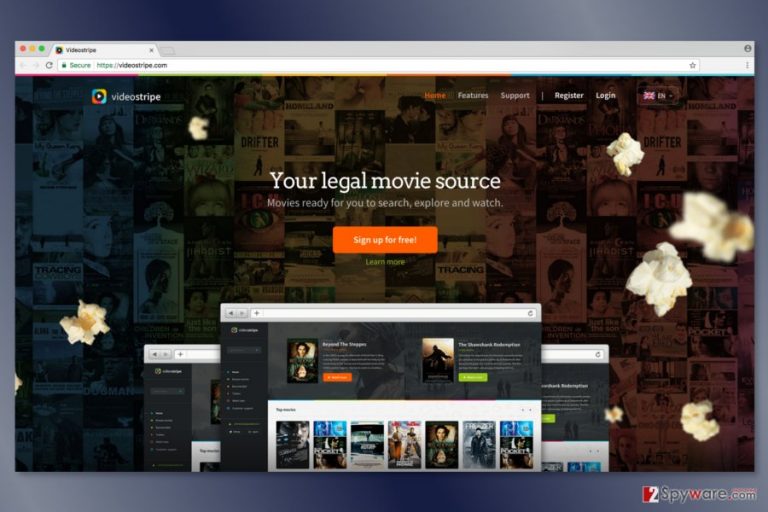
VideoStripe claims to be a platform that allows watching movies legally. However, this service is advertised using aggressive tactics, such as adware program. Thus, if your Chrome, Firefox or Internet Explorer is flooded with pop-ups[1] offering to sign up and watch unlimited movies, you should check your computer’s state.
Usually, adware which is responsible for VideoStripe ads starts bothering you after installing a bundled software.[2] What is more, Media-fire.org advertising platform has also been involved in promoting this software.
VideoStripe virus delivers ads that are misleading messages that are used for promoting affiliate websites and popularizing certain software. These pop-up messages may continuously ask you to sign in and try or download this movie watching application. These offers are extremely annoying because they might be full page advertisements or pop-ups that do not include a close button.
However, before installing it, you have to beware that it's not free. People are offered a VideoStripe free trial for 7 days, but after that, they will have to pay for it. The monthly subscription is around 40€ that is quite expensive. Thus, if you want to watch latest movies, you should choose cheaper and more credible platform, such as Netflix.
Some users claim that they were tricked by the so-called VideoStripe scam. Ads usually tell that this service is free. However, once they sign up, they realize that they need to pay in order to continue watching movies. Indeed, the main purpose of this aggressive marketing campaign is to promote this service and get more users who are willing to pay for the subscription.
All in all, if you have started seeing these pop-up advertisements, we recommend you to run a full system scan with FortectIntego and remove VideoStripe together with suspicious programs from your computer in order to avoid various inconveniences.
Moreover, we would like to mention that adware, in general, is distributed along with cookies[3] and used for accumulating information about user's browsing habits. We assume that VideoStripe adware is not an exception. We believe that it's not set to collect personally identifiable information;[4] however, you can never know what specific information may be gathered and where it may be used.
Thus, VideoStripe removal also helps to protect your online privacy from unknown third-parties. You can never be sure if aggregated data won’t be shared with unreliable affiliates or evil-minded people. The worst scenario is that some sensitive information might be leaked to cyber criminals. Hence, you might have to deal with serious problems, such as money loss or identity theft.
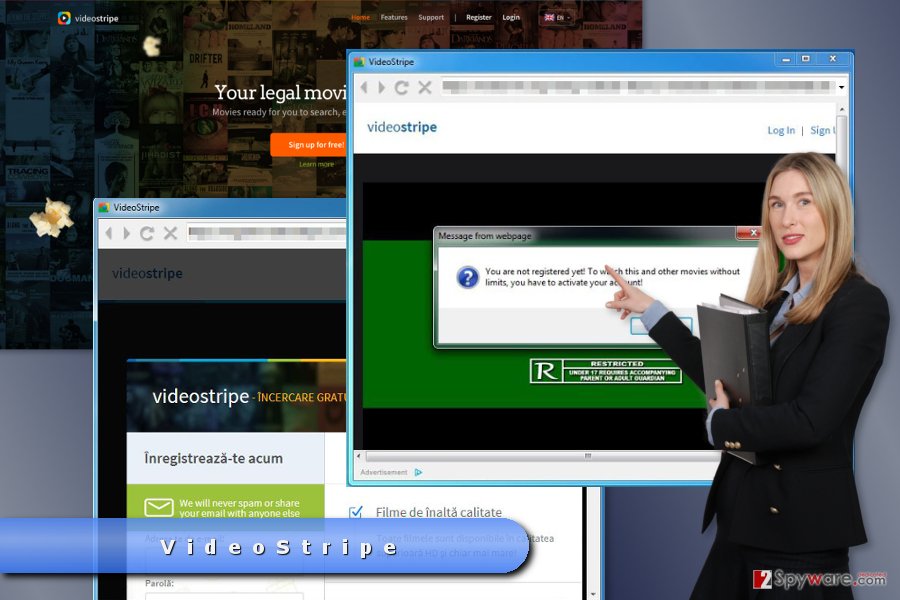
Adware travels and gets inside computer bundled with free applications
As you already know, advertisements promoting VideoStripe are caused by an adware-type program that may get on your computer bundled with free software.If you want to prevent installing such and similar programs, you have to be more careful while installing freeware and shareware on your computer.
Additional components are, usually, disclosed as web browser add-ons, plug-ins, toolbars, and extensions. However, they may be indicated in a misleading manner. In order to opt out of them, you have to:
- Choose reliable download sources and reputable developers.
- Read the Privacy Policy and EULA before installing software.
- Select Advanced or Custom installation option and monitor the entire installation process. This way, you will be allowed to take control over the process.
- Uncheck the ticks that notify about the installation of additional components.
According to NoVirus[5] researchers, computer users mostly rely on Quick or Recommended installation settings. However, trusting them is not recommended because most of the time they do not adequately disclose about third-party software and allows their installation without asking user’s permission.
Get rid of VideoStripe virus right now
VideoStripe removal requires finding and deleting all adware-related components from the computer. Thus, you have to uninstall suspicious programs from the Control Panel and unknown browser extensions from each of the web browsers.
If you think about doing this task on your own, you may find our prepared instructions handy. Keep in mind that this PUP may have installed tracking cookies, so you have to reset each of the browsers as well.
If it seems a complicated task, you should remove VideoStripe automatically. This method requires using reputable anti-malware/anti-spyware program. Make sure that you updated your preferred security tool before launching a system scan.
You may remove virus damage with a help of FortectIntego. SpyHunter 5Combo Cleaner and Malwarebytes are recommended to detect potentially unwanted programs and viruses with all their files and registry entries that are related to them.
Getting rid of VideoStripe pop-up ads. Follow these steps
Uninstall from Windows
Open Control Panel and look up for VideoStripe or other unknown applications. Uninstall them and then check your web browsers.
Instructions for Windows 10/8 machines:
- Enter Control Panel into Windows search box and hit Enter or click on the search result.
- Under Programs, select Uninstall a program.

- From the list, find the entry of the suspicious program.
- Right-click on the application and select Uninstall.
- If User Account Control shows up, click Yes.
- Wait till uninstallation process is complete and click OK.

If you are Windows 7/XP user, proceed with the following instructions:
- Click on Windows Start > Control Panel located on the right pane (if you are Windows XP user, click on Add/Remove Programs).
- In Control Panel, select Programs > Uninstall a program.

- Pick the unwanted application by clicking on it once.
- At the top, click Uninstall/Change.
- In the confirmation prompt, pick Yes.
- Click OK once the removal process is finished.
Delete from macOS
if pop-ups are bothering you, you should check whether any suspicious applications were not installed to your PC.
Remove items from Applications folder:
- From the menu bar, select Go > Applications.
- In the Applications folder, look for all related entries.
- Click on the app and drag it to Trash (or right-click and pick Move to Trash)

To fully remove an unwanted app, you need to access Application Support, LaunchAgents, and LaunchDaemons folders and delete relevant files:
- Select Go > Go to Folder.
- Enter /Library/Application Support and click Go or press Enter.
- In the Application Support folder, look for any dubious entries and then delete them.
- Now enter /Library/LaunchAgents and /Library/LaunchDaemons folders the same way and terminate all the related .plist files.

Remove from Microsoft Edge
After the hijack, you need to reset Microsoft Edge as shown below.
Delete unwanted extensions from MS Edge:
- Select Menu (three horizontal dots at the top-right of the browser window) and pick Extensions.
- From the list, pick the extension and click on the Gear icon.
- Click on Uninstall at the bottom.

Clear cookies and other browser data:
- Click on the Menu (three horizontal dots at the top-right of the browser window) and select Privacy & security.
- Under Clear browsing data, pick Choose what to clear.
- Select everything (apart from passwords, although you might want to include Media licenses as well, if applicable) and click on Clear.

Restore new tab and homepage settings:
- Click the menu icon and choose Settings.
- Then find On startup section.
- Click Disable if you found any suspicious domain.
Reset MS Edge if the above steps did not work:
- Press on Ctrl + Shift + Esc to open Task Manager.
- Click on More details arrow at the bottom of the window.
- Select Details tab.
- Now scroll down and locate every entry with Microsoft Edge name in it. Right-click on each of them and select End Task to stop MS Edge from running.

If this solution failed to help you, you need to use an advanced Edge reset method. Note that you need to backup your data before proceeding.
- Find the following folder on your computer: C:\\Users\\%username%\\AppData\\Local\\Packages\\Microsoft.MicrosoftEdge_8wekyb3d8bbwe.
- Press Ctrl + A on your keyboard to select all folders.
- Right-click on them and pick Delete

- Now right-click on the Start button and pick Windows PowerShell (Admin).
- When the new window opens, copy and paste the following command, and then press Enter:
Get-AppXPackage -AllUsers -Name Microsoft.MicrosoftEdge | Foreach {Add-AppxPackage -DisableDevelopmentMode -Register “$($_.InstallLocation)\\AppXManifest.xml” -Verbose

Instructions for Chromium-based Edge
Delete extensions from MS Edge (Chromium):
- Open Edge and click select Settings > Extensions.
- Delete unwanted extensions by clicking Remove.

Clear cache and site data:
- Click on Menu and go to Settings.
- Select Privacy, search and services.
- Under Clear browsing data, pick Choose what to clear.
- Under Time range, pick All time.
- Select Clear now.

Reset Chromium-based MS Edge:
- Click on Menu and select Settings.
- On the left side, pick Reset settings.
- Select Restore settings to their default values.
- Confirm with Reset.

Remove from Mozilla Firefox (FF)
Remove VideoStripe or other unknown extensions from Firefox. They might be responsible for delivering annoying ads.
Remove dangerous extensions:
- Open Mozilla Firefox browser and click on the Menu (three horizontal lines at the top-right of the window).
- Select Add-ons.
- In here, select unwanted plugin and click Remove.

Reset the homepage:
- Click three horizontal lines at the top right corner to open the menu.
- Choose Options.
- Under Home options, enter your preferred site that will open every time you newly open the Mozilla Firefox.
Clear cookies and site data:
- Click Menu and pick Settings.
- Go to Privacy & Security section.
- Scroll down to locate Cookies and Site Data.
- Click on Clear Data…
- Select Cookies and Site Data, as well as Cached Web Content and press Clear.

Reset Mozilla Firefox
If clearing the browser as explained above did not help, reset Mozilla Firefox:
- Open Mozilla Firefox browser and click the Menu.
- Go to Help and then choose Troubleshooting Information.

- Under Give Firefox a tune up section, click on Refresh Firefox…
- Once the pop-up shows up, confirm the action by pressing on Refresh Firefox.

Remove from Google Chrome
VideoStripe removal requires eliminating suspicious extensions and Chrome reset.
Delete malicious extensions from Google Chrome:
- Open Google Chrome, click on the Menu (three vertical dots at the top-right corner) and select More tools > Extensions.
- In the newly opened window, you will see all the installed extensions. Uninstall all the suspicious plugins that might be related to the unwanted program by clicking Remove.

Clear cache and web data from Chrome:
- Click on Menu and pick Settings.
- Under Privacy and security, select Clear browsing data.
- Select Browsing history, Cookies and other site data, as well as Cached images and files.
- Click Clear data.

Change your homepage:
- Click menu and choose Settings.
- Look for a suspicious site in the On startup section.
- Click on Open a specific or set of pages and click on three dots to find the Remove option.
Reset Google Chrome:
If the previous methods did not help you, reset Google Chrome to eliminate all the unwanted components:
- Click on Menu and select Settings.
- In the Settings, scroll down and click Advanced.
- Scroll down and locate Reset and clean up section.
- Now click Restore settings to their original defaults.
- Confirm with Reset settings.

Delete from Safari
These guidelines will show you how to delete the virus from Safari.
Remove unwanted extensions from Safari:
- Click Safari > Preferences…
- In the new window, pick Extensions.
- Select the unwanted extension and select Uninstall.

Clear cookies and other website data from Safari:
- Click Safari > Clear History…
- From the drop-down menu under Clear, pick all history.
- Confirm with Clear History.

Reset Safari if the above-mentioned steps did not help you:
- Click Safari > Preferences…
- Go to Advanced tab.
- Tick the Show Develop menu in menu bar.
- From the menu bar, click Develop, and then select Empty Caches.

After uninstalling this potentially unwanted program (PUP) and fixing each of your web browsers, we recommend you to scan your PC system with a reputable anti-spyware. This will help you to get rid of VideoStripe pop-up registry traces and will also identify related parasites or possible malware infections on your computer. For that you can use our top-rated malware remover: FortectIntego, SpyHunter 5Combo Cleaner or Malwarebytes.
How to prevent from getting adware
Choose a proper web browser and improve your safety with a VPN tool
Online spying has got momentum in recent years and people are getting more and more interested in how to protect their privacy online. One of the basic means to add a layer of security – choose the most private and secure web browser. Although web browsers can't grant full privacy protection and security, some of them are much better at sandboxing, HTTPS upgrading, active content blocking, tracking blocking, phishing protection, and similar privacy-oriented features. However, if you want true anonymity, we suggest you employ a powerful Private Internet Access VPN – it can encrypt all the traffic that comes and goes out of your computer, preventing tracking completely.
Lost your files? Use data recovery software
While some files located on any computer are replaceable or useless, others can be extremely valuable. Family photos, work documents, school projects – these are types of files that we don't want to lose. Unfortunately, there are many ways how unexpected data loss can occur: power cuts, Blue Screen of Death errors, hardware failures, crypto-malware attack, or even accidental deletion.
To ensure that all the files remain intact, you should prepare regular data backups. You can choose cloud-based or physical copies you could restore from later in case of a disaster. If your backups were lost as well or you never bothered to prepare any, Data Recovery Pro can be your only hope to retrieve your invaluable files.
- ^ Margaret Rouse. Pop-up. TechTarget. Latest technology news and global networks of the technology-related blogs.
- ^ Bundled software. Computer Hope. Free computer help.
- ^ Tracking Cookies: What They Are, and How They Threaten Your Privacy. Tom's Guide. Tech product reviews, top picks and how to.
- ^ Personally Identifiable Information 101: What You Need to Know to Protect Your Business and Employees. LinkTek. The official website of LinkTek.
- ^ NoVirus. NoVirus. British website that provides latest news about malware and virus removal tutorials.
