VideozSearchs (Removal Instructions) - Free Guide
VideozSearchs Removal Guide
What is VideozSearchs?
VideozSearchs – is a potentially unwanted program that was created for browser hijacking purposes
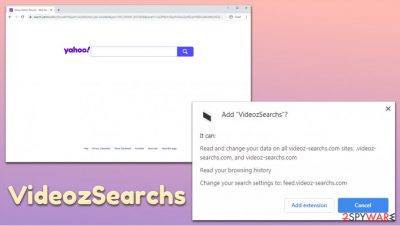
VideozSearchs is a browser hijacker[1] that uses a customized search engine in order to display ads to users and similar commercial content. This activity might be noticed as soon as an extension or an application gets installed on the system. Potentially unwanted programs as this one are typically distributed within software bundles or other deceptive methods, so users rarely notice a point of entry.
Once inside the system, VideozSearchs appends a customized search engine that redirects all searches through feed.videoz-searchs.com and then shows results via a reputable provider Yahoo. However, these results are not genuine, as top links are always sponsored. Besides hijacking Google Chrome, Mozilla Firefox, MS Edge, Safari, or another web browser, VideozSearchs virus also tracks users' online activities to profit from targeted advertisements.
| Name | VideozSearchs |
| Type | Browser hijacker, search hijacker, redirect virus |
| Associated domain | feed.videoz-searchs.com |
| Distribution | Most browser hijackers are distributed via deceptive tactics, such as software bundles, fake update prompts, or intrusive ads. Nonetheless, some users might install PUPs deliberately, without knowing the full functionality post-installation |
| Symptoms | All searches are redirected to feed.videoz-searchs.com and then to Yahoo; search results are filled with sponsored links and ads; an overall increased amount of advertisements, etc. |
| Risks | Users who have their browsers hijacked are at increased risk of monetary loss, installation of other PUPs or malware, as well as sensitive information disclosure to unknown parties or cybercriminals |
| Elimination | To uninstall a browser hijacker, you can follow our detailed guide below or employ anti-malware software that can detect PUPs |
| Optimization | In case your computer suffers from constant crashes, lag, BSODs,[2] or similar issues, you can fix it with repair tools such as FortectIntego |
In case you noticed that there are apps you have never installed before on your machine, it most likely happened during the installation of freeware. You should always be attentive during the installation of free software obtained from the internet, as you might end up with optional installs, along with malware on your machine. However, you should now focus on VideozSearchs removal.
The VideozSearchs redirect phenomenon might seem odd if one never encountered a browser hijacker before, especially if the search results are displayed via a reputable search provider. However, this activity is common, as not many PUP developers manage to create their own search engines, as they are costly to produce.
Instead, VideozSearchs developers rely on Yahoo's affiliate program and generate revenue through advertisements. As a result, browser hijacker authors benefit from each person that has the app installed on their systems, although users themselves need to suffer from intrusive ads and misleading search results.
Since the infiltration of PUPs is mostly sneaky, some users might not notice the VideozSearchs hijack right away, especially if they used Yahoo Search previously. Nonetheless, those who rely on Google.com or another search engine would see that something is wrong right away.
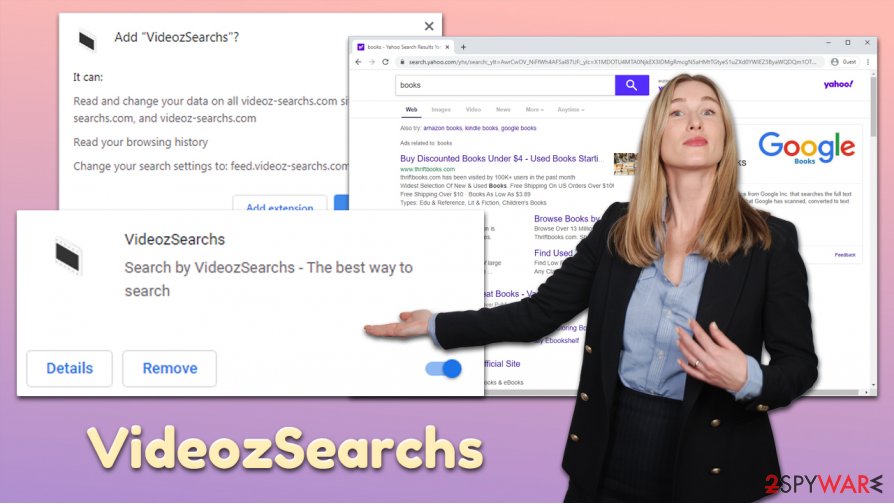
Here are a few symptoms that would indicate VideozSearchs infection:
- An unknown browser extension or app installed on the browser/computer;
- A new tab address and homepage are set to feed.videoz-searchs.com;
- VideozSearchs search engine applied to the homepage;
- All searches are redirected to search.yahoo.com;
- Sponsored links are shown at the top the of search results.
Another reason to remove VideozSearchs from your computer is its information browser practices. In many cases, the developers of apps like StreamsSearch, SearchMarquis, ShortcutTab, and similar, use cookies, web beacons, and other tracking technologies in order to collect information about users. The harvested data usually includes anonymous information, but most hijackers also collect personal details, such as an IP address, the device identifies, and location if a mobile phone is used.
Thus, we highly recommend you uninstall VideozSearchs from your machine as soon as possible. For more details, please check the bottom section of the article. As additional precautionary and remediation measures, we also recommend scanning the machine with repair software FortectIntego.
Software bundles are main reason for unintentional installation of PUPs
While there are various methods of installation of PUPs, most commonly, users install them unintentionally – hence the name “potentially unwanted program.” However, users are most commonly tricked into inviting these apps into their systems due to deceptive techniques used by the developers or third-party websites that distribute them.
If you are wondering why your browser was hijacked, it is most likely due to freeware that you installed from a third-party site. These apps are often bundled with optional components which are installed without permission if a user is not attentive enough.
Thus, you should never rush the installation process of new programs, regardless where you download them from (although security researchers from novirus.uk[3] warn that torrent and similar sites that distribute pirated programs are dangerous and should not be visited in the first place). Your primary goal should be to pick the Advanced/Custom installation settings so you would stay in control of what is being installed on your system. Remove all the ticks from pre-ticked boxes and watch out for misleading offers or misplaced buttons.
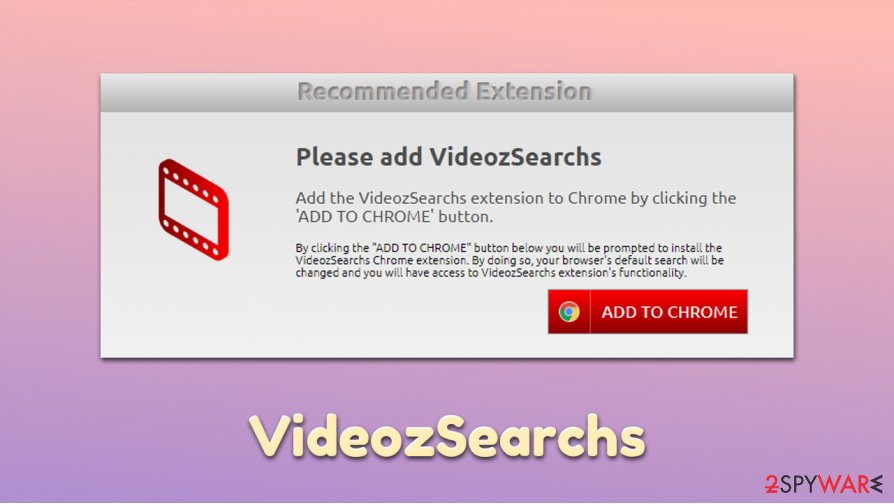
Get rid of VideozSearchs hijack easily
You can remove VideozSearchs manually – this process should not be that difficult if the hijack is related to a browser extension on Google Chrome, Mozilla Firefox, or another web browser. To uninstall such add-ons, simply right click on its icon and select Uninstall/Remove. In some cases, apps might be hiding their presence on your browser/computer, so the termination process might become more difficult.
For easy VideozSearchs removal, you can employ powerful anti-malware software and scan your computer fully. However, be aware that not all security applications are capable of removing all PUPs, so this process might fail in some cases. If you still see ads after following instructions below or/and scanning the machine with security software, you should also reset the installed browsers.
You may remove virus damage with a help of FortectIntego. SpyHunter 5Combo Cleaner and Malwarebytes are recommended to detect potentially unwanted programs and viruses with all their files and registry entries that are related to them.
Getting rid of VideozSearchs. Follow these steps
Uninstall from Windows
To uninstall potentially unwanted programs from Windows computer, please follow these steps:
Instructions for Windows 10/8 machines:
- Enter Control Panel into Windows search box and hit Enter or click on the search result.
- Under Programs, select Uninstall a program.

- From the list, find the entry of the suspicious program.
- Right-click on the application and select Uninstall.
- If User Account Control shows up, click Yes.
- Wait till uninstallation process is complete and click OK.

If you are Windows 7/XP user, proceed with the following instructions:
- Click on Windows Start > Control Panel located on the right pane (if you are Windows XP user, click on Add/Remove Programs).
- In Control Panel, select Programs > Uninstall a program.

- Pick the unwanted application by clicking on it once.
- At the top, click Uninstall/Change.
- In the confirmation prompt, pick Yes.
- Click OK once the removal process is finished.
Delete from macOS
macOS users can also fall victim to adware and other dangerous software. Proceed with the following instructions if you want to eliminate PUPs:
Remove items from Applications folder:
- From the menu bar, select Go > Applications.
- In the Applications folder, look for all related entries.
- Click on the app and drag it to Trash (or right-click and pick Move to Trash)

To fully remove an unwanted app, you need to access Application Support, LaunchAgents, and LaunchDaemons folders and delete relevant files:
- Select Go > Go to Folder.
- Enter /Library/Application Support and click Go or press Enter.
- In the Application Support folder, look for any dubious entries and then delete them.
- Now enter /Library/LaunchAgents and /Library/LaunchDaemons folders the same way and terminate all the related .plist files.

Remove from Microsoft Edge
Delete unwanted extensions from MS Edge:
- Select Menu (three horizontal dots at the top-right of the browser window) and pick Extensions.
- From the list, pick the extension and click on the Gear icon.
- Click on Uninstall at the bottom.

Clear cookies and other browser data:
- Click on the Menu (three horizontal dots at the top-right of the browser window) and select Privacy & security.
- Under Clear browsing data, pick Choose what to clear.
- Select everything (apart from passwords, although you might want to include Media licenses as well, if applicable) and click on Clear.

Restore new tab and homepage settings:
- Click the menu icon and choose Settings.
- Then find On startup section.
- Click Disable if you found any suspicious domain.
Reset MS Edge if the above steps did not work:
- Press on Ctrl + Shift + Esc to open Task Manager.
- Click on More details arrow at the bottom of the window.
- Select Details tab.
- Now scroll down and locate every entry with Microsoft Edge name in it. Right-click on each of them and select End Task to stop MS Edge from running.

If this solution failed to help you, you need to use an advanced Edge reset method. Note that you need to backup your data before proceeding.
- Find the following folder on your computer: C:\\Users\\%username%\\AppData\\Local\\Packages\\Microsoft.MicrosoftEdge_8wekyb3d8bbwe.
- Press Ctrl + A on your keyboard to select all folders.
- Right-click on them and pick Delete

- Now right-click on the Start button and pick Windows PowerShell (Admin).
- When the new window opens, copy and paste the following command, and then press Enter:
Get-AppXPackage -AllUsers -Name Microsoft.MicrosoftEdge | Foreach {Add-AppxPackage -DisableDevelopmentMode -Register “$($_.InstallLocation)\\AppXManifest.xml” -Verbose

Instructions for Chromium-based Edge
Delete extensions from MS Edge (Chromium):
- Open Edge and click select Settings > Extensions.
- Delete unwanted extensions by clicking Remove.

Clear cache and site data:
- Click on Menu and go to Settings.
- Select Privacy, search and services.
- Under Clear browsing data, pick Choose what to clear.
- Under Time range, pick All time.
- Select Clear now.

Reset Chromium-based MS Edge:
- Click on Menu and select Settings.
- On the left side, pick Reset settings.
- Select Restore settings to their default values.
- Confirm with Reset.

Remove from Mozilla Firefox (FF)
Remove dangerous extensions:
- Open Mozilla Firefox browser and click on the Menu (three horizontal lines at the top-right of the window).
- Select Add-ons.
- In here, select unwanted plugin and click Remove.

Reset the homepage:
- Click three horizontal lines at the top right corner to open the menu.
- Choose Options.
- Under Home options, enter your preferred site that will open every time you newly open the Mozilla Firefox.
Clear cookies and site data:
- Click Menu and pick Settings.
- Go to Privacy & Security section.
- Scroll down to locate Cookies and Site Data.
- Click on Clear Data…
- Select Cookies and Site Data, as well as Cached Web Content and press Clear.

Reset Mozilla Firefox
If clearing the browser as explained above did not help, reset Mozilla Firefox:
- Open Mozilla Firefox browser and click the Menu.
- Go to Help and then choose Troubleshooting Information.

- Under Give Firefox a tune up section, click on Refresh Firefox…
- Once the pop-up shows up, confirm the action by pressing on Refresh Firefox.

Remove from Google Chrome
If you can't remove VideozSearchs in a regular way, you should reset Google Chrome as explained below:
Delete malicious extensions from Google Chrome:
- Open Google Chrome, click on the Menu (three vertical dots at the top-right corner) and select More tools > Extensions.
- In the newly opened window, you will see all the installed extensions. Uninstall all the suspicious plugins that might be related to the unwanted program by clicking Remove.

Clear cache and web data from Chrome:
- Click on Menu and pick Settings.
- Under Privacy and security, select Clear browsing data.
- Select Browsing history, Cookies and other site data, as well as Cached images and files.
- Click Clear data.

Change your homepage:
- Click menu and choose Settings.
- Look for a suspicious site in the On startup section.
- Click on Open a specific or set of pages and click on three dots to find the Remove option.
Reset Google Chrome:
If the previous methods did not help you, reset Google Chrome to eliminate all the unwanted components:
- Click on Menu and select Settings.
- In the Settings, scroll down and click Advanced.
- Scroll down and locate Reset and clean up section.
- Now click Restore settings to their original defaults.
- Confirm with Reset settings.

Delete from Safari
Remove unwanted extensions from Safari:
- Click Safari > Preferences…
- In the new window, pick Extensions.
- Select the unwanted extension and select Uninstall.

Clear cookies and other website data from Safari:
- Click Safari > Clear History…
- From the drop-down menu under Clear, pick all history.
- Confirm with Clear History.

Reset Safari if the above-mentioned steps did not help you:
- Click Safari > Preferences…
- Go to Advanced tab.
- Tick the Show Develop menu in menu bar.
- From the menu bar, click Develop, and then select Empty Caches.

After uninstalling this potentially unwanted program (PUP) and fixing each of your web browsers, we recommend you to scan your PC system with a reputable anti-spyware. This will help you to get rid of VideozSearchs registry traces and will also identify related parasites or possible malware infections on your computer. For that you can use our top-rated malware remover: FortectIntego, SpyHunter 5Combo Cleaner or Malwarebytes.
How to prevent from getting browser hijacker
Do not let government spy on you
The government has many issues in regards to tracking users' data and spying on citizens, so you should take this into consideration and learn more about shady information gathering practices. Avoid any unwanted government tracking or spying by going totally anonymous on the internet.
You can choose a different location when you go online and access any material you want without particular content restrictions. You can easily enjoy internet connection without any risks of being hacked by using Private Internet Access VPN.
Control the information that can be accessed by government any other unwanted party and surf online without being spied on. Even if you are not involved in illegal activities or trust your selection of services, platforms, be suspicious for your own security and take precautionary measures by using the VPN service.
Backup files for the later use, in case of the malware attack
Computer users can suffer from data losses due to cyber infections or their own faulty doings. Ransomware can encrypt and hold files hostage, while unforeseen power cuts might cause a loss of important documents. If you have proper up-to-date backups, you can easily recover after such an incident and get back to work. It is also equally important to update backups on a regular basis so that the newest information remains intact – you can set this process to be performed automatically.
When you have the previous version of every important document or project you can avoid frustration and breakdowns. It comes in handy when malware strikes out of nowhere. Use Data Recovery Pro for the data restoration process.
- ^ Jacob Roach. What is Browser Hijacking? Sneakier Than You Think. Cloudwards. Independent cloud storage and web services reviews, news and comparison tables.
- ^ Chris Hoffman. Everything You Need To Know About the Blue Screen of Death. How-To Geek. Site that explains technology.
- ^ Novirus. Novirus. Cybersecurity advice and malware news.























