StreamsSearch (Removal Guide) - Free Instructions
StreamsSearch Removal Guide
What is StreamsSearch?
StreamsSearch is a browser extension that users your browsing information as means to profit from targeted ads
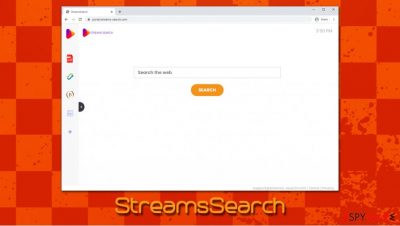
StreamsSearch is a browser hijacker[1] that you might have installed with other software you downloaded from third-party websites. Once installed, the app appends an extension to Google Chrome, Mozilla Firefox, MS Edge, or Safari web browser and changes the homepage and the new tab address to streams-search.com. Additionally, you should also see that your search engine is not what it used to be.
If you attempt to look for something via the StreamsSearch engine, you would also notice that all the searchers are being redirected to search.yahoo.com. Additionally, your search results would also not be genuine – multiple sponsored links and ads are inserted at the top. Behind the scenes, the so-called StreamsSearch virus is also programmed to collect personal and anonymous information, some of which can be shared with various third-parties for profits.
| Name | StreamsSearch |
| Type | Browser hijacker, potentially unwanted program |
| Infiltration | You can install a browser hijacker along with freeware downloaded from third-party sites. You might have also installed it after being tricked by an attractive ad or a fake update prompt |
| Symptoms |
|
| Risks | Installation of other potentially unwanted programs or malware, privacy issues, financial losses |
| Removal | To eliminate an unwanted extension, access the full list of your browser add-ons. In case there is an app installed on your system, follow instructions we provide below |
| Optimization | We recommend scanning the machine with FortectIntego for best results |
Just as SearchZone, StreamsSearch is yet another creation that boasts of its useful features. Users who get their browsers hijacked might initially believe that the app is an excellent addition to the browsing routine, as it includes perks like PDF converter, crypto converter, and much more. Besides, the name of the application implies that it can be used to find various streaming sites, which is not the case at all.
Besides its beneficial features, StreamsSearch also has multiple negative ones that should be considered when deciding whether it is worth keeping the app installed. First of all, it is important to note that the hijacker is spread via software bundles – a deceptive marketing technique that allows third-parties to install programs behind users' backs.
Hence, you might find the so-called StreamsSearch virus installed on your browser without permission. To avoid unintentional installations in the future, make sure to check out the second section of this article.
Besides a few additions to the homepage that users see once they get their browsers hijacked, the StreamsSearch does not bring any real value. Instead, the potentially unwanted application operates as a regular browser hijacker by redirecting all searches to another search provider and inserting sponsored links into search results.
Besides, if you are wondering whether you should remove StreamsSearch for, you should keep in mind that the app collects a variety of information with the help of various tracking technologies such as cookies, as it is stated on the official website:[2]
Non-Personal Information may be automatically transmitted by the user's device. When using our Service, we assign your device with a log file, a cookie (session or persistent), web beacons or other related technologies, to collect Non-Personal Information with respect to your activity in connection with our Service.
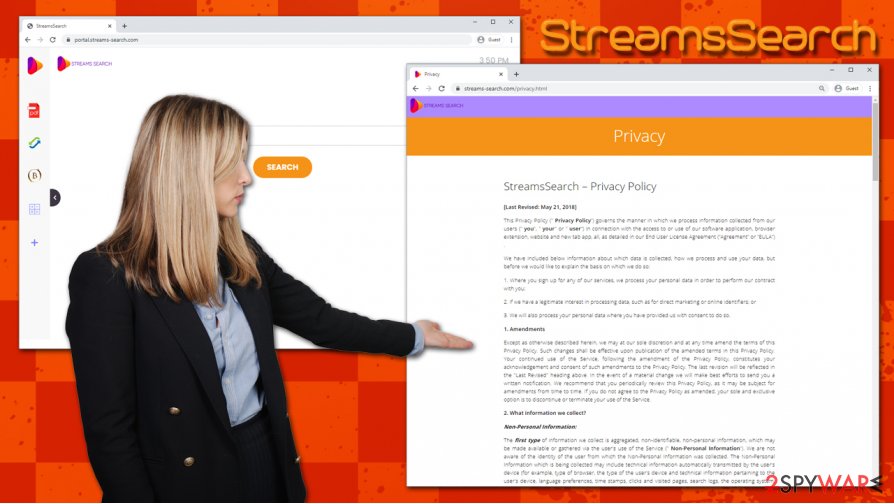
The collected data may also be shared with some third parties (for example, service providers, retailers, media networks, feed providers, etc.) and may include the following details:
- Operating system
- Internet Service Provider
- IP address
- Browser type
- Language preferences
- Visited pages
- Search logs
- Links clicked, etc.
As you can see, you should not delay StreamsSearch removal – especially if the app was installed without your consent. While the provided functions that are inserted into the homepage may seem useful, keep in mind that your clicks on particular ads and sponsored links bring developers money. In the meantime, you might struggle to find the information you are actually looking for, as sponsored links will hinder the genuine search results.
Besides, you will not be able to use your preferred search provider (for example, Google) unless you disable to uninstall the browser extension. To do that, you can right-click on the add-on and select “Remove from Chrome.” If you suspect that there might be more PUPs installed on your device, scan your machine with anti-malware, reset your browsers, and attempt to fix virus damage with FortectIntego or similar repair software.
You can prevent unintentional infiltration of unwanted software by picking appropriate installation settings
Security experts and the infosec community are constantly talking about ways of improving user computer security.[3] However, many people are oblivious when it comes to safe online browsing practices and remain to be careless when it comes to browsing the internet or installing software.
While there are dozens of ways how malware can access your device (although most of malicious programs can be stopped by a powerful anti-malware tool), PUPs mainly spread via one of the following methods:
- software bundles downloaded from third-party sites
- fake update prompts or bogus virus infection alerts
- intentional installation by users who are unaware about full capabilities of the app.
First of all, you should never trust pop-up notifications such as Flash Player Update! or Pornographic virus alert from Microsoft, as all of these claims are bogus (your PC is not infected with malware, and you do not need to install Flash Player). Also, you should learn how to install applications carefully – especially if you are keen on downloading freeware from third-parties. Untrustworthy software providers often use various tricks to make users install apps they did not intend to in the first place, e.g., they might insert several download buttons to intentionally mislead the visitor.
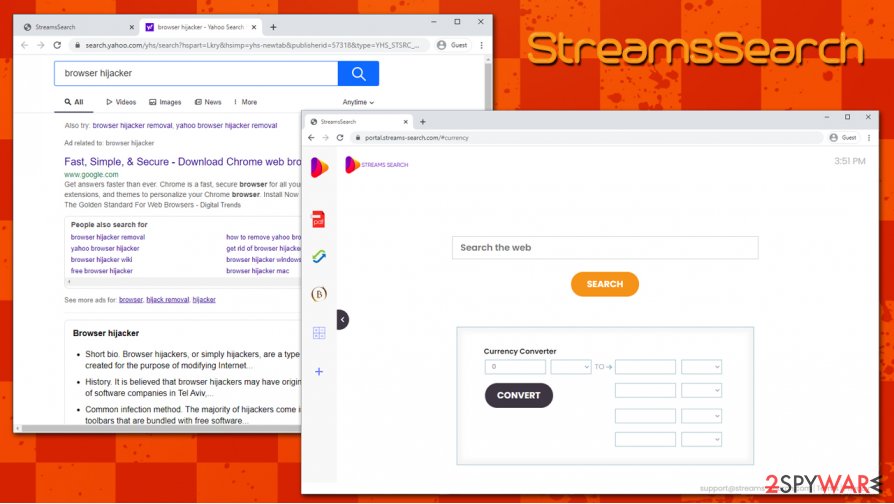
Once the installer is downloaded, make sure you read through the installation instructions carefully and decline all the deals or offers on the way. Also, many of such installation wizards promote running of the Recommended/Quick installation mode as an easy way to install the software. However, if you do not pick Advanced or Custom settings, you might end up with programs you never wanted.
StreamsSearch virus removal instructions
While there should not be any troubles when trying to remove StreamsSearch from your web browser, sometimes you might struggle to do so. For example, just like the placed browser cookies might continue tracking your online activities, alternation to browser settings, such as “Managed by your organization,” might prevent you from eliminating browser extensions easily.
If that is the case with the StreamsSearch hijack, you can reset your web browsers in order to prevent these restrictions. If you need guidance on how to perform these steps, follow the instructions we provide below. Besides, a powerful anti-malware software can also sometimes be useful when trying to eliminate browser hijackers. Nonetheless, the latter is more suitable for malware elimination, so it is always a good idea to scan the system for possible infections. Hence, if you are still suffering from ads and other unwanted browser activities after StreamsSearch removal, there is a chance that other unwanted apps are present on your device, so be vigilant.
You may remove virus damage with a help of FortectIntego. SpyHunter 5Combo Cleaner and Malwarebytes are recommended to detect potentially unwanted programs and viruses with all their files and registry entries that are related to them.
Getting rid of StreamsSearch. Follow these steps
Uninstall from Windows
To uninstall potentially unwanted applications that are not browser extensions, follow these steps on your Windows computer:
Instructions for Windows 10/8 machines:
- Enter Control Panel into Windows search box and hit Enter or click on the search result.
- Under Programs, select Uninstall a program.

- From the list, find the entry of the suspicious program.
- Right-click on the application and select Uninstall.
- If User Account Control shows up, click Yes.
- Wait till uninstallation process is complete and click OK.

If you are Windows 7/XP user, proceed with the following instructions:
- Click on Windows Start > Control Panel located on the right pane (if you are Windows XP user, click on Add/Remove Programs).
- In Control Panel, select Programs > Uninstall a program.

- Pick the unwanted application by clicking on it once.
- At the top, click Uninstall/Change.
- In the confirmation prompt, pick Yes.
- Click OK once the removal process is finished.
Delete from macOS
If you are a Mac user, you can delete unwanted applications easily by following these instructions:
Remove items from Applications folder:
- From the menu bar, select Go > Applications.
- In the Applications folder, look for all related entries.
- Click on the app and drag it to Trash (or right-click and pick Move to Trash)

To fully remove an unwanted app, you need to access Application Support, LaunchAgents, and LaunchDaemons folders and delete relevant files:
- Select Go > Go to Folder.
- Enter /Library/Application Support and click Go or press Enter.
- In the Application Support folder, look for any dubious entries and then delete them.
- Now enter /Library/LaunchAgents and /Library/LaunchDaemons folders the same way and terminate all the related .plist files.

Remove from Microsoft Edge
Delete unwanted extensions from MS Edge:
- Select Menu (three horizontal dots at the top-right of the browser window) and pick Extensions.
- From the list, pick the extension and click on the Gear icon.
- Click on Uninstall at the bottom.

Clear cookies and other browser data:
- Click on the Menu (three horizontal dots at the top-right of the browser window) and select Privacy & security.
- Under Clear browsing data, pick Choose what to clear.
- Select everything (apart from passwords, although you might want to include Media licenses as well, if applicable) and click on Clear.

Restore new tab and homepage settings:
- Click the menu icon and choose Settings.
- Then find On startup section.
- Click Disable if you found any suspicious domain.
Reset MS Edge if the above steps did not work:
- Press on Ctrl + Shift + Esc to open Task Manager.
- Click on More details arrow at the bottom of the window.
- Select Details tab.
- Now scroll down and locate every entry with Microsoft Edge name in it. Right-click on each of them and select End Task to stop MS Edge from running.

If this solution failed to help you, you need to use an advanced Edge reset method. Note that you need to backup your data before proceeding.
- Find the following folder on your computer: C:\\Users\\%username%\\AppData\\Local\\Packages\\Microsoft.MicrosoftEdge_8wekyb3d8bbwe.
- Press Ctrl + A on your keyboard to select all folders.
- Right-click on them and pick Delete

- Now right-click on the Start button and pick Windows PowerShell (Admin).
- When the new window opens, copy and paste the following command, and then press Enter:
Get-AppXPackage -AllUsers -Name Microsoft.MicrosoftEdge | Foreach {Add-AppxPackage -DisableDevelopmentMode -Register “$($_.InstallLocation)\\AppXManifest.xml” -Verbose

Instructions for Chromium-based Edge
Delete extensions from MS Edge (Chromium):
- Open Edge and click select Settings > Extensions.
- Delete unwanted extensions by clicking Remove.

Clear cache and site data:
- Click on Menu and go to Settings.
- Select Privacy, search and services.
- Under Clear browsing data, pick Choose what to clear.
- Under Time range, pick All time.
- Select Clear now.

Reset Chromium-based MS Edge:
- Click on Menu and select Settings.
- On the left side, pick Reset settings.
- Select Restore settings to their default values.
- Confirm with Reset.

Remove from Mozilla Firefox (FF)
Remove dangerous extensions:
- Open Mozilla Firefox browser and click on the Menu (three horizontal lines at the top-right of the window).
- Select Add-ons.
- In here, select unwanted plugin and click Remove.

Reset the homepage:
- Click three horizontal lines at the top right corner to open the menu.
- Choose Options.
- Under Home options, enter your preferred site that will open every time you newly open the Mozilla Firefox.
Clear cookies and site data:
- Click Menu and pick Settings.
- Go to Privacy & Security section.
- Scroll down to locate Cookies and Site Data.
- Click on Clear Data…
- Select Cookies and Site Data, as well as Cached Web Content and press Clear.

Reset Mozilla Firefox
If clearing the browser as explained above did not help, reset Mozilla Firefox:
- Open Mozilla Firefox browser and click the Menu.
- Go to Help and then choose Troubleshooting Information.

- Under Give Firefox a tune up section, click on Refresh Firefox…
- Once the pop-up shows up, confirm the action by pressing on Refresh Firefox.

Remove from Google Chrome
If you are unable to remove StreamsSearch extension in a regular way, you can attempt to do that by resetting Google Chrome browser:
Delete malicious extensions from Google Chrome:
- Open Google Chrome, click on the Menu (three vertical dots at the top-right corner) and select More tools > Extensions.
- In the newly opened window, you will see all the installed extensions. Uninstall all the suspicious plugins that might be related to the unwanted program by clicking Remove.

Clear cache and web data from Chrome:
- Click on Menu and pick Settings.
- Under Privacy and security, select Clear browsing data.
- Select Browsing history, Cookies and other site data, as well as Cached images and files.
- Click Clear data.

Change your homepage:
- Click menu and choose Settings.
- Look for a suspicious site in the On startup section.
- Click on Open a specific or set of pages and click on three dots to find the Remove option.
Reset Google Chrome:
If the previous methods did not help you, reset Google Chrome to eliminate all the unwanted components:
- Click on Menu and select Settings.
- In the Settings, scroll down and click Advanced.
- Scroll down and locate Reset and clean up section.
- Now click Restore settings to their original defaults.
- Confirm with Reset settings.

Delete from Safari
Some browser hijackers leave unwanted browser settings even if the PUP is eliminated from the machine. Use these instructions if you want to reset Safari:
Remove unwanted extensions from Safari:
- Click Safari > Preferences…
- In the new window, pick Extensions.
- Select the unwanted extension and select Uninstall.

Clear cookies and other website data from Safari:
- Click Safari > Clear History…
- From the drop-down menu under Clear, pick all history.
- Confirm with Clear History.

Reset Safari if the above-mentioned steps did not help you:
- Click Safari > Preferences…
- Go to Advanced tab.
- Tick the Show Develop menu in menu bar.
- From the menu bar, click Develop, and then select Empty Caches.

After uninstalling this potentially unwanted program (PUP) and fixing each of your web browsers, we recommend you to scan your PC system with a reputable anti-spyware. This will help you to get rid of StreamsSearch registry traces and will also identify related parasites or possible malware infections on your computer. For that you can use our top-rated malware remover: FortectIntego, SpyHunter 5Combo Cleaner or Malwarebytes.
How to prevent from getting browser hijacker
Protect your privacy – employ a VPN
There are several ways how to make your online time more private – you can access an incognito tab. However, there is no secret that even in this mode, you are tracked for advertising purposes. There is a way to add an extra layer of protection and create a completely anonymous web browsing practice with the help of Private Internet Access VPN. This software reroutes traffic through different servers, thus leaving your IP address and geolocation in disguise. Besides, it is based on a strict no-log policy, meaning that no data will be recorded, leaked, and available for both first and third parties. The combination of a secure web browser and Private Internet Access VPN will let you browse the Internet without a feeling of being spied or targeted by criminals.
No backups? No problem. Use a data recovery tool
If you wonder how data loss can occur, you should not look any further for answers – human errors, malware attacks, hardware failures, power cuts, natural disasters, or even simple negligence. In some cases, lost files are extremely important, and many straight out panic when such an unfortunate course of events happen. Due to this, you should always ensure that you prepare proper data backups on a regular basis.
If you were caught by surprise and did not have any backups to restore your files from, not everything is lost. Data Recovery Pro is one of the leading file recovery solutions you can find on the market – it is likely to restore even lost emails or data located on an external device.
- ^ Jacob Roach. What is Browser Hijacking? Sneakier Than You Think. Cloudwards. Independent cloud storage and web services reviews, news and comparison tables.
- ^ StreamsSearch – Privacy Policy. StreamsSearch. Official website.
- ^ Bedynet. Bedynet. Cybersecurity advice and malware news.























