VINDOWS DEFENDOR ransomware / virus (Removal Guide) - Recovery Instructions Included
VINDOWS DEFENDOR virus Removal Guide
What is VINDOWS DEFENDOR ransomware virus?
VINDOWS DEFENDOR prank related to Levis ransomware enables actual data encryption
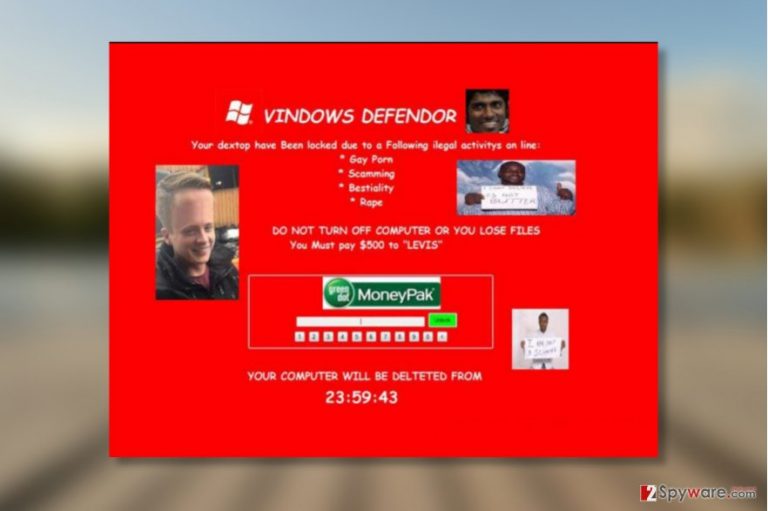
VINDOWS DEFENDOR virus is a new screenlocker [1] parasite which suspends users from accessing data stored on the infected computer. This parasite doubles both as an encryption and lockscreen ransomware.
It has a basic encryption mechanism which renders victim’s documents, pictures, video/audio files, archives and other data unreadable. It is most likely that the infection uses RSA and AES ciphering to achieve data encryption.
If you got infected and want to learn more about VINDOWS DEFENDOR removal, please continue reading through this article or initiate the elimination immediately by launching FortectIntego or similar malware detection utility.
This cyber is clearly related to another previously released ransomware called Levis Locker which uses the same ransom note style and also demands all the ransom payments to be sent to Levis. Nevertheless, VINDOWS DEFENDOR appears to be a few steps further than its initial version which was merely a scareware [2] and did not actually affect the files in any way.
Luckily, the new improvements to the virus code did not have any impact to the amount of ransom that the criminals demand for the data decryption. Just like in the Levis version, it is still 500 dollars and must be paid in Bitcoin using MoneyPak code. Below you can see a full transcript of the ransom note:
VINDOWS DEFENDOR
Your dextop have Been locked due to a Following ilegal activitys on line:
Gay Porn
Scamming
Bestiality
Rape
DO NOT TURN OFF COMPUTER OR YOU LOSE FILES
You Must Pay $500 to “Levis”
YOUR COMPUTER WILL BE DELETED FROM:
23:59:43
There is no doubt that the virus was created as a joke or a tool of revenge, because it is highly unlikely that anyone would take things implied in the note seriously. The harsh grammar and spelling mistakes should also be an incitement to remove VINDOWS DEFENDOR rather than give your money away to the unpredictable cyber criminals.
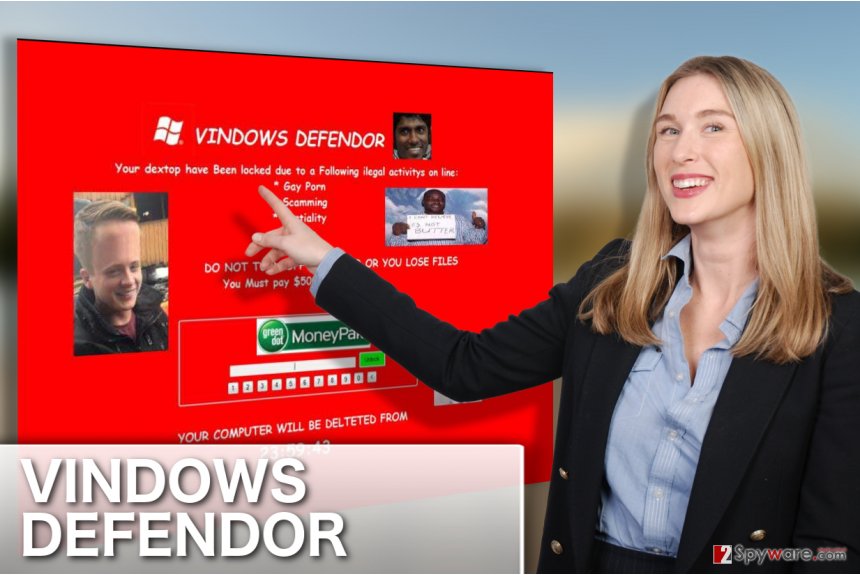
Spreading of the infectious executable
While ransomware giants such as Locky or Cerber employ major botnets and spam campaigns to spread their malicious files around, less sophisticated parasites such as VINDOWS DEFENDOR are sticking to simpler and less automated distribution techniques. Their infectious components may reach victims’ computers via Peer-2-Peer file sharing networks, unsafe websites or fake software update notifications. Be careful, as you may also find a disguised virus executable inside your email inbox.
Taking all the different ways VINDOWS DEFENDOR may reach your PC into account, we should emphasize that it is necessary to keep backup copies of your files just to be safe from losing them in case the file-locking parasite slips into your system.
Strategies you can choose for VINDOWS DEFENDOR removal
Considering the fact that the malware you are dealing with is a file encrypting virus which endangers your files and may corrupt them entirely, you should be especially careful when performing VINDOWS DEFENDOR removal.
Manual ransomware elimination will barely bring you anticipated results. It will most likey be more damaging than beneficial to your computer, thus you should better let the anti-malware tools to remove VINDOWS DEFENDOR instead.
Professional computer security software vendors know what they are doing and they will make sure your PC is wiped of any dangerous components and is safe to use as well as store your future data.
Getting rid of VINDOWS DEFENDOR virus. Follow these steps
Manual removal using Safe Mode
The ransomware may block your security software. To unblock it follow this guide:
Important! →
Manual removal guide might be too complicated for regular computer users. It requires advanced IT knowledge to be performed correctly (if vital system files are removed or damaged, it might result in full Windows compromise), and it also might take hours to complete. Therefore, we highly advise using the automatic method provided above instead.
Step 1. Access Safe Mode with Networking
Manual malware removal should be best performed in the Safe Mode environment.
Windows 7 / Vista / XP
- Click Start > Shutdown > Restart > OK.
- When your computer becomes active, start pressing F8 button (if that does not work, try F2, F12, Del, etc. – it all depends on your motherboard model) multiple times until you see the Advanced Boot Options window.
- Select Safe Mode with Networking from the list.

Windows 10 / Windows 8
- Right-click on Start button and select Settings.

- Scroll down to pick Update & Security.

- On the left side of the window, pick Recovery.
- Now scroll down to find Advanced Startup section.
- Click Restart now.

- Select Troubleshoot.

- Go to Advanced options.

- Select Startup Settings.

- Press Restart.
- Now press 5 or click 5) Enable Safe Mode with Networking.

Step 2. Shut down suspicious processes
Windows Task Manager is a useful tool that shows all the processes running in the background. If malware is running a process, you need to shut it down:
- Press Ctrl + Shift + Esc on your keyboard to open Windows Task Manager.
- Click on More details.

- Scroll down to Background processes section, and look for anything suspicious.
- Right-click and select Open file location.

- Go back to the process, right-click and pick End Task.

- Delete the contents of the malicious folder.
Step 3. Check program Startup
- Press Ctrl + Shift + Esc on your keyboard to open Windows Task Manager.
- Go to Startup tab.
- Right-click on the suspicious program and pick Disable.

Step 4. Delete virus files
Malware-related files can be found in various places within your computer. Here are instructions that could help you find them:
- Type in Disk Cleanup in Windows search and press Enter.

- Select the drive you want to clean (C: is your main drive by default and is likely to be the one that has malicious files in).
- Scroll through the Files to delete list and select the following:
Temporary Internet Files
Downloads
Recycle Bin
Temporary files - Pick Clean up system files.

- You can also look for other malicious files hidden in the following folders (type these entries in Windows Search and press Enter):
%AppData%
%LocalAppData%
%ProgramData%
%WinDir%
After you are finished, reboot the PC in normal mode.
Remove VINDOWS DEFENDOR using System Restore
Another technique experts recommend for the virus decontamination is described below.
-
Step 1: Reboot your computer to Safe Mode with Command Prompt
Windows 7 / Vista / XP- Click Start → Shutdown → Restart → OK.
- When your computer becomes active, start pressing F8 multiple times until you see the Advanced Boot Options window.
-
Select Command Prompt from the list

Windows 10 / Windows 8- Press the Power button at the Windows login screen. Now press and hold Shift, which is on your keyboard, and click Restart..
- Now select Troubleshoot → Advanced options → Startup Settings and finally press Restart.
-
Once your computer becomes active, select Enable Safe Mode with Command Prompt in Startup Settings window.

-
Step 2: Restore your system files and settings
-
Once the Command Prompt window shows up, enter cd restore and click Enter.

-
Now type rstrui.exe and press Enter again..

-
When a new window shows up, click Next and select your restore point that is prior the infiltration of VINDOWS DEFENDOR. After doing that, click Next.


-
Now click Yes to start system restore.

-
Once the Command Prompt window shows up, enter cd restore and click Enter.
Bonus: Recover your data
Guide which is presented above is supposed to help you remove VINDOWS DEFENDOR from your computer. To recover your encrypted files, we recommend using a detailed guide prepared by 2-spyware.com security experts.If your files are encrypted by VINDOWS DEFENDOR, you can use several methods to restore them:
Data recovery solution: Data Recovery Pro
If you are using Data Recovery Pro for the first time, the instructions below may come in handy:
- Download Data Recovery Pro;
- Follow the steps of Data Recovery Setup and install the program on your computer;
- Launch it and scan your computer for files encrypted by VINDOWS DEFENDOR ransomware;
- Restore them.
Tutorial for the Windows Previous Versions feature application
System Restore feature enables recovering your files to their previous versions. If you had it enabled, you may use Windows Previous Versions feature to perform the recovery
- Find an encrypted file you need to restore and right-click on it;
- Select “Properties” and go to “Previous versions” tab;
- Here, check each of available copies of the file in “Folder versions”. You should select the version you want to recover and click “Restore”.
Shadow Explorer usage instructions
Shadow Explorer is a great tool which helps recover encrypted files from their Volume Shadow Copies. That's the technique you should definitely try out if other recovery methods weren't effective.
- Download Shadow Explorer (http://shadowexplorer.com/);
- Follow a Shadow Explorer Setup Wizard and install this application on your computer;
- Launch the program and go through the drop down menu on the top left corner to select the disk of your encrypted data. Check what folders are there;
- Right-click on the folder you want to restore and select “Export”. You can also select where you want it to be stored.
Finally, you should always think about the protection of crypto-ransomwares. In order to protect your computer from VINDOWS DEFENDOR and other ransomwares, use a reputable anti-spyware, such as FortectIntego, SpyHunter 5Combo Cleaner or Malwarebytes
How to prevent from getting ransomware
Choose a proper web browser and improve your safety with a VPN tool
Online spying has got momentum in recent years and people are getting more and more interested in how to protect their privacy online. One of the basic means to add a layer of security – choose the most private and secure web browser. Although web browsers can't grant full privacy protection and security, some of them are much better at sandboxing, HTTPS upgrading, active content blocking, tracking blocking, phishing protection, and similar privacy-oriented features. However, if you want true anonymity, we suggest you employ a powerful Private Internet Access VPN – it can encrypt all the traffic that comes and goes out of your computer, preventing tracking completely.
Lost your files? Use data recovery software
While some files located on any computer are replaceable or useless, others can be extremely valuable. Family photos, work documents, school projects – these are types of files that we don't want to lose. Unfortunately, there are many ways how unexpected data loss can occur: power cuts, Blue Screen of Death errors, hardware failures, crypto-malware attack, or even accidental deletion.
To ensure that all the files remain intact, you should prepare regular data backups. You can choose cloud-based or physical copies you could restore from later in case of a disaster. If your backups were lost as well or you never bothered to prepare any, Data Recovery Pro can be your only hope to retrieve your invaluable files.
- ^ Downloading and using Trend Micro™ ransomware screen unlocker tool. Trendmicro. Home and Home Office Support.
- ^ What is scareware?. KasperskyLab. Resource center.







