Vipcaptchanow.top ads (scam) - Free Instructions
Vipcaptchanow.top ads Removal Guide
What is Vipcaptchanow.top ads?
Vipcaptchanow.top is a fake website created by scammers to trick people
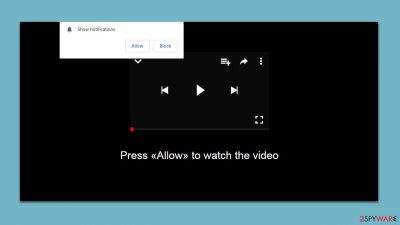
If you're experiencing pop-ups from Vipcaptchanow.top on your desktop, you may be wondering how they got there. The answer is that you inadvertently allowed the website to send push notifications to your device. Often, these notifications are enabled by phishing[1] messages that trick unsuspecting users into giving permission without realizing it.
Once push notifications from Vipcaptchanow.top are enabled, users may start to see suspicious activity without realizing where it's coming from. Pop-ups may appear while browsing unrelated websites or even when the browser is closed.
Unfortunately, these pop-ups can be dangerous. They often contain links to malicious websites, fake virus warnings, and other phishing content. Clicking on these links can lead to malware[2] infections, personal information disclosure, or subscription to useless services that cost money.
| Name | Vipcaptchanow.top |
| Type | Push notifications, ads, pop-ups, scam |
| Distribution | After users click the “Allow” button within the prompt upon site entry |
| Symptoms | You may start seeing intrusive pop-ups on your desktop – clicking these may lead to insecure or even malicious websites |
| Risks | Push notifications may include incorrect information and links to dangerous websites. If you click the ad, your system might be infected with malware, your identity might be stolen, or you could lose money |
| Removal | You can stop intrusive push notifications by blocking the website's URL in browser settings. It is also important to check the system for adware or other infections |
| Tips | Employ FortectIntego to clean your system from data trackers and fix any damage done by adware or other unwanted software |
Push notifications explained
Push notifications have become increasingly popular over the years, but many users are unaware of how they work. Google Chrome was the first browser to introduce push notifications in 2015, and since then, other browsers and websites have followed suit. While push notifications have the potential to benefit both users and website owners, they often end up being more annoying than helpful.
Despite their potential benefits, most people find push notifications to be intrusive and irritating. Mozilla's research from 2019 found that 99% of individuals rejected push notification requests, with over half of them actively choosing to block the request.[3] Although any website can use push notifications to deliver information, malicious websites often abuse this feature, as we will explore in more detail below.
Scam techniques used by scammers
It's unlikely that users intentionally visit websites that bombard them with unwanted push notifications or any other undesirable activity. Cybercriminals, therefore, resort to various deceptive tactics to lure people into accessing their created websites.
Vipcaptchanow.top and similar websites may be accessed by unsuspecting users while visiting peer-to-peer networks, illegal video streaming, gambling, or other insecure sites. Malicious scripts embedded on such sites or booby-trapped links can cause automatic redirects to these malicious websites.
Once redirected to Vipcaptchanow.top, users are taken aback by unexpected pop-ups that masquerade as a simple request to confirm their age or that they are not robots. In other cases, users may be presented with fake video playback issues or prize-winning notifications, which are all attempts to deceive them into clicking on the “Allow” button to enable push notifications. Here are some examples of these deceptive messages:
- Click “Allow” to win a prize and get it in our shop!
- Press “Allow” to verify, that you are not a robot
- If you are 18+, click Allow
- Press “Allow” to watch the video
- Click Allow to start downloading.
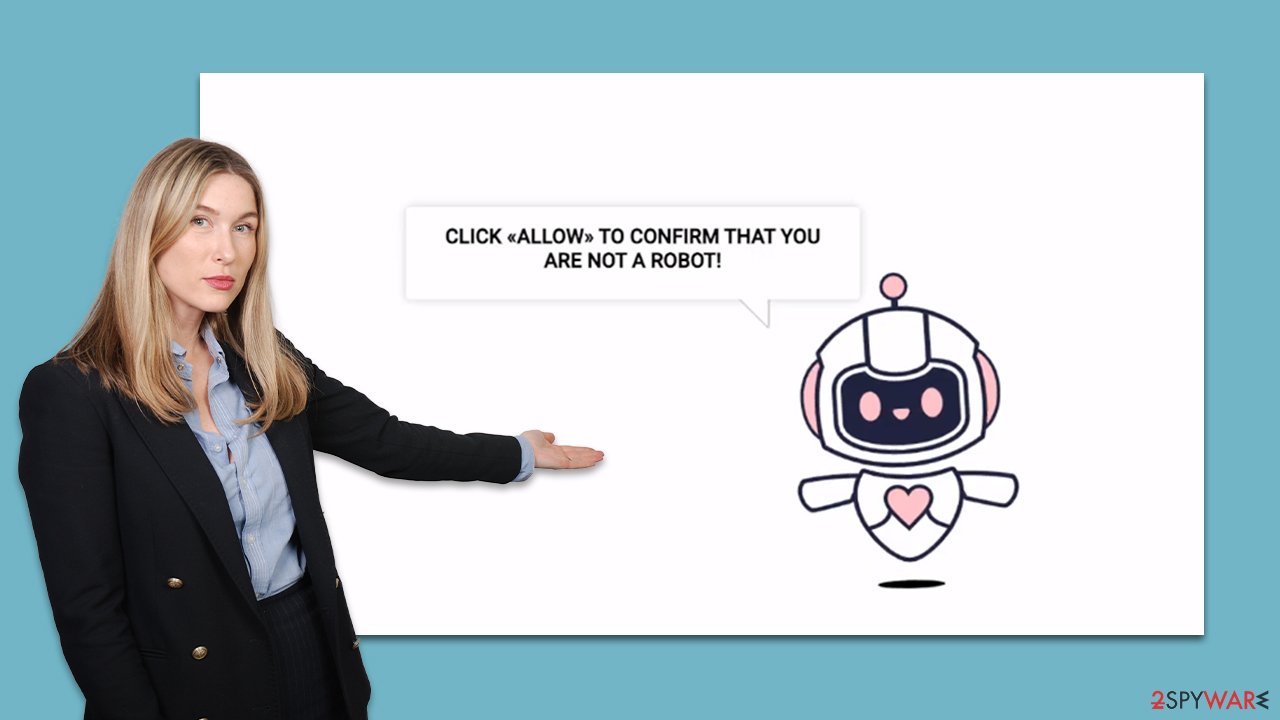
The messages used by this site are not exclusive to this site and are frequently used by similar websites like News-detiju.cc, News-cokaze.cc, and Realgadssolutions.com, among others. If push notifications are enabled on any of these sites, malicious ads will appear on the desktop without any prior warning, making the experience highly intrusive.
Aside from potentially leading users to fake links and malicious websites, these pop-ups can be difficult to remove if one is unaware of the proper steps to take. Fortunately, disabling these notifications is a straightforward process once the appropriate option has been located.
Clean your system from infections
The first step towards ensuring your device is secure is to verify that it is free of adware or other malicious software. Adware is typically accompanied by noticeable symptoms, including changes to browser settings, redirections to suspicious websites, and intrusive ads. On the other hand, some malware may not display any visible indicators at all.
To be on the safe side, it is highly recommended that you scan your system with a reliable anti-malware tool, such as SpyHunter 5Combo Cleaner or Malwarebytes. Not only can security software eradicate adware and other malicious software, but it can also provide protection against potential cyberattacks.
In the event that a scan detects any infections, the anti-malware tool will promptly remove them, including all malicious files. For further assistance in cleaning up your browser automatically and repairing any damage caused by virus infections, you may also want to consider using FortectIntego PC repair and maintenance utility. With this software, you can prevent crashes, errors, and other stability problems.
Removal of Vipcaptchanow.top ads
When pop-ups appear on your screen without any prior request, it can be a cause for alarm, leading users to suspect malware or virus infection. However, the truth is that push notifications are a legitimate function that has been around for almost a decade. Websites often offer users the option to receive push notifications, providing them with up-to-date news or information.
Despite this, the behavior of unwanted notifications is understandably suspicious. Users often turn to anti-malware software to remove them, only to find that the Tpnwslnd.com ads persist. Since permission was granted through the browser, blocking the URL from the “Allowed” list in browser settings is the only way to stop them.
Google Chrome
- Open the Google Chrome browser and go to Menu > Settings.
- Scroll down and click on Advanced.
- Locate the Privacy and security section and pick Site Settings > Notifications.
- Look at the Allow section and look for a suspicious URL.
- Click the three vertical dots next to it and pick Block. This should remove unwanted notifications from Google Chrome.
![Stop notifications on Chrome PC 2 Stop notifications on Chrome PC 2]()
Mozilla Firefox
- Open Mozilla Firefox and go to Menu > Options.
- Click on Privacy & Security section.
- Under Permissions, you should be able to see Notifications. Click the Settings button next to it.
- In the Settings – Notification Permissions window, click on the drop-down menu by the URL in question.
- Select Block and then click on Save Changes. This should remove unwanted notifications from Mozilla Firefox.
![Stop notifications on Mozilla Firefox 2 Stop notifications on Mozilla Firefox 2]()
Safari
- Click on Safari > Preferences…
- Go to the Websites tab and, under General, select Notifications.
- Select the web address in question, click the drop-down menu and select Deny.
![Stop notifications on Safari Stop notifications on Safari]()
MS Edge
- Open Microsoft Edge, and click the Settings and more button (three horizontal dots) at the top-right of the window.
- Select Settings and then go to Advanced.
- Under Website permissions, pick Manage permissions and select the URL in question.
- Toggle the switch to the left to turn notifications off on Microsoft Edge.
![Stop notifications on Edge 2 Stop notifications on Edge 2]()
MS Edge (Chromium)
- Open Microsoft Edge, and go to Settings.
- Select Site permissions.
- Go to Notifications on the right.
- Under Allow, you will find the unwanted entry.
- Click on More actions and select Block.
![Stop notifications on Edge Chromium Stop notifications on Edge Chromium]()
Internet Explorer
- Open Internet Explorer, and click on the Gear icon at the top-right of the window.
- Select Internet options and go to the Privacy tab.
- In the Pop-up Blocker section, click on Settings.
![Stop notifications on Internet Explorer Stop notifications on Internet Explorer]()
- Locate the web address in question under Allowed sites and pick Remove.
How to prevent from getting adware
Protect your privacy – employ a VPN
There are several ways how to make your online time more private – you can access an incognito tab. However, there is no secret that even in this mode, you are tracked for advertising purposes. There is a way to add an extra layer of protection and create a completely anonymous web browsing practice with the help of Private Internet Access VPN. This software reroutes traffic through different servers, thus leaving your IP address and geolocation in disguise. Besides, it is based on a strict no-log policy, meaning that no data will be recorded, leaked, and available for both first and third parties. The combination of a secure web browser and Private Internet Access VPN will let you browse the Internet without a feeling of being spied or targeted by criminals.
No backups? No problem. Use a data recovery tool
If you wonder how data loss can occur, you should not look any further for answers – human errors, malware attacks, hardware failures, power cuts, natural disasters, or even simple negligence. In some cases, lost files are extremely important, and many straight out panic when such an unfortunate course of events happen. Due to this, you should always ensure that you prepare proper data backups on a regular basis.
If you were caught by surprise and did not have any backups to restore your files from, not everything is lost. Data Recovery Pro is one of the leading file recovery solutions you can find on the market – it is likely to restore even lost emails or data located on an external device.
- ^ Phishing attacks. Imperva. Data and application security.
- ^ Malware. Wikipedia. The free encyclopedia.
- ^ M.J. Kelly. Say goodbye to annoying notification requests (unless you want them). Mozilla. Blog.






