VIPSearch Pro browser hijacker (Free Guide)
VIPSearch Pro browser hijacker Removal Guide
What is VIPSearch Pro browser hijacker?
VIPSearch Pro is a browser hijacker that won't provide reliable search results
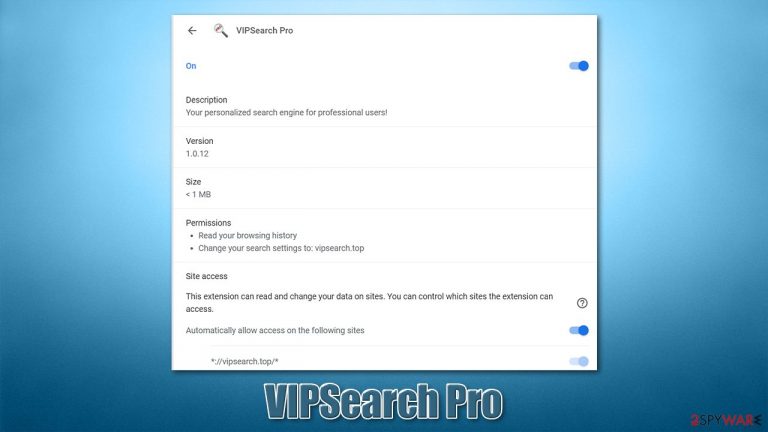
VIPSearch Pro is promoted as a useful tool that allegedly could help users to receive personalized search results and is meant to enhance the web browsing experience. However, this app is commonly distributed via software bundle packages and is not installed intentionally – this is just one of the reasons it falls into the potentially unwanted program[1] category.
As soon as the application is installed on Google Chrome, Mozilla Firefox, MS Edge, or another web browser, it changes its settings immediately. To be precise, the homepage and new tab URL are immediately swapped to vipsearch.pro, which alters their appearance and functionality. The customized search box is also inserted – a tool that users are meant to employ every time they search the web.
Unfortunately, the web browsing experience is nothing like it used to be due to the hijacker's functions. First and foremost is the search provider, as it uses a different one from before. While it might look familiar, it is not based on Google. Instead, the alternative provider shows inaccurate and altered search results. The most distinct browser hijacker's function is to insert ads at the top of the results, making users likely to click on them.
Unfortunately, some of the provided links may not be entirely useful or even secure. People might end up installing other potentially unwanted programs on their devices or subscribing to useless services. Therefore, we recommend you remove VIPSearch Pro immediately, especially if you gound it on your browser seemingly out of nowhere.
| Name | VIPSearch Pro |
|---|---|
| Type | Browser hijacker |
| Distribution | Software bundle packages, although deceptive ads can also be used |
| Symptoms | A new extension is installed on the browser; homepage and new tab address are set to something else; a customized search engine is appended to the homepage; search results are filled with sponsored links and ads |
| Risks | Installation of other potentially unwanted programs, privacy risks due to information gathering practices, financial losses |
| Uninstall | To get rid of the unwanted browser extension, you should access the settings section of your browser. You should also check for other PUPs or malware with a SpyHunter 5Combo Cleaner security tool |
| Additional steps | After you eliminate all browser hijackers and other PUPs from your system, make sure you clean your web browsers and repair system files. You can also do that automatically with FortectIntego |
Tricks of browser hijackers
Browser hijackers are rather sneaky applications that are commonly disguised as something useful. They are supposed to block ads, provide discounts and coupons, and more. Many of such apps are presented as tools that can “enhance” or “speed up” browsing activities. As evident, VIPSearch Pro is trying to use the same trick, claiming that it is “Your personalized search engine for professional users!”
However, not allegedly useful features are usually nowhere to be found when it comes to browser hijackers. All of them have a very distinct goal – to change browsing preferences in order to alter the search function. This is advertised as the main selling point by the developers, as it is supposed to improve the web browsing experience. In reality, these apps do not provide anything useful and just spam users with ads.
The search provider that is assigned by the hijacker might seem like something trustworthy, as it even uses colors similar to how Google uses them. This is a very known technique, as it makes people associate it with something familiar and trustworthy. However, this is a bare imitation, and the hijacker has nothing to do with Google or other reputable providers.
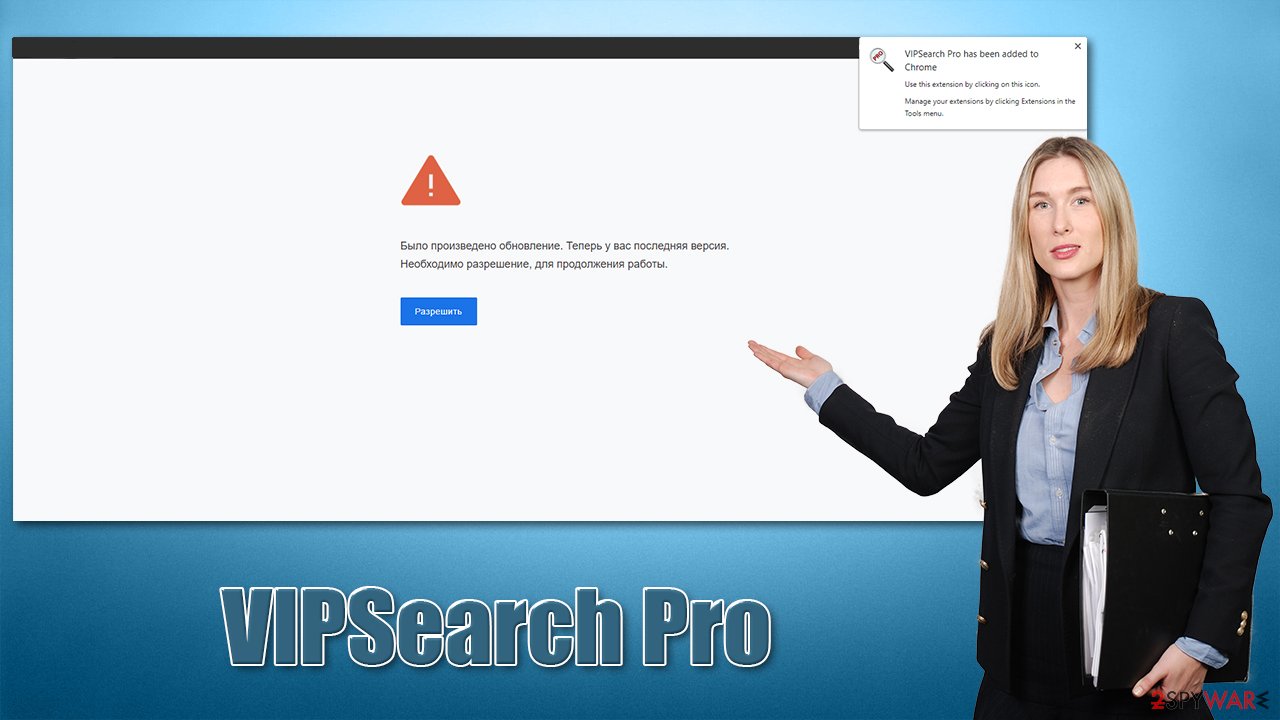
Instead, users are fed with links to websites where dubious software is promoted. We strongly recommend avoiding these sites and not installing anything from them, as it could cause technical and security issues with your device.
Instead, you should eliminate the hijacker and everything related to it. It is worth mentioning that there could be other PUPs or even malware installed on your system, so you should definitely use SpyHunter 5Combo Cleaner, Malwarebytes, or another anti-malware to check for high-risk software and remove it instantly.
VIPSearch Pro removal steps
Most browser hijackers are considered to be minor infections that are not that difficult to remove. Just as many other apps of this type, VIPSearch Pro is spread as a browser extension. Extensions are much easier to make and spread; they take little space and can provide enough functionality.
Unfortunately, browser hijackers are not using this power for something positive but rather for monetization purposes through insecure ads. This can put users' safety and computer security at risk. This is why removing PUPs from browsers or systems is vital.
1. Remove the unwanted extensions
If you have never used browser extensions and are not sure how to remove them, please check the steps below.
Google Chrome
- Open Google Chrome, click on the Menu (three vertical dots at the top-right corner) and select More tools > Extensions.
- In the newly opened window, you will see all the installed extensions. Uninstall all the suspicious plugins that might be related to the unwanted program by clicking Remove.

Mozilla Firefox
- Open Mozilla Firefox browser and click on the Menu (three horizontal lines at the window's top-right).
- Select Add-ons.
- In here, select the unwanted plugin and click Remove.

MS Edge (Chromium)
- Open Edge and click select Settings > Extensions.
- Delete unwanted extensions by clicking Remove.

Safari
- Click Safari > Preferences…
- In the new window, pick Extensions.
- Select the unwanted extension and select Uninstall.

2. Clean your browsers
Removing browser extensions is just the first step to ensure that your device is secure again. VIPSearch Pro browser hijacker uses cookies, web beacons, and other tracking technologies to collect various data about you. For example, the following information can be gathered:
- IP address
- Browser preferences such as language
- Technical device data
- Cookies
- Search queries
- Clicked links, etc.
While most of this information is considered to be anonymous, it is yet another party that is tracking you, which is not a welcome development when it comes to privacy. In order to stop unwanted information tracking by third parties, you should clean your browser's caches and cookies from time to time. It is especially important after eliminating adware, a browser hijacker, or another potentially unwanted program from your machine.
You can clean your browsers quickly and efficiently with FortectIntego repair and maintenance utility. If you would like to do this yourself, you can refer to the step-by-step guide below.
Google Chrome
- Click on Menu and pick Settings.
- Under Privacy and security, select Clear browsing data.
- Select Browsing history, Cookies and other site data, as well as Cached images and files.
- Click Clear data.

Mozilla Firefox
- Click Menu and pick Options.
- Go to Privacy & Security section.
- Scroll down to locate Cookies and Site Data.
- Click on Clear Data…
- Select Cookies and Site Data, as well as Cached Web Content, and press Clear.

MS Edge (Chromium)
- Click on Menu and go to Settings.
- Select Privacy and services.
- Under Clear browsing data, pick Choose what to clear.
- Under Time range, pick All time.
- Select Clear now.

Safari
- Click Safari > Clear History…
- From the drop-down menu under Clear, pick all history.
- Confirm with Clear History.

3. Perform extra checks
It is important to note that there could be other applications or extensions installed on your system/browser. This is particularly common due to deceptive distribution tactics used by third-party websites and other sources. For example, you might be tricked by a fake update or Flash Player[2] install prompt and install a PUP without even realizing it. Freeware[3] installers also commonly include optional components that are cleverly hidden within the installation wizard.
Thus, always be attentive when installing new software, especially when it comes from unknown, previously unexplored sites. It goes without saying that you should not download anything from torrent sites, as they commonly spread malware such as Nqsq ransomware.
If you are not sure where or how to check for potentially malicious programs, you should instead employ SpyHunter 5Combo Cleaner or Malwarebytes security software for the job. It can also check the system for malware and remove it as required. Below we also provide methods to manually remove programs from your Windows, Android, or macOS devices.
Getting rid of VIPSearch Pro browser hijacker. Follow these steps
Uninstall from Android
Uninstall unwanted programs from Android device:
- Go to Settings -> Apps/Applications.
- Expand the full list of the installed apps.
- Scroll through the list and tap on a suspicious application once.
- Tap on it and select Uninstall.

- Reboot the device.
Clear Storage and data files on Android from Google Chrome or other apps:
- Go to Settings > Apps/Applications.
- Expand the full list of the installed apps.
- Tap on Chrome and select Storage & cache.
- Clear storage and clear cache of the app.

If you are seeing ads on top of other apps but are not sure what is causing it, perform the following steps:
- Go to Apps/Applications.
- Tap Advanced.
- Select Special App access.
- Tap on Display over other apps.

- Eliminate apps with these access rights enabled.
Uninstall from Windows
Instructions for Windows 10/8 machines:
- Enter Control Panel into Windows search box and hit Enter or click on the search result.
- Under Programs, select Uninstall a program.

- From the list, find the entry of the suspicious program.
- Right-click on the application and select Uninstall.
- If User Account Control shows up, click Yes.
- Wait till uninstallation process is complete and click OK.

If you are Windows 7/XP user, proceed with the following instructions:
- Click on Windows Start > Control Panel located on the right pane (if you are Windows XP user, click on Add/Remove Programs).
- In Control Panel, select Programs > Uninstall a program.

- Pick the unwanted application by clicking on it once.
- At the top, click Uninstall/Change.
- In the confirmation prompt, pick Yes.
- Click OK once the removal process is finished.
Delete from macOS
Remove items from Applications folder:
- From the menu bar, select Go > Applications.
- In the Applications folder, look for all related entries.
- Click on the app and drag it to Trash (or right-click and pick Move to Trash)

To fully remove an unwanted app, you need to access Application Support, LaunchAgents, and LaunchDaemons folders and delete relevant files:
- Select Go > Go to Folder.
- Enter /Library/Application Support and click Go or press Enter.
- In the Application Support folder, look for any dubious entries and then delete them.
- Now enter /Library/LaunchAgents and /Library/LaunchDaemons folders the same way and terminate all the related .plist files.

How to prevent from getting browser hijacker
Do not let government spy on you
The government has many issues in regards to tracking users' data and spying on citizens, so you should take this into consideration and learn more about shady information gathering practices. Avoid any unwanted government tracking or spying by going totally anonymous on the internet.
You can choose a different location when you go online and access any material you want without particular content restrictions. You can easily enjoy internet connection without any risks of being hacked by using Private Internet Access VPN.
Control the information that can be accessed by government any other unwanted party and surf online without being spied on. Even if you are not involved in illegal activities or trust your selection of services, platforms, be suspicious for your own security and take precautionary measures by using the VPN service.
Backup files for the later use, in case of the malware attack
Computer users can suffer from data losses due to cyber infections or their own faulty doings. Ransomware can encrypt and hold files hostage, while unforeseen power cuts might cause a loss of important documents. If you have proper up-to-date backups, you can easily recover after such an incident and get back to work. It is also equally important to update backups on a regular basis so that the newest information remains intact – you can set this process to be performed automatically.
When you have the previous version of every important document or project you can avoid frustration and breakdowns. It comes in handy when malware strikes out of nowhere. Use Data Recovery Pro for the data restoration process.
- ^ Potentially unwanted program. Wikipedia. The free encyclopedia.
- ^ Hack Brief: Fake Adobe Flash Installers Come With a Little Malware Bonus. Wired. Technology magazine.
- ^ Tim Fisher. What Is Freeware?. Lifewire. Tech News, Reviews, Help & How-Tos.
