Viralyet.com ads (Removal Guide) - Removal Instructions
Viralyet.com ads Removal Guide
What is Viralyet.com ads?
Viralyet.com redirects users to potentially dangerous websites to make money
Viralyet.com related redirects and ads are the annoying symptoms of a device infected with adware [1]. Contaminated computer owners will feel as if they have lost control over their web browsing and that they are being carried away to some suspicious parts of the web against their will. Besides, various pop-ups, banners and other kinds of ads by Viralyet may also prevent users from accessing the original content of websites by simply overlaying it. Typically, adware won’t even let you terminate these ads and implement fake “Close” buttons so that the users who try to escape them would be redirected to the predetermined websites anyway. That is because users clicks are a vital part of keeping the malware going. They boost traffic of the promoted websites and generate ad-revenue for the advertisers [2]. Besides, it is not uncommon for adware to promote questionable browser extensions, shady system optimization tools or some full-on malware just to make some extra money. You should be very cautious if you notice adware-like behavior on your computer and investigate it with reputable malware detection software such as FortectIntego right away. If the threat is located, the antivirus will remove Viralyet.com from the computer automatically, leaving your PC clean and your browser running smoothly.
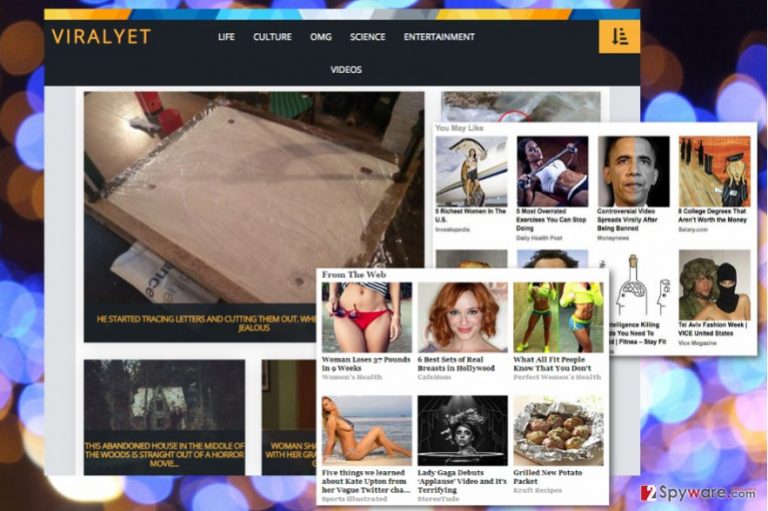
If we put Viralyet.com ads aside and looked at the website itself, we would immediately notice a lot of things wrong with it. To begin with, the articles on it seem to be a simple clickbait and lack essence. Catchy headlines may sure spike your interest at first, but after the numerous redirects to this website they will not only lose significance but simply start to annoy you. Secondly, you will not find any Privacy regulations, EULA’s or information about the site developers anywhere on Viral Yet. This is an immediate sign that this service should not deserve your trust. If you are already thinking about Viralyet.com removal, you should check out the last part of this article where discuss the safe ways to eliminate potentially unwanted programs from the computer.
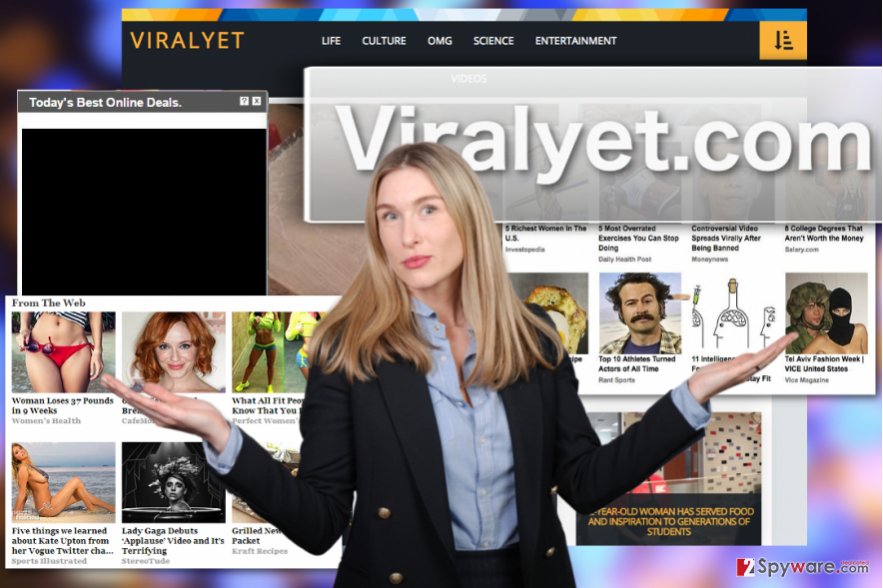
Principles of adware infiltration
Viralyet.com behaves like an adware virus in many respects, including the ways it infects computers. Most of these ways rely on the users. They are expected to download the malware on their computers themselves. Unfortunately, it is not as difficult as it sounds. Of course, the users won’t voluntarily install malware on their computers, but they may allow it to enter the system unknowingly. This usually happens during the installation of other freeware or shareware programs which have been bundled with the adware. The users rush through software installation without closely examining the contents of the software package and simply bypass Viralyet.com or other unwanted components. Opting for Advanced or Custom installation modes may improve the situation by allowing you pick out the items you do not want to see on your PC.
It is not enough to remove Viralyet.com from the browser
If you have already attempted Viralyet.com removal, you probably noticed that when you reassign this domain from your default search engine and homepage, it jumps back to the browser the next time you reboot the computer. This happens because you have not eliminated all of the virus components from your computer yet. In order to remove Viralyet.com virus fully, you should scan your computer with antivirus software, or at least follow the professional guidelines of manual malware elimination below.
You may remove virus damage with a help of FortectIntego. SpyHunter 5Combo Cleaner and Malwarebytes are recommended to detect potentially unwanted programs and viruses with all their files and registry entries that are related to them.
Getting rid of Viralyet.com ads. Follow these steps
Uninstall from Windows
Below you will find a step-by-step tutorial explaining the steps of Viralyet.com removal.
Instructions for Windows 10/8 machines:
- Enter Control Panel into Windows search box and hit Enter or click on the search result.
- Under Programs, select Uninstall a program.

- From the list, find the entry of the suspicious program.
- Right-click on the application and select Uninstall.
- If User Account Control shows up, click Yes.
- Wait till uninstallation process is complete and click OK.

If you are Windows 7/XP user, proceed with the following instructions:
- Click on Windows Start > Control Panel located on the right pane (if you are Windows XP user, click on Add/Remove Programs).
- In Control Panel, select Programs > Uninstall a program.

- Pick the unwanted application by clicking on it once.
- At the top, click Uninstall/Change.
- In the confirmation prompt, pick Yes.
- Click OK once the removal process is finished.
Delete from macOS
Remove items from Applications folder:
- From the menu bar, select Go > Applications.
- In the Applications folder, look for all related entries.
- Click on the app and drag it to Trash (or right-click and pick Move to Trash)

To fully remove an unwanted app, you need to access Application Support, LaunchAgents, and LaunchDaemons folders and delete relevant files:
- Select Go > Go to Folder.
- Enter /Library/Application Support and click Go or press Enter.
- In the Application Support folder, look for any dubious entries and then delete them.
- Now enter /Library/LaunchAgents and /Library/LaunchDaemons folders the same way and terminate all the related .plist files.

Remove from Microsoft Edge
To get rid of adware completely reset your browser as shown in the following guidelines/GI]
[GI=mozilla-firefox]
Delete unwanted extensions from MS Edge:
- Select Menu (three horizontal dots at the top-right of the browser window) and pick Extensions.
- From the list, pick the extension and click on the Gear icon.
- Click on Uninstall at the bottom.

Clear cookies and other browser data:
- Click on the Menu (three horizontal dots at the top-right of the browser window) and select Privacy & security.
- Under Clear browsing data, pick Choose what to clear.
- Select everything (apart from passwords, although you might want to include Media licenses as well, if applicable) and click on Clear.

Restore new tab and homepage settings:
- Click the menu icon and choose Settings.
- Then find On startup section.
- Click Disable if you found any suspicious domain.
Reset MS Edge if the above steps did not work:
- Press on Ctrl + Shift + Esc to open Task Manager.
- Click on More details arrow at the bottom of the window.
- Select Details tab.
- Now scroll down and locate every entry with Microsoft Edge name in it. Right-click on each of them and select End Task to stop MS Edge from running.

If this solution failed to help you, you need to use an advanced Edge reset method. Note that you need to backup your data before proceeding.
- Find the following folder on your computer: C:\\Users\\%username%\\AppData\\Local\\Packages\\Microsoft.MicrosoftEdge_8wekyb3d8bbwe.
- Press Ctrl + A on your keyboard to select all folders.
- Right-click on them and pick Delete

- Now right-click on the Start button and pick Windows PowerShell (Admin).
- When the new window opens, copy and paste the following command, and then press Enter:
Get-AppXPackage -AllUsers -Name Microsoft.MicrosoftEdge | Foreach {Add-AppxPackage -DisableDevelopmentMode -Register “$($_.InstallLocation)\\AppXManifest.xml” -Verbose

Instructions for Chromium-based Edge
Delete extensions from MS Edge (Chromium):
- Open Edge and click select Settings > Extensions.
- Delete unwanted extensions by clicking Remove.

Clear cache and site data:
- Click on Menu and go to Settings.
- Select Privacy, search and services.
- Under Clear browsing data, pick Choose what to clear.
- Under Time range, pick All time.
- Select Clear now.

Reset Chromium-based MS Edge:
- Click on Menu and select Settings.
- On the left side, pick Reset settings.
- Select Restore settings to their default values.
- Confirm with Reset.

Remove from Google Chrome
If you came to this part of Viralyet's removal tutorial, you are probably looking for a way to stop the annoying ads from showing up on your browser and ruining your browsing experience. Luckily, you will find all the necessary information here:
Delete malicious extensions from Google Chrome:
- Open Google Chrome, click on the Menu (three vertical dots at the top-right corner) and select More tools > Extensions.
- In the newly opened window, you will see all the installed extensions. Uninstall all the suspicious plugins that might be related to the unwanted program by clicking Remove.

Clear cache and web data from Chrome:
- Click on Menu and pick Settings.
- Under Privacy and security, select Clear browsing data.
- Select Browsing history, Cookies and other site data, as well as Cached images and files.
- Click Clear data.

Change your homepage:
- Click menu and choose Settings.
- Look for a suspicious site in the On startup section.
- Click on Open a specific or set of pages and click on three dots to find the Remove option.
Reset Google Chrome:
If the previous methods did not help you, reset Google Chrome to eliminate all the unwanted components:
- Click on Menu and select Settings.
- In the Settings, scroll down and click Advanced.
- Scroll down and locate Reset and clean up section.
- Now click Restore settings to their original defaults.
- Confirm with Reset settings.

Delete from Safari
Remove unwanted extensions from Safari:
- Click Safari > Preferences…
- In the new window, pick Extensions.
- Select the unwanted extension and select Uninstall.

Clear cookies and other website data from Safari:
- Click Safari > Clear History…
- From the drop-down menu under Clear, pick all history.
- Confirm with Clear History.

Reset Safari if the above-mentioned steps did not help you:
- Click Safari > Preferences…
- Go to Advanced tab.
- Tick the Show Develop menu in menu bar.
- From the menu bar, click Develop, and then select Empty Caches.

After uninstalling this potentially unwanted program (PUP) and fixing each of your web browsers, we recommend you to scan your PC system with a reputable anti-spyware. This will help you to get rid of Viralyet.com registry traces and will also identify related parasites or possible malware infections on your computer. For that you can use our top-rated malware remover: FortectIntego, SpyHunter 5Combo Cleaner or Malwarebytes.
How to prevent from getting adware
Do not let government spy on you
The government has many issues in regards to tracking users' data and spying on citizens, so you should take this into consideration and learn more about shady information gathering practices. Avoid any unwanted government tracking or spying by going totally anonymous on the internet.
You can choose a different location when you go online and access any material you want without particular content restrictions. You can easily enjoy internet connection without any risks of being hacked by using Private Internet Access VPN.
Control the information that can be accessed by government any other unwanted party and surf online without being spied on. Even if you are not involved in illegal activities or trust your selection of services, platforms, be suspicious for your own security and take precautionary measures by using the VPN service.
Backup files for the later use, in case of the malware attack
Computer users can suffer from data losses due to cyber infections or their own faulty doings. Ransomware can encrypt and hold files hostage, while unforeseen power cuts might cause a loss of important documents. If you have proper up-to-date backups, you can easily recover after such an incident and get back to work. It is also equally important to update backups on a regular basis so that the newest information remains intact – you can set this process to be performed automatically.
When you have the previous version of every important document or project you can avoid frustration and breakdowns. It comes in handy when malware strikes out of nowhere. Use Data Recovery Pro for the data restoration process.
- ^ Cristina Mailat. How adware works and how to remove it?. Idsecuritysuite. ID Security Suite Blog.
- ^ Amber Newby. An inside look at "AdWare" and how scammers make money with ad-serving viruses. Bestcompany. Real Customer Reviews.
