Vulston ransomware (Removal Instructions) - Decryption Steps Included
Vulston virus Removal Guide
What is Vulston ransomware?
Vulston ransomware is a cryptovirus that demands 0.18 Btc for encrypted files
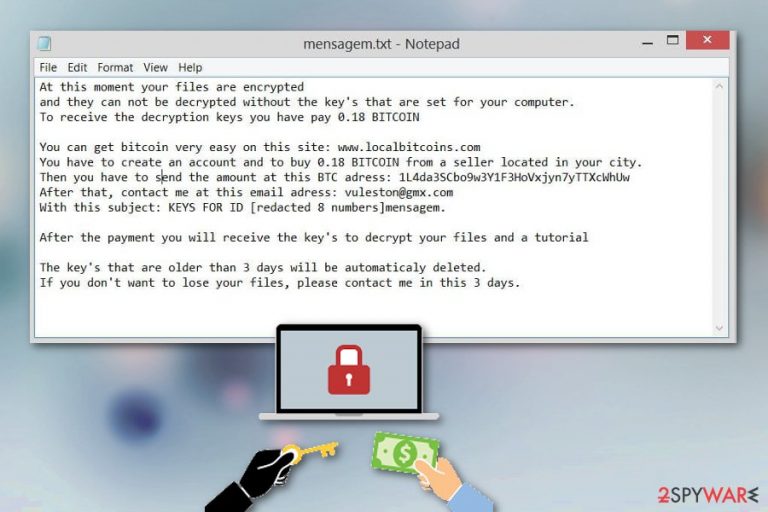
Vulston ransomware is a cyber threat that delivers a mensagem.txt file with the ransom demand after the encryption. In this file, virus developers state about the further actions that victim should take. To get your files back, you need to pay the ransom to the provided walled address, but we do not recommend going this route when dealing with ransomware because people behind this malware are considered criminals.[1] The attack starts with system changes and then your data on the device gets encoded, marked with .vulston file appendix. When these files become unreadable, you can notice the ransom note placed in every folder that contains encrypted photos, documents, audio files or even archives. Since the official decryption tool is not released, you need to get rid of Vulston ransomware virus and restore data using recovery software or file backups.
| Name | Vulston ransomware |
|---|---|
| Type | Cryptovirus |
| File extension | .vulston |
| Ransom note | mensagem.txt |
| Ransom amount | 0.18 BITCOIN |
| Contact email | vuleston@gmx.com |
| Distribution | Spam email attachments |
| Removal | Use antimalware programs to remove Vulston ransomware and fix the virus damage using FortectIntego |
Vulston ransomware virus belongs to the notorious virus category that focuses on encoding data and demanding ransom because this way there is a higher possibility to get profit from victims. However, the first step in the ransomware attack is system file modification when the virus changes files or adds new to folders:
- %Roaming%
- %AppData%
- %Local%
- %Windows%
- %Temp%.
Then Vulston ransomware scans the system of the targeted device and locates files for possible encryption. Various formats of files that you use on an everyday bases get encoded when the original code gets changed using army-grade encryption algorithm.[2]
Various registry entries may get altered or added to the Windows registry during the Vulston ransomware infiltration to make sure that the malware is executed every time you run the device. All these alterations make virus termination even more difficult, so you need to follow the suggested solution that many experts[3] recommend.
Vulston ransomware displays the ransom message in a file mensagem.txt that reads the following:
At this moment your files are encrypted
and they can not be decrypted without the key’s that are set for your computer.
To receive the decryption keys you have pay 0.18 BITCOINYou can get bitcoin very easy on this site: www.localbitcoins.com
You have to create an account and to buy 0.18 BITCOIN from a seller located in your city.
Then you have to send the amount at this BTC adress: 1L4da3SCbo9w3Y1F3HoVxjyn7yTTXcWhUw
After that, contact me at this email adress: vuleston@gmx.com
With this subject: KEYS FOR ID [redacted 8 numbers]mensagem.After the payment you will receive the key’s to decrypt your files and a tutorial
The key’s that are older than 3 days will be automaticaly deleted.
If you don’t want to lose your files, please contact me in this 3 days.
In this ransom note, virus developers demand victims to pay 0.18 BTC which is equal to $678.22. You should never consider paying the ransom because it leads to more damage or even permanent data or money loss. You should remove Vulston ransomware using professional anti-malware tools that can give you the best results because of the thorough system scan during which possible intruders get discovered and can be removed.
When you perform automatic Vulston ransomware removal, make sure to double-check and run an additional scan on the device to repair virus damage and clean the machine further. You can employ FortectIntego for the job or any other PC repair tool that you trust.
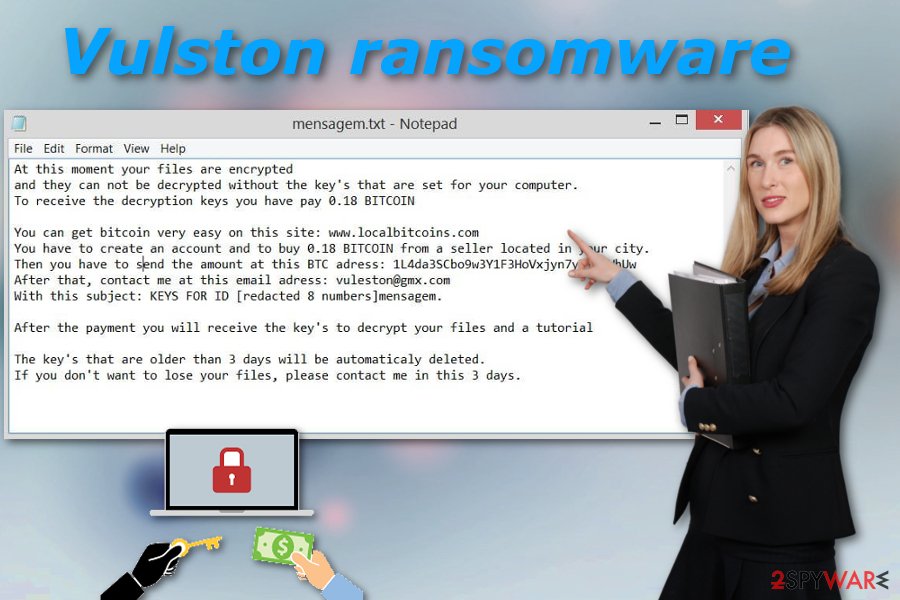
Ransomware payload gets triggered and activated when the infected file is opened on the device
The malicious file that contains this malware script may be attached to the legitimate-looking email and even come in a Microsoft Excel or Word document. These documents include malicious macros that need to be triggered by the user and when the file is downloaded and opened on the system you trigger the payload dropper, and then the computer gets infected.
Additionally to these file formats, ransomware payload can be attached to the PDF file with hyperlink redirecting to the download page. The safe-looking file displays a window with the suggestion to enable certain functions if you want to see the attached file. When you do so, malicious script is delivered to your device immediately.
Unfortunately, these emails look safe because malicious actors misuse the names of well-known companies to place them as the sender of the email. This way users tend to open those emails and download attached files more often. Make sure to pay more attention to emails you open, so that you can avoid cyber infiltrations.
Eliminate Vulston ransomware from the machine using professional tools
For the best Vulston ransomware removal results, you should rely on the help from anti-malware tools and scan the system entirely. This way you can indicate all possible threats and remove them from the system completely using one program. Also, you can repeat the scan with reliable antivirus to double-check if all threats removed.
To remove Vulston ransomware using our suggested method, you should employ professional tools like FortectIntego, SpyHunter 5Combo Cleaner or Malwarebytes which are capable of eliminating cyber threats and other intruders from your machine. Scan the system entirely and make sure to repeat the scan, so you can be sure the computer is clean.
Otherwise, Vulston ransomware virus can affect your data again and encrypt files the second time. If you have no data backups, you can try one of the software suggestions that we list below or follow our additional virus removal tips.
Getting rid of Vulston virus. Follow these steps
Manual removal using Safe Mode
Reboot your computer in the Safe Mode with Networking, so Vulston ransomware can be properly removed from the system using antivirus programs
Important! →
Manual removal guide might be too complicated for regular computer users. It requires advanced IT knowledge to be performed correctly (if vital system files are removed or damaged, it might result in full Windows compromise), and it also might take hours to complete. Therefore, we highly advise using the automatic method provided above instead.
Step 1. Access Safe Mode with Networking
Manual malware removal should be best performed in the Safe Mode environment.
Windows 7 / Vista / XP
- Click Start > Shutdown > Restart > OK.
- When your computer becomes active, start pressing F8 button (if that does not work, try F2, F12, Del, etc. – it all depends on your motherboard model) multiple times until you see the Advanced Boot Options window.
- Select Safe Mode with Networking from the list.

Windows 10 / Windows 8
- Right-click on Start button and select Settings.

- Scroll down to pick Update & Security.

- On the left side of the window, pick Recovery.
- Now scroll down to find Advanced Startup section.
- Click Restart now.

- Select Troubleshoot.

- Go to Advanced options.

- Select Startup Settings.

- Press Restart.
- Now press 5 or click 5) Enable Safe Mode with Networking.

Step 2. Shut down suspicious processes
Windows Task Manager is a useful tool that shows all the processes running in the background. If malware is running a process, you need to shut it down:
- Press Ctrl + Shift + Esc on your keyboard to open Windows Task Manager.
- Click on More details.

- Scroll down to Background processes section, and look for anything suspicious.
- Right-click and select Open file location.

- Go back to the process, right-click and pick End Task.

- Delete the contents of the malicious folder.
Step 3. Check program Startup
- Press Ctrl + Shift + Esc on your keyboard to open Windows Task Manager.
- Go to Startup tab.
- Right-click on the suspicious program and pick Disable.

Step 4. Delete virus files
Malware-related files can be found in various places within your computer. Here are instructions that could help you find them:
- Type in Disk Cleanup in Windows search and press Enter.

- Select the drive you want to clean (C: is your main drive by default and is likely to be the one that has malicious files in).
- Scroll through the Files to delete list and select the following:
Temporary Internet Files
Downloads
Recycle Bin
Temporary files - Pick Clean up system files.

- You can also look for other malicious files hidden in the following folders (type these entries in Windows Search and press Enter):
%AppData%
%LocalAppData%
%ProgramData%
%WinDir%
After you are finished, reboot the PC in normal mode.
Remove Vulston using System Restore
You can also rely on System Restore feature for the Vulston ransomware termination
-
Step 1: Reboot your computer to Safe Mode with Command Prompt
Windows 7 / Vista / XP- Click Start → Shutdown → Restart → OK.
- When your computer becomes active, start pressing F8 multiple times until you see the Advanced Boot Options window.
-
Select Command Prompt from the list

Windows 10 / Windows 8- Press the Power button at the Windows login screen. Now press and hold Shift, which is on your keyboard, and click Restart..
- Now select Troubleshoot → Advanced options → Startup Settings and finally press Restart.
-
Once your computer becomes active, select Enable Safe Mode with Command Prompt in Startup Settings window.

-
Step 2: Restore your system files and settings
-
Once the Command Prompt window shows up, enter cd restore and click Enter.

-
Now type rstrui.exe and press Enter again..

-
When a new window shows up, click Next and select your restore point that is prior the infiltration of Vulston. After doing that, click Next.


-
Now click Yes to start system restore.

-
Once the Command Prompt window shows up, enter cd restore and click Enter.
Bonus: Recover your data
Guide which is presented above is supposed to help you remove Vulston from your computer. To recover your encrypted files, we recommend using a detailed guide prepared by 2-spyware.com security experts.If your files are encrypted by Vulston, you can use several methods to restore them:
When you have no data backups, you can employ Data Recovery Pro for file restoring
Data Recovery Pro can restore files encrypted by Vulston ransomware or accidentally deleted by the user
- Download Data Recovery Pro;
- Follow the steps of Data Recovery Setup and install the program on your computer;
- Launch it and scan your computer for files encrypted by Vulston ransomware;
- Restore them.
Yet another Windows feature that may help with data recovery is Windows Previous Versions feature
If System Restore was enabled before, you could try recovering your files with Windows Previous Versions feature
- Find an encrypted file you need to restore and right-click on it;
- Select “Properties” and go to “Previous versions” tab;
- Here, check each of available copies of the file in “Folder versions”. You should select the version you want to recover and click “Restore”.
ShadowExplorer also helps with encrypted files
When Shadow Volume Copies are left on the system, you can freely use ShadowExplorer and recover your files lost after Vulston ransomware attack
- Download Shadow Explorer (http://shadowexplorer.com/);
- Follow a Shadow Explorer Setup Wizard and install this application on your computer;
- Launch the program and go through the drop down menu on the top left corner to select the disk of your encrypted data. Check what folders are there;
- Right-click on the folder you want to restore and select “Export”. You can also select where you want it to be stored.
Decryption tool for Vulston ransomware is not developed yet
Finally, you should always think about the protection of crypto-ransomwares. In order to protect your computer from Vulston and other ransomwares, use a reputable anti-spyware, such as FortectIntego, SpyHunter 5Combo Cleaner or Malwarebytes
How to prevent from getting ransomware
Protect your privacy – employ a VPN
There are several ways how to make your online time more private – you can access an incognito tab. However, there is no secret that even in this mode, you are tracked for advertising purposes. There is a way to add an extra layer of protection and create a completely anonymous web browsing practice with the help of Private Internet Access VPN. This software reroutes traffic through different servers, thus leaving your IP address and geolocation in disguise. Besides, it is based on a strict no-log policy, meaning that no data will be recorded, leaked, and available for both first and third parties. The combination of a secure web browser and Private Internet Access VPN will let you browse the Internet without a feeling of being spied or targeted by criminals.
No backups? No problem. Use a data recovery tool
If you wonder how data loss can occur, you should not look any further for answers – human errors, malware attacks, hardware failures, power cuts, natural disasters, or even simple negligence. In some cases, lost files are extremely important, and many straight out panic when such an unfortunate course of events happen. Due to this, you should always ensure that you prepare proper data backups on a regular basis.
If you were caught by surprise and did not have any backups to restore your files from, not everything is lost. Data Recovery Pro is one of the leading file recovery solutions you can find on the market – it is likely to restore even lost emails or data located on an external device.
- ^ Cybercriminal. Techopedia. Definitions at techopedia.
- ^ Tarcisio Marinho. Ransomware encryption techniques. Medium. A place to read and write big ideas and important stories.
- ^ Avirus. Avirus. Spyware related news.







