Vurten ransomware (Removal Instructions) - Decryption Steps Included
Vurten virus Removal Guide
What is Vurten ransomware?
Vurten is a ransomware virus that demands $ 10,000 for a decryptor

Vurten is a crypto-virus that has been revealed at the beginning of April 2018. The malware employs AES cryptography[1] to lock files on a targeted system. Encrypted files are distinguished from the others by .improved file extension. Upon successful encryption, Vurten ransomware creates a ransom note called UNCRYPT.README.txt, which demands the victim to pay $ 10,000 in Bitcoins for a unique decryptor.
| Name | Vurten |
|---|---|
| Type | Ransomware |
| Danger level | High. Corrupts core system's components and locks personal data |
| Distribution | Malicious spam email attachments, exploit kits, rogue software, drive-by-download |
| File extension | .improved |
| Ransom note | UNCRYPT.README.txt |
| Ransom demanded | $ 10,000 in Bitcoins |
| Boot the system into Safe Mode with Networking. Download FortectIntego and run a scan to delete Vurten ransomware | |
The ransomware hasn't yet been translated into languages. Its original version is written in English, so experts warn English-speaking users to mind the rules of safe web browsing. Experts from NoVirus.uk[2] stress the important to filter suspicious email messages out. Vurten ransomware is distributed via malicious spam email attachments (DOC and DOCX files) most actively. However, it can also be transmitted via exploit kits and fake software updates.
As soon as the payload is executed, Vurten virus starts scanning the system for targeted files. Using Administrative privileges, it runs scripts via Command Prompt to root into the OS and enable AES-256 cipher. Consequently, most of the personal files are appended with .improved file extension and cannot be read.
The information provided for the victim is not explicit, though it's sufficient for making the payment. The UNCRYPT.README.txt file says:
Your entire network is sensible data encrypted with our strong algorithm.
To recover your data send $ 10000 to the bitcoin address: 1Ln9RxSRuDqqFhCTuqBPBKRMeyhVhRaUG4
If you do not send money within 7 days, payment will be increased double.
After payment you will receive decryption software.
Contact email: vurten_knyert@protonmail.com
Developers of the Vurten ransomware virus are quite immodest. The decryptor they offer costs $ 10,000, which is by far the highest ransom demanded this year.[3] The deadline for payment is seven days, which is supposed to be sufficient to collect a required sum. Nevertheless, we do not recommend paying the ransom. Not only because it's abnormally high, but because there's a risk that hackers will send you a useless decryptor or a severe cyber infection (rootkit, spyware, worm, etc.).
If you fall victim to this crypto malware, run a scan with FortectIntego, SpyHunter 5Combo Cleaner or Malwarebytes and remove Vurten virus asap. The malware initiates multiple system's changes, including Windows Registry, boot options, and other system's parameters. Thus, Vurten removal is a must if you want to use your PC normally.
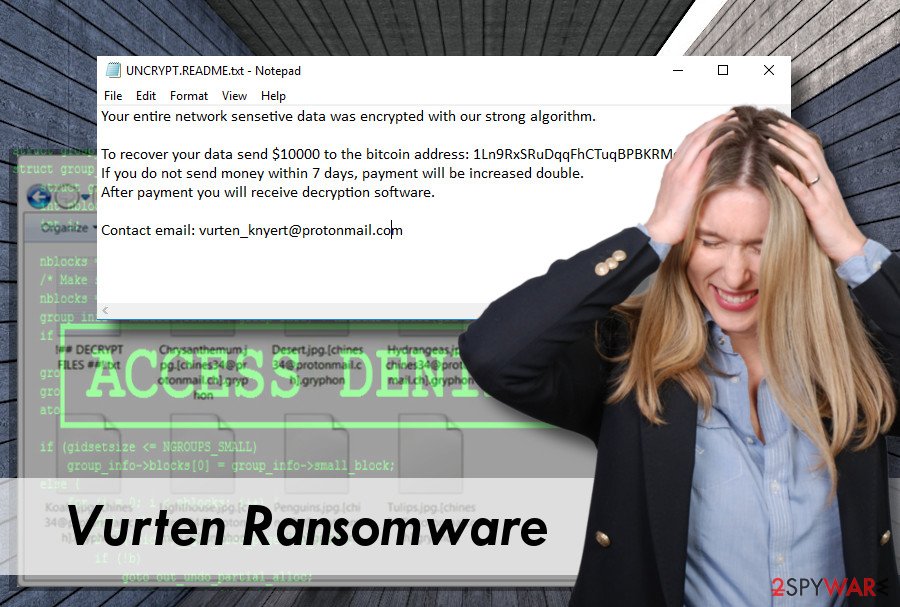
The ransomware hasn't yet spread widely, though experts specultate that it may be targetting large companies. That may be the reason why extortionists require for $ 10,000 . The ransomware targets the most popular file types, including but not limited to:
.Png, .psd, .pspimage, .tga, .thm, .tif, .tiff, .yuv, .ai, .eps, .ps, .svg, .indd, .pct, .pdf, .xlr, .xls, .xlsx, .accdb, .db, .dbf, .mdb, .pdb, .sql, .apk, .app, .bat, .cgi, .com, .exe, .gadget, .jar, .pif, .wsf, .dem, .gam, .nes, .rom, .sav, .dwg, .dxf, .gpx, .kml, .kmz, .asp, .aspx, .cer, .cfm, .csr, .css, .htm, .html, .js, .jsp, .php, .rss, .xhtml, .doc, .docx, .log, .msg, .odt, .pages, .rtf, .tex, .txt, .wpd, .wps, .csv, .dat, .ged, .key, .keychain, .pps, .ppt, .pptx, .ini, .prf, .hqx, .mim, .uue, .7z, .cbr, .deb, .gz, .pkg, .rar, .rpm, .sitx, .tar.gz, .zip, .zipx, .bin, .cue, .dmg, .iso, .mdf, .toast, .vcd, .sdf, .tar, .tax2014, .tax2015, .vcf, .xml, .aif, .iff, .m3u, .m4a, .mid, .mp3, .mpa, .wav, .wma, .3g2, .3gp, .asf, .avi, .flv, .m4v, .mov, .mp4, .mpg, .rm, .srt, .swf, .vob, .wmv, .3d, .3dm, .3ds, .max, .obj, .r.bmp, .dds, .gif, .jpg, .crx, .plugin, .fnt, .fon, .otf, .ttf, .cab, .cpl, .cur, .deskthemepack, .dll, .dmp, .drv, .icns, .ico, .lnk, .sys, .cfg.
Even though .improved file extension virus might lock most of the files on the system, do not rush to pay the ransom. Instead of that, remove Vurten virus and try to recover your files with the help of third-party software. You can find explicit recovery instructions at the end of this article.
Distribution campaigns do not change
In general, ransomware viruses are known for the employment of extr4emelly misleading distribution techniques, such as:
- Malspam. Hackers rely on spam bots to spread deceptive emails from well-known companies reporting parcel shipment problems, debts, and similar. The messages contain an attachment (dox, doc, pdf, png, and other formats that disguise a malicious .exe file).
- Fake software updates. Pop-up ads or new tab URL ads warning about updated software or critical vulnerabilities that can supposedly be patched by installing the update.
- Exploit kits. Hackers employ a specific toolkit to reveal system's vulnerabilities and attack them to inject ransomware payload.
- Illegal websites. Pornographic or gambling sites, as well as fake domains, can be infected with JavaScript code. They can contain malicious ads or download ransomware by default.
The listy is not definitive, but other methods are less commonly used. Anyway, it's important to keep OS updated and download software updates regularly to patch system's vulnerabilities. Besides, keep a reputable antivirus installed and update its definitions as frequently as possible.
Finally, do not fall for opening suspicious emails. If the sender is unknown, the message contains grammar or typo mistakes; it's better to report the email as spam and delete it.
Instructions on how to delete Vurten ransomware virus
Even though you have $ 10, 000 in your pocket, we do not recommend paying the ransom. Cybercriminals cannot be trusted since no one knows whether they have a working Vurten decryptor or not.
You should remove Vurten from the system entirely using FortectIntego, Malwarebytes or SpyHunter 5Combo Cleaner, but many other tools can help you as well. Manual removal is not possible since the virus corrupts core system's components, such as Registry Entries.
Once the Vurten removal is finished, you can retrieve locked data from backups or rely on third-party software. There's a variety of methods that can help you to get the access to your data back.
Getting rid of Vurten virus. Follow these steps
Manual removal using Safe Mode
Boot the system into Safe Mode with Networking. This is necessary to bypass ransomware helper objects that can hinder antivirus performance.
Important! →
Manual removal guide might be too complicated for regular computer users. It requires advanced IT knowledge to be performed correctly (if vital system files are removed or damaged, it might result in full Windows compromise), and it also might take hours to complete. Therefore, we highly advise using the automatic method provided above instead.
Step 1. Access Safe Mode with Networking
Manual malware removal should be best performed in the Safe Mode environment.
Windows 7 / Vista / XP
- Click Start > Shutdown > Restart > OK.
- When your computer becomes active, start pressing F8 button (if that does not work, try F2, F12, Del, etc. – it all depends on your motherboard model) multiple times until you see the Advanced Boot Options window.
- Select Safe Mode with Networking from the list.

Windows 10 / Windows 8
- Right-click on Start button and select Settings.

- Scroll down to pick Update & Security.

- On the left side of the window, pick Recovery.
- Now scroll down to find Advanced Startup section.
- Click Restart now.

- Select Troubleshoot.

- Go to Advanced options.

- Select Startup Settings.

- Press Restart.
- Now press 5 or click 5) Enable Safe Mode with Networking.

Step 2. Shut down suspicious processes
Windows Task Manager is a useful tool that shows all the processes running in the background. If malware is running a process, you need to shut it down:
- Press Ctrl + Shift + Esc on your keyboard to open Windows Task Manager.
- Click on More details.

- Scroll down to Background processes section, and look for anything suspicious.
- Right-click and select Open file location.

- Go back to the process, right-click and pick End Task.

- Delete the contents of the malicious folder.
Step 3. Check program Startup
- Press Ctrl + Shift + Esc on your keyboard to open Windows Task Manager.
- Go to Startup tab.
- Right-click on the suspicious program and pick Disable.

Step 4. Delete virus files
Malware-related files can be found in various places within your computer. Here are instructions that could help you find them:
- Type in Disk Cleanup in Windows search and press Enter.

- Select the drive you want to clean (C: is your main drive by default and is likely to be the one that has malicious files in).
- Scroll through the Files to delete list and select the following:
Temporary Internet Files
Downloads
Recycle Bin
Temporary files - Pick Clean up system files.

- You can also look for other malicious files hidden in the following folders (type these entries in Windows Search and press Enter):
%AppData%
%LocalAppData%
%ProgramData%
%WinDir%
After you are finished, reboot the PC in normal mode.
Remove Vurten using System Restore
-
Step 1: Reboot your computer to Safe Mode with Command Prompt
Windows 7 / Vista / XP- Click Start → Shutdown → Restart → OK.
- When your computer becomes active, start pressing F8 multiple times until you see the Advanced Boot Options window.
-
Select Command Prompt from the list

Windows 10 / Windows 8- Press the Power button at the Windows login screen. Now press and hold Shift, which is on your keyboard, and click Restart..
- Now select Troubleshoot → Advanced options → Startup Settings and finally press Restart.
-
Once your computer becomes active, select Enable Safe Mode with Command Prompt in Startup Settings window.

-
Step 2: Restore your system files and settings
-
Once the Command Prompt window shows up, enter cd restore and click Enter.

-
Now type rstrui.exe and press Enter again..

-
When a new window shows up, click Next and select your restore point that is prior the infiltration of Vurten. After doing that, click Next.


-
Now click Yes to start system restore.

-
Once the Command Prompt window shows up, enter cd restore and click Enter.
Bonus: Recover your data
Guide which is presented above is supposed to help you remove Vurten from your computer. To recover your encrypted files, we recommend using a detailed guide prepared by 2-spyware.com security experts.We do not recommend paying the ransom demanded by this ransomware. There's no guarantee that the paid decryptor will work. Besides, hackers may trick you into downloading another virus. Thus, we recommend you to get rid of Vurten malware asap and try to recover data by following these steps:
If your files are encrypted by Vurten, you can use several methods to restore them:
Download Data Recovery Pro
Download and install Data Recovery Pro. This powerful tool is primarily oriented to recover accidentally deleted files, but it can be useful for extracting data corrupted by virus.
- Download Data Recovery Pro;
- Follow the steps of Data Recovery Setup and install the program on your computer;
- Launch it and scan your computer for files encrypted by Vurten ransomware;
- Restore them.
Previous Windows Version
If you need to recover separate files, Previous Windows versions might help. For this purpose, you have to check if you have created a System Restore Point before the ransomware attack.
- Find an encrypted file you need to restore and right-click on it;
- Select “Properties” and go to “Previous versions” tab;
- Here, check each of available copies of the file in “Folder versions”. You should select the version you want to recover and click “Restore”.
Extract Volume Shadow Copies
ShadowExplorer is a tool that searches for Volume Shadow Copies on the system and restores data from them. Unfortunately, malware often runs scripts to delete these copies, but you can never know whether Vuren virus does that or not without trying:
- Download Shadow Explorer (http://shadowexplorer.com/);
- Follow a Shadow Explorer Setup Wizard and install this application on your computer;
- Launch the program and go through the drop down menu on the top left corner to select the disk of your encrypted data. Check what folders are there;
- Right-click on the folder you want to restore and select “Export”. You can also select where you want it to be stored.
No decryptor.
Finally, you should always think about the protection of crypto-ransomwares. In order to protect your computer from Vurten and other ransomwares, use a reputable anti-spyware, such as FortectIntego, SpyHunter 5Combo Cleaner or Malwarebytes
How to prevent from getting ransomware
Protect your privacy – employ a VPN
There are several ways how to make your online time more private – you can access an incognito tab. However, there is no secret that even in this mode, you are tracked for advertising purposes. There is a way to add an extra layer of protection and create a completely anonymous web browsing practice with the help of Private Internet Access VPN. This software reroutes traffic through different servers, thus leaving your IP address and geolocation in disguise. Besides, it is based on a strict no-log policy, meaning that no data will be recorded, leaked, and available for both first and third parties. The combination of a secure web browser and Private Internet Access VPN will let you browse the Internet without a feeling of being spied or targeted by criminals.
No backups? No problem. Use a data recovery tool
If you wonder how data loss can occur, you should not look any further for answers – human errors, malware attacks, hardware failures, power cuts, natural disasters, or even simple negligence. In some cases, lost files are extremely important, and many straight out panic when such an unfortunate course of events happen. Due to this, you should always ensure that you prepare proper data backups on a regular basis.
If you were caught by surprise and did not have any backups to restore your files from, not everything is lost. Data Recovery Pro is one of the leading file recovery solutions you can find on the market – it is likely to restore even lost emails or data located on an external device.
- ^ Encrypted client-server communication (protection of privacy and integrity with AES and RSA in details). Medium. A blog of unique perspectives.
- ^ Novirus. Novirus. British-based cyber security news site.
- ^ Patrick Howell O'Neill. Ransomware demands now average about $1,000 because so many victims decide to pay up. CyberScoop. The leading tech media.







