VxLock ransomware / virus (Simple Removal Guide) - Decryption Methods Included
VxLock virus Removal Guide
What is VxLock ransomware virus?
New VxLock ransomware spotted: how to identify this malicious virus?
VxLock virus is an example of a typical ransomware[1] virus. If it finds a way to infiltrate victim’s computer, it encrypts all data stored on it, for instance, documents, pictures, videos, music, and other files. Encryption simply changes files on a fundamental level, and then it becomes impossible to open them, edit them, or basically do anything with them. VxLock ransomware was named like this because it adds .VxLock file extension to encrypted files. When the virus encrypts all files, the victim is left with a bunch of useless memory-taking data pieces that cannot be used anymore. They can be restored, but in order to do that, the victim has to obtain a decryption key[2], which, of course, is stored on cyber criminals’ servers. It goes without saying that criminals are not willing to give up this key for free, so they demand a ransom. 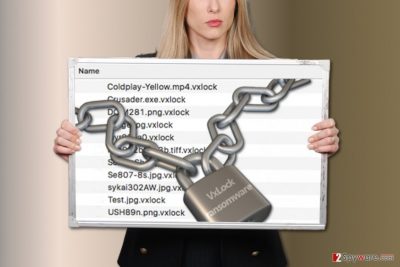
Therefore, VxLock malware creates a ransom note and saves it on computer’s desktop. You might also find copies of the ransom note in different computer folders (most likely those that contain some encrypted files). The ransom note can be created in .txt, .hta or .html file formats. It contains instructions on how to buy Bitcoins[3] and transfer them to a provided Bitcoin wallet that belongs to cyber criminals. Typically criminals demand from 0.5 to 1.5 and more Bitcoins. They promise to reveal the decryption key and provide the decryption software if the victim pays the ransom. We highly recommend you not to do so, because criminals might be lying to you. Nothing can stop them from taking your money and making off, and you have no guarantees[4], so why would you want to pay such a huge ransom? It is better to start from the beginning, take care of the most important thing – computer security, and start creating regular backups. To remove VxLock ransomware, it is highly advisable to rely on tools such as FortectIntego or SpyHunter 5Combo Cleaner. After completing VxLock removal, we suggest you use backups or data recovery steps written below this article.
Dissemination methods
VxLock virus can sneak into your computer with your approval or without it. In the first scenario, you can download it straight to your computer after opening an infectious email attachment. Please remember that nowadays cyber criminals do everything in order to deceive victims and make them believe that the sender is an employee of some big and well-known company. In most cases, frauds pretend to be official representatives of certain Amazon or Paypal services. Be sure that sender’s email is a legitimate one because scammers will design these phishing letters precisely and copy every detail and image to gain your trust. The general advice is to rely on your common sense and never open attachments of an email message that you weren’t expecting to get, that contains an eye-catching title, or that simply urges you to open attached documents. Speaking about different dissemination methods, we must mention that ransomware can be injected to your computer simply by visiting websites that host an exploit kit. Such kit is a tool to scan the system for vulnerable applications that allow executing a code via them. Therefore, to prevent such attacks, you must continuously update the software that you use.
How can I remove VxLock ransomware from the system?
Remove VxLock virus from the system immediately. We do not recommend you to pay a ransom, because that is not the solution to the discussed problem and there are many cases when criminals simply laughed and criminals and never provided the decryption tools[5] or, in other cases, asked to pay more money to them. If you have been attacked, understand that your system is not protected enough and take actions to fix this situation. Before you do that, complete steps explained in this VxLock removal tutorial:
Getting rid of VxLock virus. Follow these steps
Manual removal using Safe Mode
Start the removal procedure by rebooting your device. You will need to enter a certain mode to be able to complete VxLock ransomware virus removal successfully. We suggest you follow these instructions.
Important! →
Manual removal guide might be too complicated for regular computer users. It requires advanced IT knowledge to be performed correctly (if vital system files are removed or damaged, it might result in full Windows compromise), and it also might take hours to complete. Therefore, we highly advise using the automatic method provided above instead.
Step 1. Access Safe Mode with Networking
Manual malware removal should be best performed in the Safe Mode environment.
Windows 7 / Vista / XP
- Click Start > Shutdown > Restart > OK.
- When your computer becomes active, start pressing F8 button (if that does not work, try F2, F12, Del, etc. – it all depends on your motherboard model) multiple times until you see the Advanced Boot Options window.
- Select Safe Mode with Networking from the list.

Windows 10 / Windows 8
- Right-click on Start button and select Settings.

- Scroll down to pick Update & Security.

- On the left side of the window, pick Recovery.
- Now scroll down to find Advanced Startup section.
- Click Restart now.

- Select Troubleshoot.

- Go to Advanced options.

- Select Startup Settings.

- Press Restart.
- Now press 5 or click 5) Enable Safe Mode with Networking.

Step 2. Shut down suspicious processes
Windows Task Manager is a useful tool that shows all the processes running in the background. If malware is running a process, you need to shut it down:
- Press Ctrl + Shift + Esc on your keyboard to open Windows Task Manager.
- Click on More details.

- Scroll down to Background processes section, and look for anything suspicious.
- Right-click and select Open file location.

- Go back to the process, right-click and pick End Task.

- Delete the contents of the malicious folder.
Step 3. Check program Startup
- Press Ctrl + Shift + Esc on your keyboard to open Windows Task Manager.
- Go to Startup tab.
- Right-click on the suspicious program and pick Disable.

Step 4. Delete virus files
Malware-related files can be found in various places within your computer. Here are instructions that could help you find them:
- Type in Disk Cleanup in Windows search and press Enter.

- Select the drive you want to clean (C: is your main drive by default and is likely to be the one that has malicious files in).
- Scroll through the Files to delete list and select the following:
Temporary Internet Files
Downloads
Recycle Bin
Temporary files - Pick Clean up system files.

- You can also look for other malicious files hidden in the following folders (type these entries in Windows Search and press Enter):
%AppData%
%LocalAppData%
%ProgramData%
%WinDir%
After you are finished, reboot the PC in normal mode.
Remove VxLock using System Restore
-
Step 1: Reboot your computer to Safe Mode with Command Prompt
Windows 7 / Vista / XP- Click Start → Shutdown → Restart → OK.
- When your computer becomes active, start pressing F8 multiple times until you see the Advanced Boot Options window.
-
Select Command Prompt from the list

Windows 10 / Windows 8- Press the Power button at the Windows login screen. Now press and hold Shift, which is on your keyboard, and click Restart..
- Now select Troubleshoot → Advanced options → Startup Settings and finally press Restart.
-
Once your computer becomes active, select Enable Safe Mode with Command Prompt in Startup Settings window.

-
Step 2: Restore your system files and settings
-
Once the Command Prompt window shows up, enter cd restore and click Enter.

-
Now type rstrui.exe and press Enter again..

-
When a new window shows up, click Next and select your restore point that is prior the infiltration of VxLock. After doing that, click Next.


-
Now click Yes to start system restore.

-
Once the Command Prompt window shows up, enter cd restore and click Enter.
Bonus: Recover your data
Guide which is presented above is supposed to help you remove VxLock from your computer. To recover your encrypted files, we recommend using a detailed guide prepared by 2-spyware.com security experts.If your files are encrypted by VxLock, you can use several methods to restore them:
If you do not have a backup, using Data Recovery Pro is great idea
Data Recovery Pro is an advantageous tool that can help you to recover some corrupted files. We definitely recommend using it.
- Download Data Recovery Pro;
- Follow the steps of Data Recovery Setup and install the program on your computer;
- Launch it and scan your computer for files encrypted by VxLock ransomware;
- Restore them.
Use ShadowExplorer software
ShadowExplorer is a software that helps to recover encrypted/corrupted data using Volume Shadow Copies. To find out if the virus deleted the copies or not, follow these steps:
- Download Shadow Explorer (http://shadowexplorer.com/);
- Follow a Shadow Explorer Setup Wizard and install this application on your computer;
- Launch the program and go through the drop down menu on the top left corner to select the disk of your encrypted data. Check what folders are there;
- Right-click on the folder you want to restore and select “Export”. You can also select where you want it to be stored.
Finally, you should always think about the protection of crypto-ransomwares. In order to protect your computer from VxLock and other ransomwares, use a reputable anti-spyware, such as FortectIntego, SpyHunter 5Combo Cleaner or Malwarebytes
How to prevent from getting ransomware
Stream videos without limitations, no matter where you are
There are multiple parties that could find out almost anything about you by checking your online activity. While this is highly unlikely, advertisers and tech companies are constantly tracking you online. The first step to privacy should be a secure browser that focuses on tracker reduction to a minimum.
Even if you employ a secure browser, you will not be able to access websites that are restricted due to local government laws or other reasons. In other words, you may not be able to stream Disney+ or US-based Netflix in some countries. To bypass these restrictions, you can employ a powerful Private Internet Access VPN, which provides dedicated servers for torrenting and streaming, not slowing you down in the process.
Data backups are important – recover your lost files
Ransomware is one of the biggest threats to personal data. Once it is executed on a machine, it launches a sophisticated encryption algorithm that locks all your files, although it does not destroy them. The most common misconception is that anti-malware software can return files to their previous states. This is not true, however, and data remains locked after the malicious payload is deleted.
While regular data backups are the only secure method to recover your files after a ransomware attack, tools such as Data Recovery Pro can also be effective and restore at least some of your lost data.
- ^ Chris Stobing. Ransomware is the new hot threat everyone is talking about; what do you need to know?. Digital Trends. Technology News and Product Reviews.
- ^ Master decryption key released for TeslaCrypt ransomware. Threatpost. The first stop for security news.
- ^ What is Bitcoin?. CNNMoney. Business, financial and personal finance news.
- ^ Olivia Morelli. Things to consider before paying the ransom to cyber criminals. 2-Spyware. A blog about spyware and malware and security news.
- ^ Hospital learns the hard way why you don’t pay ransomware crooks. Kaspersky Blog. Information to help protect you against viruses, spyware, hackers, spam .





















