Waffle ransomware / virus (Virus Removal Guide) - Decryption Steps Included
Waffle virus Removal Guide
What is Waffle ransomware virus?
Waffle ransomware can encrypt your files despite the funny name
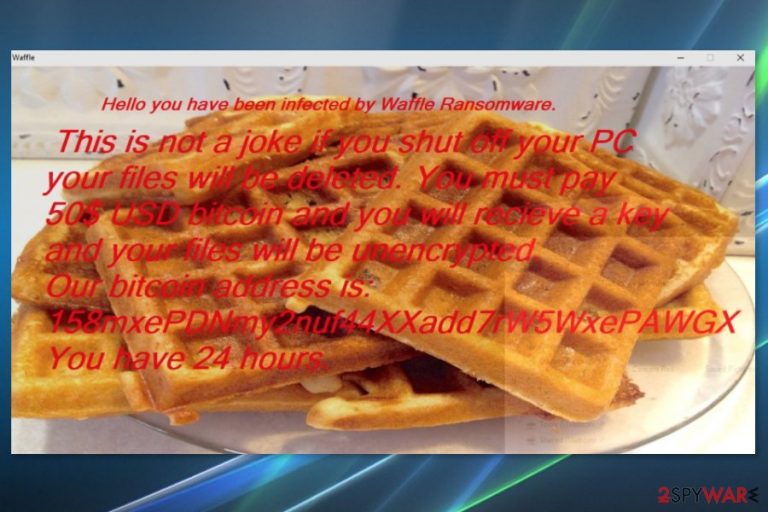
Waffle ransomware is a file-encrypting virus that uses AES cryptography to corrupt files on the affected computer. Malware appends .waffle file extension and delivers a ransom note in the program window. The virus might seem like a joke, but it threatens to delete files if victims to do not pay 50 USD in Bitcoins within 24 hours.
The crypto-virus spreads via obfuscated Waffle.exe file and is immediately executed as soon as it gets on the system. Then Waffle virus makes several changes to Windows OS in order to boot at system startup and starts scanning the system looking for the targeted files. Malware can damage various audio, video, image, documents, text and other file types.
Following successful data encryption, Waffle malware delivers a ransom note that includes a picture of waffles and informs about ransomware attack. Authors of the ransomware threaten to pay 50 USD in Bitcoins. If victims do not pay the ransom within a day or shut down their computers, the files are said to be deleted.
Security experts doubt that Waffle ransomware can delete these files. Victims of the malware are advised to close the threatening and tasty looking message from the criminals and remove the virus from the computer. Ransomware infiltration not only damages stored files but give negative impact on machine’s performance and security.
Waffle removal will not recover encrypted files. However, you will be able to connect external storage device with backups and restore your data once you get rid of the virus. If you do not have them, at the end of the article we have suggested few alternative recovery methods you should try.
There’s no guarantee that third-party tools will help to restore all of your files. However, trusting crooks and giving them 50 USD does not mean anything too. Nevertheless, they ask for a small ransom; it does not mean that they actually have decryptor or keep their promise to give you decryption key.
Instead of becoming a sponsor of illegal cyber projects, you should remove Waffle ransomware from the device using FortectIntego or another security program. Malware removal tools can quickly eliminate all cyber threats that sneaked inside your computer.

Spam email attachments might include ransomware virus
Spam emails with attachments often include various cyber threats. Most of the time opening Word, PDF, ZIP or other attachment downloads ransomware payload on the system. Therefore, security experts from Holland[1] warn people to be careful with unknown emails and do not rush opening included content.
Often infected emails look legit.[2] However, lack of credentials, grammar mistakes, suspicious email address and the feeling that you should not have received this email are the main signs that cybercriminals are trying to trick you.
Waffle, as well as other ransomware-type cyber parasites, might also get inside the system via:
- fake software updates;
- illegal or bogus downloads;
- RDP connections;[3]
- exploit kits;
- malware-laden ads.
Getting rid of the Waffle virus
It doesn’t matter that the name of the virus and ransom note seems ridiculous. It’s still a complex cyber threat that should be treated properly, meaning that you have to remove Waffle ransomware virus using reputable anti-malware or anti-virus software.
Trying to locate and eliminate malicious components manually might lead to irreparable damage to the system. Malware might hide under the safe names of Windows or other software processes, and you might accidentally delete crucial entries. To avoid such terrible mistake, opt for automatic Waffle ransomware removal with FortectIntego, Malwarebytes or another security software.
Getting rid of Waffle virus. Follow these steps
Manual removal using Safe Mode
If you cannot run security software or remove Waffle malware, follow these steps:
Important! →
Manual removal guide might be too complicated for regular computer users. It requires advanced IT knowledge to be performed correctly (if vital system files are removed or damaged, it might result in full Windows compromise), and it also might take hours to complete. Therefore, we highly advise using the automatic method provided above instead.
Step 1. Access Safe Mode with Networking
Manual malware removal should be best performed in the Safe Mode environment.
Windows 7 / Vista / XP
- Click Start > Shutdown > Restart > OK.
- When your computer becomes active, start pressing F8 button (if that does not work, try F2, F12, Del, etc. – it all depends on your motherboard model) multiple times until you see the Advanced Boot Options window.
- Select Safe Mode with Networking from the list.

Windows 10 / Windows 8
- Right-click on Start button and select Settings.

- Scroll down to pick Update & Security.

- On the left side of the window, pick Recovery.
- Now scroll down to find Advanced Startup section.
- Click Restart now.

- Select Troubleshoot.

- Go to Advanced options.

- Select Startup Settings.

- Press Restart.
- Now press 5 or click 5) Enable Safe Mode with Networking.

Step 2. Shut down suspicious processes
Windows Task Manager is a useful tool that shows all the processes running in the background. If malware is running a process, you need to shut it down:
- Press Ctrl + Shift + Esc on your keyboard to open Windows Task Manager.
- Click on More details.

- Scroll down to Background processes section, and look for anything suspicious.
- Right-click and select Open file location.

- Go back to the process, right-click and pick End Task.

- Delete the contents of the malicious folder.
Step 3. Check program Startup
- Press Ctrl + Shift + Esc on your keyboard to open Windows Task Manager.
- Go to Startup tab.
- Right-click on the suspicious program and pick Disable.

Step 4. Delete virus files
Malware-related files can be found in various places within your computer. Here are instructions that could help you find them:
- Type in Disk Cleanup in Windows search and press Enter.

- Select the drive you want to clean (C: is your main drive by default and is likely to be the one that has malicious files in).
- Scroll through the Files to delete list and select the following:
Temporary Internet Files
Downloads
Recycle Bin
Temporary files - Pick Clean up system files.

- You can also look for other malicious files hidden in the following folders (type these entries in Windows Search and press Enter):
%AppData%
%LocalAppData%
%ProgramData%
%WinDir%
After you are finished, reboot the PC in normal mode.
Remove Waffle using System Restore
This method might also help to disable the virus and run automatic elimination:
-
Step 1: Reboot your computer to Safe Mode with Command Prompt
Windows 7 / Vista / XP- Click Start → Shutdown → Restart → OK.
- When your computer becomes active, start pressing F8 multiple times until you see the Advanced Boot Options window.
-
Select Command Prompt from the list

Windows 10 / Windows 8- Press the Power button at the Windows login screen. Now press and hold Shift, which is on your keyboard, and click Restart..
- Now select Troubleshoot → Advanced options → Startup Settings and finally press Restart.
-
Once your computer becomes active, select Enable Safe Mode with Command Prompt in Startup Settings window.

-
Step 2: Restore your system files and settings
-
Once the Command Prompt window shows up, enter cd restore and click Enter.

-
Now type rstrui.exe and press Enter again..

-
When a new window shows up, click Next and select your restore point that is prior the infiltration of Waffle. After doing that, click Next.


-
Now click Yes to start system restore.

-
Once the Command Prompt window shows up, enter cd restore and click Enter.
Bonus: Recover your data
Guide which is presented above is supposed to help you remove Waffle from your computer. To recover your encrypted files, we recommend using a detailed guide prepared by 2-spyware.com security experts.Currently, there's no way to restore files without decryption software. If you do not have backups, you should still try to restore your files using additional tools and methods.
If your files are encrypted by Waffle, you can use several methods to restore them:
Data Recovery Pro – alternative to decrypt files with .waffle extension
Originally, this tool is created for recovering corrupted or accidentally deleted files. However, Data Recovery Pro is known for being helpful after ransomware attacks too. Follow these steps to try it:
- Download Data Recovery Pro;
- Follow the steps of Data Recovery Setup and install the program on your computer;
- Launch it and scan your computer for files encrypted by Waffle ransomware;
- Restore them.
Take advantage of Windows previous versions feature
If System Restore has been enabled before ransomware attack, you can restore individuals files by following these steps:
- Find an encrypted file you need to restore and right-click on it;
- Select “Properties” and go to “Previous versions” tab;
- Here, check each of available copies of the file in “Folder versions”. You should select the version you want to recover and click “Restore”.
Try ShadowExplorer
This program restores files from Shadow Volume Copies. Thus, if Waffle virus did not delete them, follow these steps to use ShadowExplorer:
- Download Shadow Explorer (http://shadowexplorer.com/);
- Follow a Shadow Explorer Setup Wizard and install this application on your computer;
- Launch the program and go through the drop down menu on the top left corner to select the disk of your encrypted data. Check what folders are there;
- Right-click on the folder you want to restore and select “Export”. You can also select where you want it to be stored.
Waffle Decryptor is not available yet
As soon as the official decryptor will be released, we will update the information.
Finally, you should always think about the protection of crypto-ransomwares. In order to protect your computer from Waffle and other ransomwares, use a reputable anti-spyware, such as FortectIntego, SpyHunter 5Combo Cleaner or Malwarebytes
How to prevent from getting ransomware
Choose a proper web browser and improve your safety with a VPN tool
Online spying has got momentum in recent years and people are getting more and more interested in how to protect their privacy online. One of the basic means to add a layer of security – choose the most private and secure web browser. Although web browsers can't grant full privacy protection and security, some of them are much better at sandboxing, HTTPS upgrading, active content blocking, tracking blocking, phishing protection, and similar privacy-oriented features. However, if you want true anonymity, we suggest you employ a powerful Private Internet Access VPN – it can encrypt all the traffic that comes and goes out of your computer, preventing tracking completely.
Lost your files? Use data recovery software
While some files located on any computer are replaceable or useless, others can be extremely valuable. Family photos, work documents, school projects – these are types of files that we don't want to lose. Unfortunately, there are many ways how unexpected data loss can occur: power cuts, Blue Screen of Death errors, hardware failures, crypto-malware attack, or even accidental deletion.
To ensure that all the files remain intact, you should prepare regular data backups. You can choose cloud-based or physical copies you could restore from later in case of a disaster. If your backups were lost as well or you never bothered to prepare any, Data Recovery Pro can be your only hope to retrieve your invaluable files.
- ^ ZonderVirus. ZonderVirus. Security news and malware databse.
- ^ Stephen Withers. Fourth malicious email attack impersonating ASIC. Business IT. Advice to small businesses about specific technology problems and decisions..
- ^ Rene Millman. Ransomware using Remote Desktop to spread itself. SC Magazine UK. IT news and information.







