WannaSmile ransomware / virus (Bonus: Decryption Steps) - Improved Guide
WannaSmile virus Removal Guide
What is WannaSmile ransomware virus?
WannaSmile ransomware targets Iranian organizations and computer users
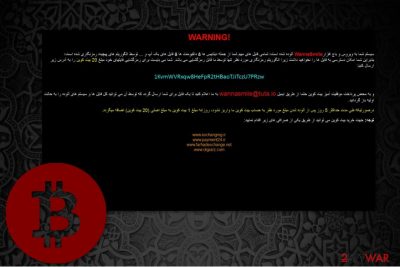
After the infiltration, the computer users are provided with a How to decrypt files.html ransom note, which is written in Iranian. Experts from NoVirus.uk[2] have found linkages to the ZCrypt ransomware and believe that WannaSmile virus is an offspring of the latter one. The following is the translation of the text message:
WARNING!
Your system is infected with the WannaSmile Ransomware virus, all your important files, including databases and backups, are encrypted with complex encryption algorithms, so you will not be able to access files, only we can decrypt.
In the event that we do not receive a fee for our bitcoin-purse a maximum of 5 days after infection, then 1 bitcoin will be added daily to the original amount (20 bitcoins) . You must pay an amount of 20 bitcoins to decrypt your files, at the following address: 1KvmWVRxqw8HeFpR2tHBaoTJiTczU7PRzwAnd once you pay, do not forget to send us an email to wannasmile@tuta.io so we can send you a file from which you can restore all the files and infected systems to their original state.
You can buy bitcoins at one of the following currency exchangers:
www.exchanging.ir
www.payment24.ir
www.farhadexchange.net
www.digiarz.com
WannaSmile developers threaten to increase the amount of the ransom by one Bitcoin if the victim fails to make a transaction within 5 days. Note, that it is already an enormous amount money and you should not fall into the hackers’ trap. There is a high risk that they will keep increasing the ransom as long as you keep paying.

Thus, we recommend you to remove WannaSmile virus instead and use alternative retrieval methods, which are provided at the end of this article. This way, you will make sure that the criminals won’t take advantage of you to generate illegal profits and investments to their malicious activity.
If you wonder how to safely eliminate the ransomware from your system, employ FortectIntego or Malwarebytes and it will complete WannaSmile removal for you.
Distribution peculiarities of the ransomware
Developers of the malicious programs tend to employ several distribution methods to increase the rate of successful infections.
The file-encrypting virus might spread via[3]:
- Fraudulent software updates;
- Malicious links;
- Spam e-mails.
Hackers impersonate legitimate companies or software to trick naive computer users to open the executable of the malware. It might be disguised as an Adobe Flash update or an ad offering to install system optimization tools or video/audio converters.
You should stay away from any suspicious ads, programs, e-mails, and updates. Download applications only from authorized websites and avoid opening letters from unknown senders.
Another great option to protect your computer from ransomware infections would be to use a professional antivirus system. It would scan your PC regularly and eliminate all unreliable programs. This way you wouldn’t be forced to monitor your browsing activity so attentively in order to avoid high-risk computer infections.
Learn how to terminate WannaSmile
You should remove WannSmile automatically because only experienced IT specialists can perform the manual termination. Since the infected system is vulnerable, criminals might infiltrate other malicious programs to make elimination even more complicated. Therefore, using a security software is highly recommended. It will detect all types of viruses and clean your PC safely.
You can choose FortectIntego, SpyHunter 5Combo Cleaner or Malwarebytes for WannaSmile removal since they will quickly eliminate the virus and maintain your computer's security in the future. However, if you have difficulties this automatic elimination, you should check the instructions attached below. Make sure to follow them strictly.
Getting rid of WannaSmile virus. Follow these steps
Manual removal using Safe Mode
You should start WannaSmile removal from circumventing the ransomware system: reboot your computer to Safe Mode in order to prevent it from blocking the installation of the security software.
Important! →
Manual removal guide might be too complicated for regular computer users. It requires advanced IT knowledge to be performed correctly (if vital system files are removed or damaged, it might result in full Windows compromise), and it also might take hours to complete. Therefore, we highly advise using the automatic method provided above instead.
Step 1. Access Safe Mode with Networking
Manual malware removal should be best performed in the Safe Mode environment.
Windows 7 / Vista / XP
- Click Start > Shutdown > Restart > OK.
- When your computer becomes active, start pressing F8 button (if that does not work, try F2, F12, Del, etc. – it all depends on your motherboard model) multiple times until you see the Advanced Boot Options window.
- Select Safe Mode with Networking from the list.

Windows 10 / Windows 8
- Right-click on Start button and select Settings.

- Scroll down to pick Update & Security.

- On the left side of the window, pick Recovery.
- Now scroll down to find Advanced Startup section.
- Click Restart now.

- Select Troubleshoot.

- Go to Advanced options.

- Select Startup Settings.

- Press Restart.
- Now press 5 or click 5) Enable Safe Mode with Networking.

Step 2. Shut down suspicious processes
Windows Task Manager is a useful tool that shows all the processes running in the background. If malware is running a process, you need to shut it down:
- Press Ctrl + Shift + Esc on your keyboard to open Windows Task Manager.
- Click on More details.

- Scroll down to Background processes section, and look for anything suspicious.
- Right-click and select Open file location.

- Go back to the process, right-click and pick End Task.

- Delete the contents of the malicious folder.
Step 3. Check program Startup
- Press Ctrl + Shift + Esc on your keyboard to open Windows Task Manager.
- Go to Startup tab.
- Right-click on the suspicious program and pick Disable.

Step 4. Delete virus files
Malware-related files can be found in various places within your computer. Here are instructions that could help you find them:
- Type in Disk Cleanup in Windows search and press Enter.

- Select the drive you want to clean (C: is your main drive by default and is likely to be the one that has malicious files in).
- Scroll through the Files to delete list and select the following:
Temporary Internet Files
Downloads
Recycle Bin
Temporary files - Pick Clean up system files.

- You can also look for other malicious files hidden in the following folders (type these entries in Windows Search and press Enter):
%AppData%
%LocalAppData%
%ProgramData%
%WinDir%
After you are finished, reboot the PC in normal mode.
Remove WannaSmile using System Restore
Experts note that the first method might not always help. Thus, follow a second technique that might help to remove WannaSmile.
-
Step 1: Reboot your computer to Safe Mode with Command Prompt
Windows 7 / Vista / XP- Click Start → Shutdown → Restart → OK.
- When your computer becomes active, start pressing F8 multiple times until you see the Advanced Boot Options window.
-
Select Command Prompt from the list

Windows 10 / Windows 8- Press the Power button at the Windows login screen. Now press and hold Shift, which is on your keyboard, and click Restart..
- Now select Troubleshoot → Advanced options → Startup Settings and finally press Restart.
-
Once your computer becomes active, select Enable Safe Mode with Command Prompt in Startup Settings window.

-
Step 2: Restore your system files and settings
-
Once the Command Prompt window shows up, enter cd restore and click Enter.

-
Now type rstrui.exe and press Enter again..

-
When a new window shows up, click Next and select your restore point that is prior the infiltration of WannaSmile. After doing that, click Next.


-
Now click Yes to start system restore.

-
Once the Command Prompt window shows up, enter cd restore and click Enter.
Bonus: Recover your data
Guide which is presented above is supposed to help you remove WannaSmile from your computer. To recover your encrypted files, we recommend using a detailed guide prepared by 2-spyware.com security experts.If you attentively followed the guide above, WannaSmile should be gone from your system. Now you can focus on the data recovery. Check the instructions below.
If your files are encrypted by WannaSmile, you can use several methods to restore them:
A professional Data Recovery Pro tool
This a powerful tool which can recover data not only after accidental deletes, but also after ransomware attack.
- Download Data Recovery Pro;
- Follow the steps of Data Recovery Setup and install the program on your computer;
- Launch it and scan your computer for files encrypted by WannaSmile ransomware;
- Restore them.
Windows Previous Versions program might be the solution
This is another great method to retrieve your most important files. However, note that it only works if the System Restore function was enabled before.
- Find an encrypted file you need to restore and right-click on it;
- Select “Properties” and go to “Previous versions” tab;
- Here, check each of available copies of the file in “Folder versions”. You should select the version you want to recover and click “Restore”.
Try ShadowExplorer
Currently, there is no information about the WannaSmile being capable of deleting Volume Shadow Copies from the victimized computers. Still, check if they are in place and follow the guide below:
- Download Shadow Explorer (http://shadowexplorer.com/);
- Follow a Shadow Explorer Setup Wizard and install this application on your computer;
- Launch the program and go through the drop down menu on the top left corner to select the disk of your encrypted data. Check what folders are there;
- Right-click on the folder you want to restore and select “Export”. You can also select where you want it to be stored.
WannaSmile decryptor is not available yet.
Finally, you should always think about the protection of crypto-ransomwares. In order to protect your computer from WannaSmile and other ransomwares, use a reputable anti-spyware, such as FortectIntego, SpyHunter 5Combo Cleaner or Malwarebytes
How to prevent from getting ransomware
Access your website securely from any location
When you work on the domain, site, blog, or different project that requires constant management, content creation, or coding, you may need to connect to the server and content management service more often. The best solution for creating a tighter network could be a dedicated/fixed IP address.
If you make your IP address static and set to your device, you can connect to the CMS from any location and do not create any additional issues for the server or network manager that needs to monitor connections and activities. VPN software providers like Private Internet Access can help you with such settings and offer the option to control the online reputation and manage projects easily from any part of the world.
Recover files after data-affecting malware attacks
While much of the data can be accidentally deleted due to various reasons, malware is one of the main culprits that can cause loss of pictures, documents, videos, and other important files. More serious malware infections lead to significant data loss when your documents, system files, and images get encrypted. In particular, ransomware is is a type of malware that focuses on such functions, so your files become useless without an ability to access them.
Even though there is little to no possibility to recover after file-locking threats, some applications have features for data recovery in the system. In some cases, Data Recovery Pro can also help to recover at least some portion of your data after data-locking virus infection or general cyber infection.
- ^ Cryptography Standards. Wikipedia. The Free Encyclopedia.
- ^ NoVirus. NoVirus. Security and Spyware News.
- ^ Ransomware: How It Spreads and What to Do. SBS. News.





















