Warthunder.ru ads (Chrome, Firefox, IE, Edge) - Virus Removal Guide
Warthunder.ru ads Removal Guide
What is Warthunder.ru ads?
Ads by Warthunder.ru might be the sign of computer infection
Warthunder.ru ads are usually delivered by an adware program. This potentially unwanted program (PUP) has been created to promote War Thunder game by Gaijin Network Ltd. Once this ad-supported application enters the system, users start noticing lots of banners, pop-ups and other ads showing up on the browser. By demonstrating extracts of the game, these advertisements are looking for new players who would like to join gaming community. This PUP might also initiate redirects to Warthunder.ru, warthunder.com, store.gaijin.net, star-conflict.com, crossout.net and enlisted.net websites. Nevertheless, it seems that these annoying activities started out of nowhere; it’s not true. This PUP has been installed together with some free program that you have downloaded from the Internet. When it infiltrates the system in this sneaky way, it might alter browser’s settings in order to start an aggressive advertising campaign. What is more, it may also start tracking information about you and sharing the details with third-parties. It goes without saying that these activities should not be tolerated. Thus, scan the computer with FortectIntego and remove Warthunder.ru immediately.
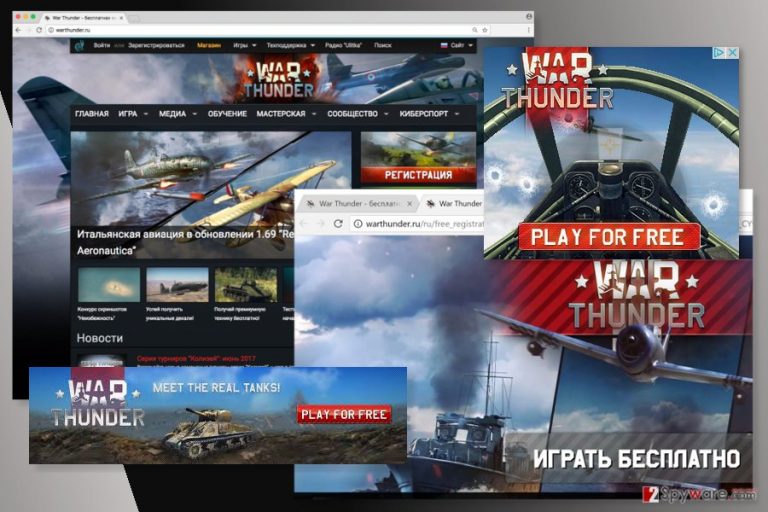
The adware program might display not only Warthunder ads but also promote other products, services or websites. Thus, you might also be disturbed by suggestions to install questionable software, great shopping offers, and other commercial content. However, you should stay away from them. Such advertisements might redirect you to dangerous websites where you can get infected with malware[1] or reveal your personal information to cyber criminals. We want to point out that War Thunder game cannot cause any damage to your computer or privacy if you follow the online security tips. [2]The main problem here is the adware that promotes the game. There’s no doubt that it is not supposed to be on your computer. Thus, scroll down to the end of the article where you can find detailed Warthunder.ru removal instructions.

Ad-supported program travels with the help of freeware or shareware
Warthunder.ru hijack is a surprise for all computer users. However, even bigger news is the fact that infiltration of the adware is user’s responsibility. Developers of the adware program rely on bundling technique that allows adding PUP as an optional component to freeware or shareware. Undoubtedly, this program is presented as a useful application or browser extension. The real functionality is hidden and comes to the surface only after the installation. However, Warthunder.ru adware needs permission to enter the system. If you install a new program using “Standard” or “Quick” settings, you give an indirect permission. These settings are designed to hide the information about additional programs and install them by default. This sneaky method is successful because the majority of users claim that they do not have time for “Advanced” or “Custom” installation. However, dealing with redirects, aggressive ads and hijacked web browsers takes more time and effort. Thus, in order to prevent such programs as Warthunder.ru from entering the system, you have to install freeware using “Advanced” setup. When you find the list of pre-selected entries, untick them all and in this way stop their infiltration.
Removal of the Warthunder.ru virus
There are two ways how you can remove Warthunder.ru virus. First of all, you can try to find and delete adware from the computer, as well as suspicious browser extensions and other related components. Our team has prepared manual removal below. Thus, please use them attentively. If you leave some of the virus-related entries installed, you might continue suffering from these annoying game ads. However, if you want to be 100%, that virus is removed entirely, opt for the automatic Warthunder.ru removal option. This option suggests installing a reputable anti-malware program and scanning the infected computer.
You may remove virus damage with a help of FortectIntego. SpyHunter 5Combo Cleaner and Malwarebytes are recommended to detect potentially unwanted programs and viruses with all their files and registry entries that are related to them.
Getting rid of Warthunder.ru ads. Follow these steps
Uninstall from Windows
In order to get rid of Warthunder.ru ads, you have to uninstall all suspicious programs from the Control Panel.
Instructions for Windows 10/8 machines:
- Enter Control Panel into Windows search box and hit Enter or click on the search result.
- Under Programs, select Uninstall a program.

- From the list, find the entry of the suspicious program.
- Right-click on the application and select Uninstall.
- If User Account Control shows up, click Yes.
- Wait till uninstallation process is complete and click OK.

If you are Windows 7/XP user, proceed with the following instructions:
- Click on Windows Start > Control Panel located on the right pane (if you are Windows XP user, click on Add/Remove Programs).
- In Control Panel, select Programs > Uninstall a program.

- Pick the unwanted application by clicking on it once.
- At the top, click Uninstall/Change.
- In the confirmation prompt, pick Yes.
- Click OK once the removal process is finished.
Delete from macOS
If you are suffering from intrusive game ads, follow the steps below to get rid of them.
Remove items from Applications folder:
- From the menu bar, select Go > Applications.
- In the Applications folder, look for all related entries.
- Click on the app and drag it to Trash (or right-click and pick Move to Trash)

To fully remove an unwanted app, you need to access Application Support, LaunchAgents, and LaunchDaemons folders and delete relevant files:
- Select Go > Go to Folder.
- Enter /Library/Application Support and click Go or press Enter.
- In the Application Support folder, look for any dubious entries and then delete them.
- Now enter /Library/LaunchAgents and /Library/LaunchDaemons folders the same way and terminate all the related .plist files.

Remove from Microsoft Edge
Follow the steps below to fix Microsoft Edge after the hijack.
Delete unwanted extensions from MS Edge:
- Select Menu (three horizontal dots at the top-right of the browser window) and pick Extensions.
- From the list, pick the extension and click on the Gear icon.
- Click on Uninstall at the bottom.

Clear cookies and other browser data:
- Click on the Menu (three horizontal dots at the top-right of the browser window) and select Privacy & security.
- Under Clear browsing data, pick Choose what to clear.
- Select everything (apart from passwords, although you might want to include Media licenses as well, if applicable) and click on Clear.

Restore new tab and homepage settings:
- Click the menu icon and choose Settings.
- Then find On startup section.
- Click Disable if you found any suspicious domain.
Reset MS Edge if the above steps did not work:
- Press on Ctrl + Shift + Esc to open Task Manager.
- Click on More details arrow at the bottom of the window.
- Select Details tab.
- Now scroll down and locate every entry with Microsoft Edge name in it. Right-click on each of them and select End Task to stop MS Edge from running.

If this solution failed to help you, you need to use an advanced Edge reset method. Note that you need to backup your data before proceeding.
- Find the following folder on your computer: C:\\Users\\%username%\\AppData\\Local\\Packages\\Microsoft.MicrosoftEdge_8wekyb3d8bbwe.
- Press Ctrl + A on your keyboard to select all folders.
- Right-click on them and pick Delete

- Now right-click on the Start button and pick Windows PowerShell (Admin).
- When the new window opens, copy and paste the following command, and then press Enter:
Get-AppXPackage -AllUsers -Name Microsoft.MicrosoftEdge | Foreach {Add-AppxPackage -DisableDevelopmentMode -Register “$($_.InstallLocation)\\AppXManifest.xml” -Verbose

Instructions for Chromium-based Edge
Delete extensions from MS Edge (Chromium):
- Open Edge and click select Settings > Extensions.
- Delete unwanted extensions by clicking Remove.

Clear cache and site data:
- Click on Menu and go to Settings.
- Select Privacy, search and services.
- Under Clear browsing data, pick Choose what to clear.
- Under Time range, pick All time.
- Select Clear now.

Reset Chromium-based MS Edge:
- Click on Menu and select Settings.
- On the left side, pick Reset settings.
- Select Restore settings to their default values.
- Confirm with Reset.

Remove from Mozilla Firefox (FF)
From the list of Firefox's extensions remove all suspicious add-ons that might be related to Warthunder.ru virus.
Remove dangerous extensions:
- Open Mozilla Firefox browser and click on the Menu (three horizontal lines at the top-right of the window).
- Select Add-ons.
- In here, select unwanted plugin and click Remove.

Reset the homepage:
- Click three horizontal lines at the top right corner to open the menu.
- Choose Options.
- Under Home options, enter your preferred site that will open every time you newly open the Mozilla Firefox.
Clear cookies and site data:
- Click Menu and pick Settings.
- Go to Privacy & Security section.
- Scroll down to locate Cookies and Site Data.
- Click on Clear Data…
- Select Cookies and Site Data, as well as Cached Web Content and press Clear.

Reset Mozilla Firefox
If clearing the browser as explained above did not help, reset Mozilla Firefox:
- Open Mozilla Firefox browser and click the Menu.
- Go to Help and then choose Troubleshooting Information.

- Under Give Firefox a tune up section, click on Refresh Firefox…
- Once the pop-up shows up, confirm the action by pressing on Refresh Firefox.

Remove from Google Chrome
Uninstall all unknown browser extensions that might be responsible for redirecting to Warthunder.ru. Then reset Google Chrome as shown below.
Delete malicious extensions from Google Chrome:
- Open Google Chrome, click on the Menu (three vertical dots at the top-right corner) and select More tools > Extensions.
- In the newly opened window, you will see all the installed extensions. Uninstall all the suspicious plugins that might be related to the unwanted program by clicking Remove.

Clear cache and web data from Chrome:
- Click on Menu and pick Settings.
- Under Privacy and security, select Clear browsing data.
- Select Browsing history, Cookies and other site data, as well as Cached images and files.
- Click Clear data.

Change your homepage:
- Click menu and choose Settings.
- Look for a suspicious site in the On startup section.
- Click on Open a specific or set of pages and click on three dots to find the Remove option.
Reset Google Chrome:
If the previous methods did not help you, reset Google Chrome to eliminate all the unwanted components:
- Click on Menu and select Settings.
- In the Settings, scroll down and click Advanced.
- Scroll down and locate Reset and clean up section.
- Now click Restore settings to their original defaults.
- Confirm with Reset settings.

Delete from Safari
These instructions will help you to delete all adware-related entries from the Safari entirely.
Remove unwanted extensions from Safari:
- Click Safari > Preferences…
- In the new window, pick Extensions.
- Select the unwanted extension and select Uninstall.

Clear cookies and other website data from Safari:
- Click Safari > Clear History…
- From the drop-down menu under Clear, pick all history.
- Confirm with Clear History.

Reset Safari if the above-mentioned steps did not help you:
- Click Safari > Preferences…
- Go to Advanced tab.
- Tick the Show Develop menu in menu bar.
- From the menu bar, click Develop, and then select Empty Caches.

After uninstalling this potentially unwanted program (PUP) and fixing each of your web browsers, we recommend you to scan your PC system with a reputable anti-spyware. This will help you to get rid of Warthunder.ru registry traces and will also identify related parasites or possible malware infections on your computer. For that you can use our top-rated malware remover: FortectIntego, SpyHunter 5Combo Cleaner or Malwarebytes.
How to prevent from getting adware
Do not let government spy on you
The government has many issues in regards to tracking users' data and spying on citizens, so you should take this into consideration and learn more about shady information gathering practices. Avoid any unwanted government tracking or spying by going totally anonymous on the internet.
You can choose a different location when you go online and access any material you want without particular content restrictions. You can easily enjoy internet connection without any risks of being hacked by using Private Internet Access VPN.
Control the information that can be accessed by government any other unwanted party and surf online without being spied on. Even if you are not involved in illegal activities or trust your selection of services, platforms, be suspicious for your own security and take precautionary measures by using the VPN service.
Backup files for the later use, in case of the malware attack
Computer users can suffer from data losses due to cyber infections or their own faulty doings. Ransomware can encrypt and hold files hostage, while unforeseen power cuts might cause a loss of important documents. If you have proper up-to-date backups, you can easily recover after such an incident and get back to work. It is also equally important to update backups on a regular basis so that the newest information remains intact – you can set this process to be performed automatically.
When you have the previous version of every important document or project you can avoid frustration and breakdowns. It comes in handy when malware strikes out of nowhere. Use Data Recovery Pro for the data restoration process.
- ^ Ian Murphy. Malvertising grows faster than advertising. Enterprise Times. An online business technology magazine.
- ^ How to Play Online Games Safely. wikiHow. The website that shares instructions how to do things.
