Watchmostdevelopedtheproduct.vip ads (fake) - Free Guide
Watchmostdevelopedtheproduct.vip ads Removal Guide
What is Watchmostdevelopedtheproduct.vip ads?
Watchmostdevelopedtheproduct.vip can make users install a useless browser extension
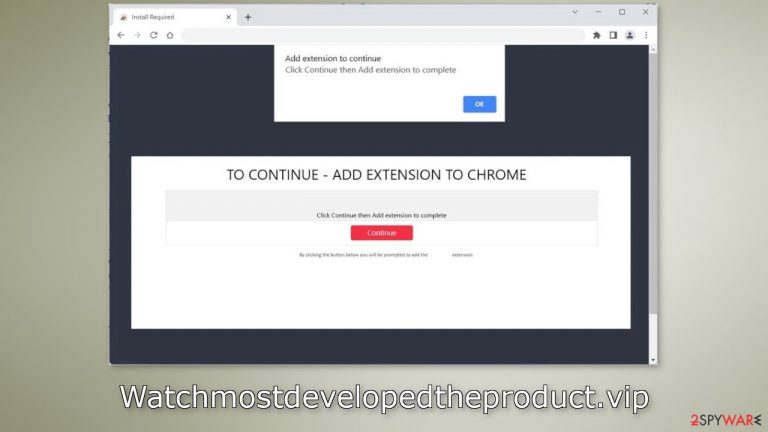
Watchmostdevelopedtheproduct.vip is a deceptive site that tries to trick people into installing a bogus browser extension. If users go through with the download, they may start experiencing unwanted symptoms, such as an increased amount of commercial content, like pop-ups, banners, and redirects.
The extension could also act as a hijacker and change the main browser settings, like the homepage, new tab, and search engine, forcing people to use only selected channels for browsing. This raises many user privacy and security concerns. People can end up on scam pages that try to fool them into providing personal information, downloading PUPs (potentially unwanted programs),[1] and even malware.
Users should never trust such pages as they do not specify the name of the extension or its functionality. It is impossible to know what you are going to get. Besides, crooks use social engineering and false pretenses to get users to press the “Download” button.
| NAME | Watchmostdevelopedtheproduct.vip |
| TYPE | Adware |
| SYMPTOMS | The page promotes a bogus browser extension that can cause pop-up ads, banners, redirects, or change browser settings |
| DISTRIBUTION | Shady websites, deceptive ads, bundled software |
| DANGERS | The pop-ups may lead to dangerous websites, changed browser settings force people to browse only through selected channels which raises many user privacy and security concerns |
| ELIMINATION | Go to your browser settings and remove the extension; scan your system with anti-malware tools for adware |
| FURTHER STEPS | Use a repair tool FortectIntego to clear your browser and get rid of any remaining damage |
Distribution methods
Pages, like Watchmostdevelopedtheproduct.vip rarely appear in the search results. Usually, they hide on other shady sites that are unregulated. For example, illegal streaming sites[2] are full of deceptive ads and sneaky redirects. They can lead users to websites like this so it is best to avoid them.
Use legitimate streaming services, like Netflix or Hulu instead. They require only a small monthly subscription fee and users are able to watch as much content as they want safely. Do not click on random links and ads even if they seem to be promoting legitimate products or services.
Another possibility is that the site appeared without any user input. This can happen if you have an adware[3] infection. Adware can act in the background and cause an increased amount of commercial content on the machine. Usually, such intruders sneak in through freeware[4] distribution platforms.
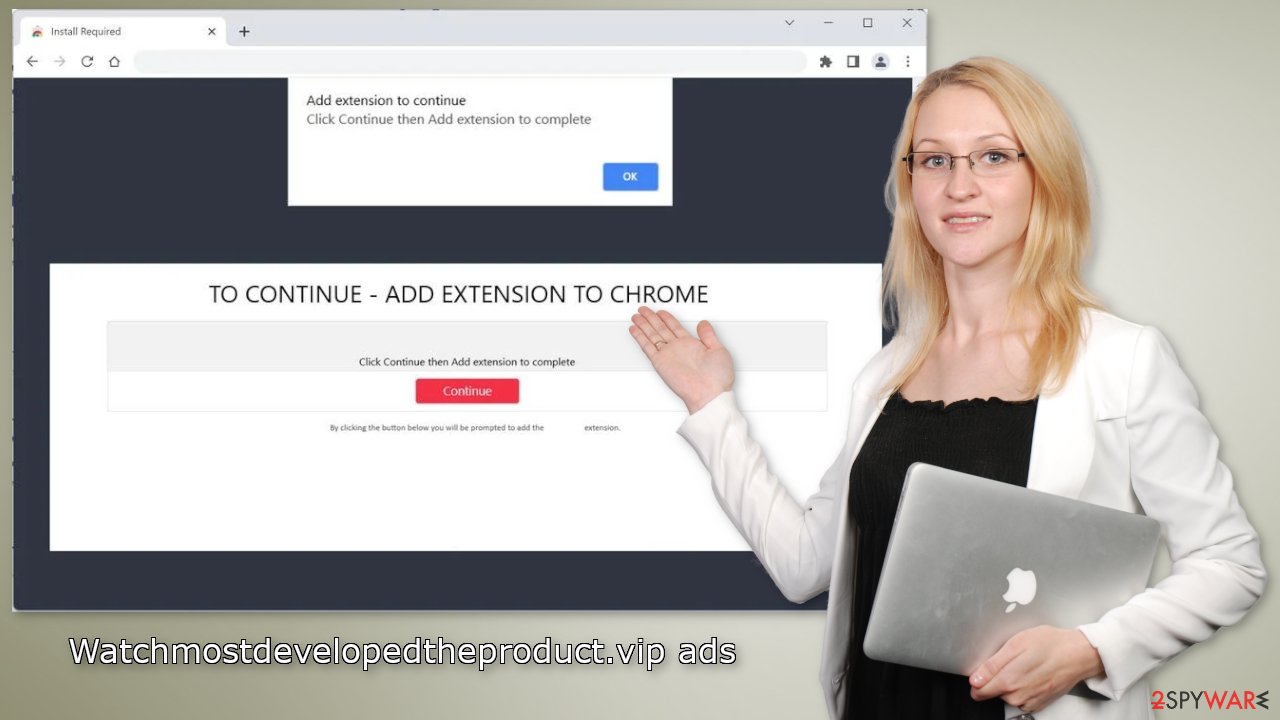
Clear your browser
After an encounter with such a website, it is strongly recommended to clear your browsers. Websites and web-based applications can use various tracking technologies to collect data like your IP address, geolocation, websites you visit, links you click on, and things you purchase online. All of this is done with the use of cookies and cache.
These small data files are not inherently bad. Legitimate sites use them to personalize the user experience by showing relevant results, etc. However, they can also be used to generate revenue by selling them to advertising networks, and other third parties. There is an automatic solution to this problem – FortectIntego. This powerful software can stop the tracking and delete the existing information, as well as fix serious system errors with a click of a button.
Remove an unwanted extension
You can remove add-ons by going to your browser settings. We recommend removing plugins one by one to see if you notice any changes.
How to prevent from getting adware
Do not let government spy on you
The government has many issues in regards to tracking users' data and spying on citizens, so you should take this into consideration and learn more about shady information gathering practices. Avoid any unwanted government tracking or spying by going totally anonymous on the internet.
You can choose a different location when you go online and access any material you want without particular content restrictions. You can easily enjoy internet connection without any risks of being hacked by using Private Internet Access VPN.
Control the information that can be accessed by government any other unwanted party and surf online without being spied on. Even if you are not involved in illegal activities or trust your selection of services, platforms, be suspicious for your own security and take precautionary measures by using the VPN service.
Backup files for the later use, in case of the malware attack
Computer users can suffer from data losses due to cyber infections or their own faulty doings. Ransomware can encrypt and hold files hostage, while unforeseen power cuts might cause a loss of important documents. If you have proper up-to-date backups, you can easily recover after such an incident and get back to work. It is also equally important to update backups on a regular basis so that the newest information remains intact – you can set this process to be performed automatically.
When you have the previous version of every important document or project you can avoid frustration and breakdowns. It comes in handy when malware strikes out of nowhere. Use Data Recovery Pro for the data restoration process.
- ^ Chris Hoffman. PUPs Explained: What is a “Potentially Unwanted Program”?. Howtogeek. Technology Magazine.
- ^ Brittni Devlin. Why Should You Avoid Illegal Streaming Sites?. Makeuseof. Security Blog.
- ^ Adware. Malwarebytes. Cybersecurity Basics.
- ^ Freeware. Wikipedia, the free encyclopedia.










