Wawsearch.com virus (Chrome, Firefox, IE, Edge) - Free Instructions
Wawsearch.com virus Removal Guide
What is Wawsearch.com virus?
Wawsearch.com search engine is the option that shouldn't be used as default
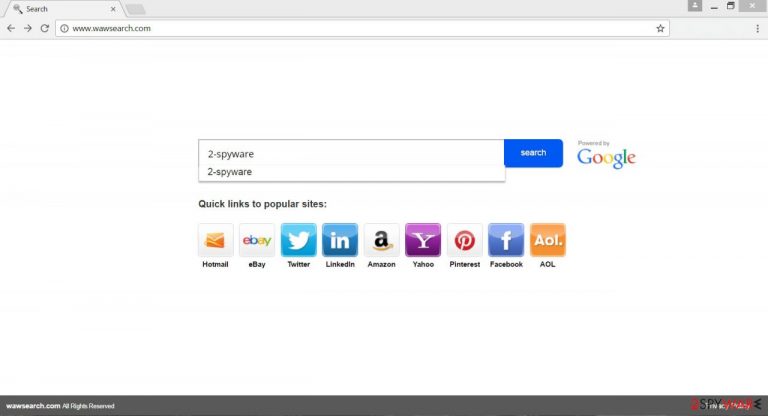
Wawsearch.com virus belongs to a huge group of potentially unwanted programs (PUP) [1]. Speaking more specifically, it is a browser hijacker that is designed to take over web browsers and provide commercial content for the users. Usually, hijackers are used for boosting traffic for various websites and developers generate revenue from this activity.
The browser hijacker gets inside computers bundled [2] with other software as an optional component. Once it stops in the system, it attacks all web browsers and alters their settings. It sets its domain as the homepage and search engine and prevents users from setting their preferred websites.
When it settles in, the hijacker starts modifying search results, redirecting to various sites, delivering misleading ads, and spying on the users. All these activities are not only annoying but might also be dangerous. That’s why we recommend full virus removal as soon as this bogus website shows up on the screen.
| Name | Wawsearch.com |
|---|---|
| Type | Browser hijacker, potentially unwanted program |
| Problems | Searching online becomes difficult, various settings and preferences get altered on the web browser. Default search engine, homepage, new tab changed to the questionable site |
| Distribution | Freeware installations when software bundling is used, deceptive content online |
| Danger | Redirects and pop-ups expose the user to dangerous or potentially malicious content |
| Elimination | Your machine should be thoroughly cleaned using anti-malware tools |
| Recovery | The machine should also get checked with the tool like FortectIntego so affected parts get fixed |
The main page of the browser hijacker includes shortcuts to popular social media websites, online shops, email services, and a search engine. For many computer users, this search engine might look reliable because it is “Powered by Google.” However, it is not Google. The developers of the Wawsearch.com virus can alter search results and include sponsored links. In this case, they can trick users that it is relevant to the search results and they click it.
However, the disappointment of the website’s irrelevance is the least problem. Some of these links might lead to infected websites that have been created for spreading malware. The redirect issues are concerning because hijackers can also provide misleading advertisements that can redirect to questionable third-party sites. Besides, some ads [3] might offer fake software downloads and updates.
During this time these ads might look more and more familiar and similar to the latest search queries. Indeed, it might happen because the hijacker might be capable of monitoring and collecting browsing-related activity. Unfortunately, the main page of the website includes only an inactive link to the Privacy Policy.[4]
We cannot tell what specific information might be interesting for the developers or if they share aggregated information with third parties. It’s the last reason why you should remove Wawsearch.com immediately; besides, you can speed up the process with a tool like anti-malware or security software like SpyHunter 5Combo Cleaner, Malwarebytes.
Infection methods rely on users habits
The virus cannot get inside computers on its own. It’s not such a strong and powerful computer infection. Hijacker steps into the system with the help of other free programs that users download from the Internet. Many users believe that they install one program and don’t have a clue that it might be a software package full of optional applications. Therefore, the hijack might occur when users least expect it.
Additional programs can sneak inside silently and without asking permission when users install new programs using “Quick” or “Standard” settings. However, if they choose “Advanced” or “Custom” installation mode, they can stop PUPs from getting inside [5].
During the installation, they might see the checkbox of pre-selected applications or the statement “I agree to set [questionable site] as my homepage.” All they have to do is to deselect all these ticks. However, if the installation wizard does not let to do it, users should quit installation and look for another reliable program.
Steps for the proper Wawsearch.com removal
Probably, you have tried to reset your Google Chrome or Mozilla Firefox a hundred times. However, browser hijacker does not let you get rid of it so simply. You will be able to customize your browser and browse the Internet safely again only when you remove Wawsearch.com from the system. You can do it either hard or easy way by choosing a manual or automatic elimination method.
Both methods are effective, but we always recommend saving your time and leaving computer infection’s removal for professional tools. Our advice is automatic PUP removal; however, we know that lots of computer users prefer the manual elimination method. For this reason, our team has prepared illustrated step-by-step guide on how to get rid of it manually.
You may remove virus damage with a help of FortectIntego. SpyHunter 5Combo Cleaner and Malwarebytes are recommended to detect potentially unwanted programs and viruses with all their files and registry entries that are related to them.
Getting rid of Wawsearch.com virus. Follow these steps
Uninstall from Windows
Instructions for Windows 10/8 machines:
- Enter Control Panel into Windows search box and hit Enter or click on the search result.
- Under Programs, select Uninstall a program.

- From the list, find the entry of the suspicious program.
- Right-click on the application and select Uninstall.
- If User Account Control shows up, click Yes.
- Wait till uninstallation process is complete and click OK.

If you are Windows 7/XP user, proceed with the following instructions:
- Click on Windows Start > Control Panel located on the right pane (if you are Windows XP user, click on Add/Remove Programs).
- In Control Panel, select Programs > Uninstall a program.

- Pick the unwanted application by clicking on it once.
- At the top, click Uninstall/Change.
- In the confirmation prompt, pick Yes.
- Click OK once the removal process is finished.
Delete from macOS
Remove items from Applications folder:
- From the menu bar, select Go > Applications.
- In the Applications folder, look for all related entries.
- Click on the app and drag it to Trash (or right-click and pick Move to Trash)

To fully remove an unwanted app, you need to access Application Support, LaunchAgents, and LaunchDaemons folders and delete relevant files:
- Select Go > Go to Folder.
- Enter /Library/Application Support and click Go or press Enter.
- In the Application Support folder, look for any dubious entries and then delete them.
- Now enter /Library/LaunchAgents and /Library/LaunchDaemons folders the same way and terminate all the related .plist files.

Remove from Microsoft Edge
Delete unwanted extensions from MS Edge:
- Select Menu (three horizontal dots at the top-right of the browser window) and pick Extensions.
- From the list, pick the extension and click on the Gear icon.
- Click on Uninstall at the bottom.

Clear cookies and other browser data:
- Click on the Menu (three horizontal dots at the top-right of the browser window) and select Privacy & security.
- Under Clear browsing data, pick Choose what to clear.
- Select everything (apart from passwords, although you might want to include Media licenses as well, if applicable) and click on Clear.

Restore new tab and homepage settings:
- Click the menu icon and choose Settings.
- Then find On startup section.
- Click Disable if you found any suspicious domain.
Reset MS Edge if the above steps did not work:
- Press on Ctrl + Shift + Esc to open Task Manager.
- Click on More details arrow at the bottom of the window.
- Select Details tab.
- Now scroll down and locate every entry with Microsoft Edge name in it. Right-click on each of them and select End Task to stop MS Edge from running.

If this solution failed to help you, you need to use an advanced Edge reset method. Note that you need to backup your data before proceeding.
- Find the following folder on your computer: C:\\Users\\%username%\\AppData\\Local\\Packages\\Microsoft.MicrosoftEdge_8wekyb3d8bbwe.
- Press Ctrl + A on your keyboard to select all folders.
- Right-click on them and pick Delete

- Now right-click on the Start button and pick Windows PowerShell (Admin).
- When the new window opens, copy and paste the following command, and then press Enter:
Get-AppXPackage -AllUsers -Name Microsoft.MicrosoftEdge | Foreach {Add-AppxPackage -DisableDevelopmentMode -Register “$($_.InstallLocation)\\AppXManifest.xml” -Verbose

Instructions for Chromium-based Edge
Delete extensions from MS Edge (Chromium):
- Open Edge and click select Settings > Extensions.
- Delete unwanted extensions by clicking Remove.

Clear cache and site data:
- Click on Menu and go to Settings.
- Select Privacy, search and services.
- Under Clear browsing data, pick Choose what to clear.
- Under Time range, pick All time.
- Select Clear now.

Reset Chromium-based MS Edge:
- Click on Menu and select Settings.
- On the left side, pick Reset settings.
- Select Restore settings to their default values.
- Confirm with Reset.

Remove from Mozilla Firefox (FF)
Remove dangerous extensions:
- Open Mozilla Firefox browser and click on the Menu (three horizontal lines at the top-right of the window).
- Select Add-ons.
- In here, select unwanted plugin and click Remove.

Reset the homepage:
- Click three horizontal lines at the top right corner to open the menu.
- Choose Options.
- Under Home options, enter your preferred site that will open every time you newly open the Mozilla Firefox.
Clear cookies and site data:
- Click Menu and pick Settings.
- Go to Privacy & Security section.
- Scroll down to locate Cookies and Site Data.
- Click on Clear Data…
- Select Cookies and Site Data, as well as Cached Web Content and press Clear.

Reset Mozilla Firefox
If clearing the browser as explained above did not help, reset Mozilla Firefox:
- Open Mozilla Firefox browser and click the Menu.
- Go to Help and then choose Troubleshooting Information.

- Under Give Firefox a tune up section, click on Refresh Firefox…
- Once the pop-up shows up, confirm the action by pressing on Refresh Firefox.

Remove from Google Chrome
Delete malicious extensions from Google Chrome:
- Open Google Chrome, click on the Menu (three vertical dots at the top-right corner) and select More tools > Extensions.
- In the newly opened window, you will see all the installed extensions. Uninstall all the suspicious plugins that might be related to the unwanted program by clicking Remove.

Clear cache and web data from Chrome:
- Click on Menu and pick Settings.
- Under Privacy and security, select Clear browsing data.
- Select Browsing history, Cookies and other site data, as well as Cached images and files.
- Click Clear data.

Change your homepage:
- Click menu and choose Settings.
- Look for a suspicious site in the On startup section.
- Click on Open a specific or set of pages and click on three dots to find the Remove option.
Reset Google Chrome:
If the previous methods did not help you, reset Google Chrome to eliminate all the unwanted components:
- Click on Menu and select Settings.
- In the Settings, scroll down and click Advanced.
- Scroll down and locate Reset and clean up section.
- Now click Restore settings to their original defaults.
- Confirm with Reset settings.

Delete from Safari
Remove unwanted extensions from Safari:
- Click Safari > Preferences…
- In the new window, pick Extensions.
- Select the unwanted extension and select Uninstall.

Clear cookies and other website data from Safari:
- Click Safari > Clear History…
- From the drop-down menu under Clear, pick all history.
- Confirm with Clear History.

Reset Safari if the above-mentioned steps did not help you:
- Click Safari > Preferences…
- Go to Advanced tab.
- Tick the Show Develop menu in menu bar.
- From the menu bar, click Develop, and then select Empty Caches.

After uninstalling this potentially unwanted program (PUP) and fixing each of your web browsers, we recommend you to scan your PC system with a reputable anti-spyware. This will help you to get rid of Wawsearch.com registry traces and will also identify related parasites or possible malware infections on your computer. For that you can use our top-rated malware remover: FortectIntego, SpyHunter 5Combo Cleaner or Malwarebytes.
How to prevent from getting browser hijacker
Protect your privacy – employ a VPN
There are several ways how to make your online time more private – you can access an incognito tab. However, there is no secret that even in this mode, you are tracked for advertising purposes. There is a way to add an extra layer of protection and create a completely anonymous web browsing practice with the help of Private Internet Access VPN. This software reroutes traffic through different servers, thus leaving your IP address and geolocation in disguise. Besides, it is based on a strict no-log policy, meaning that no data will be recorded, leaked, and available for both first and third parties. The combination of a secure web browser and Private Internet Access VPN will let you browse the Internet without a feeling of being spied or targeted by criminals.
No backups? No problem. Use a data recovery tool
If you wonder how data loss can occur, you should not look any further for answers – human errors, malware attacks, hardware failures, power cuts, natural disasters, or even simple negligence. In some cases, lost files are extremely important, and many straight out panic when such an unfortunate course of events happen. Due to this, you should always ensure that you prepare proper data backups on a regular basis.
If you were caught by surprise and did not have any backups to restore your files from, not everything is lost. Data Recovery Pro is one of the leading file recovery solutions you can find on the market – it is likely to restore even lost emails or data located on an external device.
- ^ Vangie Beal. PUP - potentially unwanted program. Webopedia. The website that consisits huge database of latest information from the technolgoy and IT world.
- ^ Slade. How downloading one program can give you six (!) PUPs. Emisoft blog. The blog that includes latest news about online security and protection.
- ^ Lenny Zeltser. Malvertising: The Use of Malicious Ads to Install Malware. Infosec Island. The website for IT and network professionals who manage security, risk, and compliance issues.
- ^ Privacy policy. Wikipedia. The free online encyclopedia.
- ^ Tim Fisher. How to Safely Download. Educational website about technology and how to use it.
