Waycnews.com virus (Easy Removal Guide) - Tutorial
Waycnews.com virus Removal Guide
What is Waycnews.com virus?
The things you should know about Waycnews.com virus
Waycnews.com virus operates as one of the news sites and search engines[1] dedicated to Russian Internet users. It would not have attracted the attention of virus researchers if not for its identical design to teryeru.ru virus, time-to-read.ru, or searchstart.ru. In addition, it does not provide any EULA or privacy policy[2]. Such peculiarity is not common for trusted and legitimate browsing tools. It is the key argument for you to remove waycnews.com from the browser. While keeping this questionable tool on your device, you might also notice redirects to other domains. If you visit Russian sites, you might have noticed how much references or links to porn sites they contain. Therefore, waycnews.com redirect may lead you to a heavily infected domain as well[3]. All in all, these peculiarities should encourage you to hurry up with waycnews.com removal.
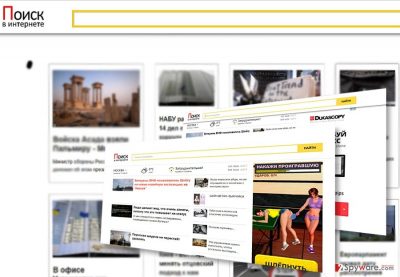
After analyzing this search tool, it has been classified as browser hijacker. In comparison to other hijackers, it may not be so aggressive and destructive. In fact, most likely, you have run across it deliberately by looking for a quick summary of the latest news. Being aware of such need to process information in the shortest period, the developers of Waycnews have launched this website. The English URL name address refers to the authors aim to attract as many visitors as possible. In fact, there are multiple identical domains like this one only bearing different URL addresses. Another negative aspect of this browsing tool is the absence of privacy policy. Such document indicates what privacy policy the website follows. It also contains the credentials of the responsible company. However, waycnews.com contains neither of them. Therefore, you may come up with dozens of theories what information and tracking cookies this website does or does not employ[4]. If it records your browsing details along with personal information, you may only suspect whether it is not traded or sold to advertising companies. In addition, waycnews.com redirect tendency might evolve into an issue as well since you may be directed to infected domains. In overall, it is not recommended to keep this tool but in fact, remove Waycnews.com as soon as possible. FortectIntego speeds up the process.
When did this hijacker infect your system?
For your surprise, you might have accelerated Waycnews.com hijack yourself when performing the installation of a free application. As a matter of fact, you overlooked the add-ons which were pinned down to “Basic” settings. Likewise, when you clicked the “Install” button, you accidentally installed unwanted elements as well. Luckily, there is a quite an easy tip for you to prevent such infiltration. When you download new programs, make sure you select “Custom” settings. then advance through the guide and unpin all unwanted elements and only then continue installing the preferred program.
Waycnews.com removal guide
If you are searching for a convenient and speedy Waycnews.com removal method, install an anti-spyware program and then run a scan. Such program will help you get rid of the other fraudulent elements. You may also remove Waycnews.com virus manually. Take a look at the below guide. On the final note, it is not sufficient in keeping security programs. The efficiency of your browser, the safety of your files highly depends on your vigilance and cautiousness[5]. Pay attention while downloading new programs and remove the add-ons. If you decide to change your browser’s search engine, check whether it contains a privacy policy. Excessive advertising and multiple download links will also give you valuable hints about a website or a program.
You may remove virus damage with a help of FortectIntego. SpyHunter 5Combo Cleaner and Malwarebytes are recommended to detect potentially unwanted programs and viruses with all their files and registry entries that are related to them.
Getting rid of Waycnews.com virus. Follow these steps
Uninstall from Windows
Waycnews.com targets all types of browsers. During its presence, you might notice other additionally installed plug-ins add browser extensions. You have to remove all of them to complete the elimination of this hijacker.
Instructions for Windows 10/8 machines:
- Enter Control Panel into Windows search box and hit Enter or click on the search result.
- Under Programs, select Uninstall a program.

- From the list, find the entry of the suspicious program.
- Right-click on the application and select Uninstall.
- If User Account Control shows up, click Yes.
- Wait till uninstallation process is complete and click OK.

If you are Windows 7/XP user, proceed with the following instructions:
- Click on Windows Start > Control Panel located on the right pane (if you are Windows XP user, click on Add/Remove Programs).
- In Control Panel, select Programs > Uninstall a program.

- Pick the unwanted application by clicking on it once.
- At the top, click Uninstall/Change.
- In the confirmation prompt, pick Yes.
- Click OK once the removal process is finished.
Delete from macOS
Mac OS users should be vigilant as well not to enable Waycnews.com hijack when downloading new programs./GI]
[GI=internet-explorer]
Remove items from Applications folder:
- From the menu bar, select Go > Applications.
- In the Applications folder, look for all related entries.
- Click on the app and drag it to Trash (or right-click and pick Move to Trash)

To fully remove an unwanted app, you need to access Application Support, LaunchAgents, and LaunchDaemons folders and delete relevant files:
- Select Go > Go to Folder.
- Enter /Library/Application Support and click Go or press Enter.
- In the Application Support folder, look for any dubious entries and then delete them.
- Now enter /Library/LaunchAgents and /Library/LaunchDaemons folders the same way and terminate all the related .plist files.

Remove from Microsoft Edge
Delete unwanted extensions from MS Edge:
- Select Menu (three horizontal dots at the top-right of the browser window) and pick Extensions.
- From the list, pick the extension and click on the Gear icon.
- Click on Uninstall at the bottom.

Clear cookies and other browser data:
- Click on the Menu (three horizontal dots at the top-right of the browser window) and select Privacy & security.
- Under Clear browsing data, pick Choose what to clear.
- Select everything (apart from passwords, although you might want to include Media licenses as well, if applicable) and click on Clear.

Restore new tab and homepage settings:
- Click the menu icon and choose Settings.
- Then find On startup section.
- Click Disable if you found any suspicious domain.
Reset MS Edge if the above steps did not work:
- Press on Ctrl + Shift + Esc to open Task Manager.
- Click on More details arrow at the bottom of the window.
- Select Details tab.
- Now scroll down and locate every entry with Microsoft Edge name in it. Right-click on each of them and select End Task to stop MS Edge from running.

If this solution failed to help you, you need to use an advanced Edge reset method. Note that you need to backup your data before proceeding.
- Find the following folder on your computer: C:\\Users\\%username%\\AppData\\Local\\Packages\\Microsoft.MicrosoftEdge_8wekyb3d8bbwe.
- Press Ctrl + A on your keyboard to select all folders.
- Right-click on them and pick Delete

- Now right-click on the Start button and pick Windows PowerShell (Admin).
- When the new window opens, copy and paste the following command, and then press Enter:
Get-AppXPackage -AllUsers -Name Microsoft.MicrosoftEdge | Foreach {Add-AppxPackage -DisableDevelopmentMode -Register “$($_.InstallLocation)\\AppXManifest.xml” -Verbose

Instructions for Chromium-based Edge
Delete extensions from MS Edge (Chromium):
- Open Edge and click select Settings > Extensions.
- Delete unwanted extensions by clicking Remove.

Clear cache and site data:
- Click on Menu and go to Settings.
- Select Privacy, search and services.
- Under Clear browsing data, pick Choose what to clear.
- Under Time range, pick All time.
- Select Clear now.

Reset Chromium-based MS Edge:
- Click on Menu and select Settings.
- On the left side, pick Reset settings.
- Select Restore settings to their default values.
- Confirm with Reset.

Remove from Mozilla Firefox (FF)
Remove dangerous extensions:
- Open Mozilla Firefox browser and click on the Menu (three horizontal lines at the top-right of the window).
- Select Add-ons.
- In here, select unwanted plugin and click Remove.

Reset the homepage:
- Click three horizontal lines at the top right corner to open the menu.
- Choose Options.
- Under Home options, enter your preferred site that will open every time you newly open the Mozilla Firefox.
Clear cookies and site data:
- Click Menu and pick Settings.
- Go to Privacy & Security section.
- Scroll down to locate Cookies and Site Data.
- Click on Clear Data…
- Select Cookies and Site Data, as well as Cached Web Content and press Clear.

Reset Mozilla Firefox
If clearing the browser as explained above did not help, reset Mozilla Firefox:
- Open Mozilla Firefox browser and click the Menu.
- Go to Help and then choose Troubleshooting Information.

- Under Give Firefox a tune up section, click on Refresh Firefox…
- Once the pop-up shows up, confirm the action by pressing on Refresh Firefox.

Remove from Google Chrome
Delete malicious extensions from Google Chrome:
- Open Google Chrome, click on the Menu (three vertical dots at the top-right corner) and select More tools > Extensions.
- In the newly opened window, you will see all the installed extensions. Uninstall all the suspicious plugins that might be related to the unwanted program by clicking Remove.

Clear cache and web data from Chrome:
- Click on Menu and pick Settings.
- Under Privacy and security, select Clear browsing data.
- Select Browsing history, Cookies and other site data, as well as Cached images and files.
- Click Clear data.

Change your homepage:
- Click menu and choose Settings.
- Look for a suspicious site in the On startup section.
- Click on Open a specific or set of pages and click on three dots to find the Remove option.
Reset Google Chrome:
If the previous methods did not help you, reset Google Chrome to eliminate all the unwanted components:
- Click on Menu and select Settings.
- In the Settings, scroll down and click Advanced.
- Scroll down and locate Reset and clean up section.
- Now click Restore settings to their original defaults.
- Confirm with Reset settings.

Delete from Safari
Remove unwanted extensions from Safari:
- Click Safari > Preferences…
- In the new window, pick Extensions.
- Select the unwanted extension and select Uninstall.

Clear cookies and other website data from Safari:
- Click Safari > Clear History…
- From the drop-down menu under Clear, pick all history.
- Confirm with Clear History.

Reset Safari if the above-mentioned steps did not help you:
- Click Safari > Preferences…
- Go to Advanced tab.
- Tick the Show Develop menu in menu bar.
- From the menu bar, click Develop, and then select Empty Caches.

After uninstalling this potentially unwanted program (PUP) and fixing each of your web browsers, we recommend you to scan your PC system with a reputable anti-spyware. This will help you to get rid of Waycnews.com registry traces and will also identify related parasites or possible malware infections on your computer. For that you can use our top-rated malware remover: FortectIntego, SpyHunter 5Combo Cleaner or Malwarebytes.
How to prevent from getting stealing programs
Access your website securely from any location
When you work on the domain, site, blog, or different project that requires constant management, content creation, or coding, you may need to connect to the server and content management service more often. The best solution for creating a tighter network could be a dedicated/fixed IP address.
If you make your IP address static and set to your device, you can connect to the CMS from any location and do not create any additional issues for the server or network manager that needs to monitor connections and activities. VPN software providers like Private Internet Access can help you with such settings and offer the option to control the online reputation and manage projects easily from any part of the world.
Recover files after data-affecting malware attacks
While much of the data can be accidentally deleted due to various reasons, malware is one of the main culprits that can cause loss of pictures, documents, videos, and other important files. More serious malware infections lead to significant data loss when your documents, system files, and images get encrypted. In particular, ransomware is is a type of malware that focuses on such functions, so your files become useless without an ability to access them.
Even though there is little to no possibility to recover after file-locking threats, some applications have features for data recovery in the system. In some cases, Data Recovery Pro can also help to recover at least some portion of your data after data-locking virus infection or general cyber infection.
- ^ David Freeman. Why UX is pivotal to the future of SEO. Search Engine Land. Must Read News about SEO.
- ^ Alison DeNisco. Google will soon delete apps with no privacy policies from Play Store. Tech Republic. News, Tips, and Advice for Technology Professionals.
- ^ Jef Cozza. Biggest Web Security Breach of the Year: Change Your Passwords Now. Top Tech News. Tech News and Product Reviews.
- ^ Jeff Flake . Settling a Bureaucratic Turf War in Online Privacy Rules. The Wall Street Journal. Breaking Business and Economic News.
- ^ Keren Elazari. Safer Internet Day 2017: how to stay safe from online spies. Wired. IT news and comments.























