Web-alrt-phsng-atck.xyz ads (virus) - Support Scam
Web-alrt-phsng-atck.xyz ads Removal Guide
What is Web-alrt-phsng-atck.xyz ads?
Web-alrt-phsng-atck.xyz alerts can trigger the appearance of additional threats
Web-alrt-phsng-atck.xyz virus is designed to convince users that their computers have been infected with a serious threat. The crooks have manifested their creativity as they forged the fake window showing that your computer is blocked and you need to follow the specific steps to access the device. This form of felony is common for hijackers: they attack users with alerts of the severely infected computer or they temporarily block the screen to pressure you to transfer some money. This virus is not a complex cyber threat but in fact adware application.
| Name | Web-alrt-phsng-atck.xyz |
|---|---|
| Type | Adware |
| Category | Potentially unwanted program |
| Issues | Warnings create issues with the system and security of the machine. You should ignore any suspicious and deceiving pop-ups to avoid additional malware installs |
| Aims | To get users' attention, collect views, clicks on pop-up ads. It also may trick people into calling or otherwise contacting scammers directly |
| Distribution | Freeware sites, deceptive sites, other PUPs |
| Elimination | Run AV tool and remove this PUP, get to the guide below and fix browsers, then rely on FortectIntego and rely on repairing the damage fully |
There has been a distinct hike in such cyber deceptions. Unfortunately, the swindlers still fool quite a big number of users. If you also encountered a similar alert blocking your screen, proceed to the full virus removal. SpyHunter 5Combo Cleaner or Malwarebytes quickens the process. You can do it with the help of an anti-spyware application. Even if this PUP is adware, it is crucial how quickly you can remove web-alrt-phone-atck.xyz. The PUP is fairly harmless itself, but it may cause a series of unpleasant outcomes on the device.
Previously various online shopping adware occupied the market. Now users have become bored of such deception forms. Hackers are quick to make up new techniques to wheedle out money. Some of their creations are so persuasive that you need to give it a second look distinguishing between a fraud and a legitimate notification.
The hackers of web-alrt-phsng-atck.xyz ads manifested their mastery by forging quite a realistic notification. The alert says that the victims‘ computer has been attacked by complex malware. In order to eliminate it, you should call the indicated number – +1-844-592-9882.
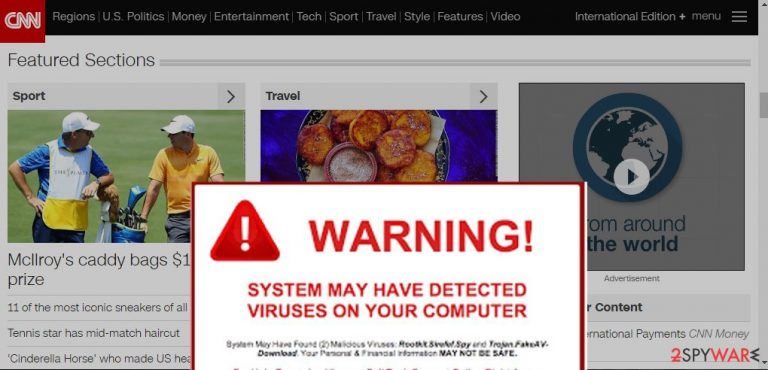
As a matter of fact, if you fall into their trap and dial the number you might soon get infuriated after finding out that you paid the money for a futile program and, in fact, that there was no virus in the first place. Since cybersecurity is becoming a more relevant issue, many users might get terrified and follow the demands of hackers without even questioning the credibility of these alerts.
You should be also aware of possible web-alrt-phsng-atck.xyz redirect. It might occur any time you browse the Web, or the crooks might ask you to visit certain websites and purchase questionable programs from there. Note that not only the downloaded content but the redirect links might harbor real viruses. If they take a liking of your computer, the PC might start malfunctioning.
Threat distribution ways
Similar tech support scams spread with the help of the marketing scheme called “bundling.” The principle of this technique lies in attaching the unwanted tools to freeware. Unfortunately, users also facilitate the distribution of such adware as they quickly dash through the installation guides without even realizing that optional programs will be installed as well.
Likewise, the unwanted program or a browser hijack occurred. If you are willing not to commit the same mistake again, keep in mind these tips. After initializing the installation guide opt for “Custom” settings. Later on, watch for optional tools and unmark them carefully.
Web-alrt-phsng-atck.xyz elimination suggestions
If you are searching for a quick way to get rid of this threat, opt for the automatic web-alrt-phsng-atck.xyz removal. Download and run the security application. Check whether it is updated. Otherwise, the outdated tool might fail to root out the infection completely. In general, similar programs help counterattack more serious cyber threats, for instance, trojans or ransomware.
They are able to detect all registry keys and eliminate them as well. Alternatively, you may also remove web-alrt-phsng-atck.xyz virus manually. Nonetheless, since this threat is more elaborate than other adware you might need to combine manual and automatic elimination options to terminate the threat.
You may remove virus damage with a help of FortectIntego. SpyHunter 5Combo Cleaner and Malwarebytes are recommended to detect potentially unwanted programs and viruses with all their files and registry entries that are related to them.
Getting rid of Web-alrt-phsng-atck.xyz ads. Follow these steps
Uninstall from Windows
Instructions for Windows 10/8 machines:
- Enter Control Panel into Windows search box and hit Enter or click on the search result.
- Under Programs, select Uninstall a program.

- From the list, find the entry of the suspicious program.
- Right-click on the application and select Uninstall.
- If User Account Control shows up, click Yes.
- Wait till uninstallation process is complete and click OK.

If you are Windows 7/XP user, proceed with the following instructions:
- Click on Windows Start > Control Panel located on the right pane (if you are Windows XP user, click on Add/Remove Programs).
- In Control Panel, select Programs > Uninstall a program.

- Pick the unwanted application by clicking on it once.
- At the top, click Uninstall/Change.
- In the confirmation prompt, pick Yes.
- Click OK once the removal process is finished.
Delete from macOS
Remove items from Applications folder:
- From the menu bar, select Go > Applications.
- In the Applications folder, look for all related entries.
- Click on the app and drag it to Trash (or right-click and pick Move to Trash)

To fully remove an unwanted app, you need to access Application Support, LaunchAgents, and LaunchDaemons folders and delete relevant files:
- Select Go > Go to Folder.
- Enter /Library/Application Support and click Go or press Enter.
- In the Application Support folder, look for any dubious entries and then delete them.
- Now enter /Library/LaunchAgents and /Library/LaunchDaemons folders the same way and terminate all the related .plist files.

Remove from Microsoft Edge
Delete unwanted extensions from MS Edge:
- Select Menu (three horizontal dots at the top-right of the browser window) and pick Extensions.
- From the list, pick the extension and click on the Gear icon.
- Click on Uninstall at the bottom.

Clear cookies and other browser data:
- Click on the Menu (three horizontal dots at the top-right of the browser window) and select Privacy & security.
- Under Clear browsing data, pick Choose what to clear.
- Select everything (apart from passwords, although you might want to include Media licenses as well, if applicable) and click on Clear.

Restore new tab and homepage settings:
- Click the menu icon and choose Settings.
- Then find On startup section.
- Click Disable if you found any suspicious domain.
Reset MS Edge if the above steps did not work:
- Press on Ctrl + Shift + Esc to open Task Manager.
- Click on More details arrow at the bottom of the window.
- Select Details tab.
- Now scroll down and locate every entry with Microsoft Edge name in it. Right-click on each of them and select End Task to stop MS Edge from running.

If this solution failed to help you, you need to use an advanced Edge reset method. Note that you need to backup your data before proceeding.
- Find the following folder on your computer: C:\\Users\\%username%\\AppData\\Local\\Packages\\Microsoft.MicrosoftEdge_8wekyb3d8bbwe.
- Press Ctrl + A on your keyboard to select all folders.
- Right-click on them and pick Delete

- Now right-click on the Start button and pick Windows PowerShell (Admin).
- When the new window opens, copy and paste the following command, and then press Enter:
Get-AppXPackage -AllUsers -Name Microsoft.MicrosoftEdge | Foreach {Add-AppxPackage -DisableDevelopmentMode -Register “$($_.InstallLocation)\\AppXManifest.xml” -Verbose

Instructions for Chromium-based Edge
Delete extensions from MS Edge (Chromium):
- Open Edge and click select Settings > Extensions.
- Delete unwanted extensions by clicking Remove.

Clear cache and site data:
- Click on Menu and go to Settings.
- Select Privacy, search and services.
- Under Clear browsing data, pick Choose what to clear.
- Under Time range, pick All time.
- Select Clear now.

Reset Chromium-based MS Edge:
- Click on Menu and select Settings.
- On the left side, pick Reset settings.
- Select Restore settings to their default values.
- Confirm with Reset.

Remove from Mozilla Firefox (FF)
Remove dangerous extensions:
- Open Mozilla Firefox browser and click on the Menu (three horizontal lines at the top-right of the window).
- Select Add-ons.
- In here, select unwanted plugin and click Remove.

Reset the homepage:
- Click three horizontal lines at the top right corner to open the menu.
- Choose Options.
- Under Home options, enter your preferred site that will open every time you newly open the Mozilla Firefox.
Clear cookies and site data:
- Click Menu and pick Settings.
- Go to Privacy & Security section.
- Scroll down to locate Cookies and Site Data.
- Click on Clear Data…
- Select Cookies and Site Data, as well as Cached Web Content and press Clear.

Reset Mozilla Firefox
If clearing the browser as explained above did not help, reset Mozilla Firefox:
- Open Mozilla Firefox browser and click the Menu.
- Go to Help and then choose Troubleshooting Information.

- Under Give Firefox a tune up section, click on Refresh Firefox…
- Once the pop-up shows up, confirm the action by pressing on Refresh Firefox.

Remove from Google Chrome
Delete malicious extensions from Google Chrome:
- Open Google Chrome, click on the Menu (three vertical dots at the top-right corner) and select More tools > Extensions.
- In the newly opened window, you will see all the installed extensions. Uninstall all the suspicious plugins that might be related to the unwanted program by clicking Remove.

Clear cache and web data from Chrome:
- Click on Menu and pick Settings.
- Under Privacy and security, select Clear browsing data.
- Select Browsing history, Cookies and other site data, as well as Cached images and files.
- Click Clear data.

Change your homepage:
- Click menu and choose Settings.
- Look for a suspicious site in the On startup section.
- Click on Open a specific or set of pages and click on three dots to find the Remove option.
Reset Google Chrome:
If the previous methods did not help you, reset Google Chrome to eliminate all the unwanted components:
- Click on Menu and select Settings.
- In the Settings, scroll down and click Advanced.
- Scroll down and locate Reset and clean up section.
- Now click Restore settings to their original defaults.
- Confirm with Reset settings.

Delete from Safari
Remove unwanted extensions from Safari:
- Click Safari > Preferences…
- In the new window, pick Extensions.
- Select the unwanted extension and select Uninstall.

Clear cookies and other website data from Safari:
- Click Safari > Clear History…
- From the drop-down menu under Clear, pick all history.
- Confirm with Clear History.

Reset Safari if the above-mentioned steps did not help you:
- Click Safari > Preferences…
- Go to Advanced tab.
- Tick the Show Develop menu in menu bar.
- From the menu bar, click Develop, and then select Empty Caches.

After uninstalling this potentially unwanted program (PUP) and fixing each of your web browsers, we recommend you to scan your PC system with a reputable anti-spyware. This will help you to get rid of Web-alrt-phsng-atck.xyz registry traces and will also identify related parasites or possible malware infections on your computer. For that you can use our top-rated malware remover: FortectIntego, SpyHunter 5Combo Cleaner or Malwarebytes.
How to prevent from getting adware
Protect your privacy – employ a VPN
There are several ways how to make your online time more private – you can access an incognito tab. However, there is no secret that even in this mode, you are tracked for advertising purposes. There is a way to add an extra layer of protection and create a completely anonymous web browsing practice with the help of Private Internet Access VPN. This software reroutes traffic through different servers, thus leaving your IP address and geolocation in disguise. Besides, it is based on a strict no-log policy, meaning that no data will be recorded, leaked, and available for both first and third parties. The combination of a secure web browser and Private Internet Access VPN will let you browse the Internet without a feeling of being spied or targeted by criminals.
No backups? No problem. Use a data recovery tool
If you wonder how data loss can occur, you should not look any further for answers – human errors, malware attacks, hardware failures, power cuts, natural disasters, or even simple negligence. In some cases, lost files are extremely important, and many straight out panic when such an unfortunate course of events happen. Due to this, you should always ensure that you prepare proper data backups on a regular basis.
If you were caught by surprise and did not have any backups to restore your files from, not everything is lost. Data Recovery Pro is one of the leading file recovery solutions you can find on the market – it is likely to restore even lost emails or data located on an external device.
