Web Monitor - Jan 2021 update
Web Monitor Removal Guide
What is Web Monitor?
Web Monitor – a potentially unwanted application that might bring ads to your web browser
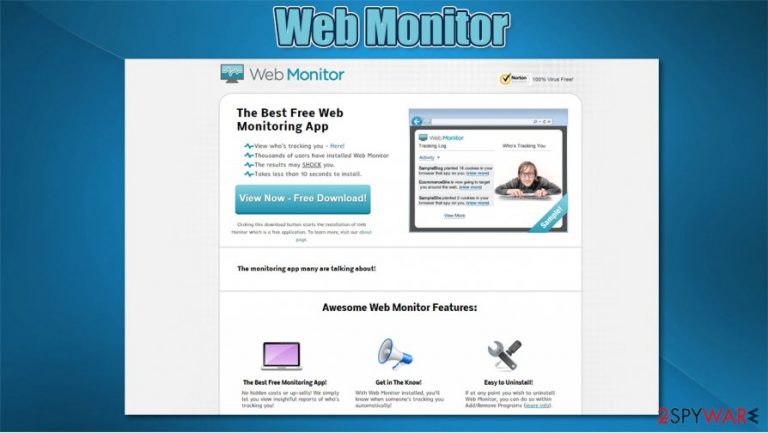
Web Monitor is yet another questionable free tool, which should monitor and analyze people's browsing habits in order to protect them from outside tracking. However, it seems that it can prevent these tracking activities that are very popular these days.
Before installing this program on your computer, you should know that it may also track and record information related to your browsing habits. Besides, many users who did install this app purposely said they saw an increased number of sponsored links and advertisements when performing searches via Google Chrome, Mozilla Firefox, MS Edge, or another browser.
| Name | Web Monitor |
| Type | Adware, potentially unwanted program |
| Distribution | Software bundles, fake update prompts, insecure third-party websites |
| Dangers | Installation of other potentially unwanted programs, personal data disclosure, monetary losses |
| Removal | You can uninstall potentially unwanted programs manually or automatically – follow the instructions we provide below |
| System fix | Malware or adware infections can diminish the performance of your computer or cause serious stability issues. Use FortectIntego to remediate your device and ensure that the virus damage is fixed |
WebMonitor virus may start collecting data that is related to your search terms, mostly visited websites, data that you enter when visiting these sites, including:
- your email address,
- PC's location,
- IP address,
- visited websites,
- search queries,
- installed apps, etc.
Also, you may notice that after installing Web Monitor on your computer, you started to deal with an increased amount of pop-up ads that are redirecting you to unknown domains.
Due to its questionable activities, WebMonitor is considered to be an adware and a potentially unwanted program, and you should think twice before downloading it to your computer.
Furthermore, you should take into account that this suspicious program may infiltrate your PC unnoticed and then may start displaying its pop-up ads, in-text ads, and other visual advertisements whenever it wants to do that. As a result, you may notice that you can't use the Internet without Web Monitor redirects to unknown websites.
To stop these annoying pop-ups from appearing, you should remove this adware from the system. For that, we highly recommend using updated anti-malware, such as SpyHunter 5Combo Cleaner or similar. Yes, you can also rely on manual WebMonitor removal, but for that, you will need to dedicate more time and try to be very careful in order to avoid the elimination of important files.
Keep in mind that several PUPs might be included in a single package downloading from insecure websites. In some cases, these programs might be malicious. If that happened to you, use security software to delete all the malicious components from your computer and then perform a scan with FortectIntego to restore the operating to a pre-infection state, avoiding crashes, lag, errors, and other issues.
Most users download WebMonitor unintentionally
This and similar questionable programs often rely on unfair marketing and distribution methods. One of these methods is called “bundling.” In order to help their creators earn some easy money, widely spread free programs are often turned into a distribution mechanism for such adware as Web Monitor virus.
That's why security experts are recommending to be more attentive when installing free programs from unknown sources.
You shouldn't rush the installation process, so we recommend you to select an advanced or similar installation method and follow each installation step closely. Besides, unmark all additional extensions/plug-ins/toolbars you don't need.
By doing so, you will have much bigger chances to protect your computer from potentially unwanted downloads. If you think that Web Monitor hijacked your computer, you should waste no time and follow the elimination steps listed below.
Delete Web Monitor virus at once
Questionable programs downloaded from insecure third-party sources may cause serious problems in the future, so you shouldn't leave them installed on the system, especially if they infiltrated it in a bundle with freeware and shareware. If you want to avoid redirects, pop-up ads, and similar activities, you should remove Web Monitor as soon as you have noticed it on your computer.
For a full Web Monitor removal, you can rely on our manual instructions provided below. Besides looking for installed programs on your Windows or Mac machine, you should also find and eliminate all the browser extensions that could cause unwanted activity on your device. Alternatively, you could employ anti-malware software that would do all the tedious work for you.
You may remove virus damage with a help of FortectIntego. SpyHunter 5Combo Cleaner and Malwarebytes are recommended to detect potentially unwanted programs and viruses with all their files and registry entries that are related to them.
Getting rid of Web Monitor. Follow these steps
Uninstall from Windows
Instructions for Windows 10/8 machines:
- Enter Control Panel into Windows search box and hit Enter or click on the search result.
- Under Programs, select Uninstall a program.

- From the list, find the entry of the suspicious program.
- Right-click on the application and select Uninstall.
- If User Account Control shows up, click Yes.
- Wait till uninstallation process is complete and click OK.

If you are Windows 7/XP user, proceed with the following instructions:
- Click on Windows Start > Control Panel located on the right pane (if you are Windows XP user, click on Add/Remove Programs).
- In Control Panel, select Programs > Uninstall a program.

- Pick the unwanted application by clicking on it once.
- At the top, click Uninstall/Change.
- In the confirmation prompt, pick Yes.
- Click OK once the removal process is finished.
Delete from macOS
Remove items from Applications folder:
- From the menu bar, select Go > Applications.
- In the Applications folder, look for all related entries.
- Click on the app and drag it to Trash (or right-click and pick Move to Trash)

To fully remove an unwanted app, you need to access Application Support, LaunchAgents, and LaunchDaemons folders and delete relevant files:
- Select Go > Go to Folder.
- Enter /Library/Application Support and click Go or press Enter.
- In the Application Support folder, look for any dubious entries and then delete them.
- Now enter /Library/LaunchAgents and /Library/LaunchDaemons folders the same way and terminate all the related .plist files.

Remove from Microsoft Edge
Delete unwanted extensions from MS Edge:
- Select Menu (three horizontal dots at the top-right of the browser window) and pick Extensions.
- From the list, pick the extension and click on the Gear icon.
- Click on Uninstall at the bottom.

Clear cookies and other browser data:
- Click on the Menu (three horizontal dots at the top-right of the browser window) and select Privacy & security.
- Under Clear browsing data, pick Choose what to clear.
- Select everything (apart from passwords, although you might want to include Media licenses as well, if applicable) and click on Clear.

Restore new tab and homepage settings:
- Click the menu icon and choose Settings.
- Then find On startup section.
- Click Disable if you found any suspicious domain.
Reset MS Edge if the above steps did not work:
- Press on Ctrl + Shift + Esc to open Task Manager.
- Click on More details arrow at the bottom of the window.
- Select Details tab.
- Now scroll down and locate every entry with Microsoft Edge name in it. Right-click on each of them and select End Task to stop MS Edge from running.

If this solution failed to help you, you need to use an advanced Edge reset method. Note that you need to backup your data before proceeding.
- Find the following folder on your computer: C:\\Users\\%username%\\AppData\\Local\\Packages\\Microsoft.MicrosoftEdge_8wekyb3d8bbwe.
- Press Ctrl + A on your keyboard to select all folders.
- Right-click on them and pick Delete

- Now right-click on the Start button and pick Windows PowerShell (Admin).
- When the new window opens, copy and paste the following command, and then press Enter:
Get-AppXPackage -AllUsers -Name Microsoft.MicrosoftEdge | Foreach {Add-AppxPackage -DisableDevelopmentMode -Register “$($_.InstallLocation)\\AppXManifest.xml” -Verbose

Instructions for Chromium-based Edge
Delete extensions from MS Edge (Chromium):
- Open Edge and click select Settings > Extensions.
- Delete unwanted extensions by clicking Remove.

Clear cache and site data:
- Click on Menu and go to Settings.
- Select Privacy, search and services.
- Under Clear browsing data, pick Choose what to clear.
- Under Time range, pick All time.
- Select Clear now.

Reset Chromium-based MS Edge:
- Click on Menu and select Settings.
- On the left side, pick Reset settings.
- Select Restore settings to their default values.
- Confirm with Reset.

Remove from Mozilla Firefox (FF)
Remove dangerous extensions:
- Open Mozilla Firefox browser and click on the Menu (three horizontal lines at the top-right of the window).
- Select Add-ons.
- In here, select unwanted plugin and click Remove.

Reset the homepage:
- Click three horizontal lines at the top right corner to open the menu.
- Choose Options.
- Under Home options, enter your preferred site that will open every time you newly open the Mozilla Firefox.
Clear cookies and site data:
- Click Menu and pick Settings.
- Go to Privacy & Security section.
- Scroll down to locate Cookies and Site Data.
- Click on Clear Data…
- Select Cookies and Site Data, as well as Cached Web Content and press Clear.

Reset Mozilla Firefox
If clearing the browser as explained above did not help, reset Mozilla Firefox:
- Open Mozilla Firefox browser and click the Menu.
- Go to Help and then choose Troubleshooting Information.

- Under Give Firefox a tune up section, click on Refresh Firefox…
- Once the pop-up shows up, confirm the action by pressing on Refresh Firefox.

Remove from Google Chrome
Delete malicious extensions from Google Chrome:
- Open Google Chrome, click on the Menu (three vertical dots at the top-right corner) and select More tools > Extensions.
- In the newly opened window, you will see all the installed extensions. Uninstall all the suspicious plugins that might be related to the unwanted program by clicking Remove.

Clear cache and web data from Chrome:
- Click on Menu and pick Settings.
- Under Privacy and security, select Clear browsing data.
- Select Browsing history, Cookies and other site data, as well as Cached images and files.
- Click Clear data.

Change your homepage:
- Click menu and choose Settings.
- Look for a suspicious site in the On startup section.
- Click on Open a specific or set of pages and click on three dots to find the Remove option.
Reset Google Chrome:
If the previous methods did not help you, reset Google Chrome to eliminate all the unwanted components:
- Click on Menu and select Settings.
- In the Settings, scroll down and click Advanced.
- Scroll down and locate Reset and clean up section.
- Now click Restore settings to their original defaults.
- Confirm with Reset settings.

Delete from Safari
Remove unwanted extensions from Safari:
- Click Safari > Preferences…
- In the new window, pick Extensions.
- Select the unwanted extension and select Uninstall.

Clear cookies and other website data from Safari:
- Click Safari > Clear History…
- From the drop-down menu under Clear, pick all history.
- Confirm with Clear History.

Reset Safari if the above-mentioned steps did not help you:
- Click Safari > Preferences…
- Go to Advanced tab.
- Tick the Show Develop menu in menu bar.
- From the menu bar, click Develop, and then select Empty Caches.

After uninstalling this potentially unwanted program (PUP) and fixing each of your web browsers, we recommend you to scan your PC system with a reputable anti-spyware. This will help you to get rid of Web Monitor registry traces and will also identify related parasites or possible malware infections on your computer. For that you can use our top-rated malware remover: FortectIntego, SpyHunter 5Combo Cleaner or Malwarebytes.
How to prevent from getting adware
Stream videos without limitations, no matter where you are
There are multiple parties that could find out almost anything about you by checking your online activity. While this is highly unlikely, advertisers and tech companies are constantly tracking you online. The first step to privacy should be a secure browser that focuses on tracker reduction to a minimum.
Even if you employ a secure browser, you will not be able to access websites that are restricted due to local government laws or other reasons. In other words, you may not be able to stream Disney+ or US-based Netflix in some countries. To bypass these restrictions, you can employ a powerful Private Internet Access VPN, which provides dedicated servers for torrenting and streaming, not slowing you down in the process.
Data backups are important – recover your lost files
Ransomware is one of the biggest threats to personal data. Once it is executed on a machine, it launches a sophisticated encryption algorithm that locks all your files, although it does not destroy them. The most common misconception is that anti-malware software can return files to their previous states. This is not true, however, and data remains locked after the malicious payload is deleted.
While regular data backups are the only secure method to recover your files after a ransomware attack, tools such as Data Recovery Pro can also be effective and restore at least some of your lost data.
