Webload.world (Free Guide) - Removal Instructions
Webload.world Removal Guide
What is Webload.world?
Webload.world is the website that causes pop-up ads and redirects to suspicious sites because of the PUP relation with advertisers
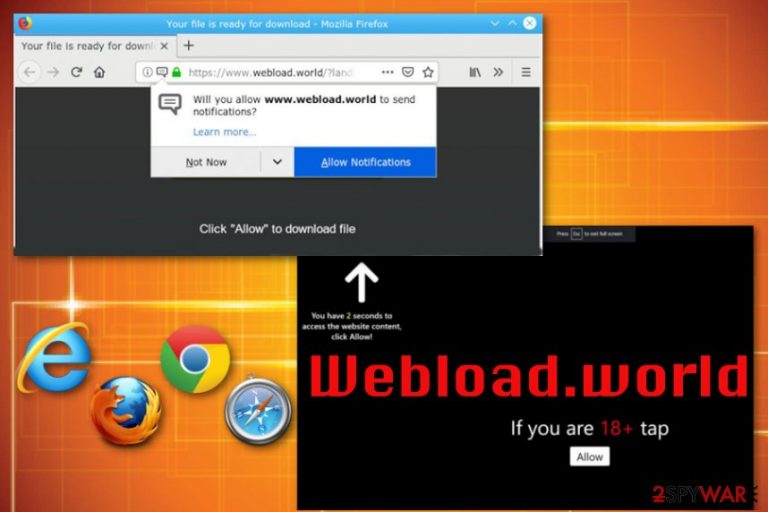
Webload.world – the potentially unwanted program that is difficult to delete from the machine because of the additional registry and startup alterations. This adware program focuses on redirecting your online traffic to affiliated sites or commercial content-filled pages so that developers and publishers get their revenue. However, it adds other tools and programs to keep the running on the infected computer.
This is a common type of potentially unwanted programs or cyber intruders that people encounter daily because the spreading technique for similar applications is the same – software bundling.[1] Because if this distribution method program can be delivered quickly on many devices.
However, the PUP category makes Webload.world adware more intrusive and causing frustration for users because it automatically can install additional programs, tools and change online browsing and general device preferences or even startup program defaults. For that reason, you need a full system scan with antivirus program so all related applications and files get deleted.
| Name | Webload.world |
|---|---|
| Type | Adware/ push notifications virus |
| Category | Potentially unwanted program |
| Symptoms | Affects every browser on the computer with additional extensions and toolbars. Makes the system running slow because of the constant redirects and pop-ups |
| Tactics | Social engineering attack that tricks people into subscribing to notifications and other content[2] |
| Distribution | Software bundles, deceptive sites, and advertisements |
| Main danger | Tracks users' information, collect that data and shares with third-party advertisers for malvertising purposes |
| Elimination | Clean the system thoroughly with an anti-malware program and get rid of Webload.world. Use FortectIntego to fix registry or startup issues on the PC |
Any other potentially unwanted programs often get called malware or viruses, but there is nothing malicious about these cyber threats to call Webload.world virus like that. However, the frustration that this adware creates is real and visiting sites with commercial content often may lead to actual malware infiltration.
If you encountered redirect to Webload.world once or twice there is nothing risky, but additional features like pop-up ads, banners injected on every visited page and continuous redirects to suspicious domains can expose you to malicious material. All this behavior indicates adware-type program luring on the machine.
As mentioned above Webload.world gets delivered via software bundling and other deceptive techniques alongside freeware and other PUPs. But this cyber infection can also install web browser content without your permission or alter settings on your Google Chrome, Mozilla Firefox and Internet Explorer.
The initial pop-up message or a browser redirect that Webload.world displays offer to enable additional content and deliver the following:
Webload.world wants to Show notifications
If you are 18+ tap Allow. You have 2 seconds to access the website content, click Allow!
Webload.world encourages people to press the Allow button, but any interaction with the browser pop-up leads to automatic agreement of getting notifications and even directly to your desktop when the browser is closed. This is one of the main features that frustrate people and shows that the elimination of browser contents is not enough to terminate the adware itself.
People complain that they got rid of the Webload.world redirects, browser extensions, and similar applications but these push notifications keep appearing on the screen. This is because of the additional alterations of your browser settings and registry entries.
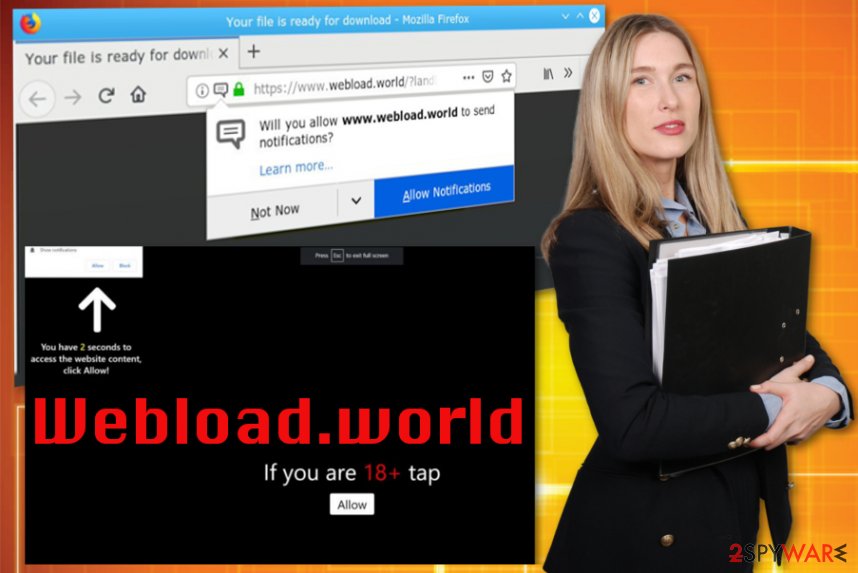
You need to remove Webload.world with all related programs and files at the same time, so the adware gets eliminated. For that, the best solutions are professional anti-malware tools and a full system scan. We can recommend FortectIntego for this and a few other programs listed below.
However, remember that experts[3] note how important it is to get the antivirus program for the automatic Webload.world removal from official sources or reputable providers. This way you can be sure that malware elimination is not going to lead to other cyber infections.
Additionally, make sure to reverse changes made by Webload.world on your machine:
- Go to your browser. This intruder often affects Chrome and Firefox browsers but all of them can get altered, so repeat steps on every web browser.
- Locate to Advanced settings.
- Choose the Privacy and Security section.
- Find Content or Site settings.
- Select Notifications.
- Find Webload.world or other suspicious sites on the list and Block the access. Remove the site from the list altogether.
Installing software without paying attention leads to cyber infiltrations
Software installers and setups include extra applications and optional installs, so keeping an eye on the process makes a huge difference. When the user selects Default or Quick installation options all applications from the list get automatically installed on the machine.
Then, the victim notices programs installed without permission or knowledge that affect the performance and speed of the PC. Additional PUP infiltration can be avoided if you choose Advanced or Custom installation options and de-select programs listed as extras on the setup.
Also, keeping the antivirus program that runs a system scan from time to time and blocks PUPs from accessing the computer can improve the security of your device and help avoid these cyber infections. Avoid visiting questionable sites and get your software, updates or apps from official sources only.
Eliminate Webload.world from the machine with proper anti-malware tools
To remove Webload.world from the system altogether, you need to clean the entire system of the affected computer. The easiest way to do that is getting the anti-malware tool and scanning the system with that program. When AV runs on the system, it indicates all the problems with your operating system and detects malicious programs.
When the system gets checked, and malware indicated, you can perform an automatic Webload.world removal using the same antivirus program. Follow steps suggested by the tool and clean the computer fully from all the PUPs and rogue applications.
You may remove virus damage with a help of FortectIntego. SpyHunter 5Combo Cleaner and Malwarebytes are recommended to detect potentially unwanted programs and viruses with all their files and registry entries that are related to them.
Getting rid of Webload.world. Follow these steps
Uninstall from Windows
Get rid of Webload.world by following these steps:
Instructions for Windows 10/8 machines:
- Enter Control Panel into Windows search box and hit Enter or click on the search result.
- Under Programs, select Uninstall a program.

- From the list, find the entry of the suspicious program.
- Right-click on the application and select Uninstall.
- If User Account Control shows up, click Yes.
- Wait till uninstallation process is complete and click OK.

If you are Windows 7/XP user, proceed with the following instructions:
- Click on Windows Start > Control Panel located on the right pane (if you are Windows XP user, click on Add/Remove Programs).
- In Control Panel, select Programs > Uninstall a program.

- Pick the unwanted application by clicking on it once.
- At the top, click Uninstall/Change.
- In the confirmation prompt, pick Yes.
- Click OK once the removal process is finished.
Delete from macOS
Remove items from Applications folder:
- From the menu bar, select Go > Applications.
- In the Applications folder, look for all related entries.
- Click on the app and drag it to Trash (or right-click and pick Move to Trash)

To fully remove an unwanted app, you need to access Application Support, LaunchAgents, and LaunchDaemons folders and delete relevant files:
- Select Go > Go to Folder.
- Enter /Library/Application Support and click Go or press Enter.
- In the Application Support folder, look for any dubious entries and then delete them.
- Now enter /Library/LaunchAgents and /Library/LaunchDaemons folders the same way and terminate all the related .plist files.

Remove from Microsoft Edge
Delete unwanted extensions from MS Edge:
- Select Menu (three horizontal dots at the top-right of the browser window) and pick Extensions.
- From the list, pick the extension and click on the Gear icon.
- Click on Uninstall at the bottom.

Clear cookies and other browser data:
- Click on the Menu (three horizontal dots at the top-right of the browser window) and select Privacy & security.
- Under Clear browsing data, pick Choose what to clear.
- Select everything (apart from passwords, although you might want to include Media licenses as well, if applicable) and click on Clear.

Restore new tab and homepage settings:
- Click the menu icon and choose Settings.
- Then find On startup section.
- Click Disable if you found any suspicious domain.
Reset MS Edge if the above steps did not work:
- Press on Ctrl + Shift + Esc to open Task Manager.
- Click on More details arrow at the bottom of the window.
- Select Details tab.
- Now scroll down and locate every entry with Microsoft Edge name in it. Right-click on each of them and select End Task to stop MS Edge from running.

If this solution failed to help you, you need to use an advanced Edge reset method. Note that you need to backup your data before proceeding.
- Find the following folder on your computer: C:\\Users\\%username%\\AppData\\Local\\Packages\\Microsoft.MicrosoftEdge_8wekyb3d8bbwe.
- Press Ctrl + A on your keyboard to select all folders.
- Right-click on them and pick Delete

- Now right-click on the Start button and pick Windows PowerShell (Admin).
- When the new window opens, copy and paste the following command, and then press Enter:
Get-AppXPackage -AllUsers -Name Microsoft.MicrosoftEdge | Foreach {Add-AppxPackage -DisableDevelopmentMode -Register “$($_.InstallLocation)\\AppXManifest.xml” -Verbose

Instructions for Chromium-based Edge
Delete extensions from MS Edge (Chromium):
- Open Edge and click select Settings > Extensions.
- Delete unwanted extensions by clicking Remove.

Clear cache and site data:
- Click on Menu and go to Settings.
- Select Privacy, search and services.
- Under Clear browsing data, pick Choose what to clear.
- Under Time range, pick All time.
- Select Clear now.

Reset Chromium-based MS Edge:
- Click on Menu and select Settings.
- On the left side, pick Reset settings.
- Select Restore settings to their default values.
- Confirm with Reset.

Remove from Mozilla Firefox (FF)
Follow this guide and terminate Webload.world once and for all. This way you can forget about additional commercial content and intrusive behavior
Remove dangerous extensions:
- Open Mozilla Firefox browser and click on the Menu (three horizontal lines at the top-right of the window).
- Select Add-ons.
- In here, select unwanted plugin and click Remove.

Reset the homepage:
- Click three horizontal lines at the top right corner to open the menu.
- Choose Options.
- Under Home options, enter your preferred site that will open every time you newly open the Mozilla Firefox.
Clear cookies and site data:
- Click Menu and pick Settings.
- Go to Privacy & Security section.
- Scroll down to locate Cookies and Site Data.
- Click on Clear Data…
- Select Cookies and Site Data, as well as Cached Web Content and press Clear.

Reset Mozilla Firefox
If clearing the browser as explained above did not help, reset Mozilla Firefox:
- Open Mozilla Firefox browser and click the Menu.
- Go to Help and then choose Troubleshooting Information.

- Under Give Firefox a tune up section, click on Refresh Firefox…
- Once the pop-up shows up, confirm the action by pressing on Refresh Firefox.

Remove from Google Chrome
Webload.world can affect various parts of the machine including the browser and its settings. Set your Chrome to default.
Delete malicious extensions from Google Chrome:
- Open Google Chrome, click on the Menu (three vertical dots at the top-right corner) and select More tools > Extensions.
- In the newly opened window, you will see all the installed extensions. Uninstall all the suspicious plugins that might be related to the unwanted program by clicking Remove.

Clear cache and web data from Chrome:
- Click on Menu and pick Settings.
- Under Privacy and security, select Clear browsing data.
- Select Browsing history, Cookies and other site data, as well as Cached images and files.
- Click Clear data.

Change your homepage:
- Click menu and choose Settings.
- Look for a suspicious site in the On startup section.
- Click on Open a specific or set of pages and click on three dots to find the Remove option.
Reset Google Chrome:
If the previous methods did not help you, reset Google Chrome to eliminate all the unwanted components:
- Click on Menu and select Settings.
- In the Settings, scroll down and click Advanced.
- Scroll down and locate Reset and clean up section.
- Now click Restore settings to their original defaults.
- Confirm with Reset settings.

Delete from Safari
Remove unwanted extensions from Safari:
- Click Safari > Preferences…
- In the new window, pick Extensions.
- Select the unwanted extension and select Uninstall.

Clear cookies and other website data from Safari:
- Click Safari > Clear History…
- From the drop-down menu under Clear, pick all history.
- Confirm with Clear History.

Reset Safari if the above-mentioned steps did not help you:
- Click Safari > Preferences…
- Go to Advanced tab.
- Tick the Show Develop menu in menu bar.
- From the menu bar, click Develop, and then select Empty Caches.

After uninstalling this potentially unwanted program (PUP) and fixing each of your web browsers, we recommend you to scan your PC system with a reputable anti-spyware. This will help you to get rid of Webload.world registry traces and will also identify related parasites or possible malware infections on your computer. For that you can use our top-rated malware remover: FortectIntego, SpyHunter 5Combo Cleaner or Malwarebytes.
How to prevent from getting adware
Do not let government spy on you
The government has many issues in regards to tracking users' data and spying on citizens, so you should take this into consideration and learn more about shady information gathering practices. Avoid any unwanted government tracking or spying by going totally anonymous on the internet.
You can choose a different location when you go online and access any material you want without particular content restrictions. You can easily enjoy internet connection without any risks of being hacked by using Private Internet Access VPN.
Control the information that can be accessed by government any other unwanted party and surf online without being spied on. Even if you are not involved in illegal activities or trust your selection of services, platforms, be suspicious for your own security and take precautionary measures by using the VPN service.
Backup files for the later use, in case of the malware attack
Computer users can suffer from data losses due to cyber infections or their own faulty doings. Ransomware can encrypt and hold files hostage, while unforeseen power cuts might cause a loss of important documents. If you have proper up-to-date backups, you can easily recover after such an incident and get back to work. It is also equally important to update backups on a regular basis so that the newest information remains intact – you can set this process to be performed automatically.
When you have the previous version of every important document or project you can avoid frustration and breakdowns. It comes in handy when malware strikes out of nowhere. Use Data Recovery Pro for the data restoration process.
- ^ Bundled software. Techopedia. Where information technology and business meet.
- ^ Social engineering. Wikipedia. The free encyclopedia.
- ^ Virusai. Virusai. Spyware related news.
