Webpushtech.com ads (scam) - Free Instructions
Webpushtech.com ads Removal Guide
What is Webpushtech.com ads?
Webpushtech.com is a fake website trying to profit from people's clicks on pop-up ads
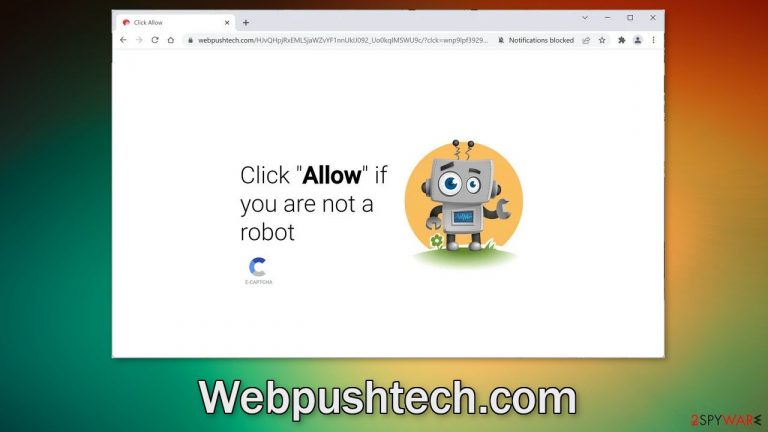
Webpushtech.com is a bogus website that was created for the purpose of generating revenue from pay-per-click advertising. It uses social engineering methods to trick people into clicking the “Allow” button which lets the website spam them with annoying pop-up ads.
Because the creators of the site do not really care about user privacy or security, they may use rogue advertising networks that place ads leading to dangerous webistes. People can get fooled into providing their personal information, downloading PUPs (potentially unwanted programs),[1] or even malware.
Ads that start showing up may contain contraversial images, or clickbait to make users want to click on them. We recommendd getting rid of this intruder as soon as possible, especially if there are children using the affected machine. Some users report seeing pop-ups promoting adult and gambling sites.
| NAME | Webpushtech.com |
| TYPE | Push notification spam; adware |
| SYMPTOMS | Pop-up ads start appearing in the corner of the screen sometimes even when the browsing is not in-use |
| DISTRIBUTION | Shady websites, deceptive ads, freeware installations |
| DANGERS | Pop-ups can contain links leading to dangerous websites where users could get tricked into providing their personal information or downloading PUPs and malware |
| ELIMINATION | Go to your browser settings to disable notifications; scanning your system with anti-malware tools is recommended |
| FURTHER STEPS | Use FortectIntego to get rid of any remaining damage and clear your browsers completely |
How spam pages spread on the Internet?
It is very rare for users to find sites like Webpushtech.com in the search results. Most of the time they get redirected to them after they click on a deceptive ad on a shady site. For example, illegal streaming platforms[2] are full of fake “Download” and “Play” buttons. Even though Google said it would get rid of them, they still exist and fool users every day.
It is easy to get tricked by the scheme if you are looking for a movie or TV show to watch. You click on a button to play it and a new tab opens saying you need to press one more button to watch it. Many people may not even realize that it is a completely separate page that is unrelated to the one they were previously on.
Another way you could have encountered this bogus page is because of adware. It is a type of PUA that can generate commercial content like pop-ups, banners, surveys, and redirects on your machine. The same as with the website, you could have installed it by accident while browsing through pages you should not, or downloading software from freeware[3] sites.
Freeware distributors often include additional programs in the installers and do not disclose this information. Because most people find the installation process boring, they skip through all the steps and do not notice the PUPs they install together with the intended software.
What we suggest you do during the process is choose the “Custom” or “Advanced” installation method, read the Privacy Policy and Terms of Use to find out how your data is going to be used and what the app will be able to do on your system. The most crucial part is to uncheck the boxes next to any files that look suspicious to prevent them from installing on your machine.
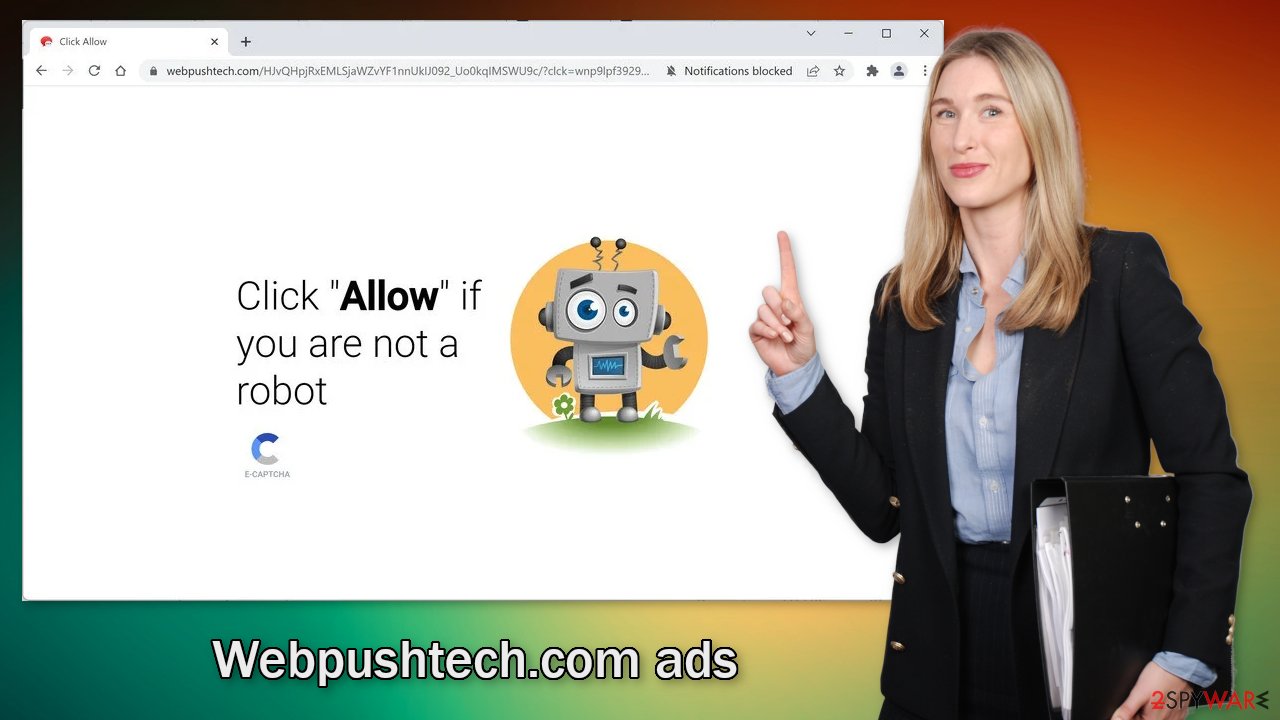
Go to your browser settings
Because push notifications are based on a subscription model, only you can disable them. Follow the guide:
Google Chrome (desktop):
- Open Google Chrome browser and go to Menu > Settings.
- Scroll down and click on Advanced.
- Locate Privacy and security section and pick Site Settings > Notifications.

- Look at the Allow section and look for a suspicious URL.
- Click the three vertical dots next to it and pick Block. This should remove unwanted notifications from Google Chrome.

Google Chrome (Android):
- Open Google Chrome and tap on Settings (three vertical dots).
- Select Notifications.
- Scroll down to the Sites section.
- Locate the unwanted URL and toggle the button to the left (Off setting).

Mozilla Firefox:
- Open Mozilla Firefox and go to Menu > Options.
- Click on Privacy & Security section.
- Under Permissions, you should be able to see Notifications. Click the Settings button next to it.

- In the Settings – Notification Permissions window, click on the drop-down menu by the URL in question.
- Select Block and then click on Save Changes. This should remove unwanted notifications from Mozilla Firefox.

Safari:
- Click on Safari > Preferences…
- Go to the Websites tab and, under General, select Notifications.
- Select the web address in question, click the drop-down menu and select Deny.

MS Edge:
- Open Microsoft Edge, and click the Settings and more button (three horizontal dots) at the top-right of the window.
- Select Settings and then go to Advanced.
- Under Website permissions, pick Manage permissions and select the URL in question.

- Toggle the switch to the left to turn notifications off on Microsoft Edge.
MS Edge (Chromium):
- Open Microsoft Edge, and go to Settings.
- Select Site permissions.
- Go to Notifications on the right.
- Under Allow, you will find the unwanted entry.
- Click on More actions and select Block.
All of the pages that you visit use cookies[4] to track your browsing activities. Generally, this is not a bad thing as it helps websites to personalize the user experience but in some cases, it can cause a lot of issues. If the pages you visit do not have strong security, cookies can be hijacked and used for malicious purposes. Untrustworthy pages can also sell them to advertising networks and other third parties.
That is why it is important to clear your browsers regularly. This can be automated with a maintenance tool like FortectIntego. It does not only delete all cookies and cache but can also fix system damage, errors, registry issues which is especially helpful after virus infections.
Scan the machine for adware
Once you block the notifications, there is still a chance that there is adware hiding in your system. You might still be experiencing an increased amount of commercial content like surveys, banners. You might get redirected automatically by your browser to suspicious pages. If you have any of these symptoms, we strongly suggest deploying professional security tools like SpyHunter 5Combo Cleaner or Malwarebytes to scan your machine.
They can detect suspicious processes happening in your machine and eliminate all the files causing it. What is more, it can prevent such infections in the future by warning you about a dangerous download. Of course, you can remove programs manually, but it can be difficult to identify PUPs as they can be disguised as handy tools that you use every day and would not suspect anything bad about them.
If you want to perform manual removal, you can follow the instructions posted below for Windows and Mac systems:
Windows 10/8:
- Enter Control Panel into Windows search box and hit Enter or click on the search result.
- Under Programs, select Uninstall a program.

- From the list, find the entry of the suspicious program.
- Right-click on the application and select Uninstall.
- If User Account Control shows up, click Yes.
- Wait till uninstallation process is complete and click OK.

Windows 7/XP:
- Click on Windows Start > Control Panel located on the right pane (if you are Windows XP user, click on Add/Remove Programs).
- In Control Panel, select Programs > Uninstall a program.

- Pick the unwanted application by clicking on it once.
- At the top, click Uninstall/Change.
- In the confirmation prompt, pick Yes.
- Click OK once the removal process is finished.
Mac:
- From the menu bar, select Go > Applications.
- In the Applications folder, look for all related entries.
- Click on the app and drag it to Trash (or right-click and pick Move to Trash)

To fully remove an unwanted app, you need to access Application Support, LaunchAgents, and LaunchDaemons folders and delete relevant files:
- Select Go > Go to Folder.
- Enter /Library/Application Support and click Go or press Enter.
- In the Application Support folder, look for any dubious entries and then delete them.
- Now enter /Library/LaunchAgents and /Library/LaunchDaemons folders the same way and terminate all the related .plist files.

How to prevent from getting adware
Protect your privacy – employ a VPN
There are several ways how to make your online time more private – you can access an incognito tab. However, there is no secret that even in this mode, you are tracked for advertising purposes. There is a way to add an extra layer of protection and create a completely anonymous web browsing practice with the help of Private Internet Access VPN. This software reroutes traffic through different servers, thus leaving your IP address and geolocation in disguise. Besides, it is based on a strict no-log policy, meaning that no data will be recorded, leaked, and available for both first and third parties. The combination of a secure web browser and Private Internet Access VPN will let you browse the Internet without a feeling of being spied or targeted by criminals.
No backups? No problem. Use a data recovery tool
If you wonder how data loss can occur, you should not look any further for answers – human errors, malware attacks, hardware failures, power cuts, natural disasters, or even simple negligence. In some cases, lost files are extremely important, and many straight out panic when such an unfortunate course of events happen. Due to this, you should always ensure that you prepare proper data backups on a regular basis.
If you were caught by surprise and did not have any backups to restore your files from, not everything is lost. Data Recovery Pro is one of the leading file recovery solutions you can find on the market – it is likely to restore even lost emails or data located on an external device.
- ^ Chris Hoffman. PUPs Explained: What is a “Potentially Unwanted Program”?. Howtogeek. Technology Magazine.
- ^ Victor Poitevin. Illegal streaming: beware of the backlash. Stormshield. Security Monitoring.
- ^ Tim Fisher. What Is Freeware?. Lifewire. Internet, Networking and Security Blog.
- ^ Chris Maus. What Are Cookies and Are They Dangerous?. Qkey. Secure Online Payment Provider.
