Website Security Checker (Removal Instructions) - Free Guide
Website Security Checker Removal Guide
What is Website Security Checker?
Website Security Checker – a browser hijacker that sets the default engine to browsersecuritycenter.com
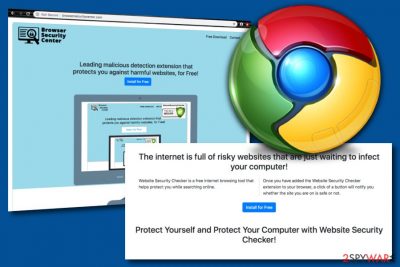
Website Security Checker is categorized as a browser hijacker[1] that presents itself as an extension that detects malicious websites. The program is promoted as a free browsing tool that offers online protection. However, the true aim of this PUP is to set the default search engine to browsersecuritycenter.com. It is known that the new search provider shows search results via Bing.com which is a legitimate engine. Regarding this fact, there is no point to use Website Security Checker instead of regular search engines as the app will bring more disadvantages than positive things. The promised security feature is just one small benefit from all the potentially unwanted activities that can be performed by the PUP.
| Name | Website Security Checker |
|---|---|
| Type | Browser hijacker/potentially unwanted program |
| Aim | To modify browser settings such as the default search engine, new tab URL, homepage. Also, to provide intrusive advertising posts, redirect the user to affiliate locations, and collect information that relates to the user's browsing sessions |
| Search engine | Once web browsers such as Google Chrome and others are hijacked, the default search engine is set to browsersecuritycenter.com which redirects search query results to Bing.com |
| Spreading | The browser extension can be found on Google Chrome Web Store, however, it is more likely to appear through bundled freeware or shareware, infectious hyperlinks and advertisements |
| Elimination | There are two ways to get rid of the browser hijacker: manual and automatical. You can employ reliable removal software or use the manual step-by-step guidelines that have been appended to the end of this article |
| Repair tip | If you have discovered any signs of system compromisation, you can try repairing the affected components with the help of software such as FortectIntego |
Website Security Checker is a rogue extension that is promoted on the Google Chrome Web Store. Even though you can directly download the app from this directory, it is more likely to infiltrate your computer system by using a deceptive marketing strategy known as “software bundling”[2] and come in a package of freeware or shareware.
Website Security Checker Search applies changes to web browsers such as Google Chrome, Mozilla Firefox, Internet Explorer, Microsoft Edge, and Safari. The default search engine, homepage, and new tab URL are set to browsersecuritycenter.com. Then, users are forced to use the new search zone for completing search queries.
Continuously, Website Security Checker virus adds bogus extensions and plug-ins to the browser settings. These products initiate rogue modifications in the search sections and can be responsible for other activities such as the display of advertising content during online sessions, redirecting to affiliate domains, etc.
Website Security Checker can also insert tracking objects such as beacons, pixels, and HTTP cookies.[3] These products can start recording browsing-related data such as most commonly clicked hyperlinks, adverts accessed, websites visited, bookmarks saved, offers searched, platforms entered, IP address, browser type, OS type, geolocation, etc.
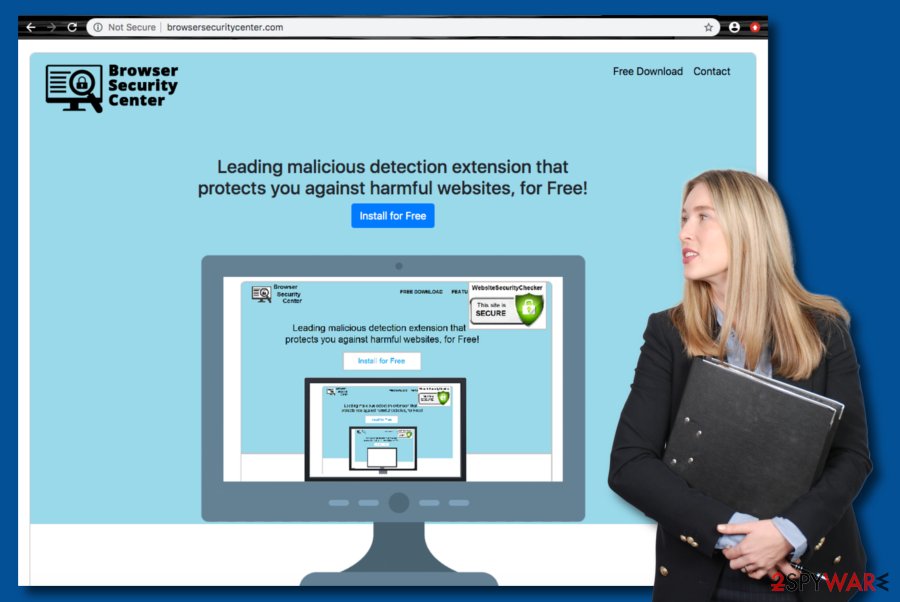
The developers of Website Security Checker might use this type of information for getting the user involved in targeted advertising campaigns. The browser hijacker can display a wide range of offers and deals that are related to the user's online and browsing information. This way the developers can gather more clicks on their ads.
Additionally, redirecting can also occur from Website Security Checker and browsersecuritycenter.com domain. The redirects aim to take the user to sponsored websites and affiliate sources. However, the worst part about these redirecting sessions is that you can accidentally land on a malware-laden website and get your computer infected with dangerous malware.
Continuously, Website Security Checker might bring other PUPs to your computer system such as adware, browser hijackers, etc. The fact that you have caught this type of infection unknowingly signifies that your machine lacks required security which can sooner or later relate to a more complex computer virus intrusion.
The best way to avoid the risk of additional PUP invasion is to remove Website Security Checker from your computer system and web browsers. This can be completed with the help of reliable antimalware tools or by using the manual step-by-step guidelines that are added at the end of this article. In case you spot some system corruption, try fixing the damaged content with FortectIntego.
Another reason to perform the Website Security Checker removal is the possibility that you will be facing frequent browser and computer struggles due to the enormous number of adverts, redirects, and other activities that are provided at the same time. This might happen if the energy of the central processing unit of your machine raises over 60%.
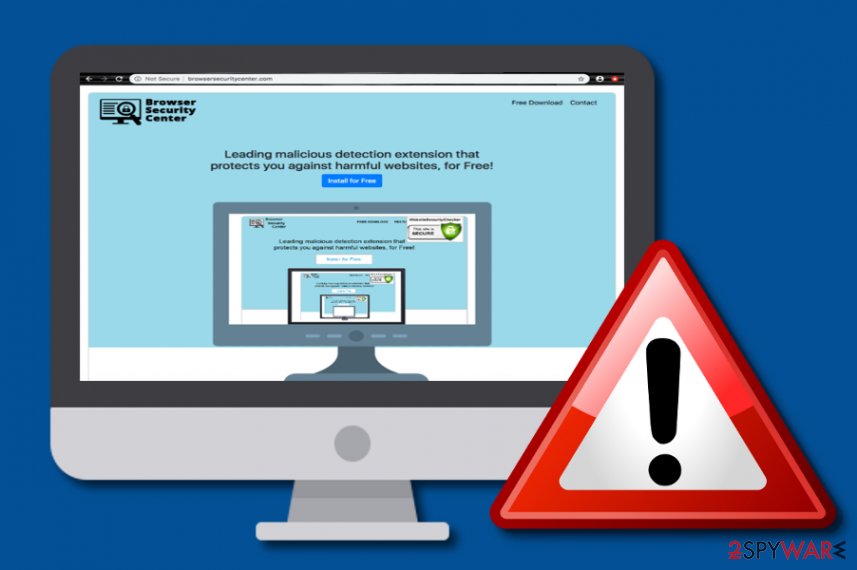
Spreading strategies used by browser hijacker developers
Cybersecurity specialists from LosVirus.es[4] claim that browser hijackers can sometimes be found as extensions on official web shops such as the Google Chrome Web Store, App Store, and others. However, this is not the most common method of how potentially unwanted programs get delivered to computers.
Browser hijackers and other PUPs are commonly distributed via a deceptive strategy known as “software bundling” when the app comes as an additional product attached to a freeware or shareware package. This often happens when the “Recommended” downloading option is set as default.
Avoid downloading programs and services from third-party websites that are unknown or provide a questionable look. Also, always ensure that you have set the downloading configuration to “Advanced” where you will be able to track all incoming products and opt-out the unwanted ones.
Continuously, browser hijackers can also get distributed through infectious advertisements and hyperlinks that are found on rogue third-party websites. You should always be aware of web sources that are marked as unsafe to proceed with. Also, keep antimalware always running on your computer so that it can alert you about possible infections.
Website Security Checker virus removal techniques
You should perform Website Security Checker removal if this app has appeared on your computer system and web browsers without your own consent. The browser hijacker might have brought bogus components to web browsers such as Chrome, Firefox, Edge, Safari, Explorer that also need to be cleaned.
Also, you can diminish all the changes that were performed to your browser settings only be getting rid of the PUP permanently. You can use automatical software to remove Website Security Checker from your computer. These products will help you to get rid of the cyber threat within a couple of minutes.
You can also get rid of Website Security Checker virus with the help of manual step-by-step guidelines. We have provided some instructing steps below that should help you to clean both your browsers and computer system. However, if you are running into a lack of time, you should stick with the automatical elimination technique instead.
You may remove virus damage with a help of FortectIntego. SpyHunter 5Combo Cleaner and Malwarebytes are recommended to detect potentially unwanted programs and viruses with all their files and registry entries that are related to them.
Getting rid of Website Security Checker. Follow these steps
Uninstall from Windows
To remove the PUP from your Windows operating system, apply the following guiding steps.
Instructions for Windows 10/8 machines:
- Enter Control Panel into Windows search box and hit Enter or click on the search result.
- Under Programs, select Uninstall a program.

- From the list, find the entry of the suspicious program.
- Right-click on the application and select Uninstall.
- If User Account Control shows up, click Yes.
- Wait till uninstallation process is complete and click OK.

If you are Windows 7/XP user, proceed with the following instructions:
- Click on Windows Start > Control Panel located on the right pane (if you are Windows XP user, click on Add/Remove Programs).
- In Control Panel, select Programs > Uninstall a program.

- Pick the unwanted application by clicking on it once.
- At the top, click Uninstall/Change.
- In the confirmation prompt, pick Yes.
- Click OK once the removal process is finished.
Delete from macOS
Remove items from Applications folder:
- From the menu bar, select Go > Applications.
- In the Applications folder, look for all related entries.
- Click on the app and drag it to Trash (or right-click and pick Move to Trash)

To fully remove an unwanted app, you need to access Application Support, LaunchAgents, and LaunchDaemons folders and delete relevant files:
- Select Go > Go to Folder.
- Enter /Library/Application Support and click Go or press Enter.
- In the Application Support folder, look for any dubious entries and then delete them.
- Now enter /Library/LaunchAgents and /Library/LaunchDaemons folders the same way and terminate all the related .plist files.

Remove from Microsoft Edge
Delete unwanted extensions from MS Edge:
- Select Menu (three horizontal dots at the top-right of the browser window) and pick Extensions.
- From the list, pick the extension and click on the Gear icon.
- Click on Uninstall at the bottom.

Clear cookies and other browser data:
- Click on the Menu (three horizontal dots at the top-right of the browser window) and select Privacy & security.
- Under Clear browsing data, pick Choose what to clear.
- Select everything (apart from passwords, although you might want to include Media licenses as well, if applicable) and click on Clear.

Restore new tab and homepage settings:
- Click the menu icon and choose Settings.
- Then find On startup section.
- Click Disable if you found any suspicious domain.
Reset MS Edge if the above steps did not work:
- Press on Ctrl + Shift + Esc to open Task Manager.
- Click on More details arrow at the bottom of the window.
- Select Details tab.
- Now scroll down and locate every entry with Microsoft Edge name in it. Right-click on each of them and select End Task to stop MS Edge from running.

If this solution failed to help you, you need to use an advanced Edge reset method. Note that you need to backup your data before proceeding.
- Find the following folder on your computer: C:\\Users\\%username%\\AppData\\Local\\Packages\\Microsoft.MicrosoftEdge_8wekyb3d8bbwe.
- Press Ctrl + A on your keyboard to select all folders.
- Right-click on them and pick Delete

- Now right-click on the Start button and pick Windows PowerShell (Admin).
- When the new window opens, copy and paste the following command, and then press Enter:
Get-AppXPackage -AllUsers -Name Microsoft.MicrosoftEdge | Foreach {Add-AppxPackage -DisableDevelopmentMode -Register “$($_.InstallLocation)\\AppXManifest.xml” -Verbose

Instructions for Chromium-based Edge
Delete extensions from MS Edge (Chromium):
- Open Edge and click select Settings > Extensions.
- Delete unwanted extensions by clicking Remove.

Clear cache and site data:
- Click on Menu and go to Settings.
- Select Privacy, search and services.
- Under Clear browsing data, pick Choose what to clear.
- Under Time range, pick All time.
- Select Clear now.

Reset Chromium-based MS Edge:
- Click on Menu and select Settings.
- On the left side, pick Reset settings.
- Select Restore settings to their default values.
- Confirm with Reset.

Remove from Mozilla Firefox (FF)
Remove dangerous extensions:
- Open Mozilla Firefox browser and click on the Menu (three horizontal lines at the top-right of the window).
- Select Add-ons.
- In here, select unwanted plugin and click Remove.

Reset the homepage:
- Click three horizontal lines at the top right corner to open the menu.
- Choose Options.
- Under Home options, enter your preferred site that will open every time you newly open the Mozilla Firefox.
Clear cookies and site data:
- Click Menu and pick Settings.
- Go to Privacy & Security section.
- Scroll down to locate Cookies and Site Data.
- Click on Clear Data…
- Select Cookies and Site Data, as well as Cached Web Content and press Clear.

Reset Mozilla Firefox
If clearing the browser as explained above did not help, reset Mozilla Firefox:
- Open Mozilla Firefox browser and click the Menu.
- Go to Help and then choose Troubleshooting Information.

- Under Give Firefox a tune up section, click on Refresh Firefox…
- Once the pop-up shows up, confirm the action by pressing on Refresh Firefox.

Remove from Google Chrome
To get rid of the bogus products from your Google Chrome web browser, use these instructions.
Delete malicious extensions from Google Chrome:
- Open Google Chrome, click on the Menu (three vertical dots at the top-right corner) and select More tools > Extensions.
- In the newly opened window, you will see all the installed extensions. Uninstall all the suspicious plugins that might be related to the unwanted program by clicking Remove.

Clear cache and web data from Chrome:
- Click on Menu and pick Settings.
- Under Privacy and security, select Clear browsing data.
- Select Browsing history, Cookies and other site data, as well as Cached images and files.
- Click Clear data.

Change your homepage:
- Click menu and choose Settings.
- Look for a suspicious site in the On startup section.
- Click on Open a specific or set of pages and click on three dots to find the Remove option.
Reset Google Chrome:
If the previous methods did not help you, reset Google Chrome to eliminate all the unwanted components:
- Click on Menu and select Settings.
- In the Settings, scroll down and click Advanced.
- Scroll down and locate Reset and clean up section.
- Now click Restore settings to their original defaults.
- Confirm with Reset settings.

Delete from Safari
Remove unwanted extensions from Safari:
- Click Safari > Preferences…
- In the new window, pick Extensions.
- Select the unwanted extension and select Uninstall.

Clear cookies and other website data from Safari:
- Click Safari > Clear History…
- From the drop-down menu under Clear, pick all history.
- Confirm with Clear History.

Reset Safari if the above-mentioned steps did not help you:
- Click Safari > Preferences…
- Go to Advanced tab.
- Tick the Show Develop menu in menu bar.
- From the menu bar, click Develop, and then select Empty Caches.

After uninstalling this potentially unwanted program (PUP) and fixing each of your web browsers, we recommend you to scan your PC system with a reputable anti-spyware. This will help you to get rid of Website Security Checker registry traces and will also identify related parasites or possible malware infections on your computer. For that you can use our top-rated malware remover: FortectIntego, SpyHunter 5Combo Cleaner or Malwarebytes.
How to prevent from getting browser hijacker
Choose a proper web browser and improve your safety with a VPN tool
Online spying has got momentum in recent years and people are getting more and more interested in how to protect their privacy online. One of the basic means to add a layer of security – choose the most private and secure web browser. Although web browsers can't grant full privacy protection and security, some of them are much better at sandboxing, HTTPS upgrading, active content blocking, tracking blocking, phishing protection, and similar privacy-oriented features. However, if you want true anonymity, we suggest you employ a powerful Private Internet Access VPN – it can encrypt all the traffic that comes and goes out of your computer, preventing tracking completely.
Lost your files? Use data recovery software
While some files located on any computer are replaceable or useless, others can be extremely valuable. Family photos, work documents, school projects – these are types of files that we don't want to lose. Unfortunately, there are many ways how unexpected data loss can occur: power cuts, Blue Screen of Death errors, hardware failures, crypto-malware attack, or even accidental deletion.
To ensure that all the files remain intact, you should prepare regular data backups. You can choose cloud-based or physical copies you could restore from later in case of a disaster. If your backups were lost as well or you never bothered to prepare any, Data Recovery Pro can be your only hope to retrieve your invaluable files.
- ^ What are browser hijackers?. Norton. Internet Security.
- ^ Bundled software. Webopedia. Technology terms.
- ^ HTTP cookie. Wikipedia. The free encyclopedia.
- ^ LosVirus.es. LosVirus. Spyware and security news.























