Whenwem.online ads (scam) - Free Instructions
Whenwem.online ads Removal Guide
What is Whenwem.online ads?
Whenwem.online ads will not leave you alone until you deny them via browser settings
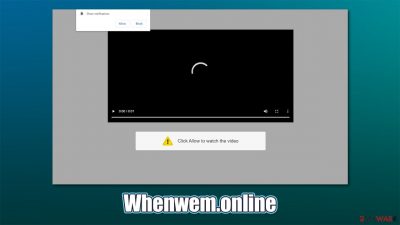
Whenwem.online is a malicious website that attempts to make visitors allow notifications into their machines using fraud. Upon site entry, users are immediately presented with a notification that aggressively asks to press the “Allow” button. If this action is fulfilled, users would soon start seeping intrusive pop-ups appearing directly on their screen, regardless of MS Edge, Google Chrome, Mozilla Firefox, or any other browser is used. You might also encounter the same behavior on your Android device or iPhone.
These pop-ups are nothing that can be counted as secure. While some of the links might lead to relatively safe websites which advertise various software (for example, VPN), there are plenty of pages that might be extremely dangerous. Here are a few examples of what you should never click on:
- Your computer is infected and you need to download “removal software”;
- You won an expensive gift – all you have to do is enter your personal information to receive it;
- Get-rich-quick schemes:[1] unrealistic job or investment offers;
- Promotion of various dubious software (usually, potentially unwanted programs), etc.
- Advertisements of gambling, adult-oriented, and similar high-risk sites.
If you are here because you don't know how to stop the annoying pop-ups, you came to the right place. Below you will find all the details needed to successfully get rid of these and also tips on how to avoid being scammed online in the future.
| Name | Whenwem.online |
|---|---|
| Type | Push notifications, scam, ads |
| IP address | 44.198.9.0 |
| Distribution | Push notifications are enabled soon after the permission in granted via the “Allow” button within a website prompt |
| Symptoms | pop-up ads show up on the desktop frequently |
| Dangers | Clicking on links that are embedded within the notification prompt, exploring the sites these links bring to, or downloading files can be dangerous – users can get infected with malware, suffer from financial losses, or disclose their private information to cybercriminals |
| Elimination | To prevent the site from displaying notifications to you, access the site permission section via your web browser settings – check the detailed instructions below |
| Further steps | Redirects and ads might indicate adware infection, so you should check your system with anti-malware. Additionally, cleaning your web browsers can be done quickly with automatic tools – we recommend FortectIntego |
Why are you seeing the annoying ads?
Considering how intrusive the push notifications can be, many users might believe that their systems might be infected with a virus. To make matters worse, many users don't know that they were tricked online. In any case, the situation can go both ways – there might or might not be a potentially unwanted program (or, in some cases, something more sinister) installed on your PC. It all depends on the situation, although you should never panic, as there is always a solution available.
In most cases, users are redirected to Whenwem.online or a similar website by accident. This typically happens when a link is clicked on another website or due to the URL redirection.[2] Such behavior is typical to websites of dubious origin, including torrents, gambling, and similar sites. In fact, you might be redirected to several other pages before you land on this one.
Alternatively, you could have ended up on this malicious website due to adware – a type of potentially unwanted program which spreads using unfair tactics and focuses on delivering ads to users. Some more aggressive adware might also engage in browser redirects. Thus, if you see banners, deals, offers, coupons, in-text links, and similar ads frequently, you should definitely check your system for adware.
The easiest way to eliminate unwanted or malicious software from your system is by scanning it with powerful anti-virus software. We recommend using SpyHunter 5Combo Cleaner or Malwarebytes, although there are plenty of other reputable security applications you can use if you have them installed already.
Alternatively, you can also refer to our instructions at the bottom of this article in order to delete PUPs manually. This choice is rather risky because some adware might be difficult to find and remove. Finally, you should also take care of your web browsers; cleaning them might take a while, so you could instead employ FortectIntego to do that for you automatically.
Scam explained
Once you land on the destination page, the scam begins to take its shape. For the scheme to work, crooks need to convince visitors that what they are clicking on is not what it actually is – and they use various tricks for that.
It is worth noting that the pop-ups themselves are not malicious; it is the contents of the notifications that frequently are. The feature is legitimate and is used by many websites around the internet. Those who are willing to receive information from the desired website can do so by allowing it to send them notifications.
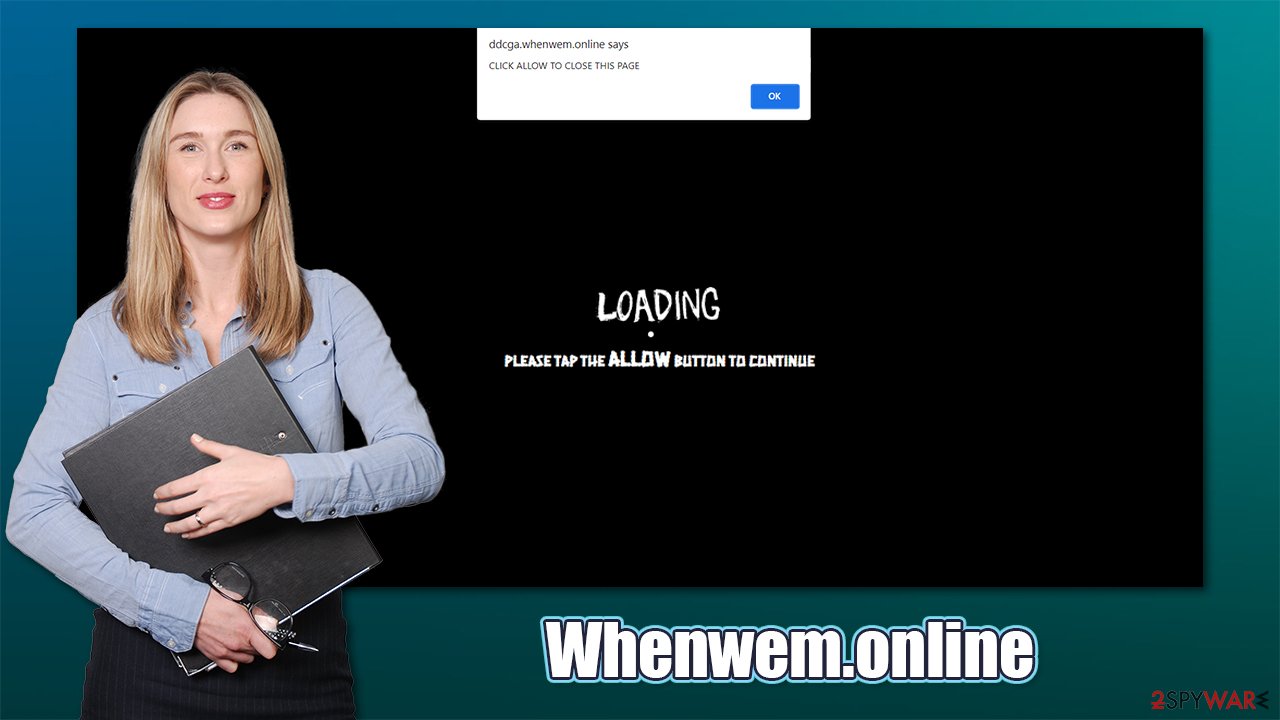
However, when it comes to scam websites, everything changes, as users are not provided a fair explanation about what they actually agree to. Here is one of the examples or a message you might encounter upon accessing the Whenwem.online site:
Click “Allow” to confirm that you are not a robot!
You probably heard of captcha codes before (and struggled with those) – they are used to protect websites from being attacked by bots or from DDoS attacks.[3] This feature is so frequently used that it is recognizable straight away. Threat actors want to make an impression that this is a simple verification process, while in reality, it is what it is – permission for the website to show notifications.
Scammers also use various other statements to trick people, including showing a fake video still, saying that the only way to close the window is by pressing the “Allow” button, etc. These tactics are particularly common and used by many similar malicious sites, including Lazyovertime.com, Eaddressor.top, Allhotfeed.com, and many others.
How to deny Whenwem.online permission to show you ads
If you are seeing Whenwem.online ads regularly, you can remove them quite easily. All you have to do is access the settings panel of your web browser and block the permission for the site to send you notifications. Below you will find the instructions for the most popular web browsers.
Google Chrome (desktop):
- Open Google Chrome browser and go to Menu > Settings.
- Scroll down and click on Advanced.
- Locate Privacy and security section and pick Site Settings > Notifications.
![Stop notifications on Chrome PC 1 Stop notifications on Chrome PC 1]()
- Look at the Allow section and look for a suspicious URL.
- Click the three vertical dots next to it and pick Block. This should remove unwanted notifications from Google Chrome.
![Stop notifications on Chrome PC 2 Stop notifications on Chrome PC 2]()
Google Chrome (Android):
- Open Google Chrome and tap on Settings (three vertical dots).
- Select Notifications.
- Scroll down to Sites section.
- Locate the unwanted URL and toggle the button to the left (Off setting).
![Stop notifications on Chrome Android Stop notifications on Chrome Android]()
Mozilla Firefox:
- Open Mozilla Firefox and go to Menu > Options.
- Click on Privacy & Security section.
- Under Permissions, you should be able to see Notifications. Click Settings button next to it.
![Stop notifications on Mozilla Firefox 1 Stop notifications on Mozilla Firefox 1]()
- In the Settings – Notification Permissions window, click on the drop-down menu by the URL in question.
- Select Block and then click on Save Changes. This should remove unwanted notifications from Mozilla Firefox.
![Stop notifications on Mozilla Firefox 2 Stop notifications on Mozilla Firefox 2]()
Safari:
- Click on Safari > Preferences…
- Go to Websites tab and, under General, select Notifications.
- Select the web address in question, click the drop-down menu and select Deny.
![Stop notifications on Safari Stop notifications on Safari]()
MS Edge:
- Open Microsoft Edge, and click the Settings and more button (three horizontal dots) at the top-right of the window.
- Select Settings and then go to Advanced.
- Under Website permissions, pick Manage permissions and select the URL in question.
![Stop notifications on Edge 1 Stop notifications on Edge 1]()
- Toggle the switch to the left to turn notifications off on Microsoft Edge.
![Stop notifications on Edge 2 Stop notifications on Edge 2]()
MS Edge (Chromium):
- Open Microsoft Edge, and go to Settings.
- Select Site permissions.
- Go to Notifications on the right.
- Under Allow, you will find the unwanted entry.
- Click on More actions and select Block.
![Stop notifications on Edge Chromium Stop notifications on Edge Chromium]()
Internet Explorer:
- Open Internet Explorer, and click on the Gear icon at the top-right on the window.
- Select Internet options and go to Privacy tab.
- In the Pop-up Blocker section, click on Settings.
- Locate web address in question under Allowed sites and pick Remove.
![Stop notifications on Internet Explorer Stop notifications on Internet Explorer]()
In some cases, problems might not go away even after performing these steps above. If that is the case for you, it is likely that there is an adware app installed on your system, and you knew nothing of it. As we already mentioned, removing PUPs manually might be rather difficult, so you should instead rely on security software – it can also check whether malware is running in the background. Also, don't forget to clean your web browsers.
You may remove virus damage with a help of FortectIntego. SpyHunter 5Combo Cleaner and Malwarebytes are recommended to detect potentially unwanted programs and viruses with all their files and registry entries that are related to them.
Getting rid of Whenwem.online ads. Follow these steps
Remove from Google Chrome
Delete malicious extensions from Google Chrome:
- Open Google Chrome, click on the Menu (three vertical dots at the top-right corner) and select More tools > Extensions.
- In the newly opened window, you will see all the installed extensions. Uninstall all the suspicious plugins that might be related to the unwanted program by clicking Remove.

Clear cache and web data from Chrome:
- Click on Menu and pick Settings.
- Under Privacy and security, select Clear browsing data.
- Select Browsing history, Cookies and other site data, as well as Cached images and files.
- Click Clear data.

Change your homepage:
- Click menu and choose Settings.
- Look for a suspicious site in the On startup section.
- Click on Open a specific or set of pages and click on three dots to find the Remove option.
Reset Google Chrome:
If the previous methods did not help you, reset Google Chrome to eliminate all the unwanted components:
- Click on Menu and select Settings.
- In the Settings, scroll down and click Advanced.
- Scroll down and locate Reset and clean up section.
- Now click Restore settings to their original defaults.
- Confirm with Reset settings.

Remove from Microsoft Edge
Delete unwanted extensions from MS Edge:
- Select Menu (three horizontal dots at the top-right of the browser window) and pick Extensions.
- From the list, pick the extension and click on the Gear icon.
- Click on Uninstall at the bottom.

Clear cookies and other browser data:
- Click on the Menu (three horizontal dots at the top-right of the browser window) and select Privacy & security.
- Under Clear browsing data, pick Choose what to clear.
- Select everything (apart from passwords, although you might want to include Media licenses as well, if applicable) and click on Clear.

Restore new tab and homepage settings:
- Click the menu icon and choose Settings.
- Then find On startup section.
- Click Disable if you found any suspicious domain.
Reset MS Edge if the above steps did not work:
- Press on Ctrl + Shift + Esc to open Task Manager.
- Click on More details arrow at the bottom of the window.
- Select Details tab.
- Now scroll down and locate every entry with Microsoft Edge name in it. Right-click on each of them and select End Task to stop MS Edge from running.

If this solution failed to help you, you need to use an advanced Edge reset method. Note that you need to backup your data before proceeding.
- Find the following folder on your computer: C:\\Users\\%username%\\AppData\\Local\\Packages\\Microsoft.MicrosoftEdge_8wekyb3d8bbwe.
- Press Ctrl + A on your keyboard to select all folders.
- Right-click on them and pick Delete

- Now right-click on the Start button and pick Windows PowerShell (Admin).
- When the new window opens, copy and paste the following command, and then press Enter:
Get-AppXPackage -AllUsers -Name Microsoft.MicrosoftEdge | Foreach {Add-AppxPackage -DisableDevelopmentMode -Register “$($_.InstallLocation)\\AppXManifest.xml” -Verbose

Instructions for Chromium-based Edge
Delete extensions from MS Edge (Chromium):
- Open Edge and click select Settings > Extensions.
- Delete unwanted extensions by clicking Remove.

Clear cache and site data:
- Click on Menu and go to Settings.
- Select Privacy, search and services.
- Under Clear browsing data, pick Choose what to clear.
- Under Time range, pick All time.
- Select Clear now.

Reset Chromium-based MS Edge:
- Click on Menu and select Settings.
- On the left side, pick Reset settings.
- Select Restore settings to their default values.
- Confirm with Reset.

Remove from Mozilla Firefox (FF)
Remove dangerous extensions:
- Open Mozilla Firefox browser and click on the Menu (three horizontal lines at the top-right of the window).
- Select Add-ons.
- In here, select unwanted plugin and click Remove.

Reset the homepage:
- Click three horizontal lines at the top right corner to open the menu.
- Choose Options.
- Under Home options, enter your preferred site that will open every time you newly open the Mozilla Firefox.
Clear cookies and site data:
- Click Menu and pick Settings.
- Go to Privacy & Security section.
- Scroll down to locate Cookies and Site Data.
- Click on Clear Data…
- Select Cookies and Site Data, as well as Cached Web Content and press Clear.

Reset Mozilla Firefox
If clearing the browser as explained above did not help, reset Mozilla Firefox:
- Open Mozilla Firefox browser and click the Menu.
- Go to Help and then choose Troubleshooting Information.

- Under Give Firefox a tune up section, click on Refresh Firefox…
- Once the pop-up shows up, confirm the action by pressing on Refresh Firefox.

Delete from Safari
Remove unwanted extensions from Safari:
- Click Safari > Preferences…
- In the new window, pick Extensions.
- Select the unwanted extension and select Uninstall.

Clear cookies and other website data from Safari:
- Click Safari > Clear History…
- From the drop-down menu under Clear, pick all history.
- Confirm with Clear History.

Reset Safari if the above-mentioned steps did not help you:
- Click Safari > Preferences…
- Go to Advanced tab.
- Tick the Show Develop menu in menu bar.
- From the menu bar, click Develop, and then select Empty Caches.

After uninstalling this potentially unwanted program (PUP) and fixing each of your web browsers, we recommend you to scan your PC system with a reputable anti-spyware. This will help you to get rid of Whenwem.online registry traces and will also identify related parasites or possible malware infections on your computer. For that you can use our top-rated malware remover: FortectIntego, SpyHunter 5Combo Cleaner or Malwarebytes.
How to prevent from getting adware
Choose a proper web browser and improve your safety with a VPN tool
Online spying has got momentum in recent years and people are getting more and more interested in how to protect their privacy online. One of the basic means to add a layer of security – choose the most private and secure web browser. Although web browsers can't grant full privacy protection and security, some of them are much better at sandboxing, HTTPS upgrading, active content blocking, tracking blocking, phishing protection, and similar privacy-oriented features. However, if you want true anonymity, we suggest you employ a powerful Private Internet Access VPN – it can encrypt all the traffic that comes and goes out of your computer, preventing tracking completely.
Lost your files? Use data recovery software
While some files located on any computer are replaceable or useless, others can be extremely valuable. Family photos, work documents, school projects – these are types of files that we don't want to lose. Unfortunately, there are many ways how unexpected data loss can occur: power cuts, Blue Screen of Death errors, hardware failures, crypto-malware attack, or even accidental deletion.
To ensure that all the files remain intact, you should prepare regular data backups. You can choose cloud-based or physical copies you could restore from later in case of a disaster. If your backups were lost as well or you never bothered to prepare any, Data Recovery Pro can be your only hope to retrieve your invaluable files.
- ^ Get-rich-quick scheme. Wikipedia. The free encyclopedia.
- ^ URL Redirect. Techopedia. Professional IT insight.
- ^ What is a DDoS attack?. Cloudflare. The Web Performance & Security Company.




























