Windoweather ads (Free Guide)
Windoweather ads Removal Guide
What is Windoweather ads?
Reasons why you should remove WindoWeather virus from your computer:
We suggest you to remove Windoweather app (by App-Shake Ltd) from your computer because it is identified as a potentially unwanted program (PUP). To be precise, it is categorized as an adware-type program, which can cause serious troubles for your computer security. We assume that you have already encountered these troubles if you are looking for information “how to remove Windoweather” online. This article is dedicated to people who want to find out what happened to their computers and why do they see WindoWeather ads inserted almost into every web page they visit. Besides, we have prepared an informative Windoweather removal guide for you. If such information interests you, read below.
Window Weather virus is an ad-supported program, which is not malicious. However, it is still not a safe software and there are numerous reasons why you should not keep it installed on your PC. Windoweather PUP is designed to track user’s behavior on the Internet and serve targeted advertisements. Once installed, it adds browser extension to each web browser that the victim uses, for example, it can be Google Chrome, IE, Mozilla Firefox, or Safari. This application also uses tracking cookies to gather the information it requires. These components gather particular info about user’s visited websites, search queries, downloads, clicks on links, and other browsing-related actions. After it collects such information, it communicates with its server and selects ads designed to look catchy specifically for the victim. Windoweather ads commonly provide price comparisons, coupons, discount codes, shopping offers, and similar content. Now, it might seem that this data tracking is used for good purpose – to select best commercial offers and serve them for the computer user. However, users should be aware that ads by Windoweather are not reliable.
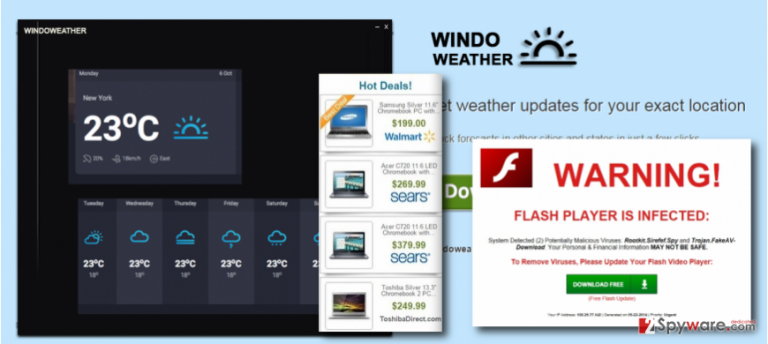
Unfortunately, these advertisements are delusive – no matter what content they provide, they are programmed to trigger redirects to predetermined web sources. In other words, these ads are used to collect user’s click so that Windoweather malware could reroute user to a particular website. Windoweather redirects lead users to its sponsors’ websites, which might be high-risk ones. You may end up on secure Internet sites, but bear in mind that you can be forced to visit infected web sources. Browse cautiously and avoid clicking on Windoweather ads. Otherwise, you might be led to websites that can pose a threat to your computer. Our advice is to remove this ad-supported program from your PC without any hesitations since it functions not the way it promises to do. Although it claims to be a beneficial Windows Weather widget, all it does is promotes its affiliates via pushy pop-up and banner advertisements. If you wish to get rid of this fake widget quickly, you can use FortectIntego anti-spyware software. In case you want to remove Windoweather manually, go to page 2.
How did WindoWeather hijack your computer?
Windoweather PUP has an official website. However, it seems that that site is not the only place where you can get this annoying program. 2-Spyware researchers have discovered that Windoweather adware can be installed next to other free programs if the user fails to monitor program’s installation wizard in a proper way. Please remember that software distributors use quite unfair techniques to force computer users to install certain programs. PUP distributors tend to use software bundling strategy, which proves to be efficient. It is efficient because it allows getting user’s permission to install several programs at once in a legitimate way. We would like to share a few tips how you can prevent that from happening:
- First of all, do not download software from shady websites. Questionable download sites and file sharing networks often provide bundled downloads.
- After you download the desired program to your computer, do not rush to install it. Instead, study all information its installation wizard provides.
- Read legal documents – Privacy Policy and Terms of Use.
- Most importantly, set right installation mode. Instead of Default or Standard one, choose either Custom or Advanced option. Then the setup will provide a list of “recommended downloads,” which you can opt out easily. We recommend you to opt out all suggestions because programs promoted in such indirect way often appear to be potentially unwanted ones (adware or browser hijackers).
How to remove Windoweather adware?
Have Windoweather ads annoyed you to death already? Do not worry, because it is quite easy to uninstall this ad-supported computer parasite. If you feel that you are experienced enough to eliminate it manually, proceed to Windoweather removal guide provided below the post and complete each step as instructed. However, if you are not so sure about your computing skills, you can fix Windoweather hijack consequences by installing anti-spyware program and removing this PUP automatically. For that, you need to have a proper computer security software. If you do not have one, or if the one you have does not detect Windoweather virus, you can use one of anti-spyware solutions we recommend:
You may remove virus damage with a help of FortectIntego. SpyHunter 5Combo Cleaner and Malwarebytes are recommended to detect potentially unwanted programs and viruses with all their files and registry entries that are related to them.
Getting rid of Windoweather ads. Follow these steps
Uninstall from Windows
Instructions for Windows 10/8 machines:
- Enter Control Panel into Windows search box and hit Enter or click on the search result.
- Under Programs, select Uninstall a program.

- From the list, find the entry of the suspicious program.
- Right-click on the application and select Uninstall.
- If User Account Control shows up, click Yes.
- Wait till uninstallation process is complete and click OK.

If you are Windows 7/XP user, proceed with the following instructions:
- Click on Windows Start > Control Panel located on the right pane (if you are Windows XP user, click on Add/Remove Programs).
- In Control Panel, select Programs > Uninstall a program.

- Pick the unwanted application by clicking on it once.
- At the top, click Uninstall/Change.
- In the confirmation prompt, pick Yes.
- Click OK once the removal process is finished.
Delete from macOS
Remove items from Applications folder:
- From the menu bar, select Go > Applications.
- In the Applications folder, look for all related entries.
- Click on the app and drag it to Trash (or right-click and pick Move to Trash)

To fully remove an unwanted app, you need to access Application Support, LaunchAgents, and LaunchDaemons folders and delete relevant files:
- Select Go > Go to Folder.
- Enter /Library/Application Support and click Go or press Enter.
- In the Application Support folder, look for any dubious entries and then delete them.
- Now enter /Library/LaunchAgents and /Library/LaunchDaemons folders the same way and terminate all the related .plist files.

Remove from Microsoft Edge
Delete unwanted extensions from MS Edge:
- Select Menu (three horizontal dots at the top-right of the browser window) and pick Extensions.
- From the list, pick the extension and click on the Gear icon.
- Click on Uninstall at the bottom.

Clear cookies and other browser data:
- Click on the Menu (three horizontal dots at the top-right of the browser window) and select Privacy & security.
- Under Clear browsing data, pick Choose what to clear.
- Select everything (apart from passwords, although you might want to include Media licenses as well, if applicable) and click on Clear.

Restore new tab and homepage settings:
- Click the menu icon and choose Settings.
- Then find On startup section.
- Click Disable if you found any suspicious domain.
Reset MS Edge if the above steps did not work:
- Press on Ctrl + Shift + Esc to open Task Manager.
- Click on More details arrow at the bottom of the window.
- Select Details tab.
- Now scroll down and locate every entry with Microsoft Edge name in it. Right-click on each of them and select End Task to stop MS Edge from running.

If this solution failed to help you, you need to use an advanced Edge reset method. Note that you need to backup your data before proceeding.
- Find the following folder on your computer: C:\\Users\\%username%\\AppData\\Local\\Packages\\Microsoft.MicrosoftEdge_8wekyb3d8bbwe.
- Press Ctrl + A on your keyboard to select all folders.
- Right-click on them and pick Delete

- Now right-click on the Start button and pick Windows PowerShell (Admin).
- When the new window opens, copy and paste the following command, and then press Enter:
Get-AppXPackage -AllUsers -Name Microsoft.MicrosoftEdge | Foreach {Add-AppxPackage -DisableDevelopmentMode -Register “$($_.InstallLocation)\\AppXManifest.xml” -Verbose

Instructions for Chromium-based Edge
Delete extensions from MS Edge (Chromium):
- Open Edge and click select Settings > Extensions.
- Delete unwanted extensions by clicking Remove.

Clear cache and site data:
- Click on Menu and go to Settings.
- Select Privacy, search and services.
- Under Clear browsing data, pick Choose what to clear.
- Under Time range, pick All time.
- Select Clear now.

Reset Chromium-based MS Edge:
- Click on Menu and select Settings.
- On the left side, pick Reset settings.
- Select Restore settings to their default values.
- Confirm with Reset.

Remove from Mozilla Firefox (FF)
Remove dangerous extensions:
- Open Mozilla Firefox browser and click on the Menu (three horizontal lines at the top-right of the window).
- Select Add-ons.
- In here, select unwanted plugin and click Remove.

Reset the homepage:
- Click three horizontal lines at the top right corner to open the menu.
- Choose Options.
- Under Home options, enter your preferred site that will open every time you newly open the Mozilla Firefox.
Clear cookies and site data:
- Click Menu and pick Settings.
- Go to Privacy & Security section.
- Scroll down to locate Cookies and Site Data.
- Click on Clear Data…
- Select Cookies and Site Data, as well as Cached Web Content and press Clear.

Reset Mozilla Firefox
If clearing the browser as explained above did not help, reset Mozilla Firefox:
- Open Mozilla Firefox browser and click the Menu.
- Go to Help and then choose Troubleshooting Information.

- Under Give Firefox a tune up section, click on Refresh Firefox…
- Once the pop-up shows up, confirm the action by pressing on Refresh Firefox.

Remove from Google Chrome
Delete malicious extensions from Google Chrome:
- Open Google Chrome, click on the Menu (three vertical dots at the top-right corner) and select More tools > Extensions.
- In the newly opened window, you will see all the installed extensions. Uninstall all the suspicious plugins that might be related to the unwanted program by clicking Remove.

Clear cache and web data from Chrome:
- Click on Menu and pick Settings.
- Under Privacy and security, select Clear browsing data.
- Select Browsing history, Cookies and other site data, as well as Cached images and files.
- Click Clear data.

Change your homepage:
- Click menu and choose Settings.
- Look for a suspicious site in the On startup section.
- Click on Open a specific or set of pages and click on three dots to find the Remove option.
Reset Google Chrome:
If the previous methods did not help you, reset Google Chrome to eliminate all the unwanted components:
- Click on Menu and select Settings.
- In the Settings, scroll down and click Advanced.
- Scroll down and locate Reset and clean up section.
- Now click Restore settings to their original defaults.
- Confirm with Reset settings.

Delete from Safari
Remove unwanted extensions from Safari:
- Click Safari > Preferences…
- In the new window, pick Extensions.
- Select the unwanted extension and select Uninstall.

Clear cookies and other website data from Safari:
- Click Safari > Clear History…
- From the drop-down menu under Clear, pick all history.
- Confirm with Clear History.

Reset Safari if the above-mentioned steps did not help you:
- Click Safari > Preferences…
- Go to Advanced tab.
- Tick the Show Develop menu in menu bar.
- From the menu bar, click Develop, and then select Empty Caches.

After uninstalling this potentially unwanted program (PUP) and fixing each of your web browsers, we recommend you to scan your PC system with a reputable anti-spyware. This will help you to get rid of Windoweather registry traces and will also identify related parasites or possible malware infections on your computer. For that you can use our top-rated malware remover: FortectIntego, SpyHunter 5Combo Cleaner or Malwarebytes.
How to prevent from getting adware
Protect your privacy – employ a VPN
There are several ways how to make your online time more private – you can access an incognito tab. However, there is no secret that even in this mode, you are tracked for advertising purposes. There is a way to add an extra layer of protection and create a completely anonymous web browsing practice with the help of Private Internet Access VPN. This software reroutes traffic through different servers, thus leaving your IP address and geolocation in disguise. Besides, it is based on a strict no-log policy, meaning that no data will be recorded, leaked, and available for both first and third parties. The combination of a secure web browser and Private Internet Access VPN will let you browse the Internet without a feeling of being spied or targeted by criminals.
No backups? No problem. Use a data recovery tool
If you wonder how data loss can occur, you should not look any further for answers – human errors, malware attacks, hardware failures, power cuts, natural disasters, or even simple negligence. In some cases, lost files are extremely important, and many straight out panic when such an unfortunate course of events happen. Due to this, you should always ensure that you prepare proper data backups on a regular basis.
If you were caught by surprise and did not have any backups to restore your files from, not everything is lost. Data Recovery Pro is one of the leading file recovery solutions you can find on the market – it is likely to restore even lost emails or data located on an external device.
