“Windows Detected Potential Threats On Your Computer” scam (Microsoft Support Scam) - Support Scam Virus
“Windows Detected Potential Threats On Your Computer” scam Removal Guide
What is “Windows Detected Potential Threats On Your Computer” scam?
“Windows Detected Potential Threats On Your Computer” – fake alert generated by adware or malicious website
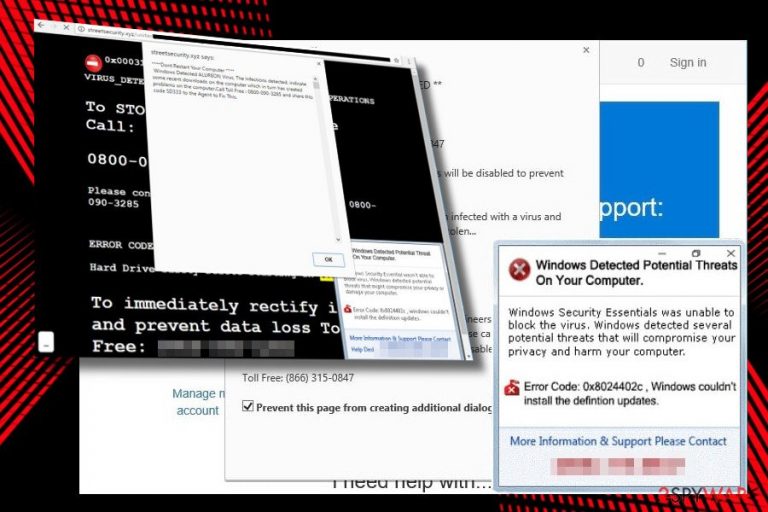
“Windows Detected Potential Threats On Your Computer” is yet another technical support scam[1] that mimics legitimate Microsoft security alert. However, this alert looks rather fishy and has nothing in common with Microsoft.
The “Windows Detected Potential Threats On Your Computer” scam is distributed with a sole purpose – to trick people into calling a fake support line. While the number of crooks might differ in each case, most frequently they try to divert potential victims to dial the 0800-090-3285 number.
To convince the victims, criminals employ a bunch of psychological strategies; for instance, they try to arouse the feeling o urgency by claims like the system is infected and could not be restored due to the risk of data loss.
Also, they misuse the names of real cyber infections or system errors to make the
“Windows Detected Potential Threats On Your Computer” scam look more professional. In this particular case, people are intimidated with Alureon virus[2] and 0x8024402c.[3] Both of them are real problems but do not fall for believing that Windows detected them on your PC. Instead of dialing a number of a pretend-to-be Microsoft technician, you should scan the system with FortectIntego, SpyHunter 5Combo Cleaner or another reputable anti-malware.
“Windows Detected Potential Threats On Your Computer” tech-support-scam usually blocks the hijacked web browser in its current state. The “Close” button does not respond, so does the right-click on the browser's tab on the toolbar. That's probably the main reason why less experienced people fall into panic and call the scammers.
If you are locked out of your web browser by “Windows Detected Potential Threats On Your Computer” virus, you should close your web browser by force. For that, press Ctrl + Alt + Del and open Task Manager. Right-click on web browser's process and select End Task. After that, do not restore the last browsing session.
The “Windows Detected Potential Threats On Your Computer” scam pretends to be a legitimate Windows Security Center pop-up, though it's different and outdated. It says that security definitions could not install, but that's not true. To check that, install latest Windows Updates, and you'll see that everything needed has been installed.
Calling the authors will not remove “Windows Detected Potential Threats On Your Computer” pop-up. Scammers may have various scenarios to get you involved in their affairs and reveal personal information, inject malicious programs or connect to your PC remotely.
There are two reasons why you might have started getting fake suppose alerts. First of all, you might have accidentally landed on a compromised website. Second of all, your PC might be infected with the potentially unwanted program (PUP) known as adware.
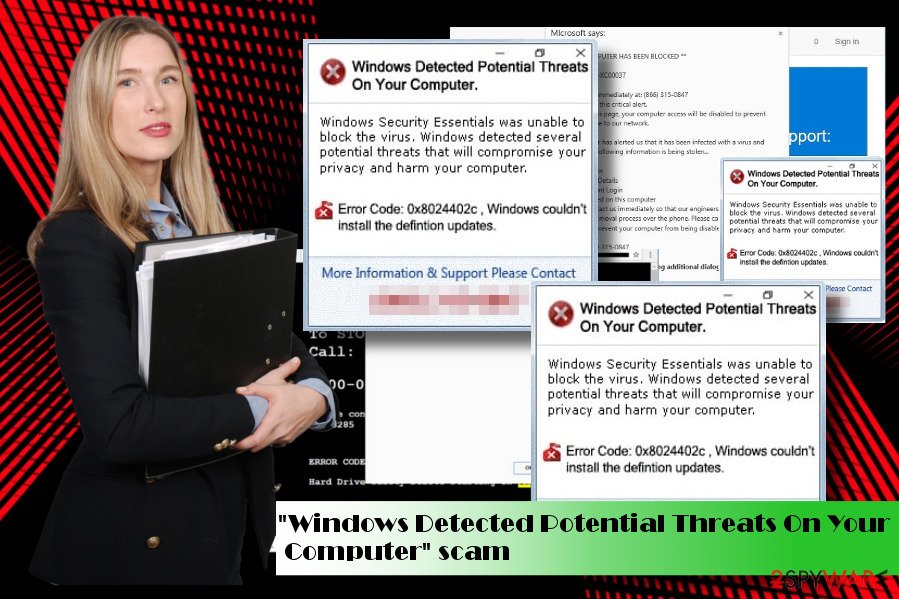
Security experts from FaraVirus.ro[4] warn that the “Windows Detected Potential Threats On Your Computer” adware can get into the system along with another free program and start initiating the following misleading activities:
- Install doubtful browser's add-ons;
- Display intrusive ads, including the fake support alerts;
- Initiate redirects to unusual and potentially dangerous websites;
- Install and activate tracking cookies;
- Dispose of people's browsing-related information, share email and IP addresses.
The only way to terminate all misleading activities is to remove “Windows Detected Potential Threats On Your Computer” adware. Adware-type programs can be removed quite easily without the help of software, well at least most of them. However, if you have installed it accidentally via software bundle, it's very likely that it's not the only PUP hiding in your PC. To eliminate all suspicious programs in one click, we would recommend initiating “Windows Detected Potential Threats On Your Computer” removal with FortectIntego or similar anti-spyware tool. If you are not willing to use additional software, follow manual removal guide given at the end of this article.
PUP can be attached to any free program
PUPs like adware or browser hijacker are distributed in a tricky way – they are attached to other free programs like download managers or various converters as default, but optional, downloads. Consequently, the user who opts for Quick installation method inadvertently agrees to install all of them.
To prevent unwanted installers, you should mind the careful freeware installation steps no matter how hurry you are:
- Download freeware from official website or a reliable source;
- Select Advanced or Custom installation method;
- Read End User License Agreement and Privacy Policy;
- Opt out of additional components before finishing the installation;
Learn how to remove “Windows Detected Potential Threats On Your Computer” virus easily
You won't be able to remove “Windows Detected Potential Threats On Your Computer” pop-up on its own. If adware type program triggers it, the misleading alert will stop from reappearing only after a complete adware removal.
Full “Windows Detected Potential Threats On Your Computer” removal requires the elimination of all PUPs from Control Panel. The second part of PUP removal is related to the web browser, i.e., you will have to delete all potentially dangerous components by presenting its settings to default.
You may remove virus damage with a help of FortectIntego. SpyHunter 5Combo Cleaner and Malwarebytes are recommended to detect potentially unwanted programs and viruses with all their files and registry entries that are related to them.
Getting rid of “Windows Detected Potential Threats On Your Computer” scam. Follow these steps
Uninstall from Windows
Adware removal does not necessarily require a special equipment as it can be eliminated via Control Panel. However, sometimes such programs can be difficult to recognize, so the following guide can help you to deal with them:
Instructions for Windows 10/8 machines:
- Enter Control Panel into Windows search box and hit Enter or click on the search result.
- Under Programs, select Uninstall a program.

- From the list, find the entry of the suspicious program.
- Right-click on the application and select Uninstall.
- If User Account Control shows up, click Yes.
- Wait till uninstallation process is complete and click OK.

If you are Windows 7/XP user, proceed with the following instructions:
- Click on Windows Start > Control Panel located on the right pane (if you are Windows XP user, click on Add/Remove Programs).
- In Control Panel, select Programs > Uninstall a program.

- Pick the unwanted application by clicking on it once.
- At the top, click Uninstall/Change.
- In the confirmation prompt, pick Yes.
- Click OK once the removal process is finished.
Delete from macOS
Do not ignore browser's redirects initiated by “Windows Detected Potential Threats On Your Computer” virus as you might be tricked into visiting misleading websites. To delete scam alert and its components, follow these simple steps:
Remove items from Applications folder:
- From the menu bar, select Go > Applications.
- In the Applications folder, look for all related entries.
- Click on the app and drag it to Trash (or right-click and pick Move to Trash)

To fully remove an unwanted app, you need to access Application Support, LaunchAgents, and LaunchDaemons folders and delete relevant files:
- Select Go > Go to Folder.
- Enter /Library/Application Support and click Go or press Enter.
- In the Application Support folder, look for any dubious entries and then delete them.
- Now enter /Library/LaunchAgents and /Library/LaunchDaemons folders the same way and terminate all the related .plist files.

Remove from Microsoft Edge
Delete unwanted extensions from MS Edge:
- Select Menu (three horizontal dots at the top-right of the browser window) and pick Extensions.
- From the list, pick the extension and click on the Gear icon.
- Click on Uninstall at the bottom.

Clear cookies and other browser data:
- Click on the Menu (three horizontal dots at the top-right of the browser window) and select Privacy & security.
- Under Clear browsing data, pick Choose what to clear.
- Select everything (apart from passwords, although you might want to include Media licenses as well, if applicable) and click on Clear.

Restore new tab and homepage settings:
- Click the menu icon and choose Settings.
- Then find On startup section.
- Click Disable if you found any suspicious domain.
Reset MS Edge if the above steps did not work:
- Press on Ctrl + Shift + Esc to open Task Manager.
- Click on More details arrow at the bottom of the window.
- Select Details tab.
- Now scroll down and locate every entry with Microsoft Edge name in it. Right-click on each of them and select End Task to stop MS Edge from running.

If this solution failed to help you, you need to use an advanced Edge reset method. Note that you need to backup your data before proceeding.
- Find the following folder on your computer: C:\\Users\\%username%\\AppData\\Local\\Packages\\Microsoft.MicrosoftEdge_8wekyb3d8bbwe.
- Press Ctrl + A on your keyboard to select all folders.
- Right-click on them and pick Delete

- Now right-click on the Start button and pick Windows PowerShell (Admin).
- When the new window opens, copy and paste the following command, and then press Enter:
Get-AppXPackage -AllUsers -Name Microsoft.MicrosoftEdge | Foreach {Add-AppxPackage -DisableDevelopmentMode -Register “$($_.InstallLocation)\\AppXManifest.xml” -Verbose

Instructions for Chromium-based Edge
Delete extensions from MS Edge (Chromium):
- Open Edge and click select Settings > Extensions.
- Delete unwanted extensions by clicking Remove.

Clear cache and site data:
- Click on Menu and go to Settings.
- Select Privacy, search and services.
- Under Clear browsing data, pick Choose what to clear.
- Under Time range, pick All time.
- Select Clear now.

Reset Chromium-based MS Edge:
- Click on Menu and select Settings.
- On the left side, pick Reset settings.
- Select Restore settings to their default values.
- Confirm with Reset.

Remove from Mozilla Firefox (FF)
Remove dangerous extensions:
- Open Mozilla Firefox browser and click on the Menu (three horizontal lines at the top-right of the window).
- Select Add-ons.
- In here, select unwanted plugin and click Remove.

Reset the homepage:
- Click three horizontal lines at the top right corner to open the menu.
- Choose Options.
- Under Home options, enter your preferred site that will open every time you newly open the Mozilla Firefox.
Clear cookies and site data:
- Click Menu and pick Settings.
- Go to Privacy & Security section.
- Scroll down to locate Cookies and Site Data.
- Click on Clear Data…
- Select Cookies and Site Data, as well as Cached Web Content and press Clear.

Reset Mozilla Firefox
If clearing the browser as explained above did not help, reset Mozilla Firefox:
- Open Mozilla Firefox browser and click the Menu.
- Go to Help and then choose Troubleshooting Information.

- Under Give Firefox a tune up section, click on Refresh Firefox…
- Once the pop-up shows up, confirm the action by pressing on Refresh Firefox.

Remove from Google Chrome
Disable fake support alerts on Chrome completely with the help of this guide:
Delete malicious extensions from Google Chrome:
- Open Google Chrome, click on the Menu (three vertical dots at the top-right corner) and select More tools > Extensions.
- In the newly opened window, you will see all the installed extensions. Uninstall all the suspicious plugins that might be related to the unwanted program by clicking Remove.

Clear cache and web data from Chrome:
- Click on Menu and pick Settings.
- Under Privacy and security, select Clear browsing data.
- Select Browsing history, Cookies and other site data, as well as Cached images and files.
- Click Clear data.

Change your homepage:
- Click menu and choose Settings.
- Look for a suspicious site in the On startup section.
- Click on Open a specific or set of pages and click on three dots to find the Remove option.
Reset Google Chrome:
If the previous methods did not help you, reset Google Chrome to eliminate all the unwanted components:
- Click on Menu and select Settings.
- In the Settings, scroll down and click Advanced.
- Scroll down and locate Reset and clean up section.
- Now click Restore settings to their original defaults.
- Confirm with Reset settings.

Delete from Safari
Remove unwanted extensions from Safari:
- Click Safari > Preferences…
- In the new window, pick Extensions.
- Select the unwanted extension and select Uninstall.

Clear cookies and other website data from Safari:
- Click Safari > Clear History…
- From the drop-down menu under Clear, pick all history.
- Confirm with Clear History.

Reset Safari if the above-mentioned steps did not help you:
- Click Safari > Preferences…
- Go to Advanced tab.
- Tick the Show Develop menu in menu bar.
- From the menu bar, click Develop, and then select Empty Caches.

After uninstalling this potentially unwanted program (PUP) and fixing each of your web browsers, we recommend you to scan your PC system with a reputable anti-spyware. This will help you to get rid of “Windows Detected Potential Threats On Your Computer” scam registry traces and will also identify related parasites or possible malware infections on your computer. For that you can use our top-rated malware remover: FortectIntego, SpyHunter 5Combo Cleaner or Malwarebytes.
How to prevent from getting adware
Protect your privacy – employ a VPN
There are several ways how to make your online time more private – you can access an incognito tab. However, there is no secret that even in this mode, you are tracked for advertising purposes. There is a way to add an extra layer of protection and create a completely anonymous web browsing practice with the help of Private Internet Access VPN. This software reroutes traffic through different servers, thus leaving your IP address and geolocation in disguise. Besides, it is based on a strict no-log policy, meaning that no data will be recorded, leaked, and available for both first and third parties. The combination of a secure web browser and Private Internet Access VPN will let you browse the Internet without a feeling of being spied or targeted by criminals.
No backups? No problem. Use a data recovery tool
If you wonder how data loss can occur, you should not look any further for answers – human errors, malware attacks, hardware failures, power cuts, natural disasters, or even simple negligence. In some cases, lost files are extremely important, and many straight out panic when such an unfortunate course of events happen. Due to this, you should always ensure that you prepare proper data backups on a regular basis.
If you were caught by surprise and did not have any backups to restore your files from, not everything is lost. Data Recovery Pro is one of the leading file recovery solutions you can find on the market – it is likely to restore even lost emails or data located on an external device.
- ^ Liam Tung. Windows Chrome users: Tech-support scams try new trick to freeze your browser. ZDNet. 24/7 news coverage.
- ^ Alureon. Wikipedia. The free encyclopedia.
- ^ Linas Kiguolis. How to Fix Windows Update Error Code 0x8024402c?. UgetFix. Computer-related news, fixes, and tips.
- ^ FaraVirus. FaraVirus. Virus and Spyware News.
