Windows protected your PC (Free Guide) - Removal Instructions
Windows protected your PC Removal Guide
What is Windows protected your PC?
Windows protected your PC is the technical support scam that tricks people into calling indicated Microsoft support hotline
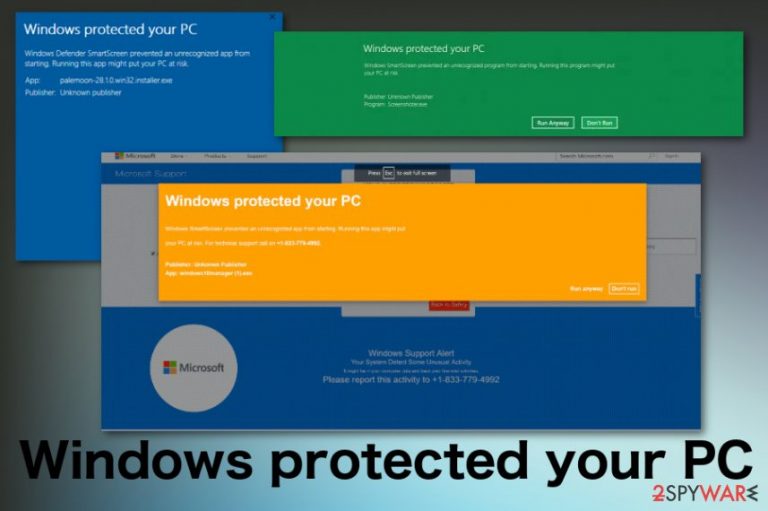
Windows protected your PC is a scam that aims to get people's information like credit card details, personal data. This is a fake message stating about system issues and offering questionable solutions or contacting the alleged support team. The provided number leads to scammers and not the official Microsoft support services. All those pop-ups with warnings about the possible damage or risks lead to more dangerous content or ad-supported pages that promote questionable tools or software. Note that Microsoft support and other software developers or technical support teams are not requesting calls or financial information or fix your computer remotely.
Once you encounter Windows protected your PC scam message, exit the pop-up or a lock screen and try to clean the machine thoroughly to get rid of the potentially unwanted program that caused this technical support scam campaign.[1] You should avoid clicking on such alerts and visiting pages you get redirected to because such behavior can lead to infiltration of more severe malware.
| Name | Windows protected your PC |
|---|---|
| Type | Scam |
| Based on | Adware |
| Poses as | Microsoft or Windows support message |
| Main danger | Aims to obtain personal details or valuable credentials from victims |
| Distribution | PUP comes to the system via insecure downloads of freeware, from deceptive pages, online advertisements |
| Elimination | Clean the machine fully and remove Windows protected your PC with antivirus tools and eliminate PUPs using FortectIntego |
Windows protected your PC virus shows up on the browsers' screen out of nowhere and claims that your device is getting affected by a virus or that there is a risk of malware infiltration on the PC. However, the message is fake and designed to trick people into calling the number to contact the support team.
The Windows Support Alert is a message designed to trick people into revealing their personal data. This is not a real alert, and the claim that your data or computer is at risk is a lie. You need to exit the window and ignore these people because one call can lead to more severe malware infiltration or damage to your PC.
Windows protected your PC scam message may differ, but the initial text displayed on the screen reads the following:
VIRUS ALERT FROM MICROSOFT
This computer is BLOCKED
Do not close this window and restart your computer
Your computer’s registration key is Blocked.
Why we blocked your computer?
The window’s registration key is illegal.
This window is using pirated software.
This window is sending virus over the internet.
This window is hacked or used from undefined location.
We block this computer for your security.
Contact microsoft helpline to reactivate your computer.For technical support call on +1-888-365-4348
Although Windows protected your PC alerts claim your machine is infected there is no reason to trust people behind the warnings and on the other side of the phone. One call and a conversation with scammers can lead to cyber infection or even a direct hacker attack when you allow them to access the machine remotely.
This is a social engineering-based threat, so scaring victims is the primary method used by these criminals.[2] Once the person believes the risks listed on the screen he or she can easily get tricked into revealing the full name, email address or even paying a fee for the supposed technical help provided by adware developers.
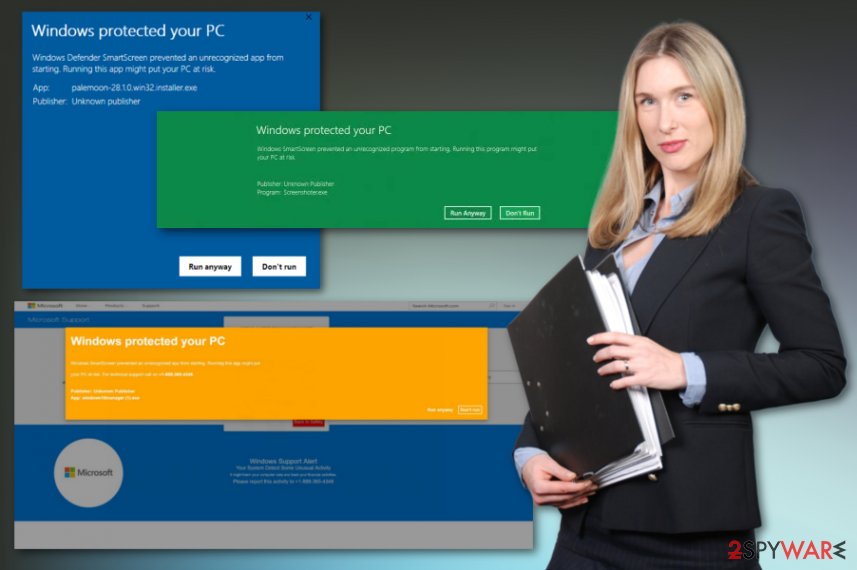
Windows protected your PC is the pop-up similar to other scams, and the initial goal of the campaign is to either get access to the computer remotely or trick the person into revealing personal information. This is achieved once the victim calls the provided number because solutions that get offered for the user include remote virus cleaning or installing promoted software that you need to pay for.
When the hacker gets access to the infected machine keystroke loggers or different malware get installed and used to collect all the information the victim fills in while paying for the technical service or purchasing the software. Banking credentials, personal details can get used in later scam campaigns or malvertising since Windows protected your PC is developed by PUP creators.
Security experts[3] always inform that Windows protected your PC and other similar scams are, in most cases, caused by potentially unwanted programs and other cyber intruders. You need to clean the machine thoroughly to eliminate all the possible programs that can cause these fraudulent alerts.
You should remove Windows protected your PC because of the possible risk to your privacy, data, and device. However, an additional problem with this adware-type threat is data tracking that happens directly on the computer when you access ad-supported pages.
The best tip for Windows protected your PC removal is automatic anti-malware tools and programs like FortectIntego that can check the machine for errors, malicious programs or useless files and applications. You should run a thorough scan on the system and eliminate all indicated programs to get rid of the unwanted behavior.
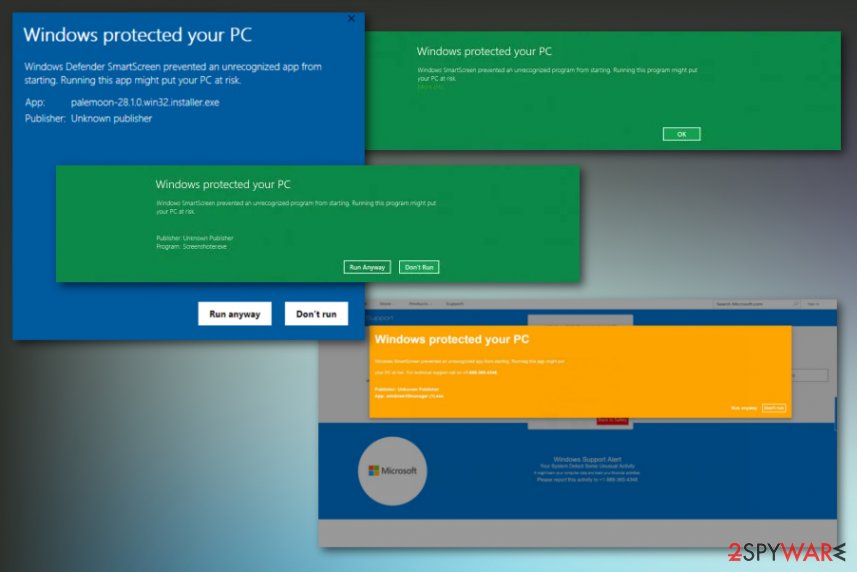
Potentially unwanted programs come via freeware installations and cause issues with the machine
These technical support scams, social engineering campaigns are caused by potentially unwanted programs and other cyber intruders that come to your computer from deceptive sites, malicious advertisements, or during an insecure freeware installation process when the source is not legitimate or reliable.
Services like torrents, p2p networks or questionable software providers are not good in the first place, but choosing Recommended or Default options lead to the automatic download of shady applications. When you go for Advanced or Custom installations, you can see all the bundled programs and then de-select suspicious ones from the list. You should rely on such a habit every time you install the software.
Eliminate adware and other PUPs causing Windows protected your PC scam messages
You should rely on professional tools, anti-malware programs, and system cleaning process for Windows protected your PC removal because professionals, Windows or Microsoft team do not deliver these messages. Scanning the system thoroughly with a proper malware-fighting program allows eliminating all possible threats.
When you remove Windows protected your PC and all the related files and programs, you can get back to the safe browsing online and forget about all these alerts and warnings on the screen. You should also check your browsers for any unwanted material since PUPs can install similar content behind your back.
You may remove virus damage with a help of FortectIntego. SpyHunter 5Combo Cleaner and Malwarebytes are recommended to detect potentially unwanted programs and viruses with all their files and registry entries that are related to them.
Getting rid of Windows protected your PC. Follow these steps
Uninstall from Windows
Eliminate adware that causes Windows protected your PC scam messages completely
Instructions for Windows 10/8 machines:
- Enter Control Panel into Windows search box and hit Enter or click on the search result.
- Under Programs, select Uninstall a program.

- From the list, find the entry of the suspicious program.
- Right-click on the application and select Uninstall.
- If User Account Control shows up, click Yes.
- Wait till uninstallation process is complete and click OK.

If you are Windows 7/XP user, proceed with the following instructions:
- Click on Windows Start > Control Panel located on the right pane (if you are Windows XP user, click on Add/Remove Programs).
- In Control Panel, select Programs > Uninstall a program.

- Pick the unwanted application by clicking on it once.
- At the top, click Uninstall/Change.
- In the confirmation prompt, pick Yes.
- Click OK once the removal process is finished.
Remove from Microsoft Edge
Delete unwanted extensions from MS Edge:
- Select Menu (three horizontal dots at the top-right of the browser window) and pick Extensions.
- From the list, pick the extension and click on the Gear icon.
- Click on Uninstall at the bottom.

Clear cookies and other browser data:
- Click on the Menu (three horizontal dots at the top-right of the browser window) and select Privacy & security.
- Under Clear browsing data, pick Choose what to clear.
- Select everything (apart from passwords, although you might want to include Media licenses as well, if applicable) and click on Clear.

Restore new tab and homepage settings:
- Click the menu icon and choose Settings.
- Then find On startup section.
- Click Disable if you found any suspicious domain.
Reset MS Edge if the above steps did not work:
- Press on Ctrl + Shift + Esc to open Task Manager.
- Click on More details arrow at the bottom of the window.
- Select Details tab.
- Now scroll down and locate every entry with Microsoft Edge name in it. Right-click on each of them and select End Task to stop MS Edge from running.

If this solution failed to help you, you need to use an advanced Edge reset method. Note that you need to backup your data before proceeding.
- Find the following folder on your computer: C:\\Users\\%username%\\AppData\\Local\\Packages\\Microsoft.MicrosoftEdge_8wekyb3d8bbwe.
- Press Ctrl + A on your keyboard to select all folders.
- Right-click on them and pick Delete

- Now right-click on the Start button and pick Windows PowerShell (Admin).
- When the new window opens, copy and paste the following command, and then press Enter:
Get-AppXPackage -AllUsers -Name Microsoft.MicrosoftEdge | Foreach {Add-AppxPackage -DisableDevelopmentMode -Register “$($_.InstallLocation)\\AppXManifest.xml” -Verbose

Instructions for Chromium-based Edge
Delete extensions from MS Edge (Chromium):
- Open Edge and click select Settings > Extensions.
- Delete unwanted extensions by clicking Remove.

Clear cache and site data:
- Click on Menu and go to Settings.
- Select Privacy, search and services.
- Under Clear browsing data, pick Choose what to clear.
- Under Time range, pick All time.
- Select Clear now.

Reset Chromium-based MS Edge:
- Click on Menu and select Settings.
- On the left side, pick Reset settings.
- Select Restore settings to their default values.
- Confirm with Reset.

Remove from Mozilla Firefox (FF)
Remove dangerous extensions:
- Open Mozilla Firefox browser and click on the Menu (three horizontal lines at the top-right of the window).
- Select Add-ons.
- In here, select unwanted plugin and click Remove.

Reset the homepage:
- Click three horizontal lines at the top right corner to open the menu.
- Choose Options.
- Under Home options, enter your preferred site that will open every time you newly open the Mozilla Firefox.
Clear cookies and site data:
- Click Menu and pick Settings.
- Go to Privacy & Security section.
- Scroll down to locate Cookies and Site Data.
- Click on Clear Data…
- Select Cookies and Site Data, as well as Cached Web Content and press Clear.

Reset Mozilla Firefox
If clearing the browser as explained above did not help, reset Mozilla Firefox:
- Open Mozilla Firefox browser and click the Menu.
- Go to Help and then choose Troubleshooting Information.

- Under Give Firefox a tune up section, click on Refresh Firefox…
- Once the pop-up shows up, confirm the action by pressing on Refresh Firefox.

Remove from Google Chrome
You may need to reset the Chrome to end all the pop-ups and redirects
Delete malicious extensions from Google Chrome:
- Open Google Chrome, click on the Menu (three vertical dots at the top-right corner) and select More tools > Extensions.
- In the newly opened window, you will see all the installed extensions. Uninstall all the suspicious plugins that might be related to the unwanted program by clicking Remove.

Clear cache and web data from Chrome:
- Click on Menu and pick Settings.
- Under Privacy and security, select Clear browsing data.
- Select Browsing history, Cookies and other site data, as well as Cached images and files.
- Click Clear data.

Change your homepage:
- Click menu and choose Settings.
- Look for a suspicious site in the On startup section.
- Click on Open a specific or set of pages and click on three dots to find the Remove option.
Reset Google Chrome:
If the previous methods did not help you, reset Google Chrome to eliminate all the unwanted components:
- Click on Menu and select Settings.
- In the Settings, scroll down and click Advanced.
- Scroll down and locate Reset and clean up section.
- Now click Restore settings to their original defaults.
- Confirm with Reset settings.

After uninstalling this potentially unwanted program (PUP) and fixing each of your web browsers, we recommend you to scan your PC system with a reputable anti-spyware. This will help you to get rid of Windows protected your PC registry traces and will also identify related parasites or possible malware infections on your computer. For that you can use our top-rated malware remover: FortectIntego, SpyHunter 5Combo Cleaner or Malwarebytes.
How to prevent from getting adware
Protect your privacy – employ a VPN
There are several ways how to make your online time more private – you can access an incognito tab. However, there is no secret that even in this mode, you are tracked for advertising purposes. There is a way to add an extra layer of protection and create a completely anonymous web browsing practice with the help of Private Internet Access VPN. This software reroutes traffic through different servers, thus leaving your IP address and geolocation in disguise. Besides, it is based on a strict no-log policy, meaning that no data will be recorded, leaked, and available for both first and third parties. The combination of a secure web browser and Private Internet Access VPN will let you browse the Internet without a feeling of being spied or targeted by criminals.
No backups? No problem. Use a data recovery tool
If you wonder how data loss can occur, you should not look any further for answers – human errors, malware attacks, hardware failures, power cuts, natural disasters, or even simple negligence. In some cases, lost files are extremely important, and many straight out panic when such an unfortunate course of events happen. Due to this, you should always ensure that you prepare proper data backups on a regular basis.
If you were caught by surprise and did not have any backups to restore your files from, not everything is lost. Data Recovery Pro is one of the leading file recovery solutions you can find on the market – it is likely to restore even lost emails or data located on an external device.
- ^ Technical support. Techopedia. Online tech dictionary.
- ^ David Bisson. 5 social engineering attacks to watch out for. Tripwire. Cybersecurity and compliance solutions.
- ^ Bedynet. Bedynet. Spyware related news.
