Window’s Security Certificate is Expired (Removal Guide) - updated Sep 2018
Window’s Security Certificate is Expired Removal Guide
What is Window’s Security Certificate is Expired?
Window's Security Certificate is Expired is a technical support scam that tries to extort valuable information out of unsuspecting users
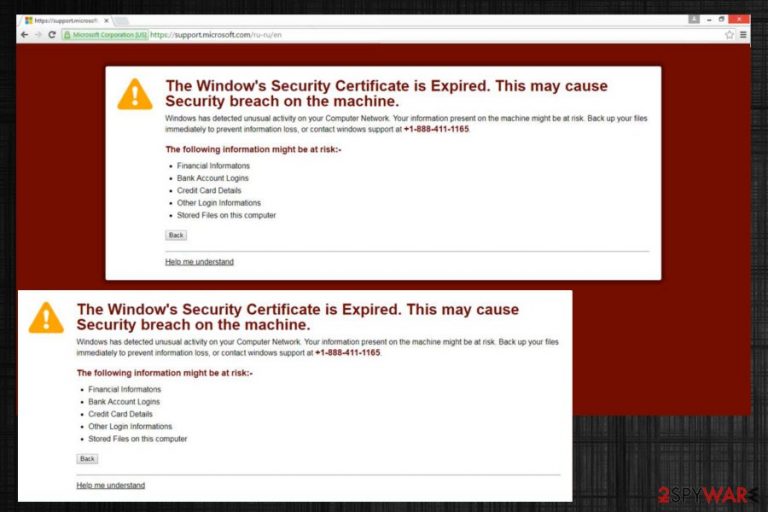
Window's Security Certificate is Expired is a fake alert and a tech support scam[1] that usually appears on Google Chrome, Internet Explorer, Mozilla Firefox, Safari or other browsers while users browse the internet. They might end up seeing the bogus message when they get redirected from a malicious website. However, those who encounter the alert often, as well as see an increased amount of redirects, pop-ups, unknown extensions, and similar questionable activities, it is highly likely that their computers are affected by an adware program. Crooks behind Windows Security Certificate Expired scam seek to either extort the valuable, sensitive information, make victims pay for software they don't need or even infect a machine with dangerous viruses. To remove Window's Security Certificate is Expired virus, read through this article carefully.
| SUMMARY | |
| Name | Window's Security Certificate is Expired |
| Type | Adware, PUP |
| Sub-type | Tech support scam |
| Compatible browsers | Google Chrome, Mozilla Firefox, Safari, Internet Explorer, etc. |
| Distribution | Software bundling, suspicious sites |
| Symtoms | Intrusive ads blocking legitimate content, redirects to tech supports scam sites, promotion of bodus software, etc. |
| Elimination | Use manual removal guide below or an antivirus software that can delete PUPs. To automatically fix the damage, use FortectIntego |
Fraud is a well-known technique used by criminals in both, real and digital worlds, and it affects regular users, as well as businesses.[2] No matter how poorly the scam is engineered, it is highly likely that there will be somebody who will believe it. Therefore, it is vital to acquire as much information as possible and, most importantly, be critical in the first place. Window's Security Certificate is Expired scam is just another attempt to monetize on behalf of somebody's misfortune.
Crooks urge users to call the fake tech support number (allegedly toll-free) in the following message:
The Window’s Security Certificate is Expired. This may cause Security breach on the machine.
Windows has detected unusual activity on your Computer Network. Your information present on the machine might be at risk. Back up your files immediately to prevent information loss, or contact windows support at +1-888-411-1165.
The following information might be at risk:-
- Financial informations
- Bank Account Logins
- Credit Card Details
- Other Login Informations
- Stored Files on this computer
Usually, crooks are pretty good at compiling clever and convincing messages. It is obvious, however, that these bad actors are not very good at social engineering. First of all, security certificates only apply to web pages, not operating systems.
Secondly, the Windows Security Alert Certificate Expired authors are not in a hurry to explain, what is exactly wrong – it is merely a poor attempt to scare users (“unusual activity” is not a reasonable explanation, and Windows would never use such expressions in their warning messages).
Not to mention that the fake support guys behind made several spelling and grammar mistakes, as well as repeated themselves about banking information data. Nevertheless, because the Windows Security Alert Certificate Expired warning pops out of nowhere, some users might panic and not notice these signs.
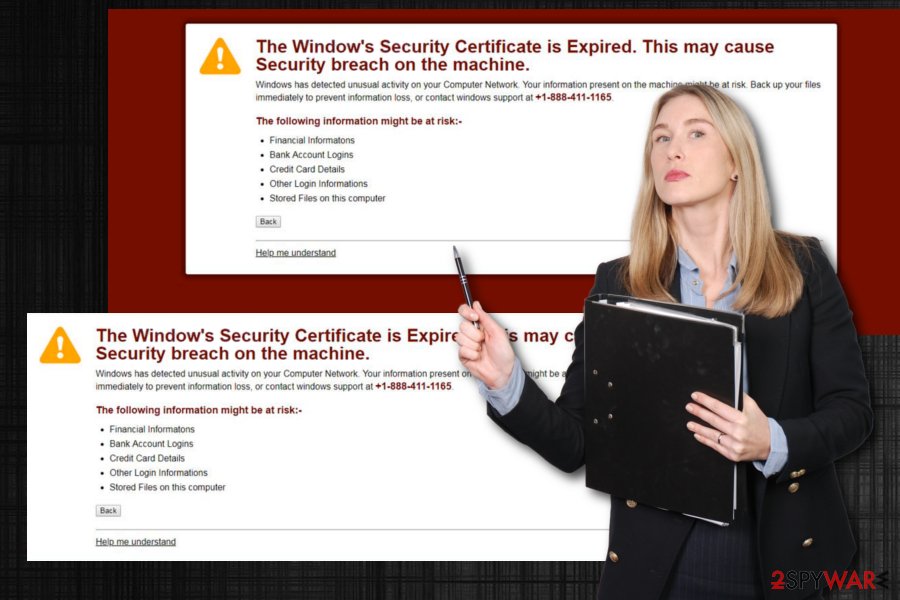
If you proceed and call the provided number, you might be tricked by crooks behind the Window's Security Certificate is Expired scam even more, as they might ask for remote access to your machine, ask for your personal information or make you download bogus software you do not need. Regardless what they ask for, it should be ignored.
In general, you should simply close down your browser if you see Window's Security Certificate is Expired bogus message. Some tech support scam messages can prevent from exiting them; thus, you can open Task Manager and forcefully close down your browser.
To retrieve normal operation of your Google Chrome, Mozilla Firefox, Safari or another browser, you need to perform full Window's Security Certificate is Expired removal. For the quickest elimination, we suggest downloading robust security software that would be able to detect any unwanted apps on the machine. Alternatively, you can also check our guide below this report. As soon as the elimination is complete, use FortectIntego to fix the damage done by adware (for example, scheduled tasks, Windows Registry, etc.).
Learn to install freeware correctly and avoid unwanted programs
Security experts[3] always advise users not to rush installation of software. Unfortunately, users often rely on Recommended settings as they want to save time – and this is a perfect opportunity for PUP creators to insert their products into users’ machines.
If you always click “Next” button during freeware installment, you might skip essential steps. These steps include the lineup of optional installs, which you can only decline if you select Advanced/Custom installation mode.
Thus, it is vital to pay attention online. We also advise avoiding websites of suspicious content, such as file-sharing, P2P, porn, gambling, free online gaming and similar. Remember, third-party sites might be safe, but sometimes might lead you to severe consequences.
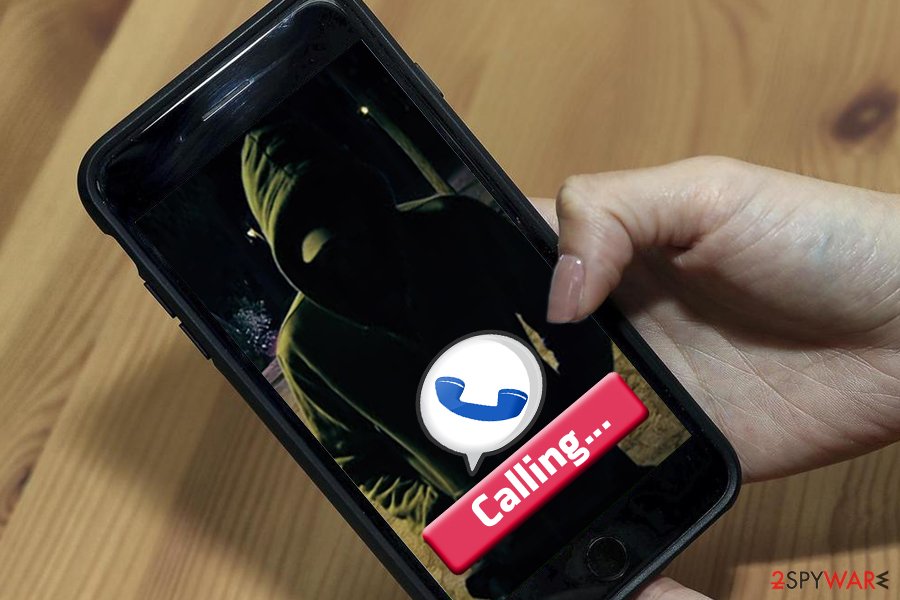
Eliminate unwanted apps quickly
We suggest you download and install powerful security software if you want to remove Window's Security Certificate is Expired virus quickly. This method not only allows you to eliminate all other components that adware might have installed against your will but will also protect you from more serious infections, such as trojan horses.[4]
Nevertheless, manual Window's Security Certificate is Expired removal option is also available. If you want to avoid additional software on your machine, you can check our detailed guide below – it will explain how to eliminate the PUP and then reset all browsers to default.
You may remove virus damage with a help of FortectIntego. SpyHunter 5Combo Cleaner and Malwarebytes are recommended to detect potentially unwanted programs and viruses with all their files and registry entries that are related to them.
Getting rid of Window’s Security Certificate is Expired. Follow these steps
Uninstall from Windows
To eliminate Window's Security Certificate is Expired virus from Windows, follow these steps:
Instructions for Windows 10/8 machines:
- Enter Control Panel into Windows search box and hit Enter or click on the search result.
- Under Programs, select Uninstall a program.

- From the list, find the entry of the suspicious program.
- Right-click on the application and select Uninstall.
- If User Account Control shows up, click Yes.
- Wait till uninstallation process is complete and click OK.

If you are Windows 7/XP user, proceed with the following instructions:
- Click on Windows Start > Control Panel located on the right pane (if you are Windows XP user, click on Add/Remove Programs).
- In Control Panel, select Programs > Uninstall a program.

- Pick the unwanted application by clicking on it once.
- At the top, click Uninstall/Change.
- In the confirmation prompt, pick Yes.
- Click OK once the removal process is finished.
Remove from Microsoft Edge
Delete unwanted extensions from MS Edge:
- Select Menu (three horizontal dots at the top-right of the browser window) and pick Extensions.
- From the list, pick the extension and click on the Gear icon.
- Click on Uninstall at the bottom.

Clear cookies and other browser data:
- Click on the Menu (three horizontal dots at the top-right of the browser window) and select Privacy & security.
- Under Clear browsing data, pick Choose what to clear.
- Select everything (apart from passwords, although you might want to include Media licenses as well, if applicable) and click on Clear.

Restore new tab and homepage settings:
- Click the menu icon and choose Settings.
- Then find On startup section.
- Click Disable if you found any suspicious domain.
Reset MS Edge if the above steps did not work:
- Press on Ctrl + Shift + Esc to open Task Manager.
- Click on More details arrow at the bottom of the window.
- Select Details tab.
- Now scroll down and locate every entry with Microsoft Edge name in it. Right-click on each of them and select End Task to stop MS Edge from running.

If this solution failed to help you, you need to use an advanced Edge reset method. Note that you need to backup your data before proceeding.
- Find the following folder on your computer: C:\\Users\\%username%\\AppData\\Local\\Packages\\Microsoft.MicrosoftEdge_8wekyb3d8bbwe.
- Press Ctrl + A on your keyboard to select all folders.
- Right-click on them and pick Delete

- Now right-click on the Start button and pick Windows PowerShell (Admin).
- When the new window opens, copy and paste the following command, and then press Enter:
Get-AppXPackage -AllUsers -Name Microsoft.MicrosoftEdge | Foreach {Add-AppxPackage -DisableDevelopmentMode -Register “$($_.InstallLocation)\\AppXManifest.xml” -Verbose

Instructions for Chromium-based Edge
Delete extensions from MS Edge (Chromium):
- Open Edge and click select Settings > Extensions.
- Delete unwanted extensions by clicking Remove.

Clear cache and site data:
- Click on Menu and go to Settings.
- Select Privacy, search and services.
- Under Clear browsing data, pick Choose what to clear.
- Under Time range, pick All time.
- Select Clear now.

Reset Chromium-based MS Edge:
- Click on Menu and select Settings.
- On the left side, pick Reset settings.
- Select Restore settings to their default values.
- Confirm with Reset.

Remove from Mozilla Firefox (FF)
Reset Firefox by following these instructions:
Remove dangerous extensions:
- Open Mozilla Firefox browser and click on the Menu (three horizontal lines at the top-right of the window).
- Select Add-ons.
- In here, select unwanted plugin and click Remove.

Reset the homepage:
- Click three horizontal lines at the top right corner to open the menu.
- Choose Options.
- Under Home options, enter your preferred site that will open every time you newly open the Mozilla Firefox.
Clear cookies and site data:
- Click Menu and pick Settings.
- Go to Privacy & Security section.
- Scroll down to locate Cookies and Site Data.
- Click on Clear Data…
- Select Cookies and Site Data, as well as Cached Web Content and press Clear.

Reset Mozilla Firefox
If clearing the browser as explained above did not help, reset Mozilla Firefox:
- Open Mozilla Firefox browser and click the Menu.
- Go to Help and then choose Troubleshooting Information.

- Under Give Firefox a tune up section, click on Refresh Firefox…
- Once the pop-up shows up, confirm the action by pressing on Refresh Firefox.

Remove from Google Chrome
Delete malicious extensions from Google Chrome:
- Open Google Chrome, click on the Menu (three vertical dots at the top-right corner) and select More tools > Extensions.
- In the newly opened window, you will see all the installed extensions. Uninstall all the suspicious plugins that might be related to the unwanted program by clicking Remove.

Clear cache and web data from Chrome:
- Click on Menu and pick Settings.
- Under Privacy and security, select Clear browsing data.
- Select Browsing history, Cookies and other site data, as well as Cached images and files.
- Click Clear data.

Change your homepage:
- Click menu and choose Settings.
- Look for a suspicious site in the On startup section.
- Click on Open a specific or set of pages and click on three dots to find the Remove option.
Reset Google Chrome:
If the previous methods did not help you, reset Google Chrome to eliminate all the unwanted components:
- Click on Menu and select Settings.
- In the Settings, scroll down and click Advanced.
- Scroll down and locate Reset and clean up section.
- Now click Restore settings to their original defaults.
- Confirm with Reset settings.

Delete from Safari
Remove unwanted extensions from Safari:
- Click Safari > Preferences…
- In the new window, pick Extensions.
- Select the unwanted extension and select Uninstall.

Clear cookies and other website data from Safari:
- Click Safari > Clear History…
- From the drop-down menu under Clear, pick all history.
- Confirm with Clear History.

Reset Safari if the above-mentioned steps did not help you:
- Click Safari > Preferences…
- Go to Advanced tab.
- Tick the Show Develop menu in menu bar.
- From the menu bar, click Develop, and then select Empty Caches.

After uninstalling this potentially unwanted program (PUP) and fixing each of your web browsers, we recommend you to scan your PC system with a reputable anti-spyware. This will help you to get rid of Window’s Security Certificate is Expired registry traces and will also identify related parasites or possible malware infections on your computer. For that you can use our top-rated malware remover: FortectIntego, SpyHunter 5Combo Cleaner or Malwarebytes.
How to prevent from getting adware
Choose a proper web browser and improve your safety with a VPN tool
Online spying has got momentum in recent years and people are getting more and more interested in how to protect their privacy online. One of the basic means to add a layer of security – choose the most private and secure web browser. Although web browsers can't grant full privacy protection and security, some of them are much better at sandboxing, HTTPS upgrading, active content blocking, tracking blocking, phishing protection, and similar privacy-oriented features. However, if you want true anonymity, we suggest you employ a powerful Private Internet Access VPN – it can encrypt all the traffic that comes and goes out of your computer, preventing tracking completely.
Lost your files? Use data recovery software
While some files located on any computer are replaceable or useless, others can be extremely valuable. Family photos, work documents, school projects – these are types of files that we don't want to lose. Unfortunately, there are many ways how unexpected data loss can occur: power cuts, Blue Screen of Death errors, hardware failures, crypto-malware attack, or even accidental deletion.
To ensure that all the files remain intact, you should prepare regular data backups. You can choose cloud-based or physical copies you could restore from later in case of a disaster. If your backups were lost as well or you never bothered to prepare any, Data Recovery Pro can be your only hope to retrieve your invaluable files.
- ^ Tech support scams. Microsoft. Windows Defender Security Intelligence.
- ^ Laura Cox. 5 Types of Digital Fraud Impacting Online Retailers. Disruption. A collaborative membership community.
- ^ UsunWirusa. UsunWirusa. Polish cybersecurity site.
- ^ Margaret Rouse . Trojan horse (computing). SearchSecurity. Online security information.
