Winner Download Manager (Removal Guide) - updated Oct 2019
Winner Download Manager Removal Guide
What is Winner Download Manager?
Winner Download Manager – a suspicious program claims to be a torrent downloading app when hiding the nature of adware
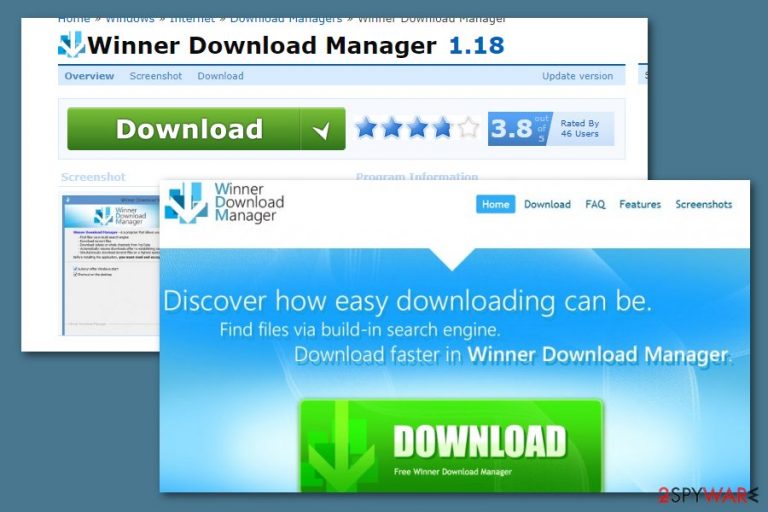
Winner Download Manager, developed by Winner Solution LLC, is advertised as a program not only for “downloading files from torrent trackers but look for them through the program and download files from file-hosting servers.” Besides, it promises to increase download speed and offers downloading files just by clicking on the pop-up windows. That sounds too good to be true having in mind that all these services are offered for no cost. In reality, you will be allowed to use these services in exchange for your patience, time and cybersecurity. We say so because recently security experts have categorized Winner Download Manager as a potentially unwanted program (PUP)[1] and adware because it silently infiltrates random computers and initiates various unwanted activities on them.
| Name | Winner Download Manager |
|---|---|
| Type | Potentially unwanted program/adware application |
| Developer | Winner Solution LLC |
| Purpose | This program claims to help users download torrenting files, however, it is a camouflaged adware application |
| True actions | Once the PUP enters your computer system, you will supposedly find yourself struggling with intrusive advertising and redirecting activities. Besides, this adware might also modify the homepage/new tab search of your web browser and start collecting non-personal information about your online sessions |
| Distribution | There are many third parties that offer to download this software for free. However, it most likely infiltrates the targeted systems through packages of various unsecured programs |
| Detection | If you have been looking for ways to spot all potentially suspicious content on your computer, try downloading and using a tool such as FortectIntego |
As research has shown, the majority of Winner Download Manager users have removed this application less than a week after installing it. That's because once inside, this misleading program may infect each of your web browsers, alter major settings such as the homepage/new tab search, and deliver various pop-up, banner, and in-text ads.
You may see various advertisements promoting a variety of products and services, but we do not recommend clicking on them. If you would, you may feel confused because you may be rerouted to the websites absolutely unrelated to the content of 'Ads by Winner Download Manager'. That's because the main intention of this adware is to drive traffic to affiliate websites, earn the money and spread other PUPs more widely.
Unfortunately, Winner Download Manager redirects are not the only downside of the program. It can also track your browsing activities and share gathered information for third parties which further use it for affiliate marketing. To succeed in this task, third-parties use tracking objects such as pixels, beacons, and HTTP cookies.[2]
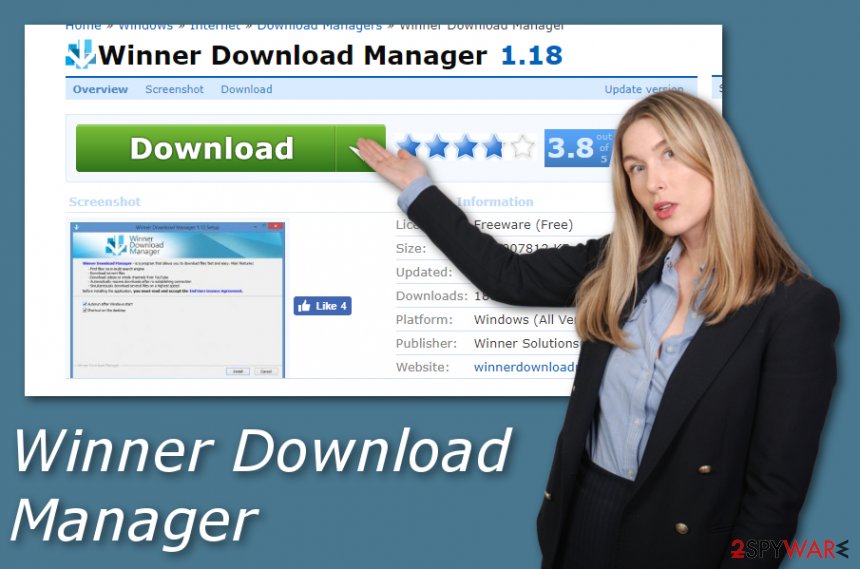
Keep in mind that Winner Download Manager can act as typical adware and this means – collecting income from the cost-per-click method. The developers might try to display advertisements as attractive as possible by filling them with misleading offers to purchase rogue security software or other useless products/services.
Winner Download Manager can be promoted by various third-party sources, however, its main installation technique is bundling (when the PUP comes injected into an entire software package). After successful infiltration, the adware brings the wdm.exe executable to the computer system.
Also, you can find objects related to Winner Download Manager in locations such as C:\Program Files\ or C:\ProgramData. Note that, once eliminating the threat from your computer system, you have to clean the mentioned directories also, otherwise, the PUP can reappear soon.
Winner Download Manager removal is a process that can be carried out by two different techniques – the automatical one and manual. Automatical requires employing reliable antimalware software and the step-by-step method is described at the end of this article by our security specialists.
In addition, we recommend downloading software such as FortectIntego for performing a thorough system scan. This software might spot all infectious components on your computer. This information might help you to remove Winner Download Manager from your machine if you are trying to take care of the process on your own.
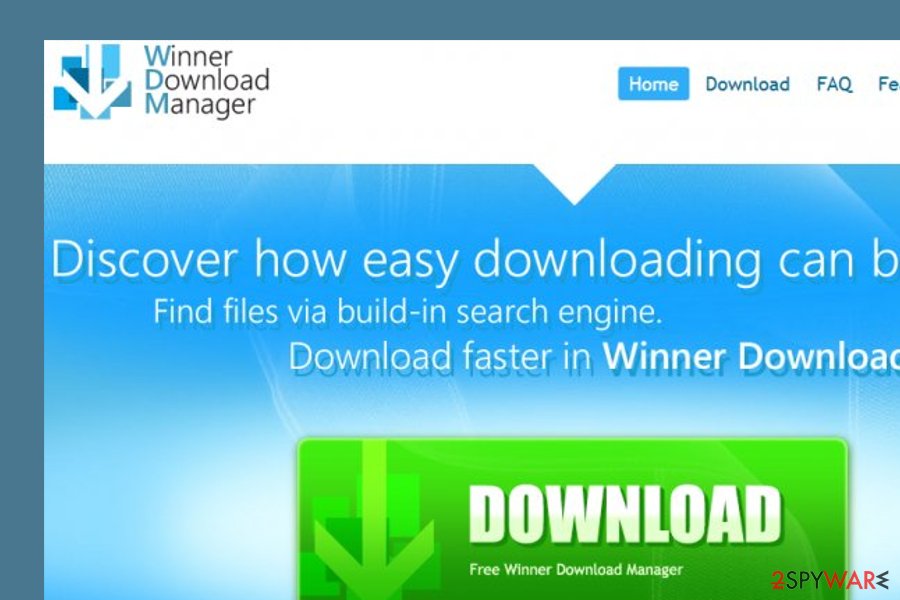
Ways how secret adware infiltration happens
It should be noted that typically potentially unwanted programs are spread around using bundling. It cannot be said that all PUPs only travel bundled with various freewares\ and shareware because some are also quite often downloaded from various download websites manually.
However, more frequently suspicious software infiltrates users' computers behind their backs with the help of free software. Therefore, if you want to avoid downloading and installing freeware with bundles, we recommend reading End-User's License Agreement and Privacy Policy sections in order to find out if the program is reliable.
Moreover, it is advisable to select the Advanced or Custom installation option and look for optional downloads that are offered to you as useful tools. Make sure that you deselect all additional programs before continuing the process. In case you are not allowed to deselect checkboxes claiming that you accept to install additional programs, you should stop the installation process and try downloading it from another source.
Additionally, according to Virusai.lt experts,[3] some third-party products might get delivered to you via suspicious advertisements or hyperlinks. Keep in mind that before entering a specific website, you have to ensure that it is safe to proceed with. If you have a concerning feeling or your antivirus flags the network as a suspicious one, do not go there.
Removing Winner Download Manager virus from PC and browsers
Beware that after installing this program you may start suffering from annoying Winner Download Manager ads, redirects, slowdowns, and other inconveniences. To stop all these issues, you have to eliminate the PUP entirely.
Winner Download Manager removal covers all the directories where the adware might have been planted. You can find bogus entries and keys in the Windows Task Manager and Registry sections. Furthermore, your web browser settings might also be filled with unwanted extensions and add-ons.
You can remove Winner Download Manager from all locations with the help of reliable antimalware software. These products are especially beneficial for people who lack skills in the virus elimination field. Also, you can try out step-by-step guidelines that have been provided by our security experts and added down below.
You may remove virus damage with a help of FortectIntego. SpyHunter 5Combo Cleaner and Malwarebytes are recommended to detect potentially unwanted programs and viruses with all their files and registry entries that are related to them.
Getting rid of Winner Download Manager. Follow these steps
Uninstall from Windows
To eliminate the PUP from Windows OS, proceed with the following instructions
Instructions for Windows 10/8 machines:
- Enter Control Panel into Windows search box and hit Enter or click on the search result.
- Under Programs, select Uninstall a program.

- From the list, find the entry of the suspicious program.
- Right-click on the application and select Uninstall.
- If User Account Control shows up, click Yes.
- Wait till uninstallation process is complete and click OK.

If you are Windows 7/XP user, proceed with the following instructions:
- Click on Windows Start > Control Panel located on the right pane (if you are Windows XP user, click on Add/Remove Programs).
- In Control Panel, select Programs > Uninstall a program.

- Pick the unwanted application by clicking on it once.
- At the top, click Uninstall/Change.
- In the confirmation prompt, pick Yes.
- Click OK once the removal process is finished.
Delete from macOS
Remove items from Applications folder:
- From the menu bar, select Go > Applications.
- In the Applications folder, look for all related entries.
- Click on the app and drag it to Trash (or right-click and pick Move to Trash)

To fully remove an unwanted app, you need to access Application Support, LaunchAgents, and LaunchDaemons folders and delete relevant files:
- Select Go > Go to Folder.
- Enter /Library/Application Support and click Go or press Enter.
- In the Application Support folder, look for any dubious entries and then delete them.
- Now enter /Library/LaunchAgents and /Library/LaunchDaemons folders the same way and terminate all the related .plist files.

Remove from Microsoft Edge
Delete unwanted extensions from MS Edge:
- Select Menu (three horizontal dots at the top-right of the browser window) and pick Extensions.
- From the list, pick the extension and click on the Gear icon.
- Click on Uninstall at the bottom.

Clear cookies and other browser data:
- Click on the Menu (three horizontal dots at the top-right of the browser window) and select Privacy & security.
- Under Clear browsing data, pick Choose what to clear.
- Select everything (apart from passwords, although you might want to include Media licenses as well, if applicable) and click on Clear.

Restore new tab and homepage settings:
- Click the menu icon and choose Settings.
- Then find On startup section.
- Click Disable if you found any suspicious domain.
Reset MS Edge if the above steps did not work:
- Press on Ctrl + Shift + Esc to open Task Manager.
- Click on More details arrow at the bottom of the window.
- Select Details tab.
- Now scroll down and locate every entry with Microsoft Edge name in it. Right-click on each of them and select End Task to stop MS Edge from running.

If this solution failed to help you, you need to use an advanced Edge reset method. Note that you need to backup your data before proceeding.
- Find the following folder on your computer: C:\\Users\\%username%\\AppData\\Local\\Packages\\Microsoft.MicrosoftEdge_8wekyb3d8bbwe.
- Press Ctrl + A on your keyboard to select all folders.
- Right-click on them and pick Delete

- Now right-click on the Start button and pick Windows PowerShell (Admin).
- When the new window opens, copy and paste the following command, and then press Enter:
Get-AppXPackage -AllUsers -Name Microsoft.MicrosoftEdge | Foreach {Add-AppxPackage -DisableDevelopmentMode -Register “$($_.InstallLocation)\\AppXManifest.xml” -Verbose

Instructions for Chromium-based Edge
Delete extensions from MS Edge (Chromium):
- Open Edge and click select Settings > Extensions.
- Delete unwanted extensions by clicking Remove.

Clear cache and site data:
- Click on Menu and go to Settings.
- Select Privacy, search and services.
- Under Clear browsing data, pick Choose what to clear.
- Under Time range, pick All time.
- Select Clear now.

Reset Chromium-based MS Edge:
- Click on Menu and select Settings.
- On the left side, pick Reset settings.
- Select Restore settings to their default values.
- Confirm with Reset.

Remove from Mozilla Firefox (FF)
To reverse Mozilla Firefox back to its previous state, apply these guidelines
Remove dangerous extensions:
- Open Mozilla Firefox browser and click on the Menu (three horizontal lines at the top-right of the window).
- Select Add-ons.
- In here, select unwanted plugin and click Remove.

Reset the homepage:
- Click three horizontal lines at the top right corner to open the menu.
- Choose Options.
- Under Home options, enter your preferred site that will open every time you newly open the Mozilla Firefox.
Clear cookies and site data:
- Click Menu and pick Settings.
- Go to Privacy & Security section.
- Scroll down to locate Cookies and Site Data.
- Click on Clear Data…
- Select Cookies and Site Data, as well as Cached Web Content and press Clear.

Reset Mozilla Firefox
If clearing the browser as explained above did not help, reset Mozilla Firefox:
- Open Mozilla Firefox browser and click the Menu.
- Go to Help and then choose Troubleshooting Information.

- Under Give Firefox a tune up section, click on Refresh Firefox…
- Once the pop-up shows up, confirm the action by pressing on Refresh Firefox.

Remove from Google Chrome
To delete unwanted content from Google Chrome, try the following instructions
Delete malicious extensions from Google Chrome:
- Open Google Chrome, click on the Menu (three vertical dots at the top-right corner) and select More tools > Extensions.
- In the newly opened window, you will see all the installed extensions. Uninstall all the suspicious plugins that might be related to the unwanted program by clicking Remove.

Clear cache and web data from Chrome:
- Click on Menu and pick Settings.
- Under Privacy and security, select Clear browsing data.
- Select Browsing history, Cookies and other site data, as well as Cached images and files.
- Click Clear data.

Change your homepage:
- Click menu and choose Settings.
- Look for a suspicious site in the On startup section.
- Click on Open a specific or set of pages and click on three dots to find the Remove option.
Reset Google Chrome:
If the previous methods did not help you, reset Google Chrome to eliminate all the unwanted components:
- Click on Menu and select Settings.
- In the Settings, scroll down and click Advanced.
- Scroll down and locate Reset and clean up section.
- Now click Restore settings to their original defaults.
- Confirm with Reset settings.

Delete from Safari
Remove unwanted extensions from Safari:
- Click Safari > Preferences…
- In the new window, pick Extensions.
- Select the unwanted extension and select Uninstall.

Clear cookies and other website data from Safari:
- Click Safari > Clear History…
- From the drop-down menu under Clear, pick all history.
- Confirm with Clear History.

Reset Safari if the above-mentioned steps did not help you:
- Click Safari > Preferences…
- Go to Advanced tab.
- Tick the Show Develop menu in menu bar.
- From the menu bar, click Develop, and then select Empty Caches.

After uninstalling this potentially unwanted program (PUP) and fixing each of your web browsers, we recommend you to scan your PC system with a reputable anti-spyware. This will help you to get rid of Winner Download Manager registry traces and will also identify related parasites or possible malware infections on your computer. For that you can use our top-rated malware remover: FortectIntego, SpyHunter 5Combo Cleaner or Malwarebytes.
How to prevent from getting adware
Do not let government spy on you
The government has many issues in regards to tracking users' data and spying on citizens, so you should take this into consideration and learn more about shady information gathering practices. Avoid any unwanted government tracking or spying by going totally anonymous on the internet.
You can choose a different location when you go online and access any material you want without particular content restrictions. You can easily enjoy internet connection without any risks of being hacked by using Private Internet Access VPN.
Control the information that can be accessed by government any other unwanted party and surf online without being spied on. Even if you are not involved in illegal activities or trust your selection of services, platforms, be suspicious for your own security and take precautionary measures by using the VPN service.
Backup files for the later use, in case of the malware attack
Computer users can suffer from data losses due to cyber infections or their own faulty doings. Ransomware can encrypt and hold files hostage, while unforeseen power cuts might cause a loss of important documents. If you have proper up-to-date backups, you can easily recover after such an incident and get back to work. It is also equally important to update backups on a regular basis so that the newest information remains intact – you can set this process to be performed automatically.
When you have the previous version of every important document or project you can avoid frustration and breakdowns. It comes in handy when malware strikes out of nowhere. Use Data Recovery Pro for the data restoration process.
- ^ Margaret Rouse. PUP (potentially unwanted program). Search Security. Tech Target.
- ^ HTTP cookies. Wikipedia. The free encyclopedia.
- ^ Virusai.lt. Virusai. Security and spyware news.
