Wish-you.co (Removal Instructions) - Free Guide
Wish-you.co Removal Guide
What is Wish-you.co?
Wish-you.co is the alleged holiday greeting site that delivers malicious scripts and cookies
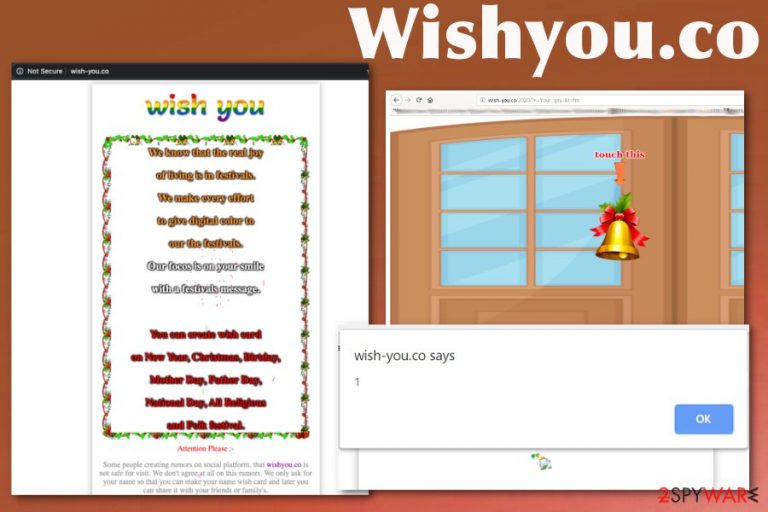
First of all, Wish-you.co virus gets a name like this by users online that get affected by the adware-type threat, which is delivered with the help of this redirect program. When you get exposed to the colorful page and click on anything displayed before you, additional content appears in the form of pop-ups, browser windows, and so on. Then, triggered scripts can pose a threat on your device and anything you click on, lead to malicious pages.
Further analysis of the processes happening due to such Wish-you.co redirects showed that malicious script could get installed on the machine easily. Also, other vulnerabilities may expose you to malware attacks and inject tracking cookies[1] to browsing tool. This simple greeting platform leads to privacy issues and can surely be considered a potentially unwanted program and possibly harmful to the machine.
| Name | Wish-you.co |
|---|---|
| Type | Adware/ redirect virus |
| Danger | The site redirects to third-party domains and is not responsible for the malicious content that users get exposed to. Unfortunately, adware is related to many questionable advertisers and content creators that aim to get views, pay-per-click revenue from visitors, and traffic. Online advertisements and other shady material involves ad-tracking and triggers privacy issues or even identity theft |
| Distribution | The deceptive page is used as a service for generating greetings, so people send such links to their loved ones. However, a potentially unwanted program that is responsible for these redirects gets installed during the insecure freeware installation process that includes bundles of PUPs |
| Elimination | Wish-you.co removal gives the best results when you use the proper AV tool and scan the machine fully. Such software detects and removes malicious programs or files and makes the PC running smoothly again |
| Repair | Note that potentially unwanted programs mainly run in the background, so settings and particular functions may get affected without your permission. Rely on system tools like FortectIntego that may find and fix damaged Windows registry entries or recover the default settings |
Wish-you.co is the website used by questionable people that target various credentials with these shady websites and messages, including links to other sites. Such messages appeared during the Christmas and New Years, so people were not paying enough attention to the content they clicked on got exposed to malicious and dangerous material online.
There are tons of such sites that ask for people to enter their names, email addresses, other personal information. However, when people do what Wish-you.co pop-ups ask, programming script that is possibly malicious is executed and searches for additional information that may be valuable for scammers later on.
If malicious people can access the information, social media credentials Wish-you.co links can get directly sent to people without victims' permission. Links back to the malicious site reroutes tons of users and exposes them to potential threats. During the holidays, such greetings are not raising too many questions, so it is more successful for PUP[2] developers and distributors.
People who encountered the redirects to Wish-you.co also state that the form appeared once and only asked for the name of the user. If that happens to you, try to interact with the site as little as possible and don't enter any personal information when asked. You can avoid further damage if you get back to normal browsing as soon as possible. 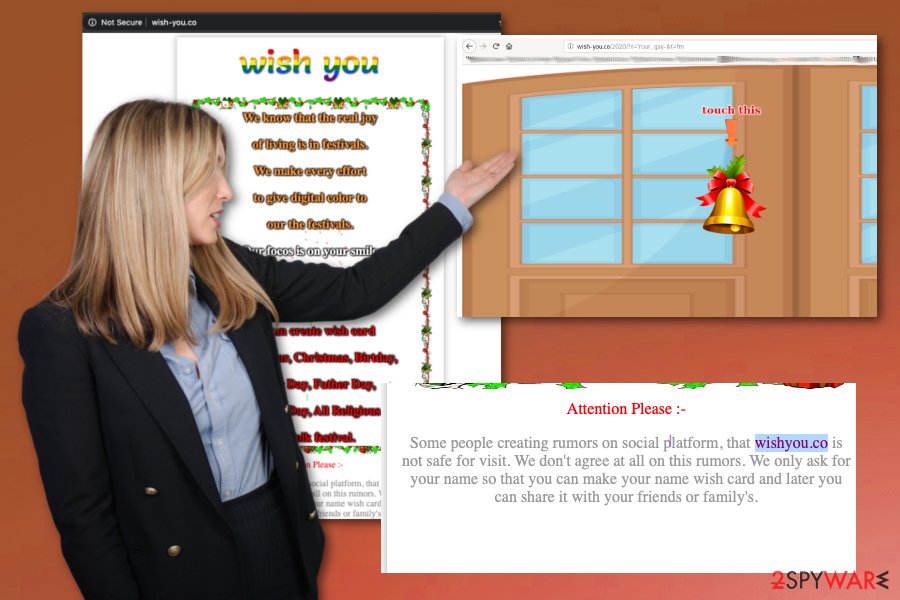
Since Wish-you.co can be categorized as an adware-type intruder you can encounter other typical symptoms like:
- web browser redirects;
- content injected on commonly visited pages;
- pop-ups, banners, blinking boxes with promotional material;
- new entries added in Programs folder;
- in-browser content installed without your permission;
- the slowness of the internet and the device generally;
- disabled security programs and functions.
You need to remove Wish-you.co immediately when you noticed at least one of these features and redirects to a questionable page similar to the mentioned URL. There is no other way that could provide such results as automatic AV tools and a full system scan. Exiting the browser window is not helping since you just avoid malicious content. The potentially unwanted program that runs in the background of your device needs to be terminated fully to end the process of redirecting.
Such free applications can also install other unwanted content like browser extensions, toolbars, utilities, and browsing tools, so make sure to run Wish-you.co removal as soon as possible and avoid further infections, virus damage, and so on. Also, get a PC tool like FortectIntego to tackle possible damage in system settings, folders, and places like the registry.
When such intruder started appearing in the user complaints Wish-you.co got further analyzed by researchers and such investigations revealed that IP addresses associated with this and other sites belong to Cloudflare ID address that is a name known for unwanted and intrusive behavior involving commercial content and online threats.
You need to terminate the shady program that is causing these redirects to Wish-you.co and other suspicious domains. By cleaning the machine and terminating the potentially unwanted programs, you can improve the general performance of your device. Especially when you rely on system tools and repair software for virus damage removal. 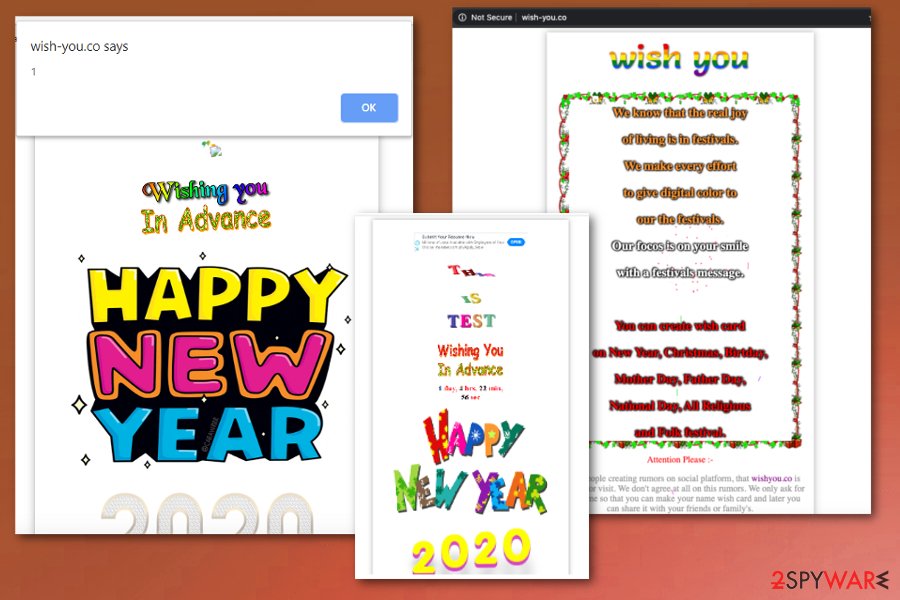
PUPs get to be installed during the insecure installations of desired apps
Programs that focus on traffic reroutes and cause other issues regarding online surfing are silent intruders. PUP developers rely on bad habits that many internet users have:
- using torrent services;
- skipping through important steps;
- clicking on commercial content despite the possible danger.
These are the main reasons why adware, browser hijackers, and other threats find the way on the system that easily. Clicking on deceptive content, pop-ups, banners, and other questionable material leads to sites where malicious scripts can get triggered. Also, experts[3] always talk about insecure installations that involve software bundling and directly distribute PUPs. Avoid recommended and quick installation options – choose Advanced or Custom instead and deselect any suspicious apps from the list when you can.
Wish-you.co elimination should be quick if you use needed tools
You need to remember that any website that shows commercial content, causes redirects, pop-ups, and different intrusive symptoms like so-called Wish-you.co virus, cannot be categorized as malware due to lack of damage that PUP makes to the machine. Serious cyber infections lead to crucial changes in system settings or even functions.
It is important to consider all the possible threats, results, and issues regarding the Wish-you.co removal when you try to eliminate the adware, potentially unwanted program, or a browser hijacker. If you try to delete in-browser applications, extensions, and the direct programs that cause all the symptoms, you still end up with PUP infection running in the background.
The best tip for you is to remove Wish-you.co by scanning the machine with an anti-malware program that can find all malicious behavior-based programs and get rid of them completely. When your machine is cleaned from threats, you can employ a PC repair tool and then check for possible virus damage to recover corrupted processes and damaged files.
You may remove virus damage with a help of FortectIntego. SpyHunter 5Combo Cleaner and Malwarebytes are recommended to detect potentially unwanted programs and viruses with all their files and registry entries that are related to them.
Getting rid of Wish-you.co. Follow these steps
Uninstall from Windows
Get rid of Wish-you.co and related threats by following these steps fully
Instructions for Windows 10/8 machines:
- Enter Control Panel into Windows search box and hit Enter or click on the search result.
- Under Programs, select Uninstall a program.

- From the list, find the entry of the suspicious program.
- Right-click on the application and select Uninstall.
- If User Account Control shows up, click Yes.
- Wait till uninstallation process is complete and click OK.

If you are Windows 7/XP user, proceed with the following instructions:
- Click on Windows Start > Control Panel located on the right pane (if you are Windows XP user, click on Add/Remove Programs).
- In Control Panel, select Programs > Uninstall a program.

- Pick the unwanted application by clicking on it once.
- At the top, click Uninstall/Change.
- In the confirmation prompt, pick Yes.
- Click OK once the removal process is finished.
Delete from macOS
Remove items from Applications folder:
- From the menu bar, select Go > Applications.
- In the Applications folder, look for all related entries.
- Click on the app and drag it to Trash (or right-click and pick Move to Trash)

To fully remove an unwanted app, you need to access Application Support, LaunchAgents, and LaunchDaemons folders and delete relevant files:
- Select Go > Go to Folder.
- Enter /Library/Application Support and click Go or press Enter.
- In the Application Support folder, look for any dubious entries and then delete them.
- Now enter /Library/LaunchAgents and /Library/LaunchDaemons folders the same way and terminate all the related .plist files.

Remove from Microsoft Edge
Delete unwanted extensions from MS Edge:
- Select Menu (three horizontal dots at the top-right of the browser window) and pick Extensions.
- From the list, pick the extension and click on the Gear icon.
- Click on Uninstall at the bottom.

Clear cookies and other browser data:
- Click on the Menu (three horizontal dots at the top-right of the browser window) and select Privacy & security.
- Under Clear browsing data, pick Choose what to clear.
- Select everything (apart from passwords, although you might want to include Media licenses as well, if applicable) and click on Clear.

Restore new tab and homepage settings:
- Click the menu icon and choose Settings.
- Then find On startup section.
- Click Disable if you found any suspicious domain.
Reset MS Edge if the above steps did not work:
- Press on Ctrl + Shift + Esc to open Task Manager.
- Click on More details arrow at the bottom of the window.
- Select Details tab.
- Now scroll down and locate every entry with Microsoft Edge name in it. Right-click on each of them and select End Task to stop MS Edge from running.

If this solution failed to help you, you need to use an advanced Edge reset method. Note that you need to backup your data before proceeding.
- Find the following folder on your computer: C:\\Users\\%username%\\AppData\\Local\\Packages\\Microsoft.MicrosoftEdge_8wekyb3d8bbwe.
- Press Ctrl + A on your keyboard to select all folders.
- Right-click on them and pick Delete

- Now right-click on the Start button and pick Windows PowerShell (Admin).
- When the new window opens, copy and paste the following command, and then press Enter:
Get-AppXPackage -AllUsers -Name Microsoft.MicrosoftEdge | Foreach {Add-AppxPackage -DisableDevelopmentMode -Register “$($_.InstallLocation)\\AppXManifest.xml” -Verbose

Instructions for Chromium-based Edge
Delete extensions from MS Edge (Chromium):
- Open Edge and click select Settings > Extensions.
- Delete unwanted extensions by clicking Remove.

Clear cache and site data:
- Click on Menu and go to Settings.
- Select Privacy, search and services.
- Under Clear browsing data, pick Choose what to clear.
- Under Time range, pick All time.
- Select Clear now.

Reset Chromium-based MS Edge:
- Click on Menu and select Settings.
- On the left side, pick Reset settings.
- Select Restore settings to their default values.
- Confirm with Reset.

Remove from Mozilla Firefox (FF)
Remove any suspicious applications from Firefox when you find them
Remove dangerous extensions:
- Open Mozilla Firefox browser and click on the Menu (three horizontal lines at the top-right of the window).
- Select Add-ons.
- In here, select unwanted plugin and click Remove.

Reset the homepage:
- Click three horizontal lines at the top right corner to open the menu.
- Choose Options.
- Under Home options, enter your preferred site that will open every time you newly open the Mozilla Firefox.
Clear cookies and site data:
- Click Menu and pick Settings.
- Go to Privacy & Security section.
- Scroll down to locate Cookies and Site Data.
- Click on Clear Data…
- Select Cookies and Site Data, as well as Cached Web Content and press Clear.

Reset Mozilla Firefox
If clearing the browser as explained above did not help, reset Mozilla Firefox:
- Open Mozilla Firefox browser and click the Menu.
- Go to Help and then choose Troubleshooting Information.

- Under Give Firefox a tune up section, click on Refresh Firefox…
- Once the pop-up shows up, confirm the action by pressing on Refresh Firefox.

Remove from Google Chrome
You need to go through settings on the browser or fully reset Chrome, so all the changes get reversed
Delete malicious extensions from Google Chrome:
- Open Google Chrome, click on the Menu (three vertical dots at the top-right corner) and select More tools > Extensions.
- In the newly opened window, you will see all the installed extensions. Uninstall all the suspicious plugins that might be related to the unwanted program by clicking Remove.

Clear cache and web data from Chrome:
- Click on Menu and pick Settings.
- Under Privacy and security, select Clear browsing data.
- Select Browsing history, Cookies and other site data, as well as Cached images and files.
- Click Clear data.

Change your homepage:
- Click menu and choose Settings.
- Look for a suspicious site in the On startup section.
- Click on Open a specific or set of pages and click on three dots to find the Remove option.
Reset Google Chrome:
If the previous methods did not help you, reset Google Chrome to eliminate all the unwanted components:
- Click on Menu and select Settings.
- In the Settings, scroll down and click Advanced.
- Scroll down and locate Reset and clean up section.
- Now click Restore settings to their original defaults.
- Confirm with Reset settings.

Delete from Safari
Remove unwanted extensions from Safari:
- Click Safari > Preferences…
- In the new window, pick Extensions.
- Select the unwanted extension and select Uninstall.

Clear cookies and other website data from Safari:
- Click Safari > Clear History…
- From the drop-down menu under Clear, pick all history.
- Confirm with Clear History.

Reset Safari if the above-mentioned steps did not help you:
- Click Safari > Preferences…
- Go to Advanced tab.
- Tick the Show Develop menu in menu bar.
- From the menu bar, click Develop, and then select Empty Caches.

After uninstalling this potentially unwanted program (PUP) and fixing each of your web browsers, we recommend you to scan your PC system with a reputable anti-spyware. This will help you to get rid of Wish-you.co registry traces and will also identify related parasites or possible malware infections on your computer. For that you can use our top-rated malware remover: FortectIntego, SpyHunter 5Combo Cleaner or Malwarebytes.
How to prevent from getting adware
Stream videos without limitations, no matter where you are
There are multiple parties that could find out almost anything about you by checking your online activity. While this is highly unlikely, advertisers and tech companies are constantly tracking you online. The first step to privacy should be a secure browser that focuses on tracker reduction to a minimum.
Even if you employ a secure browser, you will not be able to access websites that are restricted due to local government laws or other reasons. In other words, you may not be able to stream Disney+ or US-based Netflix in some countries. To bypass these restrictions, you can employ a powerful Private Internet Access VPN, which provides dedicated servers for torrenting and streaming, not slowing you down in the process.
Data backups are important – recover your lost files
Ransomware is one of the biggest threats to personal data. Once it is executed on a machine, it launches a sophisticated encryption algorithm that locks all your files, although it does not destroy them. The most common misconception is that anti-malware software can return files to their previous states. This is not true, however, and data remains locked after the malicious payload is deleted.
While regular data backups are the only secure method to recover your files after a ransomware attack, tools such as Data Recovery Pro can also be effective and restore at least some of your lost data.
- ^ Dennis Anon. How cookies track you around the web and how to stop them. Privacy. Educational site on how to guard your privacy.
- ^ Potentially unwanted program. Wikipedia. The free encyclopedia.
- ^ Udenvirus. Udenvirus. Spyware related news.
