Witchcraftcash.com virus (Removal Guide) - Easy Removal Guide
Witchcraftcash.com virus Removal Guide
What is Witchcraftcash.com virus?
Details you should know about Witchcraftcash.com virus
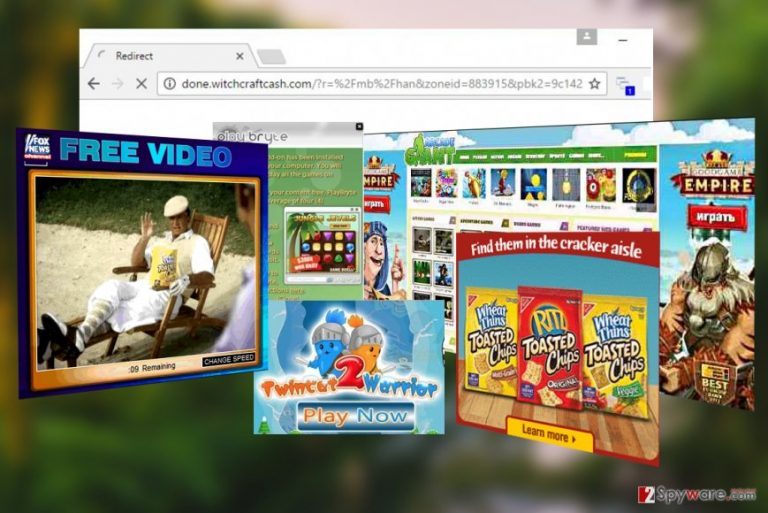
Witchcraftcash.com virus is a new adware [1] virus which will take hold of your browser and send you to random web pages just to earn some advertising revenue. So, when infected with this virus, you will most likely notice all your web searches being redirected through unfamiliar done.witchcraftcash.com domain.
This domain is necessary for the malware to execute its advertising campaign. In particular, it allows the virus to rotate between different websites, offers or deals it wants to promote, so every landing page of its redirects will be different. One time, you may turn up on some shady gambling site, while the next time, a new browser window will open, asking you to fill in some online survey, providing your personal details.
It is not uncommon for adware developers to promote phishing sites or technical support scams [2], thus keeping such program on the PC might be quite risky. If you are not a tech-savvy user and wouldn’t trust your skills to recognize and avoid scam sites software like FortectIntego or Malwarebytes can help you do it. Besides, such utilities will also remove Witchcraftcash.com or any adware that might be hiding on your PC so, you will have double the benefit.
What adware viruses are also infamous for is tracking of the user’s data. Adware will collect information such as victim’s IP address, email address, operating system, browsing platform, visited websites, viewed pages and other data. The gathered data may be used to generate more targeted advertising or traded with unknown third parties. If you don’t want this to happen, we recommend performing Witchcraftcash.com removal.
The adware site is currently most active in Turkey. [3]
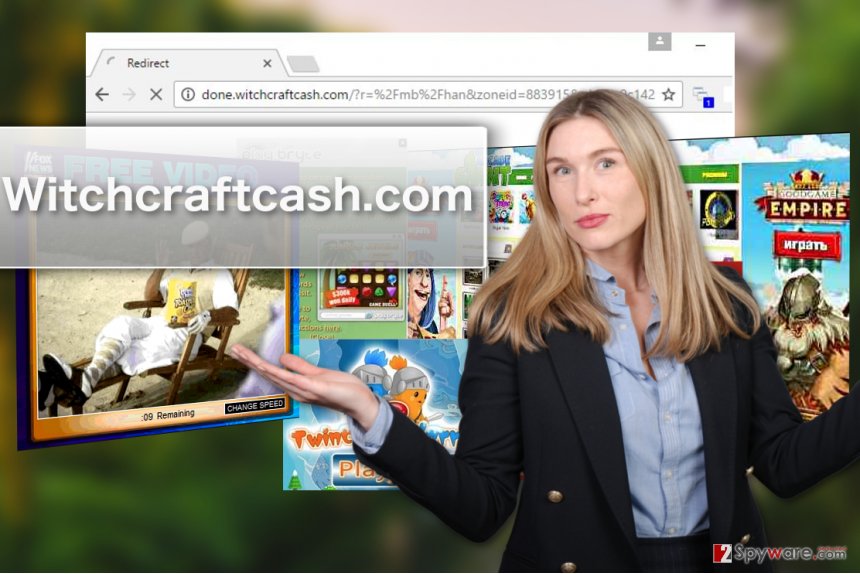
Methods of system infiltration
Whenever you find unfamiliar software on your PC, it is a signal, warning that there might be flaws in your computer’s security or your own browsing habits. Witchcraftcash.com will exploit these flaws when infiltrating a computer, thus, if you don’t want potentially unwanted programs to continue finding their way on your PC, you should take care of several things:
- Obtain a reliable antivirus system with sophisticated real-time protection capacities
- When downloading freeware or shareware on your PC, make sure the source of your downloads is trustworthy. Random software sharing websites are more likely to distribute software packages bundled with potentially unwanted program.
- Stay away from ads and download links offering free PC cleanup tools
- After you download a new program on your PC, go through its EULA, Privacy Policy or other documents that may disclose some details about additional components that might potentially be come inside the program’s software package.
- Go through Advanced or Custom installation settings when setting up the software on your PC and deselect the installation of Witchcraftcash.com or other unwanted components.
Remove Witchcraftcash.com from your PC safely
If you find that your device has been infected with adware virus, you should remove Witchcraftcash.com virus from your computer without much delay. This is how you will decontaminate the threat before it manages to cause further damage to your PC.
For the Witchcraftcash.com removal, we recommend that you use reputable antivirus software, anti-malware or similar utilities that will not only banish the virus from your system but also protect you from encountering similar threats in the future.
If, however, you don’t have the chance to scan your PC automatically, your device can also be cleaned up manually. Our experts have prepared instructions at the end of the article if you want to follow this particular elimination procedure.
You may remove virus damage with a help of FortectIntego. SpyHunter 5Combo Cleaner and Malwarebytes are recommended to detect potentially unwanted programs and viruses with all their files and registry entries that are related to them.
Getting rid of Witchcraftcash.com virus. Follow these steps
Uninstall from Windows
Manual Witchcraftcash.com virus removal guide is provided below:
Instructions for Windows 10/8 machines:
- Enter Control Panel into Windows search box and hit Enter or click on the search result.
- Under Programs, select Uninstall a program.

- From the list, find the entry of the suspicious program.
- Right-click on the application and select Uninstall.
- If User Account Control shows up, click Yes.
- Wait till uninstallation process is complete and click OK.

If you are Windows 7/XP user, proceed with the following instructions:
- Click on Windows Start > Control Panel located on the right pane (if you are Windows XP user, click on Add/Remove Programs).
- In Control Panel, select Programs > Uninstall a program.

- Pick the unwanted application by clicking on it once.
- At the top, click Uninstall/Change.
- In the confirmation prompt, pick Yes.
- Click OK once the removal process is finished.
Delete from macOS
Remove items from Applications folder:
- From the menu bar, select Go > Applications.
- In the Applications folder, look for all related entries.
- Click on the app and drag it to Trash (or right-click and pick Move to Trash)

To fully remove an unwanted app, you need to access Application Support, LaunchAgents, and LaunchDaemons folders and delete relevant files:
- Select Go > Go to Folder.
- Enter /Library/Application Support and click Go or press Enter.
- In the Application Support folder, look for any dubious entries and then delete them.
- Now enter /Library/LaunchAgents and /Library/LaunchDaemons folders the same way and terminate all the related .plist files.

Remove from Microsoft Edge
The adware removal procedure should be finished up by resetting the browser. If you are unsure how to do it, you should follow this simple tutorial here:
Delete unwanted extensions from MS Edge:
- Select Menu (three horizontal dots at the top-right of the browser window) and pick Extensions.
- From the list, pick the extension and click on the Gear icon.
- Click on Uninstall at the bottom.

Clear cookies and other browser data:
- Click on the Menu (three horizontal dots at the top-right of the browser window) and select Privacy & security.
- Under Clear browsing data, pick Choose what to clear.
- Select everything (apart from passwords, although you might want to include Media licenses as well, if applicable) and click on Clear.

Restore new tab and homepage settings:
- Click the menu icon and choose Settings.
- Then find On startup section.
- Click Disable if you found any suspicious domain.
Reset MS Edge if the above steps did not work:
- Press on Ctrl + Shift + Esc to open Task Manager.
- Click on More details arrow at the bottom of the window.
- Select Details tab.
- Now scroll down and locate every entry with Microsoft Edge name in it. Right-click on each of them and select End Task to stop MS Edge from running.

If this solution failed to help you, you need to use an advanced Edge reset method. Note that you need to backup your data before proceeding.
- Find the following folder on your computer: C:\\Users\\%username%\\AppData\\Local\\Packages\\Microsoft.MicrosoftEdge_8wekyb3d8bbwe.
- Press Ctrl + A on your keyboard to select all folders.
- Right-click on them and pick Delete

- Now right-click on the Start button and pick Windows PowerShell (Admin).
- When the new window opens, copy and paste the following command, and then press Enter:
Get-AppXPackage -AllUsers -Name Microsoft.MicrosoftEdge | Foreach {Add-AppxPackage -DisableDevelopmentMode -Register “$($_.InstallLocation)\\AppXManifest.xml” -Verbose

Instructions for Chromium-based Edge
Delete extensions from MS Edge (Chromium):
- Open Edge and click select Settings > Extensions.
- Delete unwanted extensions by clicking Remove.

Clear cache and site data:
- Click on Menu and go to Settings.
- Select Privacy, search and services.
- Under Clear browsing data, pick Choose what to clear.
- Under Time range, pick All time.
- Select Clear now.

Reset Chromium-based MS Edge:
- Click on Menu and select Settings.
- On the left side, pick Reset settings.
- Select Restore settings to their default values.
- Confirm with Reset.

Remove from Mozilla Firefox (FF)
Remove dangerous extensions:
- Open Mozilla Firefox browser and click on the Menu (three horizontal lines at the top-right of the window).
- Select Add-ons.
- In here, select unwanted plugin and click Remove.

Reset the homepage:
- Click three horizontal lines at the top right corner to open the menu.
- Choose Options.
- Under Home options, enter your preferred site that will open every time you newly open the Mozilla Firefox.
Clear cookies and site data:
- Click Menu and pick Settings.
- Go to Privacy & Security section.
- Scroll down to locate Cookies and Site Data.
- Click on Clear Data…
- Select Cookies and Site Data, as well as Cached Web Content and press Clear.

Reset Mozilla Firefox
If clearing the browser as explained above did not help, reset Mozilla Firefox:
- Open Mozilla Firefox browser and click the Menu.
- Go to Help and then choose Troubleshooting Information.

- Under Give Firefox a tune up section, click on Refresh Firefox…
- Once the pop-up shows up, confirm the action by pressing on Refresh Firefox.

Remove from Google Chrome
PUP
Delete malicious extensions from Google Chrome:
- Open Google Chrome, click on the Menu (three vertical dots at the top-right corner) and select More tools > Extensions.
- In the newly opened window, you will see all the installed extensions. Uninstall all the suspicious plugins that might be related to the unwanted program by clicking Remove.

Clear cache and web data from Chrome:
- Click on Menu and pick Settings.
- Under Privacy and security, select Clear browsing data.
- Select Browsing history, Cookies and other site data, as well as Cached images and files.
- Click Clear data.

Change your homepage:
- Click menu and choose Settings.
- Look for a suspicious site in the On startup section.
- Click on Open a specific or set of pages and click on three dots to find the Remove option.
Reset Google Chrome:
If the previous methods did not help you, reset Google Chrome to eliminate all the unwanted components:
- Click on Menu and select Settings.
- In the Settings, scroll down and click Advanced.
- Scroll down and locate Reset and clean up section.
- Now click Restore settings to their original defaults.
- Confirm with Reset settings.

Delete from Safari
Remove unwanted extensions from Safari:
- Click Safari > Preferences…
- In the new window, pick Extensions.
- Select the unwanted extension and select Uninstall.

Clear cookies and other website data from Safari:
- Click Safari > Clear History…
- From the drop-down menu under Clear, pick all history.
- Confirm with Clear History.

Reset Safari if the above-mentioned steps did not help you:
- Click Safari > Preferences…
- Go to Advanced tab.
- Tick the Show Develop menu in menu bar.
- From the menu bar, click Develop, and then select Empty Caches.

After uninstalling this potentially unwanted program (PUP) and fixing each of your web browsers, we recommend you to scan your PC system with a reputable anti-spyware. This will help you to get rid of Witchcraftcash.com registry traces and will also identify related parasites or possible malware infections on your computer. For that you can use our top-rated malware remover: FortectIntego, SpyHunter 5Combo Cleaner or Malwarebytes.
How to prevent from getting adware
Do not let government spy on you
The government has many issues in regards to tracking users' data and spying on citizens, so you should take this into consideration and learn more about shady information gathering practices. Avoid any unwanted government tracking or spying by going totally anonymous on the internet.
You can choose a different location when you go online and access any material you want without particular content restrictions. You can easily enjoy internet connection without any risks of being hacked by using Private Internet Access VPN.
Control the information that can be accessed by government any other unwanted party and surf online without being spied on. Even if you are not involved in illegal activities or trust your selection of services, platforms, be suspicious for your own security and take precautionary measures by using the VPN service.
Backup files for the later use, in case of the malware attack
Computer users can suffer from data losses due to cyber infections or their own faulty doings. Ransomware can encrypt and hold files hostage, while unforeseen power cuts might cause a loss of important documents. If you have proper up-to-date backups, you can easily recover after such an incident and get back to work. It is also equally important to update backups on a regular basis so that the newest information remains intact – you can set this process to be performed automatically.
When you have the previous version of every important document or project you can avoid frustration and breakdowns. It comes in handy when malware strikes out of nowhere. Use Data Recovery Pro for the data restoration process.
- ^ What is adware?. KasperskyLab. Resource center.
- ^ Andy O'Donnell. How to spot a Tech Support Scam. Lifewire. Tech, untangled.
- ^ Virusler. Virusler. Virus news reviews and removal instructions.
