Wod007.com (Simple Removal Guide) - Free Instructions
Wod007.com Removal Guide
What is Wod007.com?
Wod007.com – a scam which claims about possible ransomware and trojan infections
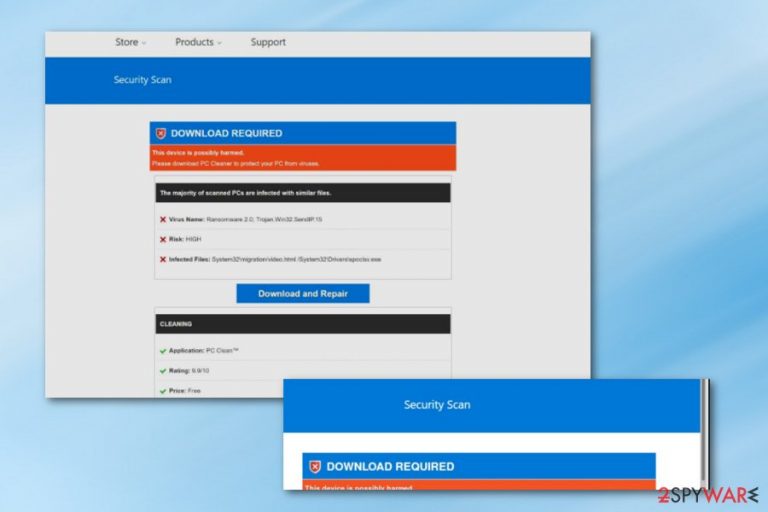
Wod007.com is considered to be a pop-up scam[1] which bombards fake alerts about Ransomware 2.0 and Trojan.Win32.SendIP.15 viruses found. The suspicious scamming message claims that the computer system is possible infected and needs immediate cleaning/fixing. In order to repair the damaged machine, users are urged to download and install a rogue system tool, known as PC Clean. Our recommendation would be to ignore alerts from Wod007.com virus as they are promoted only to trick naive people into downloading completely useless programs.
Wod007.com pop-up scam might try to gain benefits from users who decide to install the fake computer cleaning software. Once the user begins using his/her downloaded program, he/she might be urged to purchase a license key for a more-advanced variant of the system tool which is supposed to take care of all errors possible.
| Name | Wod007.com |
|---|---|
| Type | Pop-up scam |
| The cause | Adware |
| Aim | To scare users and trick them into downloading fake computer cleaning software |
| Fake viruses | Ransomware 2.0 and Trojan.Win32.SendIP.15 |
| Promoted tool | PC Clean |
| Adblocking | Use AdBlock or Adblock Plus to prevent the app's notifications |
| App removal | Try FortectIntego to remove the cause of this scam |
DO NOT opt for any similar downloads and keep a distance from Wod007.com. If it appears only very rarely, just close the window that provides this scam and ignore it. This type of text also might be provided by the PUP:
Your Windows Computer Could Be Infected With Viruses!
Your device could be infected. Over 98% of scanned computers have harmful files including phishing and spyware. Your system may be at risk of irreversible damage – Immediate removal advised if infected!
Scanning and cleaning is advised to prevent possible serious damage, loss of personal data, photos and more.
Traces of Phishing/Spyware may be found on your computer. Personal and banking information may be at risk.
Wod007.com might start claiming that the risk of damage is very high and that infection sources are found in this location: System32\migration/video.html /System32\Drivers\spoclsv.exe. Avoid believing in any of this informations as we can guarantee you that all of these details are false and provided just to scare you.
You can check that Wod007.com is lying by performing a full system scan with trustworthy anti-malware. This program will provide you true scan results and show true errors in your computer if there even are some. Moreover, if this scam keeps appearing on your computer frequently, you should terminate the app that is causing its appearance.
Wod007.com removal is necessary when it starts interrupting your browsing and intrudes your computing work. Achieving such goal might not be hard. All you need to do is scan the entire computer system with a program such as FortectIntego that will search it for potentially unwanted applications and all additional helper objects.
According to NoVirus.uk,[2] usually, adware is the case why you are seeing rogue notifications and scamming alerts. Remove the adware program and you will also remove Wod007.com from your computer system. Prevent notifications from showing up, otherwise, they might start redirecting you to third-party pages which might relate in serious malware infections.
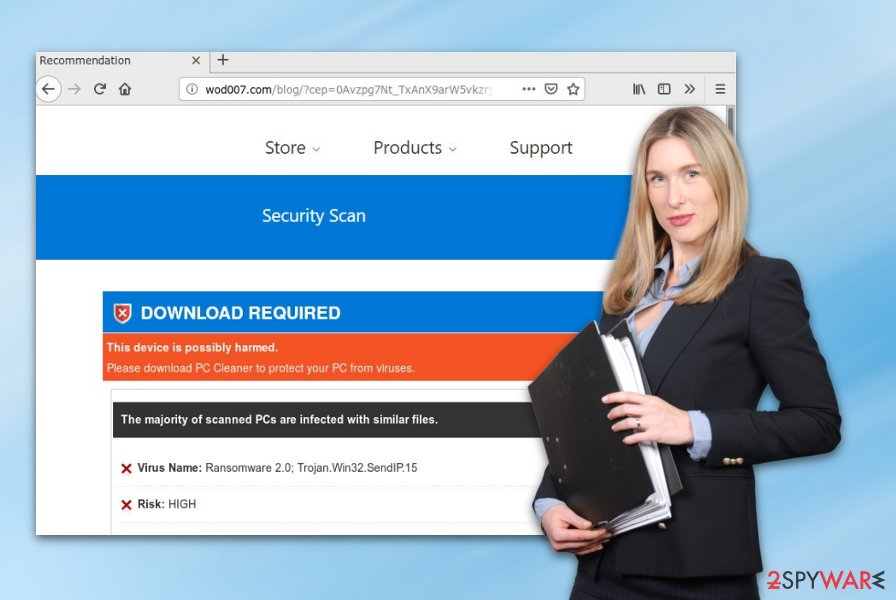
Scamming apps are a result of adware programs
If you have noticed scamming content appearing on your computer system, it might be a result of an adware program lurking on the machine. These PUPs are often distributed via software packages. This deceptive marketing technique is known as “bundling” which means that the adware comes together with regular applications.
The best way to avoid secret adware installation is by using only original downloading/installing programs. Do not forget to opt for the Custom or Advanced configuration mode that will give you the ability to track, control, and delete incoming objects. This way you will be sure that no unpleasant content sneaks into your computer system.
Additionally, avoiding ad-supported applications is possible if you keep a distance from third-party pages,[3] their sponsored links, and advertisements. Also, use reputable anti-malware software that includes a safe browsing function and will always bombard you with alerts when you are trying to enter a questionable-looking website.
Wod007.com pop-up scam removal guidelines
Have you been lately wondering how to get rid of all scamming content that you have been receiving recently? Well, we are here to help you to deal with your problem and prevent Wod007.com ads from appearing on your computer system again. What you will need to do is pick one of the two below-provided elimination techniques.
We recommend performing Wod007.com removal by using reliable antimalware tools. You can choose a program from our suggested software list or you can download/install a virus-removing program from your wanted ones. Also, this suspicious content can be terminated from the system by using manual steps that are displayed below.
If you want to remove Wod007.com virus on your own, make sure that you are capable of doing so. If you do believe in your skills, take a look at the following guides and do not forget to remove adware-based content from web browser apps such as Google Chrome, Mozilla Firefox, Microsoft Edge, Internet Explorer, and Safari.
You may remove virus damage with a help of FortectIntego. SpyHunter 5Combo Cleaner and Malwarebytes are recommended to detect potentially unwanted programs and viruses with all their files and registry entries that are related to them.
Getting rid of Wod007.com. Follow these steps
Uninstall from Windows
Terminate the adware-based content from your Windows operating system by using the following helping guide:
Instructions for Windows 10/8 machines:
- Enter Control Panel into Windows search box and hit Enter or click on the search result.
- Under Programs, select Uninstall a program.

- From the list, find the entry of the suspicious program.
- Right-click on the application and select Uninstall.
- If User Account Control shows up, click Yes.
- Wait till uninstallation process is complete and click OK.

If you are Windows 7/XP user, proceed with the following instructions:
- Click on Windows Start > Control Panel located on the right pane (if you are Windows XP user, click on Add/Remove Programs).
- In Control Panel, select Programs > Uninstall a program.

- Pick the unwanted application by clicking on it once.
- At the top, click Uninstall/Change.
- In the confirmation prompt, pick Yes.
- Click OK once the removal process is finished.
Remove from Microsoft Edge
If the potentially unwanted program touched Microsoft Edge, remove all additional content from Edge by using this below-provided helping guide:
Delete unwanted extensions from MS Edge:
- Select Menu (three horizontal dots at the top-right of the browser window) and pick Extensions.
- From the list, pick the extension and click on the Gear icon.
- Click on Uninstall at the bottom.

Clear cookies and other browser data:
- Click on the Menu (three horizontal dots at the top-right of the browser window) and select Privacy & security.
- Under Clear browsing data, pick Choose what to clear.
- Select everything (apart from passwords, although you might want to include Media licenses as well, if applicable) and click on Clear.

Restore new tab and homepage settings:
- Click the menu icon and choose Settings.
- Then find On startup section.
- Click Disable if you found any suspicious domain.
Reset MS Edge if the above steps did not work:
- Press on Ctrl + Shift + Esc to open Task Manager.
- Click on More details arrow at the bottom of the window.
- Select Details tab.
- Now scroll down and locate every entry with Microsoft Edge name in it. Right-click on each of them and select End Task to stop MS Edge from running.

If this solution failed to help you, you need to use an advanced Edge reset method. Note that you need to backup your data before proceeding.
- Find the following folder on your computer: C:\\Users\\%username%\\AppData\\Local\\Packages\\Microsoft.MicrosoftEdge_8wekyb3d8bbwe.
- Press Ctrl + A on your keyboard to select all folders.
- Right-click on them and pick Delete

- Now right-click on the Start button and pick Windows PowerShell (Admin).
- When the new window opens, copy and paste the following command, and then press Enter:
Get-AppXPackage -AllUsers -Name Microsoft.MicrosoftEdge | Foreach {Add-AppxPackage -DisableDevelopmentMode -Register “$($_.InstallLocation)\\AppXManifest.xml” -Verbose

Instructions for Chromium-based Edge
Delete extensions from MS Edge (Chromium):
- Open Edge and click select Settings > Extensions.
- Delete unwanted extensions by clicking Remove.

Clear cache and site data:
- Click on Menu and go to Settings.
- Select Privacy, search and services.
- Under Clear browsing data, pick Choose what to clear.
- Under Time range, pick All time.
- Select Clear now.

Reset Chromium-based MS Edge:
- Click on Menu and select Settings.
- On the left side, pick Reset settings.
- Select Restore settings to their default values.
- Confirm with Reset.

Remove from Mozilla Firefox (FF)
Remove dangerous extensions:
- Open Mozilla Firefox browser and click on the Menu (three horizontal lines at the top-right of the window).
- Select Add-ons.
- In here, select unwanted plugin and click Remove.

Reset the homepage:
- Click three horizontal lines at the top right corner to open the menu.
- Choose Options.
- Under Home options, enter your preferred site that will open every time you newly open the Mozilla Firefox.
Clear cookies and site data:
- Click Menu and pick Settings.
- Go to Privacy & Security section.
- Scroll down to locate Cookies and Site Data.
- Click on Clear Data…
- Select Cookies and Site Data, as well as Cached Web Content and press Clear.

Reset Mozilla Firefox
If clearing the browser as explained above did not help, reset Mozilla Firefox:
- Open Mozilla Firefox browser and click the Menu.
- Go to Help and then choose Troubleshooting Information.

- Under Give Firefox a tune up section, click on Refresh Firefox…
- Once the pop-up shows up, confirm the action by pressing on Refresh Firefox.

Remove from Google Chrome
If you have spotted some suspicious changes in Google Chrome, use these instructing steps to reverse them:
Delete malicious extensions from Google Chrome:
- Open Google Chrome, click on the Menu (three vertical dots at the top-right corner) and select More tools > Extensions.
- In the newly opened window, you will see all the installed extensions. Uninstall all the suspicious plugins that might be related to the unwanted program by clicking Remove.

Clear cache and web data from Chrome:
- Click on Menu and pick Settings.
- Under Privacy and security, select Clear browsing data.
- Select Browsing history, Cookies and other site data, as well as Cached images and files.
- Click Clear data.

Change your homepage:
- Click menu and choose Settings.
- Look for a suspicious site in the On startup section.
- Click on Open a specific or set of pages and click on three dots to find the Remove option.
Reset Google Chrome:
If the previous methods did not help you, reset Google Chrome to eliminate all the unwanted components:
- Click on Menu and select Settings.
- In the Settings, scroll down and click Advanced.
- Scroll down and locate Reset and clean up section.
- Now click Restore settings to their original defaults.
- Confirm with Reset settings.

Delete from Safari
Remove unwanted extensions from Safari:
- Click Safari > Preferences…
- In the new window, pick Extensions.
- Select the unwanted extension and select Uninstall.

Clear cookies and other website data from Safari:
- Click Safari > Clear History…
- From the drop-down menu under Clear, pick all history.
- Confirm with Clear History.

Reset Safari if the above-mentioned steps did not help you:
- Click Safari > Preferences…
- Go to Advanced tab.
- Tick the Show Develop menu in menu bar.
- From the menu bar, click Develop, and then select Empty Caches.

After uninstalling this potentially unwanted program (PUP) and fixing each of your web browsers, we recommend you to scan your PC system with a reputable anti-spyware. This will help you to get rid of Wod007.com registry traces and will also identify related parasites or possible malware infections on your computer. For that you can use our top-rated malware remover: FortectIntego, SpyHunter 5Combo Cleaner or Malwarebytes.
How to prevent from getting adware
Do not let government spy on you
The government has many issues in regards to tracking users' data and spying on citizens, so you should take this into consideration and learn more about shady information gathering practices. Avoid any unwanted government tracking or spying by going totally anonymous on the internet.
You can choose a different location when you go online and access any material you want without particular content restrictions. You can easily enjoy internet connection without any risks of being hacked by using Private Internet Access VPN.
Control the information that can be accessed by government any other unwanted party and surf online without being spied on. Even if you are not involved in illegal activities or trust your selection of services, platforms, be suspicious for your own security and take precautionary measures by using the VPN service.
Backup files for the later use, in case of the malware attack
Computer users can suffer from data losses due to cyber infections or their own faulty doings. Ransomware can encrypt and hold files hostage, while unforeseen power cuts might cause a loss of important documents. If you have proper up-to-date backups, you can easily recover after such an incident and get back to work. It is also equally important to update backups on a regular basis so that the newest information remains intact – you can set this process to be performed automatically.
When you have the previous version of every important document or project you can avoid frustration and breakdowns. It comes in handy when malware strikes out of nowhere. Use Data Recovery Pro for the data restoration process.
- ^ Types of scams. Scam watch. Australian Competition & Consumer Commission.
- ^ NoVirus.uk. NoVirus.uk. Security and spyware news articles.
- ^ Sid Kemp. What is the meaning of a "third party website"?. Quora.com. Relevant questions and answers.
