Wooly ransomware / virus (Free Instructions) - Removal Guide
Wooly virus Removal Guide
What is Wooly ransomware virus?
Wooly ransomware makes its first steps in the cyber space
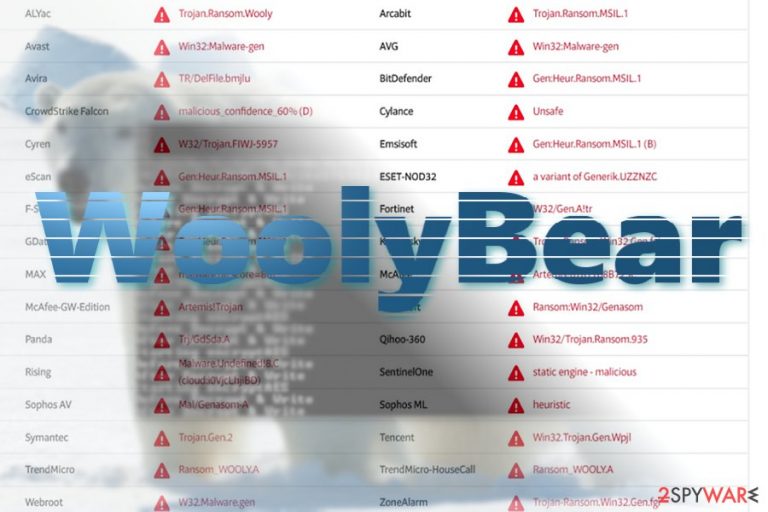
WoolyBear or Wooly virus defines a new file-encrypting threat[1] which is programmed to encrypt users’ files. At the moment, the file is still in its initial stage of development. The malware manages to encrypt users’ files and append .wooly extension. Nonetheless, the very operation mode triggers multiple errors.
At the moment, the ransomware presents no specific ransom message nor indicates the sum of ransom. Luckily, the infection is already detected by numerous security tools as Trojan.Ransom.Wooly, Win32:Malware-gen, Gen:Heur.Ransom.MSIL.1, Ransom_WOOLY.A, etc[2]. Interestingly, the ransomware disguises under ransom.exe file. It may also pretend to be a file associated with the legitimate Visual Studio 2017.
Thus, if you have noticed that suddenly the overall performance operating system got significantly deteriorated, check the Task Manager. If some of your files already got modified and now bear .wooly file extension, it is high time you performed WoolyBear removal. FortectIntego or Malwarebytes will help you with the elimination procedure.
“Script kiddies” join the market
This malware is only one of numerous malware samples available which are supposedly programmed by amateur wannabe hackers. On the one hand, sometimes such incomplete ransomware scripts happen to be more easily decryptable. On the other hand, they might cause more troubles rather than ordinary polished threats.
Interestingly, the malware source code contains an image of a polar bear. Thus, it might be only for amusement purposes. Nonetheless, there is no need to waste time and remove Wooly cyber infection. 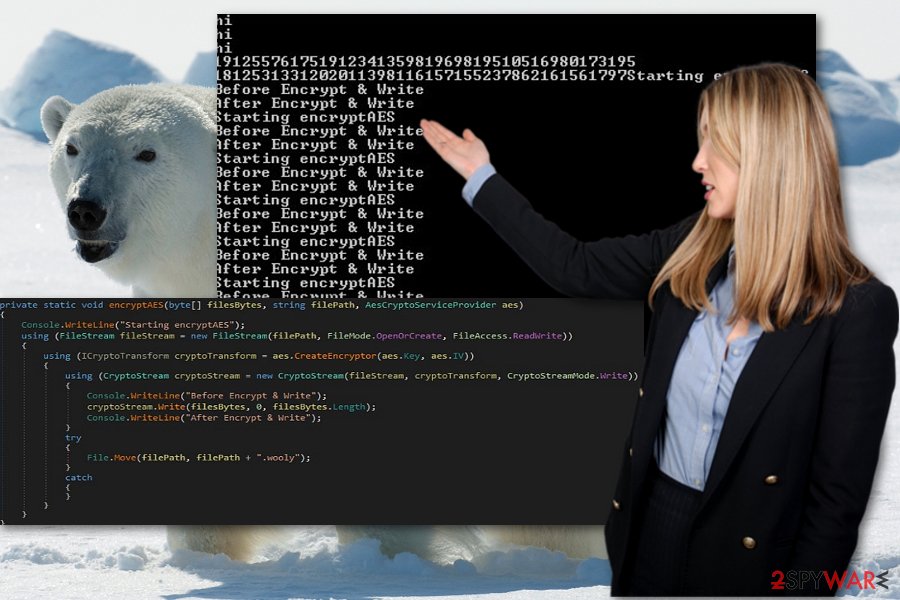
Ways to get infected with the malware
Regarding the features of the malware, users may accidentally activate WoolyBear hijack after they open an executable file of malicious app. As mentioned before, restrain from downloading any applications from secondary sources of web pages overcrowded with ads.
In addition, beware of the emails which are supposedly sent from the official institutions. Alarming letters from the FBI or National Tax Agency are common bait employed by cyber criminals. Thus, remain vigilant. Additional malware elimination tool might also help you ward off potential virtual threats.
Delete Wooly crypto-virus from Windows
It is likely that you should not encounter any Wooly removal difficulties. Launch a virus fighting utility and update it. You should repeat the procedure after restarting the device.
In case you cannot remove Wooly virus from the first attempt. Reboot the device in Safe Mode. Below guidelines instruct you how to do it in more detail. In addition, you will find below additional tips how to recover your data. Though the traffic of the malware is still limited, its samples might appear in, e.g., Hungarian[3] domains.
Getting rid of Wooly virus. Follow these steps
Manual removal using Safe Mode
Important! →
Manual removal guide might be too complicated for regular computer users. It requires advanced IT knowledge to be performed correctly (if vital system files are removed or damaged, it might result in full Windows compromise), and it also might take hours to complete. Therefore, we highly advise using the automatic method provided above instead.
Step 1. Access Safe Mode with Networking
Manual malware removal should be best performed in the Safe Mode environment.
Windows 7 / Vista / XP
- Click Start > Shutdown > Restart > OK.
- When your computer becomes active, start pressing F8 button (if that does not work, try F2, F12, Del, etc. – it all depends on your motherboard model) multiple times until you see the Advanced Boot Options window.
- Select Safe Mode with Networking from the list.

Windows 10 / Windows 8
- Right-click on Start button and select Settings.

- Scroll down to pick Update & Security.

- On the left side of the window, pick Recovery.
- Now scroll down to find Advanced Startup section.
- Click Restart now.

- Select Troubleshoot.

- Go to Advanced options.

- Select Startup Settings.

- Press Restart.
- Now press 5 or click 5) Enable Safe Mode with Networking.

Step 2. Shut down suspicious processes
Windows Task Manager is a useful tool that shows all the processes running in the background. If malware is running a process, you need to shut it down:
- Press Ctrl + Shift + Esc on your keyboard to open Windows Task Manager.
- Click on More details.

- Scroll down to Background processes section, and look for anything suspicious.
- Right-click and select Open file location.

- Go back to the process, right-click and pick End Task.

- Delete the contents of the malicious folder.
Step 3. Check program Startup
- Press Ctrl + Shift + Esc on your keyboard to open Windows Task Manager.
- Go to Startup tab.
- Right-click on the suspicious program and pick Disable.

Step 4. Delete virus files
Malware-related files can be found in various places within your computer. Here are instructions that could help you find them:
- Type in Disk Cleanup in Windows search and press Enter.

- Select the drive you want to clean (C: is your main drive by default and is likely to be the one that has malicious files in).
- Scroll through the Files to delete list and select the following:
Temporary Internet Files
Downloads
Recycle Bin
Temporary files - Pick Clean up system files.

- You can also look for other malicious files hidden in the following folders (type these entries in Windows Search and press Enter):
%AppData%
%LocalAppData%
%ProgramData%
%WinDir%
After you are finished, reboot the PC in normal mode.
Bonus: Recover your data
Guide which is presented above is supposed to help you remove Wooly from your computer. To recover your encrypted files, we recommend using a detailed guide prepared by 2-spyware.com security experts.If your files are encrypted by Wooly, you can use several methods to restore them:
Will Data Recovery Pro help me get my files back?
Though the utility is designed to recover data affected by a system crash, there are chances that this tool will help you retrieve file affected by Wooly ransomware as well.
- Download Data Recovery Pro;
- Follow the steps of Data Recovery Setup and install the program on your computer;
- Launch it and scan your computer for files encrypted by Wooly ransomware;
- Restore them.
The benefits of Shadow Explorer
There are no reports that the malware deletes shadow volume copies – the main tool of this program. Thus, launch it and you will be able to recover some of your data.
- Download Shadow Explorer (http://shadowexplorer.com/);
- Follow a Shadow Explorer Setup Wizard and install this application on your computer;
- Launch the program and go through the drop down menu on the top left corner to select the disk of your encrypted data. Check what folders are there;
- Right-click on the folder you want to restore and select “Export”. You can also select where you want it to be stored.
Wooly Decrypter
At the moment, there is no official program created.
Finally, you should always think about the protection of crypto-ransomwares. In order to protect your computer from Wooly and other ransomwares, use a reputable anti-spyware, such as FortectIntego, SpyHunter 5Combo Cleaner or Malwarebytes
How to prevent from getting ransomware
Do not let government spy on you
The government has many issues in regards to tracking users' data and spying on citizens, so you should take this into consideration and learn more about shady information gathering practices. Avoid any unwanted government tracking or spying by going totally anonymous on the internet.
You can choose a different location when you go online and access any material you want without particular content restrictions. You can easily enjoy internet connection without any risks of being hacked by using Private Internet Access VPN.
Control the information that can be accessed by government any other unwanted party and surf online without being spied on. Even if you are not involved in illegal activities or trust your selection of services, platforms, be suspicious for your own security and take precautionary measures by using the VPN service.
Backup files for the later use, in case of the malware attack
Computer users can suffer from data losses due to cyber infections or their own faulty doings. Ransomware can encrypt and hold files hostage, while unforeseen power cuts might cause a loss of important documents. If you have proper up-to-date backups, you can easily recover after such an incident and get back to work. It is also equally important to update backups on a regular basis so that the newest information remains intact – you can set this process to be performed automatically.
When you have the previous version of every important document or project you can avoid frustration and breakdowns. It comes in handy when malware strikes out of nowhere. Use Data Recovery Pro for the data restoration process.
- ^ Karsten Hahn. WoolyBear ransomware by Elliot Delfosse doesn't look market-ready. Debug output. Ext: .wooly . Twitter. Onlibe Source for News and Communication.
- ^ Wooly ransomware. VirusTotal. Free malicious URL and file identification service .
- ^ Get rid of virtual threats . Avirus. Spyware and security news in Hungarian .
