Worldonsearch.com virus (Simple Removal Guide) - Free Instructions
Worldonsearch.com virus Removal Guide
What is Worldonsearch.com virus?
Worldonsearch.com – a deceptive search engine you should never use
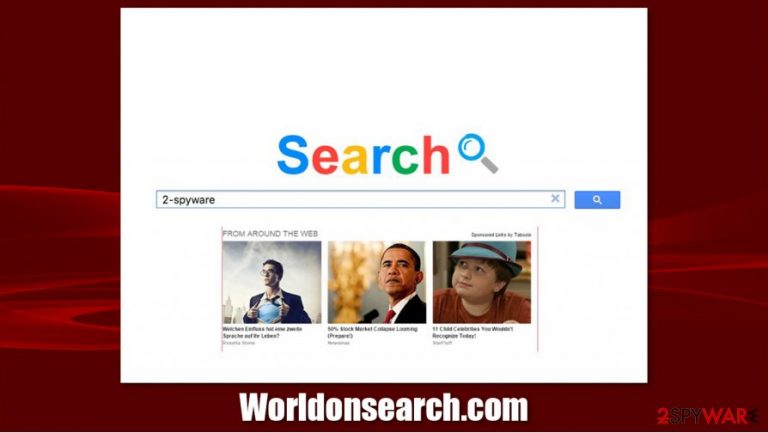
Worldonsearch.com virus is one of those websites that appear on the web to serve their creators and bring them profit. This particular site was put up only a couple of months ago, and its IP points to the Netherlands. Unfortunately, this tells us practically nothing because there are numerous browser hijackers registered on this domain. Despite this, you could get warnings from Chrome that the site is unsafe, as phishing has been detected. Thus, if you proceed, you might end up losing money or getting scammed into subscribing to useless services, as well as install malicious programs.
| Name | Worldonsearch.com |
| Type | Potentially unwanted program, browser hijacker |
| Dangers | Installation of other unwanted software, monetary loss, privacy risks |
| Symptoms | Unknown browser extension installed without permission; homepage and new tab address is set to something else; search results are filled with sponsored links; overall increased number of ads |
| Elimination | You can uninstall the app manually or use security software to do it for you |
| System fix | PUPs can tamper with operating systems significantly, and can cause errors, crashes, or other stability issues. If you came across these, use FortectIntego to remediate your machine |
We can presume that this clearly isn’t the final goal of this PUP's creators, and they are trying their best to increase the profit as much as possible. Sadly, such aspirations often result in unauthorized browser hijacks. The Worldonsearch virus is no different. It sneaks into computers via deceptive malvertising or bundling and then uses various techniques to stay there for as long as possible. It may additionally install helper-objects — toolbars, browser extensions, add-ons to help fortify its position on the infected device.
Naturally, if you decide to remove Worldonsearch.com from your computer, you will have to sort out these malicious programs as well. To save time from eliminating each of them individually, run a full system scan of your PC with a reliable anti-malware tool like SpyHunter 5Combo Cleaner or Malwarebytes and spend the rest of your energy reading up on how to fend off such programs in the future. Also, if you notice inconstancies within your computer performance after the elimination of PUPs, use FortectIntego to fix virus damage.
Sadly as it sounds, the Worldonsearch.com hijack is the least of the inconveniences users infected with this browser hijacker have to suffer. If you’ve ever heard about browser hijackers, you are probably already familiar with the term data tracking. Though this feature does not affect you directly, it may have some serious consequences in the future.
The collected non-personal information can be used to execute a user-targeted Worldonsearch.com redirect campaign or be sold to unknown third-parties. Though not significantly, all the activities that this virus carries out on the computer can reflect on the system performance as well. Your browser may become unusually slow or crash completely. Other applications may also experience similar malfunctions. If you start noticing such tendencies, scan your computer with reputable antivirus.
Regardless of how ill your PC may perform, never, we repeat, NEVER call any tech support number that may pop up while browsing online. This is a common trick online scammers use to sell users fake technical support services. Such notification should disappear as soon as you close your browser. In case you cannot do that, run your Task Manager, and terminate your browser this way. Once you do that, please scan your computer with anti-malware software immediately in order to complete the Worldonsearch.com removal as soon as possible.
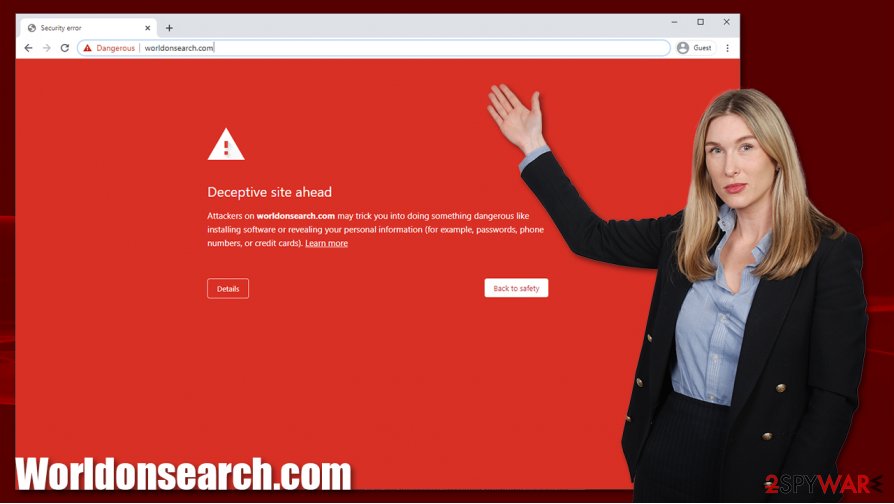
PUPs are often planted on the users’ computers without permission
Can you guess how did Worldonsearch.com managed to take over your browser? Contrary to what most users believe, potentially unwanted programs do not simply crack all the security shields and install themselves on the computer. In fact, they need your permission to enter the system. But that does not mean you necessarily grant this permission consciously. It can be implemented in the “Advanced” software installation manager’s setting, so it may be simply overlooked.
Most users choose “Quick” or “Recommended” modes to get over with the software installation faster. This is where the additional software package components have a chance to access the computer undetected. Only the “Advanced” and “Custom” installation settings allow the users to deselect the software package components they do not wish to install. In the case of Worldonsearch.com, you should unmark the checkbox allowing you to make this site your default search engine and homepage.
Worldonsearch.com removal instructions
Worldonsearch.com virus is a potentially unwanted program that does not pose direct damage but should not be underestimated either. Such programs can help other, more vicious viruses like ransomware reach you much easier. Thus, your device should be scanned for them regularly.
If your antivirus manages to remove Worldonsearch.com, it should as well deal with other browser hijackers in the future. Although you should double-check whether your tool is running real-time protection and is up-to-date. In case you wish to try out other Worldonsearch.com removal options, do not hesitate to follow our expert-prepared manual guide.
You may remove virus damage with a help of FortectIntego. SpyHunter 5Combo Cleaner and Malwarebytes are recommended to detect potentially unwanted programs and viruses with all their files and registry entries that are related to them.
Getting rid of Worldonsearch.com virus. Follow these steps
Uninstall from Windows
Worldonsearch.com is mostly found on Windows OS, but you may not find it on your Add/Remove programs list. It might be there only under another name, so you should analyze every suspicious program you can find and delete it if your hunches turn out to be true.
Instructions for Windows 10/8 machines:
- Enter Control Panel into Windows search box and hit Enter or click on the search result.
- Under Programs, select Uninstall a program.

- From the list, find the entry of the suspicious program.
- Right-click on the application and select Uninstall.
- If User Account Control shows up, click Yes.
- Wait till uninstallation process is complete and click OK.

If you are Windows 7/XP user, proceed with the following instructions:
- Click on Windows Start > Control Panel located on the right pane (if you are Windows XP user, click on Add/Remove Programs).
- In Control Panel, select Programs > Uninstall a program.

- Pick the unwanted application by clicking on it once.
- At the top, click Uninstall/Change.
- In the confirmation prompt, pick Yes.
- Click OK once the removal process is finished.
Delete from macOS
Though it is highly unlikely that Worldonsearch.com will target Mac OS X, anything can happen. In any case, we present instructions that should help remove Worldonsearch.com from your computer if it is ever infected. Please keep in mind that the PUP might feature a different name, so be careful not to let it slip through.
Remove items from Applications folder:
- From the menu bar, select Go > Applications.
- In the Applications folder, look for all related entries.
- Click on the app and drag it to Trash (or right-click and pick Move to Trash)

To fully remove an unwanted app, you need to access Application Support, LaunchAgents, and LaunchDaemons folders and delete relevant files:
- Select Go > Go to Folder.
- Enter /Library/Application Support and click Go or press Enter.
- In the Application Support folder, look for any dubious entries and then delete them.
- Now enter /Library/LaunchAgents and /Library/LaunchDaemons folders the same way and terminate all the related .plist files.

Remove from Microsoft Edge
Delete unwanted extensions from MS Edge:
- Select Menu (three horizontal dots at the top-right of the browser window) and pick Extensions.
- From the list, pick the extension and click on the Gear icon.
- Click on Uninstall at the bottom.

Clear cookies and other browser data:
- Click on the Menu (three horizontal dots at the top-right of the browser window) and select Privacy & security.
- Under Clear browsing data, pick Choose what to clear.
- Select everything (apart from passwords, although you might want to include Media licenses as well, if applicable) and click on Clear.

Restore new tab and homepage settings:
- Click the menu icon and choose Settings.
- Then find On startup section.
- Click Disable if you found any suspicious domain.
Reset MS Edge if the above steps did not work:
- Press on Ctrl + Shift + Esc to open Task Manager.
- Click on More details arrow at the bottom of the window.
- Select Details tab.
- Now scroll down and locate every entry with Microsoft Edge name in it. Right-click on each of them and select End Task to stop MS Edge from running.

If this solution failed to help you, you need to use an advanced Edge reset method. Note that you need to backup your data before proceeding.
- Find the following folder on your computer: C:\\Users\\%username%\\AppData\\Local\\Packages\\Microsoft.MicrosoftEdge_8wekyb3d8bbwe.
- Press Ctrl + A on your keyboard to select all folders.
- Right-click on them and pick Delete

- Now right-click on the Start button and pick Windows PowerShell (Admin).
- When the new window opens, copy and paste the following command, and then press Enter:
Get-AppXPackage -AllUsers -Name Microsoft.MicrosoftEdge | Foreach {Add-AppxPackage -DisableDevelopmentMode -Register “$($_.InstallLocation)\\AppXManifest.xml” -Verbose

Instructions for Chromium-based Edge
Delete extensions from MS Edge (Chromium):
- Open Edge and click select Settings > Extensions.
- Delete unwanted extensions by clicking Remove.

Clear cache and site data:
- Click on Menu and go to Settings.
- Select Privacy, search and services.
- Under Clear browsing data, pick Choose what to clear.
- Under Time range, pick All time.
- Select Clear now.

Reset Chromium-based MS Edge:
- Click on Menu and select Settings.
- On the left side, pick Reset settings.
- Select Restore settings to their default values.
- Confirm with Reset.

Remove from Mozilla Firefox (FF)
Remove dangerous extensions:
- Open Mozilla Firefox browser and click on the Menu (three horizontal lines at the top-right of the window).
- Select Add-ons.
- In here, select unwanted plugin and click Remove.

Reset the homepage:
- Click three horizontal lines at the top right corner to open the menu.
- Choose Options.
- Under Home options, enter your preferred site that will open every time you newly open the Mozilla Firefox.
Clear cookies and site data:
- Click Menu and pick Settings.
- Go to Privacy & Security section.
- Scroll down to locate Cookies and Site Data.
- Click on Clear Data…
- Select Cookies and Site Data, as well as Cached Web Content and press Clear.

Reset Mozilla Firefox
If clearing the browser as explained above did not help, reset Mozilla Firefox:
- Open Mozilla Firefox browser and click the Menu.
- Go to Help and then choose Troubleshooting Information.

- Under Give Firefox a tune up section, click on Refresh Firefox…
- Once the pop-up shows up, confirm the action by pressing on Refresh Firefox.

Remove from Google Chrome
Delete malicious extensions from Google Chrome:
- Open Google Chrome, click on the Menu (three vertical dots at the top-right corner) and select More tools > Extensions.
- In the newly opened window, you will see all the installed extensions. Uninstall all the suspicious plugins that might be related to the unwanted program by clicking Remove.

Clear cache and web data from Chrome:
- Click on Menu and pick Settings.
- Under Privacy and security, select Clear browsing data.
- Select Browsing history, Cookies and other site data, as well as Cached images and files.
- Click Clear data.

Change your homepage:
- Click menu and choose Settings.
- Look for a suspicious site in the On startup section.
- Click on Open a specific or set of pages and click on three dots to find the Remove option.
Reset Google Chrome:
If the previous methods did not help you, reset Google Chrome to eliminate all the unwanted components:
- Click on Menu and select Settings.
- In the Settings, scroll down and click Advanced.
- Scroll down and locate Reset and clean up section.
- Now click Restore settings to their original defaults.
- Confirm with Reset settings.

Delete from Safari
Remove unwanted extensions from Safari:
- Click Safari > Preferences…
- In the new window, pick Extensions.
- Select the unwanted extension and select Uninstall.

Clear cookies and other website data from Safari:
- Click Safari > Clear History…
- From the drop-down menu under Clear, pick all history.
- Confirm with Clear History.

Reset Safari if the above-mentioned steps did not help you:
- Click Safari > Preferences…
- Go to Advanced tab.
- Tick the Show Develop menu in menu bar.
- From the menu bar, click Develop, and then select Empty Caches.

After uninstalling this potentially unwanted program (PUP) and fixing each of your web browsers, we recommend you to scan your PC system with a reputable anti-spyware. This will help you to get rid of Worldonsearch.com registry traces and will also identify related parasites or possible malware infections on your computer. For that you can use our top-rated malware remover: FortectIntego, SpyHunter 5Combo Cleaner or Malwarebytes.
How to prevent from getting browser hijacker
Stream videos without limitations, no matter where you are
There are multiple parties that could find out almost anything about you by checking your online activity. While this is highly unlikely, advertisers and tech companies are constantly tracking you online. The first step to privacy should be a secure browser that focuses on tracker reduction to a minimum.
Even if you employ a secure browser, you will not be able to access websites that are restricted due to local government laws or other reasons. In other words, you may not be able to stream Disney+ or US-based Netflix in some countries. To bypass these restrictions, you can employ a powerful Private Internet Access VPN, which provides dedicated servers for torrenting and streaming, not slowing you down in the process.
Data backups are important – recover your lost files
Ransomware is one of the biggest threats to personal data. Once it is executed on a machine, it launches a sophisticated encryption algorithm that locks all your files, although it does not destroy them. The most common misconception is that anti-malware software can return files to their previous states. This is not true, however, and data remains locked after the malicious payload is deleted.
While regular data backups are the only secure method to recover your files after a ransomware attack, tools such as Data Recovery Pro can also be effective and restore at least some of your lost data.
