.WORMCRYPT0R ransomware (Free Instructions) - Decryption Methods Included
.WORMCRYPT0R virus Removal Guide
What is .WORMCRYPT0R ransomware?
.WORMCRYPT0R ransomware is a cyber threat that displays WORMCRY.txt file on the system with the ransom demand
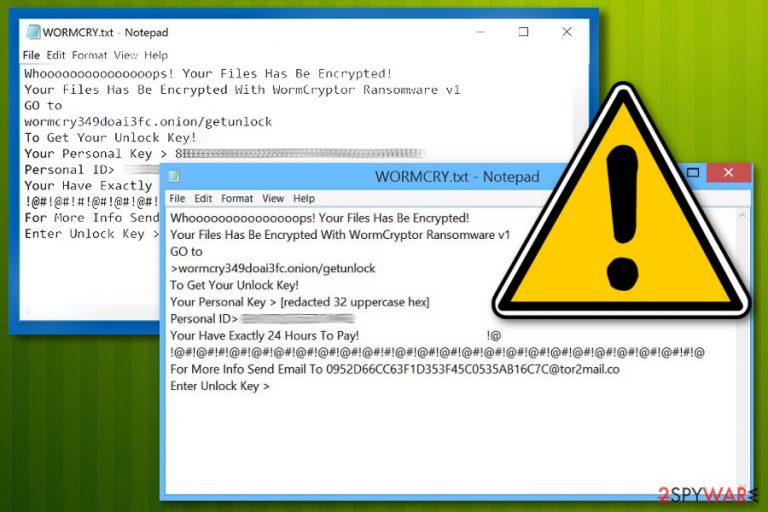
.WORMCRYPT0R ransomware is a cryptovirus that gives you only 24 hours to pay the demanded payment if you want to get your files back. Unfortunately, there is no guarantee that the payment is going to help. When this virus gets on the system, it starts affecting the speed and performance of your device. Lastly, the encryption process starts, and various files like photos, videos, documents or even archives get encrypted. Typically, they are appended with .WORMCRYPT0R file extension. This file marker indicates which data has been changed to the different state and cannot be opened anymore. Ransomware typically uses strong army-grade encryption algorithms to lock targeted data on the device.[1] There is no specific information about the ransom amount in the ransom note which is displayed next. The file WORMCRY.txt only claims that you need to pay within 24 hours, what you shouldn't do.[2]
| Name | .WORMCRYPT0R ransomware |
|---|---|
| Type | Cryptovirus |
| Ransom note | WORMCRY.txt |
| File extension | .WORMCRYPT0R |
| Time for payment | 24 hours |
| Another name | WormCryptor ransomware v1 |
| Distribution | Spam email attachments |
| Fix | Use Malwarebytes for .WORMCRYPT0R ransomware removal |
.WORMCRYPT0R files virus is focusing on data encryption process and marks affected files with the specific file extension. As a result, these files become useless because of the RSA, AES or similar encryption algorithm. Unfortunately, no official decryption tool hasn't been released for files' recovery.
The best option is to remove .WORMCRYPT0R ransomware and then focus on data recovery using file backups or software designed to restore data after accidental deletion or ransomware encryption. We have a few suggestions below the article for alternative programs that can help with file restoring.
The initial .WORMCRYPT0R ransomware attack starts with system modification and changes in the system of your device. Windows Registry entries can be altered to keep the malware persistent and running after every reboot. Modified or added registry keys ensure virus developers that the malicious payload is launched automatically.
After these changes, .WORMCRYPT0R files virus begins the system scan. This way crypto malware creators know the specifics of the device and can find data suitable for the encryption. This virus encodes personal files, not located in the system folders.
.WORMCRYPT0R ransomware displays ransom message in the WORMCRY.txt file that shows the following message:
Whooooooooooooooops! Your Files Has Be Encrypted!
Your Files Has Be Encrypted With WormCryptor Ransomware v1
GO to
>wormcry349doai3fc.onion/getunlock
To Get Your Unlock Key!
Your Personal Key > [redacted 32 uppercase hex] Personal ID> E013CDCC657C44E2
Your Have Exactly 24 Hours To Pay! !@
!@#!@#!#!@#!@#!@#!@#!@#!@#!@#!#!@#!@#!@#!@#!@#!@#!@#!@#!@#!@#!@#!@#!@#!#!@
For More Info Send Email To 0952D66CC63F1D353F45C0535AB16C7C@tor2mail.co
Enter Unlock Key >
You shouldn't even consider paying the ransom demanded by these crypto-extortionists. Paying or contacting the people who are hiding behind .WORMCRYPT0R file extension may lead you to permanent data or money loss. Security experts[3] note that this is not a good idea because cybercriminals are not trustworthy.
For .WORMCRYPT0R ransomware removal, employ a reputable anti-malware program like Malwarebytes but remember to clean the virus damage after the malware termination process with PC repair tools like FortectIntego. A thorough system clean can affect the performance of your device significantly. Also, we have provided a few additional tips down below.

The primary method to distribute payload dropper is spam email campaigns
Ransomware payload comes via infected email attachments because malicious macros are loaded on the safe-looking MS files or PDFs attached to the email itself. The Word or Excel files, unfortunately, look safe and legitimate, so users tend to open them without considering the purpose or possible danger.
However, malicious scammers use this habit or a busy time of the year like Holidays[4] and distribute their products using this technique. Once the file is downloaded and opened on your device, it loads the malicious script and infiltrates the malicious ransomware or any other malware.
You should avoid emails with file attachments or subject lines like “Invoice,” “Order information,” “Financial details.” Make sure to check if the sender is familiar or the company that sends you the Invoice is the one you frequently used yourself.
Eliminate .WORMCRYPT0R ransomware from the system and clean the device further from virus damage
For the .WORMCRYPT0R ransomware removal, we recommend getting reputable anti-malware tools and scanning the computer fully. We can suggest employing FortectIntego, SpyHunter 5Combo Cleaner or Malwarebytes for the job, but feel free to choose antivirus program of your choice.
The best time to remove .WORMCRYPT0R ransomware is as soon as possible because a virus can change additional parts of the system if you leave it running for a while. Also, 24 hours is the time ransomware gives for making the payment, and after that, your data may be destroyed.
Make sure that .WORMCRYPT0R ransomware virus is completely deleted from the system and only then try data recovery using file backups or file restoring software. You may also need additional help. For that follow our tips and step-by-step guides.
Getting rid of .WORMCRYPT0R virus. Follow these steps
Manual removal using Safe Mode
You may need additional help in .WORMCRYPT0R ransomware removal. Enter the Safe Mode with Networking before a full system scan:
Important! →
Manual removal guide might be too complicated for regular computer users. It requires advanced IT knowledge to be performed correctly (if vital system files are removed or damaged, it might result in full Windows compromise), and it also might take hours to complete. Therefore, we highly advise using the automatic method provided above instead.
Step 1. Access Safe Mode with Networking
Manual malware removal should be best performed in the Safe Mode environment.
Windows 7 / Vista / XP
- Click Start > Shutdown > Restart > OK.
- When your computer becomes active, start pressing F8 button (if that does not work, try F2, F12, Del, etc. – it all depends on your motherboard model) multiple times until you see the Advanced Boot Options window.
- Select Safe Mode with Networking from the list.

Windows 10 / Windows 8
- Right-click on Start button and select Settings.

- Scroll down to pick Update & Security.

- On the left side of the window, pick Recovery.
- Now scroll down to find Advanced Startup section.
- Click Restart now.

- Select Troubleshoot.

- Go to Advanced options.

- Select Startup Settings.

- Press Restart.
- Now press 5 or click 5) Enable Safe Mode with Networking.

Step 2. Shut down suspicious processes
Windows Task Manager is a useful tool that shows all the processes running in the background. If malware is running a process, you need to shut it down:
- Press Ctrl + Shift + Esc on your keyboard to open Windows Task Manager.
- Click on More details.

- Scroll down to Background processes section, and look for anything suspicious.
- Right-click and select Open file location.

- Go back to the process, right-click and pick End Task.

- Delete the contents of the malicious folder.
Step 3. Check program Startup
- Press Ctrl + Shift + Esc on your keyboard to open Windows Task Manager.
- Go to Startup tab.
- Right-click on the suspicious program and pick Disable.

Step 4. Delete virus files
Malware-related files can be found in various places within your computer. Here are instructions that could help you find them:
- Type in Disk Cleanup in Windows search and press Enter.

- Select the drive you want to clean (C: is your main drive by default and is likely to be the one that has malicious files in).
- Scroll through the Files to delete list and select the following:
Temporary Internet Files
Downloads
Recycle Bin
Temporary files - Pick Clean up system files.

- You can also look for other malicious files hidden in the following folders (type these entries in Windows Search and press Enter):
%AppData%
%LocalAppData%
%ProgramData%
%WinDir%
After you are finished, reboot the PC in normal mode.
Remove .WORMCRYPT0R using System Restore
Try System Restore as an option for malware termination. Follow this guide to know how to employ System Restore feature:
-
Step 1: Reboot your computer to Safe Mode with Command Prompt
Windows 7 / Vista / XP- Click Start → Shutdown → Restart → OK.
- When your computer becomes active, start pressing F8 multiple times until you see the Advanced Boot Options window.
-
Select Command Prompt from the list

Windows 10 / Windows 8- Press the Power button at the Windows login screen. Now press and hold Shift, which is on your keyboard, and click Restart..
- Now select Troubleshoot → Advanced options → Startup Settings and finally press Restart.
-
Once your computer becomes active, select Enable Safe Mode with Command Prompt in Startup Settings window.

-
Step 2: Restore your system files and settings
-
Once the Command Prompt window shows up, enter cd restore and click Enter.

-
Now type rstrui.exe and press Enter again..

-
When a new window shows up, click Next and select your restore point that is prior the infiltration of .WORMCRYPT0R. After doing that, click Next.


-
Now click Yes to start system restore.

-
Once the Command Prompt window shows up, enter cd restore and click Enter.
Bonus: Recover your data
Guide which is presented above is supposed to help you remove .WORMCRYPT0R from your computer. To recover your encrypted files, we recommend using a detailed guide prepared by 2-spyware.com security experts.If your files are encrypted by .WORMCRYPT0R, you can use several methods to restore them:
Data Recovery Pro is a method to restore files using software
Try this program as a file recovery method for encrypted or accidentally deleted data
- Download Data Recovery Pro;
- Follow the steps of Data Recovery Setup and install the program on your computer;
- Launch it and scan your computer for files encrypted by .WORMCRYPT0R ransomware;
- Restore them.
Windows Previous Versions feature works after .WORMCRYPT0R ransomware attack
If System Restore was enabled before you can use Windows Previous Versions for data restoring
- Find an encrypted file you need to restore and right-click on it;
- Select “Properties” and go to “Previous versions” tab;
- Here, check each of available copies of the file in “Folder versions”. You should select the version you want to recover and click “Restore”.
Try ShadowExplorer for data recovery after .WORMCRYPT0R ransomware termination
When Shadow Volume Copies are left on the system, you can employ ShadowExplorer and recover your files
- Download Shadow Explorer (http://shadowexplorer.com/);
- Follow a Shadow Explorer Setup Wizard and install this application on your computer;
- Launch the program and go through the drop down menu on the top left corner to select the disk of your encrypted data. Check what folders are there;
- Right-click on the folder you want to restore and select “Export”. You can also select where you want it to be stored.
Decryption tool is not available
Finally, you should always think about the protection of crypto-ransomwares. In order to protect your computer from .WORMCRYPT0R and other ransomwares, use a reputable anti-spyware, such as FortectIntego, SpyHunter 5Combo Cleaner or Malwarebytes
How to prevent from getting ransomware
Stream videos without limitations, no matter where you are
There are multiple parties that could find out almost anything about you by checking your online activity. While this is highly unlikely, advertisers and tech companies are constantly tracking you online. The first step to privacy should be a secure browser that focuses on tracker reduction to a minimum.
Even if you employ a secure browser, you will not be able to access websites that are restricted due to local government laws or other reasons. In other words, you may not be able to stream Disney+ or US-based Netflix in some countries. To bypass these restrictions, you can employ a powerful Private Internet Access VPN, which provides dedicated servers for torrenting and streaming, not slowing you down in the process.
Data backups are important – recover your lost files
Ransomware is one of the biggest threats to personal data. Once it is executed on a machine, it launches a sophisticated encryption algorithm that locks all your files, although it does not destroy them. The most common misconception is that anti-malware software can return files to their previous states. This is not true, however, and data remains locked after the malicious payload is deleted.
While regular data backups are the only secure method to recover your files after a ransomware attack, tools such as Data Recovery Pro can also be effective and restore at least some of your lost data.
- ^ Encryption. Wikipedia. The free encyclopedia.
- ^ Jeff Goldman. One-third of ransomware victims end up paying the ransom. Esecurityplanet. Internet security for IT professionals.
- ^ Virusi. Virusi. Spyware related news.
- ^ Brandon Vigliarolo. 8 tips for avoiding phishing, malware, scams, and hacks while holiday shopping online. Techrepublic. News, tips, and advice for technology professionals.







