Woxx.xyz (Removal Instructions) - Tutorial
Woxx.xyz Removal Guide
What is Woxx.xyz?
Woxx.xyz – a browser hijacker that appends https://woxx.xyz/results.php?q={searchTerms} as the new search provider

Woxx.xyz is a browser-hijacking program[1] that alters the default search provider to a misleading one through which users are forced to perform search requests. Note that this potentially unwanted program can change your browser's homepage and new tab search and these modifications can be eliminated only by uninstalling Woxx.xyz virus itself. The suspicious product usually appears on the computer screen after a questionable extension is injected into a web browser such as Google Chrome, Mozilla Firefox, Internet Explorer, Safari, and Microsoft Edge. Furthermore, the browser hijacker can force bogus redirects to take you to affiliate domains and promote misleading offers and deals by providing you with numerous ads.
| Name | Woxx.xyz |
|---|---|
| Type | Browser hijacker |
| Category | Potentially unwanted program |
| Browsers affected | This browser-hijacking application might attack web browsers such as Google Chrome, Mozilla Firefox, Internet Explorer, Microsoft Edge, and Safari |
| Danger level | The bogus product holds the danger level of low or medium as no systems or software are damaged during the activity period of this browser hijacker |
| Main activities | The browser hijacker virus modifies browser settings such as the search provider, homepage, and new tab search. In addition, the PUP can push bogus redirects to your computer system and provide you with misleading advertisements |
| Distribution | Suspicious applications often come together with packages of free software that you can find shared on open third-party sources. Besides, PUPs can be inserted in third-party hyperlinks and advertising content |
| Elimination | Detect all signs of infection with FortectIntego. Afterward, use the manual or automatical instructions for eliminating the cyber threat from your computer system and web browser apps |
Woxx.xyz is a suspicious product that can promote various activities for income gaining purposes. After it sets the engine to https://woxx.xyz/results.php?q={searchTerms}, it might provide misleading search query results and push bogus offers through the web instead of taking the user where he/she wants to be.
In addition, Woxx.xyz might inject tracking products into infected web browser applications and use the cookies[2] for spying on users' browsing tasks and processes. Third-party developers often spy on what type of websites are visited the most and what type of offers are preferred and later on provide misleading adverts regarding the collected data:
Cookies. When you use the Site, we may assign your computer one or more cookies, to facilitate access to our Site and to personalize your online experience. A cookies is a small piece of data that is stored in a user's computer for record keeping purposes. Through the use of a cookie, we may automatically collect information about you online activity in our Site, suce as the pages you visit, the links you click, and the actions you take within the Site.
However, we do not recommend to take any offers from Woxx.xyz as you might be tricked into downloading completely useless products and services, for example, rogue computer software. This is a way to earn income from naive people. Also, developers might promote the pay-per-click technique by providing a big number of adverts.
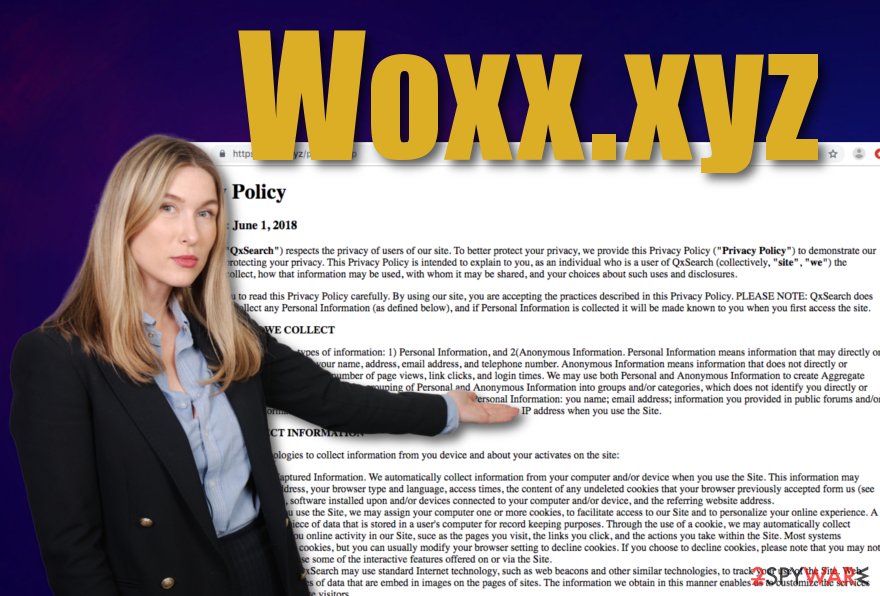
Talking about Woxx.xyz redirects that might be performed by this browser hijacker, they are supposedly loaded to take you to subsidiary domains and trick into clicking on some bogus offers. Besides, redirecting activities also have a risky side as you might accidentally land on a malware-laden network and get your computer system easily infected with a notorious threat.
Even though the browser hijacker migh try to convince you about its comfortable usage, you should not hesitate to remove Woxx.xyz from your computer system and browser apps as this is the only way to regain proper access to your browsing activities and diminish all changes that were performed by the PUP.
Woxx.xyz removal can be carried out by employing reputable antimalware products or by using manual instructing guidelines that are placed at the end of this article. In addition, you can try using a program such as FortectIntego for detecting all suspicious-looking components that might have been planted on the system during the browser hijacker installation process.
Browser hijackers spread without the user's consent
Experts from LesVirus.fr[3] network claim that browser hijackers have more than one distribution source. Most commonly, third-party developers use “bundling”[4] as the primary spreading technique. By employing this particular method, spreaders are capable of injecting their created programs into free or shared software packages.
You should avoid all unreliable program-downloading sources and get your applications and services only from original developers and trustworthy websites. In addition, avoid any downloading/installing modes that are listed as Basic/Recommended and select options such as Advanced/Custom.
Continuously, third-party applications are also spread through bogus hyperlinks and adverts that are found on secondary networks and web pages. Always keep a distance all sources that are marked as unsafe by your antivirus program or just include doubtful protection from the first view. Besides, for automatical protection, employ a reliable antimalware tool if you do not already have one running on your computer system.
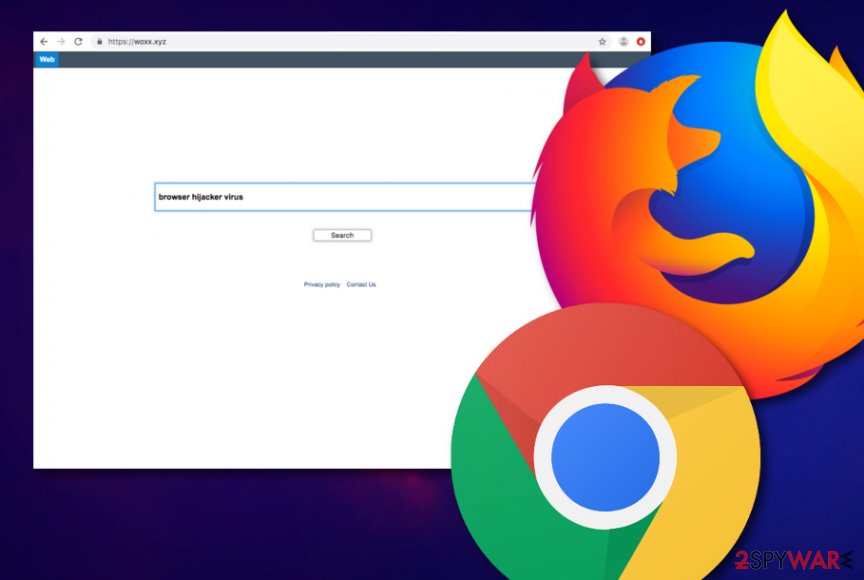
Manual and automatic elimination steps for Woxx.xyz browser hijacker virus
Woxx.xyz removal is not a hard process to carry out if you have employed automatical software to help you out. You can choose a tool from our below-provided list or install any program from your own likings. However, always ensure that the tool you are opting for has a good reputation and that you get it from a reliable developer only.
If you have been dealing with Woxx.xyz virus lately, note that the browser hijacker might leave additional content all over the computer system and its software. Suspicious entries and files might be placed in the Task Manager or Registry sections. Also, your infected web browser apps might be filled with bogus extensions and plug-ins.
Manual elimination is another possibility that you can take here. If you want to learn how to remove Woxx.xyz virus on your own, you should take a look at the end of this article where all instructing steps are placed. However, if you doubt your virus removal skills or do not have enough time to take care of the process on your own, just employ antimalware instead.
You may remove virus damage with a help of FortectIntego. SpyHunter 5Combo Cleaner and Malwarebytes are recommended to detect potentially unwanted programs and viruses with all their files and registry entries that are related to them.
Getting rid of Woxx.xyz. Follow these steps
Uninstall from Windows
Your Windows operating system can be freed from the potentially unwanted program if you take care of the browser hijacker through these instructing lines.
Instructions for Windows 10/8 machines:
- Enter Control Panel into Windows search box and hit Enter or click on the search result.
- Under Programs, select Uninstall a program.

- From the list, find the entry of the suspicious program.
- Right-click on the application and select Uninstall.
- If User Account Control shows up, click Yes.
- Wait till uninstallation process is complete and click OK.

If you are Windows 7/XP user, proceed with the following instructions:
- Click on Windows Start > Control Panel located on the right pane (if you are Windows XP user, click on Add/Remove Programs).
- In Control Panel, select Programs > Uninstall a program.

- Pick the unwanted application by clicking on it once.
- At the top, click Uninstall/Change.
- In the confirmation prompt, pick Yes.
- Click OK once the removal process is finished.
Delete from macOS
Remove items from Applications folder:
- From the menu bar, select Go > Applications.
- In the Applications folder, look for all related entries.
- Click on the app and drag it to Trash (or right-click and pick Move to Trash)

To fully remove an unwanted app, you need to access Application Support, LaunchAgents, and LaunchDaemons folders and delete relevant files:
- Select Go > Go to Folder.
- Enter /Library/Application Support and click Go or press Enter.
- In the Application Support folder, look for any dubious entries and then delete them.
- Now enter /Library/LaunchAgents and /Library/LaunchDaemons folders the same way and terminate all the related .plist files.

Remove from Microsoft Edge
Delete unwanted extensions from MS Edge:
- Select Menu (three horizontal dots at the top-right of the browser window) and pick Extensions.
- From the list, pick the extension and click on the Gear icon.
- Click on Uninstall at the bottom.

Clear cookies and other browser data:
- Click on the Menu (three horizontal dots at the top-right of the browser window) and select Privacy & security.
- Under Clear browsing data, pick Choose what to clear.
- Select everything (apart from passwords, although you might want to include Media licenses as well, if applicable) and click on Clear.

Restore new tab and homepage settings:
- Click the menu icon and choose Settings.
- Then find On startup section.
- Click Disable if you found any suspicious domain.
Reset MS Edge if the above steps did not work:
- Press on Ctrl + Shift + Esc to open Task Manager.
- Click on More details arrow at the bottom of the window.
- Select Details tab.
- Now scroll down and locate every entry with Microsoft Edge name in it. Right-click on each of them and select End Task to stop MS Edge from running.

If this solution failed to help you, you need to use an advanced Edge reset method. Note that you need to backup your data before proceeding.
- Find the following folder on your computer: C:\\Users\\%username%\\AppData\\Local\\Packages\\Microsoft.MicrosoftEdge_8wekyb3d8bbwe.
- Press Ctrl + A on your keyboard to select all folders.
- Right-click on them and pick Delete

- Now right-click on the Start button and pick Windows PowerShell (Admin).
- When the new window opens, copy and paste the following command, and then press Enter:
Get-AppXPackage -AllUsers -Name Microsoft.MicrosoftEdge | Foreach {Add-AppxPackage -DisableDevelopmentMode -Register “$($_.InstallLocation)\\AppXManifest.xml” -Verbose

Instructions for Chromium-based Edge
Delete extensions from MS Edge (Chromium):
- Open Edge and click select Settings > Extensions.
- Delete unwanted extensions by clicking Remove.

Clear cache and site data:
- Click on Menu and go to Settings.
- Select Privacy, search and services.
- Under Clear browsing data, pick Choose what to clear.
- Under Time range, pick All time.
- Select Clear now.

Reset Chromium-based MS Edge:
- Click on Menu and select Settings.
- On the left side, pick Reset settings.
- Select Restore settings to their default values.
- Confirm with Reset.

Remove from Mozilla Firefox (FF)
Eliminate all bogus products and reverse all unexpected changes on your hijacked Mozilla Firefox browser application by applying these steps.
Remove dangerous extensions:
- Open Mozilla Firefox browser and click on the Menu (three horizontal lines at the top-right of the window).
- Select Add-ons.
- In here, select unwanted plugin and click Remove.

Reset the homepage:
- Click three horizontal lines at the top right corner to open the menu.
- Choose Options.
- Under Home options, enter your preferred site that will open every time you newly open the Mozilla Firefox.
Clear cookies and site data:
- Click Menu and pick Settings.
- Go to Privacy & Security section.
- Scroll down to locate Cookies and Site Data.
- Click on Clear Data…
- Select Cookies and Site Data, as well as Cached Web Content and press Clear.

Reset Mozilla Firefox
If clearing the browser as explained above did not help, reset Mozilla Firefox:
- Open Mozilla Firefox browser and click the Menu.
- Go to Help and then choose Troubleshooting Information.

- Under Give Firefox a tune up section, click on Refresh Firefox…
- Once the pop-up shows up, confirm the action by pressing on Refresh Firefox.

Remove from Google Chrome
You should clean your Google Chrome web browser from questionable products such as extensions, plug-ins, and add-ons if you want to get rid of the browser hijacker virus fully.
Delete malicious extensions from Google Chrome:
- Open Google Chrome, click on the Menu (three vertical dots at the top-right corner) and select More tools > Extensions.
- In the newly opened window, you will see all the installed extensions. Uninstall all the suspicious plugins that might be related to the unwanted program by clicking Remove.

Clear cache and web data from Chrome:
- Click on Menu and pick Settings.
- Under Privacy and security, select Clear browsing data.
- Select Browsing history, Cookies and other site data, as well as Cached images and files.
- Click Clear data.

Change your homepage:
- Click menu and choose Settings.
- Look for a suspicious site in the On startup section.
- Click on Open a specific or set of pages and click on three dots to find the Remove option.
Reset Google Chrome:
If the previous methods did not help you, reset Google Chrome to eliminate all the unwanted components:
- Click on Menu and select Settings.
- In the Settings, scroll down and click Advanced.
- Scroll down and locate Reset and clean up section.
- Now click Restore settings to their original defaults.
- Confirm with Reset settings.

Delete from Safari
Remove unwanted extensions from Safari:
- Click Safari > Preferences…
- In the new window, pick Extensions.
- Select the unwanted extension and select Uninstall.

Clear cookies and other website data from Safari:
- Click Safari > Clear History…
- From the drop-down menu under Clear, pick all history.
- Confirm with Clear History.

Reset Safari if the above-mentioned steps did not help you:
- Click Safari > Preferences…
- Go to Advanced tab.
- Tick the Show Develop menu in menu bar.
- From the menu bar, click Develop, and then select Empty Caches.

After uninstalling this potentially unwanted program (PUP) and fixing each of your web browsers, we recommend you to scan your PC system with a reputable anti-spyware. This will help you to get rid of Woxx.xyz registry traces and will also identify related parasites or possible malware infections on your computer. For that you can use our top-rated malware remover: FortectIntego, SpyHunter 5Combo Cleaner or Malwarebytes.
How to prevent from getting browser hijacker
Do not let government spy on you
The government has many issues in regards to tracking users' data and spying on citizens, so you should take this into consideration and learn more about shady information gathering practices. Avoid any unwanted government tracking or spying by going totally anonymous on the internet.
You can choose a different location when you go online and access any material you want without particular content restrictions. You can easily enjoy internet connection without any risks of being hacked by using Private Internet Access VPN.
Control the information that can be accessed by government any other unwanted party and surf online without being spied on. Even if you are not involved in illegal activities or trust your selection of services, platforms, be suspicious for your own security and take precautionary measures by using the VPN service.
Backup files for the later use, in case of the malware attack
Computer users can suffer from data losses due to cyber infections or their own faulty doings. Ransomware can encrypt and hold files hostage, while unforeseen power cuts might cause a loss of important documents. If you have proper up-to-date backups, you can easily recover after such an incident and get back to work. It is also equally important to update backups on a regular basis so that the newest information remains intact – you can set this process to be performed automatically.
When you have the previous version of every important document or project you can avoid frustration and breakdowns. It comes in handy when malware strikes out of nowhere. Use Data Recovery Pro for the data restoration process.
- ^ What are browser hijackers?. Norton. By Symantec.
- ^ HTTP cookie. Wikipedia. The free encyclopedia.
- ^ LesVirus.fr. LesVirus.fr. Security and spyware network.
- ^ Bundle. Computer hope. Free computer help since 1998.
