Wulfric ransomware (Recovery Instructions Included) - Removal Guide
Wulfric virus Removal Guide
What is Wulfric ransomware?
Wulfric ransomware is the encryption-base cyber threat that demands at least 0.05 Bitcoin from its victims
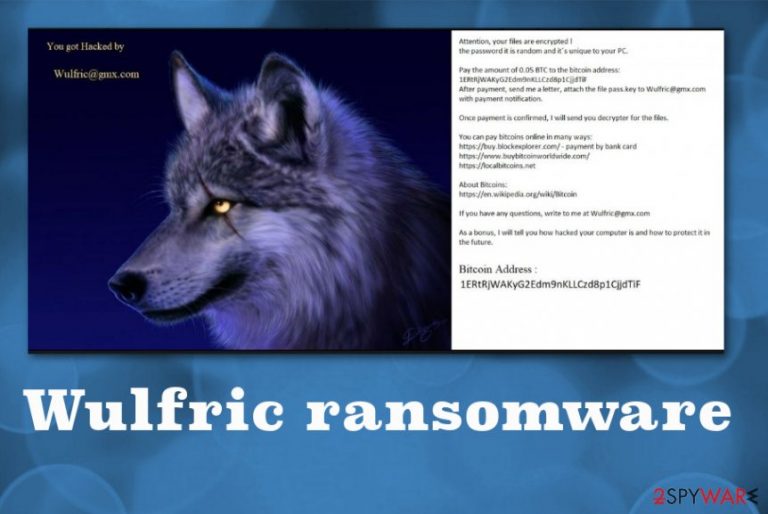
Wulfric ransomware is the cryptovirus that makes a massive difference to the performance of an infected machine because it also disables some needed functions to add malicious programs. It appears that the threat was distributed for a while since some evidence about online forum activities has been discovered. At the end of 2018, the image of this wolf with the “you got encrypted” text was seen on Russian forums by some of the researchers. However, until July 2019 there were no reports about the particular victims.
When this information about the recent attacks surfaced, malware samples got analyzed, and it is now known that Wulfric ransomware virus has no relation to any other family of ransomware. A threat can also be called AEF files virus because of the particular file marker .aef that every encrypted file gets once the encoding is done. Also, hakced.txt file appears on the desktop and in other folders when victims' files get locked by this malware.
| Name | Wulfric ransomware |
|---|---|
| Type | Cryptovirus[1] |
| Ransom amount | 0.05 BTC |
| Ransom note | hacked.txt |
| Encryption algorithm | AES |
| File extension | .aef |
| Contact email | Wulfric@gmx.com |
| Distribution | Spam email attachments, infected files, other malware |
| Removal | Install anti-malware tool and remove Wulfric@gmx.com |
Wulfric ransomware or .aef file virus is the vicious file-encryption malware that infects computers and locks important files to have a reason for a ransom demand. The developers claim to unlock the encrypted data when the particular amount of Bitcoin gets transferred to the wallet.
Unfortunately, not many instances like Wulfric ransomware or other cryptovirus attacks end up positively for the victim because these people mainly focus on getting money.[2] You need to avoid any contact with these people, especially via the provided Wulfric@gmx.com email address because criminals can send you other malware instead of the decryption key.
Wulfric ransomware developers state all their demands in the hacked.txt file delivering the following message:
Attention, your files are encrypted!
your password is your PC.
Pay the amount of 0.05 BTC to the bitcoin address: 1ERtRjWAKyG2Edm9nKLLCzd8p1CjjdTiF
After payment, send me a letter, attach a file pass.key to Wulfric@gmx.com with payment notification.
Once payment is confirmed, I will send you decrypter for the files.
You can pay bitcoins online in many ways:
https://buy.blockexplorer.com/ – payment by bank card
https://www.buybitcoinworldwide.com/
https://localbitcoins.net
About Bitcoins:
https: // en. wikipedia.org/wiki/Bitcoin
If you have any questions, write to me at Wulfric@gmx.com
As a bonus, I’m telling you how to protect it in the future.
Wulfric ransomware, in general, is one of the most dangerous viruses because it involves direct money transfers and extortion. However, the threat is also notorious because, besides the encryption, it affects your system files and the performance of a machine with unwanted alterations.
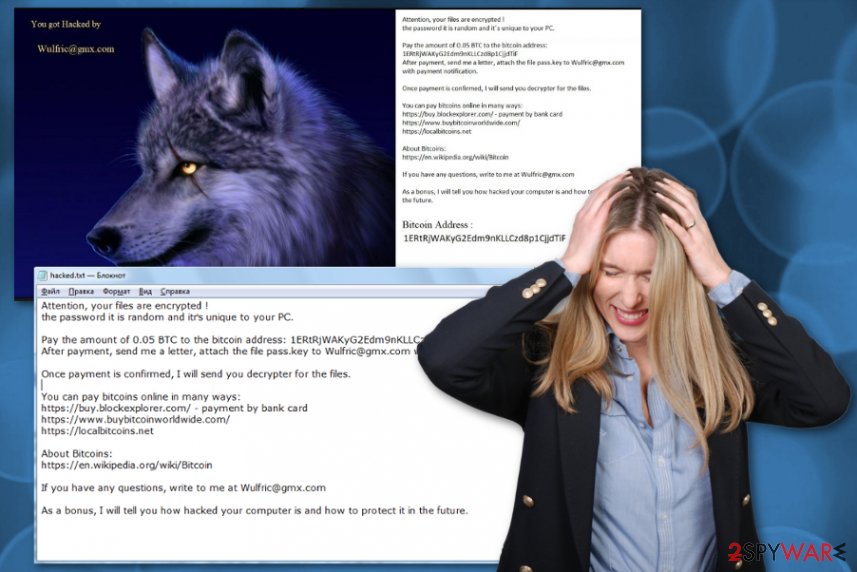
Wulfric ransomware is the threat that infiltrates your machine via spam email or program cracks and once the malicious file gets opened and launched your screen is locked with the ransom demand message and the computer becomes infected. Unfortunately, this virus also causes some changes in the system, including system files and startup programs.
For that reason, users and researchers recommend going for an automatic Wulfric ransomware removal and relying on some helpful functions that Windows OS offers. Rebooting the machine in Safe Mode allows running a scan with AV tool without virus interference because such crypto-malware threats can disable security features and programs.
You need to remove Wulfric ransomware as soon as possible because the more time it gets on the PC the more damage can be caused on the system leading to a permanently corrupted operating system or file loss. Employ professional anti-malware tools, get FortectIntego, and clean the virus damage from the device thoroughly.
As per data recovery, we don't recommend paying for these Wulfric ransomware developers, so use your files stored on an external drive or a cloud database and replace the affected data after the virus elimination., When you don't have reliable backups, you can try third-party file restoring programs, we listed a few below.
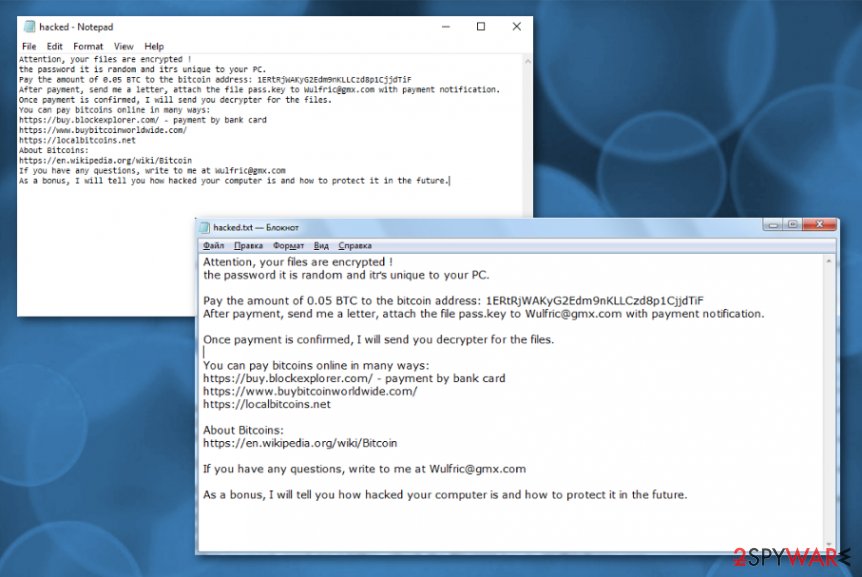
Malicious links and infected files on the email deliver ransomware script
Spam emails, suspicious links, malicious content, and fake software or program cracks can deliver files with data that contain ransomware payload or even direct malware that spreads this virus after the infiltration. Legitimate-looking emails get sent from particular senders posing as known services or companies to trick people into the opening and downloading the text file, PDF, or a link without thinking.
The malicious macros that get hidden on such files are triggered by the user once he or she downloads and opens the infected data on the system. From there, the victim cannot do anything, and the ransom gets demanded for the recovery of encoded files. You can try to avoid such infiltrations by cleaning the email box more often and restraining from downloading questionable emails.
Eliminate Wulfric cryptovirus from the machine with particular anti-malware tools
You need to find all Wulfric ransomware virus files, programs installed behind your back, and other malware that may be involved in the distribution of this ransomware if you want to terminate this intruder manually. This is not easy or quick and can even end in a more damaged computer when you don't have needed skills.
This is why many experts[3] recommend going for an automatic Wulfric ransomware removal with anti-malware tools. Programs as such can scan the system fully and detect all threats, files, or even corrupted programs, so your machine can run better than before.
Wulfric ransomware virus alters various parts of the machine, including system folders and functions, so you need to remember that while eliminating the malware. Your AV tool may not work properly, so enter the Safe Mode and then run a system check to ensure the best results. This method and other tips for file recovery are in the guide below.
Getting rid of Wulfric virus. Follow these steps
Manual removal using Safe Mode
Get rid of Wulfric ransomware via Safe Mode with Networking and clean the machine fully with AV tool
Important! →
Manual removal guide might be too complicated for regular computer users. It requires advanced IT knowledge to be performed correctly (if vital system files are removed or damaged, it might result in full Windows compromise), and it also might take hours to complete. Therefore, we highly advise using the automatic method provided above instead.
Step 1. Access Safe Mode with Networking
Manual malware removal should be best performed in the Safe Mode environment.
Windows 7 / Vista / XP
- Click Start > Shutdown > Restart > OK.
- When your computer becomes active, start pressing F8 button (if that does not work, try F2, F12, Del, etc. – it all depends on your motherboard model) multiple times until you see the Advanced Boot Options window.
- Select Safe Mode with Networking from the list.

Windows 10 / Windows 8
- Right-click on Start button and select Settings.

- Scroll down to pick Update & Security.

- On the left side of the window, pick Recovery.
- Now scroll down to find Advanced Startup section.
- Click Restart now.

- Select Troubleshoot.

- Go to Advanced options.

- Select Startup Settings.

- Press Restart.
- Now press 5 or click 5) Enable Safe Mode with Networking.

Step 2. Shut down suspicious processes
Windows Task Manager is a useful tool that shows all the processes running in the background. If malware is running a process, you need to shut it down:
- Press Ctrl + Shift + Esc on your keyboard to open Windows Task Manager.
- Click on More details.

- Scroll down to Background processes section, and look for anything suspicious.
- Right-click and select Open file location.

- Go back to the process, right-click and pick End Task.

- Delete the contents of the malicious folder.
Step 3. Check program Startup
- Press Ctrl + Shift + Esc on your keyboard to open Windows Task Manager.
- Go to Startup tab.
- Right-click on the suspicious program and pick Disable.

Step 4. Delete virus files
Malware-related files can be found in various places within your computer. Here are instructions that could help you find them:
- Type in Disk Cleanup in Windows search and press Enter.

- Select the drive you want to clean (C: is your main drive by default and is likely to be the one that has malicious files in).
- Scroll through the Files to delete list and select the following:
Temporary Internet Files
Downloads
Recycle Bin
Temporary files - Pick Clean up system files.

- You can also look for other malicious files hidden in the following folders (type these entries in Windows Search and press Enter):
%AppData%
%LocalAppData%
%ProgramData%
%WinDir%
After you are finished, reboot the PC in normal mode.
Remove Wulfric using System Restore
System Restore can help fighting the malware because it allows you to recover the machine in a previous state
-
Step 1: Reboot your computer to Safe Mode with Command Prompt
Windows 7 / Vista / XP- Click Start → Shutdown → Restart → OK.
- When your computer becomes active, start pressing F8 multiple times until you see the Advanced Boot Options window.
-
Select Command Prompt from the list

Windows 10 / Windows 8- Press the Power button at the Windows login screen. Now press and hold Shift, which is on your keyboard, and click Restart..
- Now select Troubleshoot → Advanced options → Startup Settings and finally press Restart.
-
Once your computer becomes active, select Enable Safe Mode with Command Prompt in Startup Settings window.

-
Step 2: Restore your system files and settings
-
Once the Command Prompt window shows up, enter cd restore and click Enter.

-
Now type rstrui.exe and press Enter again..

-
When a new window shows up, click Next and select your restore point that is prior the infiltration of Wulfric. After doing that, click Next.


-
Now click Yes to start system restore.

-
Once the Command Prompt window shows up, enter cd restore and click Enter.
Bonus: Recover your data
Guide which is presented above is supposed to help you remove Wulfric from your computer. To recover your encrypted files, we recommend using a detailed guide prepared by 2-spyware.com security experts.If your files are encrypted by Wulfric, you can use several methods to restore them:
Data Recovery Pro is the program useful in the file recovery
Data encrypted by Wulfric ransomware virus or even deleted files can be recovered with Data Recovery Pro
- Download Data Recovery Pro;
- Follow the steps of Data Recovery Setup and install the program on your computer;
- Launch it and scan your computer for files encrypted by Wulfric ransomware;
- Restore them.
Windows Previous Versions is the alternate technique when you don't have particular data backedup
You can use this feature if System Restore was enabled before and recover one file at the time that Wulfric ransomware has encrypted
- Find an encrypted file you need to restore and right-click on it;
- Select “Properties” and go to “Previous versions” tab;
- Here, check each of available copies of the file in “Folder versions”. You should select the version you want to recover and click “Restore”.
ShadowExplorer can be useful after the Wulfric ransomware attack
When Wulfric ransomware leaves Shadow Volume Copies, all that encrypted data can be restored using ShadowExplorer
- Download Shadow Explorer (http://shadowexplorer.com/);
- Follow a Shadow Explorer Setup Wizard and install this application on your computer;
- Launch the program and go through the drop down menu on the top left corner to select the disk of your encrypted data. Check what folders are there;
- Right-click on the folder you want to restore and select “Export”. You can also select where you want it to be stored.
Decryption is not possible
Finally, you should always think about the protection of crypto-ransomwares. In order to protect your computer from Wulfric and other ransomwares, use a reputable anti-spyware, such as FortectIntego, SpyHunter 5Combo Cleaner or Malwarebytes
How to prevent from getting ransomware
Protect your privacy – employ a VPN
There are several ways how to make your online time more private – you can access an incognito tab. However, there is no secret that even in this mode, you are tracked for advertising purposes. There is a way to add an extra layer of protection and create a completely anonymous web browsing practice with the help of Private Internet Access VPN. This software reroutes traffic through different servers, thus leaving your IP address and geolocation in disguise. Besides, it is based on a strict no-log policy, meaning that no data will be recorded, leaked, and available for both first and third parties. The combination of a secure web browser and Private Internet Access VPN will let you browse the Internet without a feeling of being spied or targeted by criminals.
No backups? No problem. Use a data recovery tool
If you wonder how data loss can occur, you should not look any further for answers – human errors, malware attacks, hardware failures, power cuts, natural disasters, or even simple negligence. In some cases, lost files are extremely important, and many straight out panic when such an unfortunate course of events happen. Due to this, you should always ensure that you prepare proper data backups on a regular basis.
If you were caught by surprise and did not have any backups to restore your files from, not everything is lost. Data Recovery Pro is one of the leading file recovery solutions you can find on the market – it is likely to restore even lost emails or data located on an external device.
- ^ Cryptovirology. Wikipedia. The free encyclopedia.
- ^ Josh Fruhlinger. What is ransomware? 4 steps to prevent these file-locking attacks. CSOonline. Technology news, reviews and analysis.
- ^ Lesvirus. Lesvirus. Spyware related news.







