Www-search.net (Free Guide) - Feb 2020 update
www-search.net Removal Guide
What is www-search.net?
www-search.net is the browser hijacker that is promoted online and distributed via free downloads

Although this is not the correct term for the intruder, www-search.net virus is called that by various users online because they suffer from all the intrusive symptoms and commercial content that fills the screen during every web browsing session. You should clean the machine fully to get rid of it though because PUPs are known for having additional files, applications, and programs installed on the affected systems to interfere with performance and ensure persistence.
| Name | www-search.net |
|---|---|
| Type | Browser hijacker |
| Distribution | Freeware installations when the source is related to PUP developers can lead to such infections because additional applications get loaded automatically during recommended or quick installations. Also, such browsing tools get promoted on advertisements that claim about useful features and push shady search engines, toolbars, extensions as a valuable addition to your web browser |
| Symptoms | Results of online searches get injected with commercial material and clicking on any of those banners or pop-ups triggers redirects to suspicious sites. Default search engine, homepage, new tab and other settings related to browsing online get altered by the hijacker itself, so you cannot access the content normally and commonly visited pages load differently |
| Related | Trovi PUP. Search engine www-search.net redirects every in-browser search attempt to this page, so it injects results with affiliated and sponsored content |
| Danger | Potentially unwanted programs closely related to ad-supported sites can expose the user to possibly dangerous content and even lead to more severe infections due to the material online. Also, PUPs and advertisers themselves separately can track, collect record information about your time online, preferences, browsing history and similar data.[1] This information can possibly end up in the hands of third-party companies and lead to privacy issues |
| Elimination | www-search.net removal process is the one that requires paying attention to details and relying on professional anti-malware tools that can find and delete PUPs from the machine |
| Repair | Windows registry and other system folders get altered by the PUP in the background. Such changes can paralyze the machine or even damage crucial functions. Get a system optimizer or repair tool like FortectIntego that may find and fix the affected files for you |
www-search.net is not the program that affects the system folders and functions when it lands on the machine. However, PUP is not the intruder that only runs on the web browser because it loads files in those folders that control particular functions and features revolving around systems' security.
When the www-search.net is affecting your browsing activities that potentially unwanted program can add new entries on the Windows Registry or alter the existing keys to make the changes in startup preferences. Since advertising content and redirects are the main symptoms it is important for the PUP that ad-supported sites, affiliated pages, and the browser hijacker site appear with every system reboot and new launch. These changes are considered virus damage that requires tools like FortectIntego, so additional damage to your PC is avoided.
Additional things that you should note about the PUP:
- it changes homepage, default search engine, new tab and other settings on the web browser directly;
- hijacks the shortcut of the web browser, so it launches the shady tool instead of your normal browser;
- PUP installs Windows services and runs processes in the startup;
- promotes other in-browser programs and fake updates or software installs.
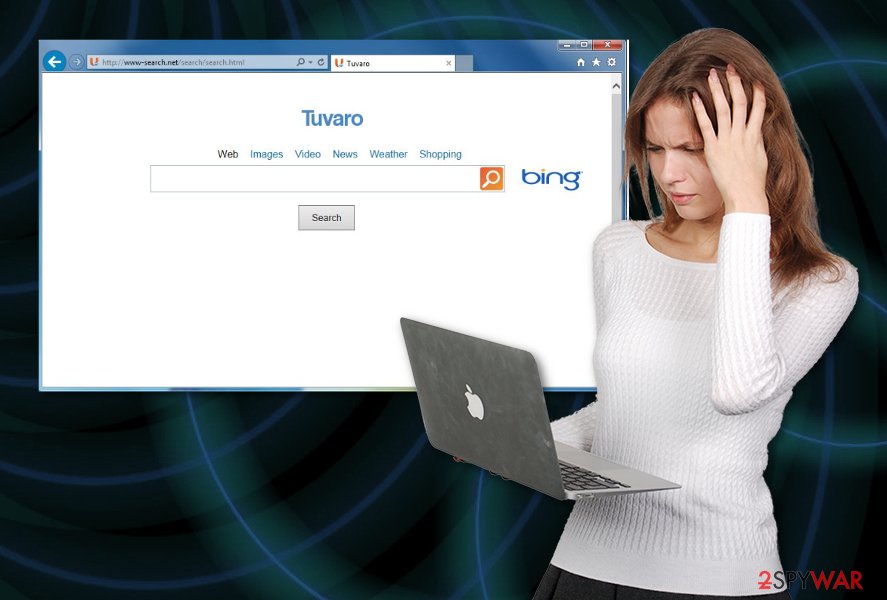
How can it do that? In most of the cases, it displays altered search results that can be filled with various links, pop-up ads, in-text links, etc. After being clicked, they can easily trick users into visiting predetermined websites. Beware that there is no guarantee that each of these sites is harmless! That's why you should stay away from them as far as you can.
In addition, annoying popups and constant slowdowns on each of web browsers can also be expected when using www-search.net hijacker for searching the web. That's why we want to suggest you avoid this search engine and rely only on well-known search sites, such as Google, Bing or Yahoo.
By the way, in most cases, www-search.net hijacks systems without asking people's permission because it has been spread in a bundle with other programs as an optional component. Beware that it can easily enter your PC system in a bundle with freeware and shareware, so you should start monitoring the installation of such programs.
Please, be very careful with this search engine! No matter that it looks harmless, there are lots of suspicious activities that it may try to initiate on your computer. If you want to remove www-search.net from Google Chrome, Mozilla Firefox, Internet Explorer or other web browsers, you should either use a guide below or scan your system with reputable anti-spyware tool.
Unfortunately, www-search.net removal can cause some issues when you cannot find the application that is causing all the additional symptoms related to commercial material delivery. It happens because the website itself is only a result of the PUP infection – the program that got installed via promotional material online or during freeware installations. 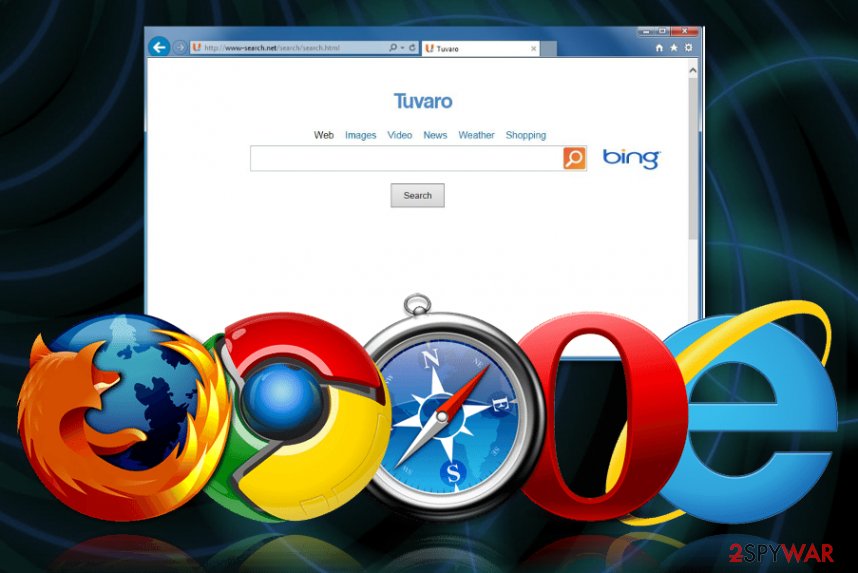
Redirects and promotional ads lead to cyber infections
As we have already mentioned, potentially unwanted programs can easily show up on your computer without your knowledge. In most cases, you are not the one downloading this program on the system. That's because it is actively spread using bundling.[2]
If you want to avoid these insecure and questionable redirects to unknown websites and similar issues, you should remember that you must keep an eye on every installation of the freeware. Please, choose Custom or Advanced installation when downloading various PDF creators, download managers or video streaming/recording software.
Always rely on official program developers, providers that can be trusted or legitimate application stores. Avoid pirating,[3] torrent services and sharing sites where you cannot be guaranteed that the source is safe and legitimate. When a questionable source is matched with skipping through installation steps – the risk of getting malware is extremely high.
Clean the system fully to terminate www-search.net virus
As we have already mentioned, www-search.net virus has been actively distributed using various unfair distribution methods, including bundling. If you have already been tricked into downloading this browser hijacker to your computer, you should follow this step-by-step guide that is given below and fix your computer and eliminate extensions, toolbars or different browser-based apps added by the intruder.
If you want to be sure that all components that belong to this hijacker are gone, you should think about automatic www-search.net removal. The best option is to run the full system scan with anti-malware tool that can find the main PUP and indicate additional applications loaded behind your back.
To ensure that you can remove www-search.net entirely, rely on the professional and trustworthy programs, download that from the official site, provider or developers' page and run it on the affected machine. You may need to go through settings and places like a registry to fix the damage of this hijacker. For that, try a system optimizer or PC repair tool.
You may remove virus damage with a help of FortectIntego. SpyHunter 5Combo Cleaner and Malwarebytes are recommended to detect potentially unwanted programs and viruses with all their files and registry entries that are related to them.
Getting rid of www-search.net. Follow these steps
Uninstall from Windows
Clean the system fully and get rid of www-search.net
Instructions for Windows 10/8 machines:
- Enter Control Panel into Windows search box and hit Enter or click on the search result.
- Under Programs, select Uninstall a program.

- From the list, find the entry of the suspicious program.
- Right-click on the application and select Uninstall.
- If User Account Control shows up, click Yes.
- Wait till uninstallation process is complete and click OK.

If you are Windows 7/XP user, proceed with the following instructions:
- Click on Windows Start > Control Panel located on the right pane (if you are Windows XP user, click on Add/Remove Programs).
- In Control Panel, select Programs > Uninstall a program.

- Pick the unwanted application by clicking on it once.
- At the top, click Uninstall/Change.
- In the confirmation prompt, pick Yes.
- Click OK once the removal process is finished.
Delete from macOS
Remove items from Applications folder:
- From the menu bar, select Go > Applications.
- In the Applications folder, look for all related entries.
- Click on the app and drag it to Trash (or right-click and pick Move to Trash)

To fully remove an unwanted app, you need to access Application Support, LaunchAgents, and LaunchDaemons folders and delete relevant files:
- Select Go > Go to Folder.
- Enter /Library/Application Support and click Go or press Enter.
- In the Application Support folder, look for any dubious entries and then delete them.
- Now enter /Library/LaunchAgents and /Library/LaunchDaemons folders the same way and terminate all the related .plist files.

Remove from Microsoft Edge
Delete unwanted extensions from MS Edge:
- Select Menu (three horizontal dots at the top-right of the browser window) and pick Extensions.
- From the list, pick the extension and click on the Gear icon.
- Click on Uninstall at the bottom.

Clear cookies and other browser data:
- Click on the Menu (three horizontal dots at the top-right of the browser window) and select Privacy & security.
- Under Clear browsing data, pick Choose what to clear.
- Select everything (apart from passwords, although you might want to include Media licenses as well, if applicable) and click on Clear.

Restore new tab and homepage settings:
- Click the menu icon and choose Settings.
- Then find On startup section.
- Click Disable if you found any suspicious domain.
Reset MS Edge if the above steps did not work:
- Press on Ctrl + Shift + Esc to open Task Manager.
- Click on More details arrow at the bottom of the window.
- Select Details tab.
- Now scroll down and locate every entry with Microsoft Edge name in it. Right-click on each of them and select End Task to stop MS Edge from running.

If this solution failed to help you, you need to use an advanced Edge reset method. Note that you need to backup your data before proceeding.
- Find the following folder on your computer: C:\\Users\\%username%\\AppData\\Local\\Packages\\Microsoft.MicrosoftEdge_8wekyb3d8bbwe.
- Press Ctrl + A on your keyboard to select all folders.
- Right-click on them and pick Delete

- Now right-click on the Start button and pick Windows PowerShell (Admin).
- When the new window opens, copy and paste the following command, and then press Enter:
Get-AppXPackage -AllUsers -Name Microsoft.MicrosoftEdge | Foreach {Add-AppxPackage -DisableDevelopmentMode -Register “$($_.InstallLocation)\\AppXManifest.xml” -Verbose

Instructions for Chromium-based Edge
Delete extensions from MS Edge (Chromium):
- Open Edge and click select Settings > Extensions.
- Delete unwanted extensions by clicking Remove.

Clear cache and site data:
- Click on Menu and go to Settings.
- Select Privacy, search and services.
- Under Clear browsing data, pick Choose what to clear.
- Under Time range, pick All time.
- Select Clear now.

Reset Chromium-based MS Edge:
- Click on Menu and select Settings.
- On the left side, pick Reset settings.
- Select Restore settings to their default values.
- Confirm with Reset.

Remove from Mozilla Firefox (FF)
Remove dangerous extensions:
- Open Mozilla Firefox browser and click on the Menu (three horizontal lines at the top-right of the window).
- Select Add-ons.
- In here, select unwanted plugin and click Remove.

Reset the homepage:
- Click three horizontal lines at the top right corner to open the menu.
- Choose Options.
- Under Home options, enter your preferred site that will open every time you newly open the Mozilla Firefox.
Clear cookies and site data:
- Click Menu and pick Settings.
- Go to Privacy & Security section.
- Scroll down to locate Cookies and Site Data.
- Click on Clear Data…
- Select Cookies and Site Data, as well as Cached Web Content and press Clear.

Reset Mozilla Firefox
If clearing the browser as explained above did not help, reset Mozilla Firefox:
- Open Mozilla Firefox browser and click the Menu.
- Go to Help and then choose Troubleshooting Information.

- Under Give Firefox a tune up section, click on Refresh Firefox…
- Once the pop-up shows up, confirm the action by pressing on Refresh Firefox.

Remove from Google Chrome
Go through settings of Chrome, so you can be sure that toolbars and other apps are not affecting the performance
Delete malicious extensions from Google Chrome:
- Open Google Chrome, click on the Menu (three vertical dots at the top-right corner) and select More tools > Extensions.
- In the newly opened window, you will see all the installed extensions. Uninstall all the suspicious plugins that might be related to the unwanted program by clicking Remove.

Clear cache and web data from Chrome:
- Click on Menu and pick Settings.
- Under Privacy and security, select Clear browsing data.
- Select Browsing history, Cookies and other site data, as well as Cached images and files.
- Click Clear data.

Change your homepage:
- Click menu and choose Settings.
- Look for a suspicious site in the On startup section.
- Click on Open a specific or set of pages and click on three dots to find the Remove option.
Reset Google Chrome:
If the previous methods did not help you, reset Google Chrome to eliminate all the unwanted components:
- Click on Menu and select Settings.
- In the Settings, scroll down and click Advanced.
- Scroll down and locate Reset and clean up section.
- Now click Restore settings to their original defaults.
- Confirm with Reset settings.

Delete from Safari
Remove unwanted extensions from Safari:
- Click Safari > Preferences…
- In the new window, pick Extensions.
- Select the unwanted extension and select Uninstall.

Clear cookies and other website data from Safari:
- Click Safari > Clear History…
- From the drop-down menu under Clear, pick all history.
- Confirm with Clear History.

Reset Safari if the above-mentioned steps did not help you:
- Click Safari > Preferences…
- Go to Advanced tab.
- Tick the Show Develop menu in menu bar.
- From the menu bar, click Develop, and then select Empty Caches.

After uninstalling this potentially unwanted program (PUP) and fixing each of your web browsers, we recommend you to scan your PC system with a reputable anti-spyware. This will help you to get rid of www-search.net registry traces and will also identify related parasites or possible malware infections on your computer. For that you can use our top-rated malware remover: FortectIntego, SpyHunter 5Combo Cleaner or Malwarebytes.
How to prevent from getting browser hijacker
Choose a proper web browser and improve your safety with a VPN tool
Online spying has got momentum in recent years and people are getting more and more interested in how to protect their privacy online. One of the basic means to add a layer of security – choose the most private and secure web browser. Although web browsers can't grant full privacy protection and security, some of them are much better at sandboxing, HTTPS upgrading, active content blocking, tracking blocking, phishing protection, and similar privacy-oriented features. However, if you want true anonymity, we suggest you employ a powerful Private Internet Access VPN – it can encrypt all the traffic that comes and goes out of your computer, preventing tracking completely.
Lost your files? Use data recovery software
While some files located on any computer are replaceable or useless, others can be extremely valuable. Family photos, work documents, school projects – these are types of files that we don't want to lose. Unfortunately, there are many ways how unexpected data loss can occur: power cuts, Blue Screen of Death errors, hardware failures, crypto-malware attack, or even accidental deletion.
To ensure that all the files remain intact, you should prepare regular data backups. You can choose cloud-based or physical copies you could restore from later in case of a disaster. If your backups were lost as well or you never bothered to prepare any, Data Recovery Pro can be your only hope to retrieve your invaluable files.
- ^ Ad-tracking. Wikipedia. The free encyclopedia.
- ^ Liam Tung. Google: Unwanted bundled software is way more aggressive than malware. ZDNet. Technology and security news.
- ^ Dangers of digital piracy. Uscybersecurity. Internet safety and modern world.
