Www2.savemax.store (Free Guide) - Removal Instructions
www2.savemax.store Removal Guide
What is www2.savemax.store?
www2.savemax.store is the website that floods the browser wit advertisements and causes additional PUP infections
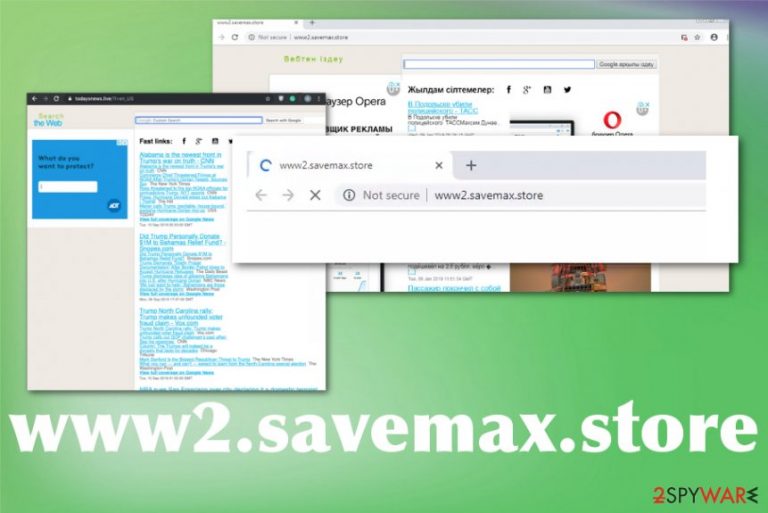
www2.savemax.store virus causes freezes, crashes and general errors on the machine because it can even alter settings, files, or programs that stop working as supposed to. The more time it spends on the affected machine the more aggressive and intrusive it gets. You need to clean your operating system and eliminate all related files, applications, programs as soon as possible to avoid privacy issues or corrupted programs and files.
| Name | www2.savemax.store |
|---|---|
| Type | Adware |
| Indication | Powered by SaveMax Store and similar content on the screen |
| Symptoms | Shows intrusive advertisements, redirects to various ad-supported pages, installs other applications |
| Danger | Tracks data about users, can lead to privacy or identity issues |
| Distribution | Freeware installations, software bundling[1] |
| Removal | Install FortectIntego to remove www2.savemax.store |
www2.savemax.store is used as an advertising tool and is annoying, intrusive and possibly malicious because it is difficult to uninstall the SaveMax Store ads, so intruder gets more time to affect the performance of the machine. Your computer overtime becomes slow and impossible to use properly. All the commercial content exposes to possibly malicious material and can result in more serious malware infiltration.
The most annoying feature of this www2.savemax.store virus is redirecting function that causes tons of windows, pop-ups, tabs to open continuously. users cannot tell where the website came from because this is a silent intruder, but you can determine that this is the adware-type threat from the following marker on all the commercial content that fills up your screen:
Powered by Savemax Store
However, this behavior of showing you useless content is not the only symptom of the adware, potentially unwanted program, or the www2.savemax.store redirect virus. Ad-supported sites focus on tracking your data via those pop-ups and websites, third-party domains, but these are also symptoms of cyber infection:
- changed settings on the browser or the computer itself;
- pop-ups, banners, blinking boxes appearing continuously;
- shady processes in Task Manager;
- diminished speed of the browser and device in general;
- installed other programs and tools, in-browser content.
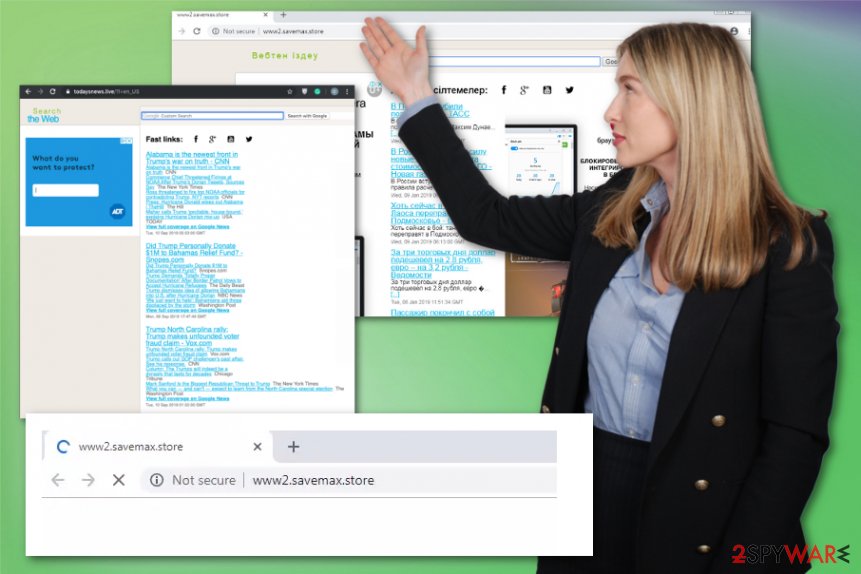
You should remove www2.savemax.store as soon as you notice any of the mentioned symptoms and get rid of its core files, associated files, to ensure that it is not going to renew itself. This is the main issue people have reported – the persistence of the adware.
www2.savemax.store can alter browser settings or change preferences on the machine itself to ensure that particular programs get launched once the device is rebooted. Unfortunately, to achieve that malware edits registry keys and startup preferences.
All those alterations and unwanted content installation are the main reasons why experts[2] recommend getting anti-malware tools for www2.savemax.store removal. Using an automatic malware-fighting tool like FortectIntego, you can run a full system check and eliminate PUPs, virus damage, and even corrupted files during one process. 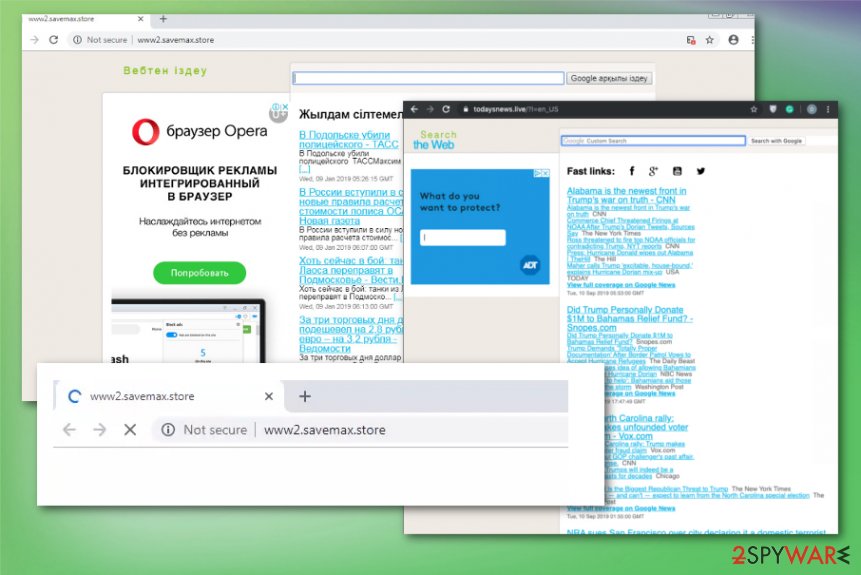
PUPs either get downloaded on purpose of bundled with other freeware
There are many deceptive techniques that can be used to spread such intruders like adware and browser hijackers. However, the more common methods include freeware installations and paying attention to these processes. If the user goes for recommended or quick installations all the pre-bundled programs get automatically installed on the machine alongside PUPs.
To avoid infiltration of shady applications, you need to go for Advanced or Custom options during the installation. This is how you can see the list of included programs and control which ones are getting on the computer. Also, it is highly advisable to choose the proper providers and sources for your software and tools. If you for torrent sites and other free download sites[3] you get all those malicious programs without even noticing.
Get rid of annoying www2.savemax.store pop-ups and redirect by cleaning the machine fully
www2.savemax.store virus is the program that changes settings of your device to interfere with time online and generate needed revenue for the sponsor of the intruder. You can damage the machine further if you try to alter those settings yourself, so better get automatic tools and eliminate the PUP this way.
You need to completely remove www2.savemax.store if you want to further about pop-ups, redirects, and all those shady advertisements that adware shows on the screen. Other potentially unwanted programs can also run on the system without your knowledge, so full check on the device indicates all potential threats.
Find a proper anti-malware tool that is provided online by a developer, install it on the machine and perform the thorough www2.savemax.store removal. Don't forget to check your web browsers for shady extensions or applications that may affect the performance too and delete them by hand.
You may remove virus damage with a help of FortectIntego. SpyHunter 5Combo Cleaner and Malwarebytes are recommended to detect potentially unwanted programs and viruses with all their files and registry entries that are related to them.
Getting rid of www2.savemax.store. Follow these steps
Uninstall from Windows
Get rid of the www2.savemax.store by following these steps:
Instructions for Windows 10/8 machines:
- Enter Control Panel into Windows search box and hit Enter or click on the search result.
- Under Programs, select Uninstall a program.

- From the list, find the entry of the suspicious program.
- Right-click on the application and select Uninstall.
- If User Account Control shows up, click Yes.
- Wait till uninstallation process is complete and click OK.

If you are Windows 7/XP user, proceed with the following instructions:
- Click on Windows Start > Control Panel located on the right pane (if you are Windows XP user, click on Add/Remove Programs).
- In Control Panel, select Programs > Uninstall a program.

- Pick the unwanted application by clicking on it once.
- At the top, click Uninstall/Change.
- In the confirmation prompt, pick Yes.
- Click OK once the removal process is finished.
Delete from macOS
Focus on the guide for www2.savemax.store terminations
Remove items from Applications folder:
- From the menu bar, select Go > Applications.
- In the Applications folder, look for all related entries.
- Click on the app and drag it to Trash (or right-click and pick Move to Trash)

To fully remove an unwanted app, you need to access Application Support, LaunchAgents, and LaunchDaemons folders and delete relevant files:
- Select Go > Go to Folder.
- Enter /Library/Application Support and click Go or press Enter.
- In the Application Support folder, look for any dubious entries and then delete them.
- Now enter /Library/LaunchAgents and /Library/LaunchDaemons folders the same way and terminate all the related .plist files.

Remove from Microsoft Edge
Delete unwanted extensions from MS Edge:
- Select Menu (three horizontal dots at the top-right of the browser window) and pick Extensions.
- From the list, pick the extension and click on the Gear icon.
- Click on Uninstall at the bottom.

Clear cookies and other browser data:
- Click on the Menu (three horizontal dots at the top-right of the browser window) and select Privacy & security.
- Under Clear browsing data, pick Choose what to clear.
- Select everything (apart from passwords, although you might want to include Media licenses as well, if applicable) and click on Clear.

Restore new tab and homepage settings:
- Click the menu icon and choose Settings.
- Then find On startup section.
- Click Disable if you found any suspicious domain.
Reset MS Edge if the above steps did not work:
- Press on Ctrl + Shift + Esc to open Task Manager.
- Click on More details arrow at the bottom of the window.
- Select Details tab.
- Now scroll down and locate every entry with Microsoft Edge name in it. Right-click on each of them and select End Task to stop MS Edge from running.

If this solution failed to help you, you need to use an advanced Edge reset method. Note that you need to backup your data before proceeding.
- Find the following folder on your computer: C:\\Users\\%username%\\AppData\\Local\\Packages\\Microsoft.MicrosoftEdge_8wekyb3d8bbwe.
- Press Ctrl + A on your keyboard to select all folders.
- Right-click on them and pick Delete

- Now right-click on the Start button and pick Windows PowerShell (Admin).
- When the new window opens, copy and paste the following command, and then press Enter:
Get-AppXPackage -AllUsers -Name Microsoft.MicrosoftEdge | Foreach {Add-AppxPackage -DisableDevelopmentMode -Register “$($_.InstallLocation)\\AppXManifest.xml” -Verbose

Instructions for Chromium-based Edge
Delete extensions from MS Edge (Chromium):
- Open Edge and click select Settings > Extensions.
- Delete unwanted extensions by clicking Remove.

Clear cache and site data:
- Click on Menu and go to Settings.
- Select Privacy, search and services.
- Under Clear browsing data, pick Choose what to clear.
- Under Time range, pick All time.
- Select Clear now.

Reset Chromium-based MS Edge:
- Click on Menu and select Settings.
- On the left side, pick Reset settings.
- Select Restore settings to their default values.
- Confirm with Reset.

Remove from Mozilla Firefox (FF)
Remove dangerous extensions:
- Open Mozilla Firefox browser and click on the Menu (three horizontal lines at the top-right of the window).
- Select Add-ons.
- In here, select unwanted plugin and click Remove.

Reset the homepage:
- Click three horizontal lines at the top right corner to open the menu.
- Choose Options.
- Under Home options, enter your preferred site that will open every time you newly open the Mozilla Firefox.
Clear cookies and site data:
- Click Menu and pick Settings.
- Go to Privacy & Security section.
- Scroll down to locate Cookies and Site Data.
- Click on Clear Data…
- Select Cookies and Site Data, as well as Cached Web Content and press Clear.

Reset Mozilla Firefox
If clearing the browser as explained above did not help, reset Mozilla Firefox:
- Open Mozilla Firefox browser and click the Menu.
- Go to Help and then choose Troubleshooting Information.

- Under Give Firefox a tune up section, click on Refresh Firefox…
- Once the pop-up shows up, confirm the action by pressing on Refresh Firefox.

Remove from Google Chrome
Check your web browser to find all possible malicious programs and anything that www2.savemax.store may installed behind your back
Delete malicious extensions from Google Chrome:
- Open Google Chrome, click on the Menu (three vertical dots at the top-right corner) and select More tools > Extensions.
- In the newly opened window, you will see all the installed extensions. Uninstall all the suspicious plugins that might be related to the unwanted program by clicking Remove.

Clear cache and web data from Chrome:
- Click on Menu and pick Settings.
- Under Privacy and security, select Clear browsing data.
- Select Browsing history, Cookies and other site data, as well as Cached images and files.
- Click Clear data.

Change your homepage:
- Click menu and choose Settings.
- Look for a suspicious site in the On startup section.
- Click on Open a specific or set of pages and click on three dots to find the Remove option.
Reset Google Chrome:
If the previous methods did not help you, reset Google Chrome to eliminate all the unwanted components:
- Click on Menu and select Settings.
- In the Settings, scroll down and click Advanced.
- Scroll down and locate Reset and clean up section.
- Now click Restore settings to their original defaults.
- Confirm with Reset settings.

Delete from Safari
Remove unwanted extensions from Safari:
- Click Safari > Preferences…
- In the new window, pick Extensions.
- Select the unwanted extension and select Uninstall.

Clear cookies and other website data from Safari:
- Click Safari > Clear History…
- From the drop-down menu under Clear, pick all history.
- Confirm with Clear History.

Reset Safari if the above-mentioned steps did not help you:
- Click Safari > Preferences…
- Go to Advanced tab.
- Tick the Show Develop menu in menu bar.
- From the menu bar, click Develop, and then select Empty Caches.

After uninstalling this potentially unwanted program (PUP) and fixing each of your web browsers, we recommend you to scan your PC system with a reputable anti-spyware. This will help you to get rid of www2.savemax.store registry traces and will also identify related parasites or possible malware infections on your computer. For that you can use our top-rated malware remover: FortectIntego, SpyHunter 5Combo Cleaner or Malwarebytes.
How to prevent from getting adware
Protect your privacy – employ a VPN
There are several ways how to make your online time more private – you can access an incognito tab. However, there is no secret that even in this mode, you are tracked for advertising purposes. There is a way to add an extra layer of protection and create a completely anonymous web browsing practice with the help of Private Internet Access VPN. This software reroutes traffic through different servers, thus leaving your IP address and geolocation in disguise. Besides, it is based on a strict no-log policy, meaning that no data will be recorded, leaked, and available for both first and third parties. The combination of a secure web browser and Private Internet Access VPN will let you browse the Internet without a feeling of being spied or targeted by criminals.
No backups? No problem. Use a data recovery tool
If you wonder how data loss can occur, you should not look any further for answers – human errors, malware attacks, hardware failures, power cuts, natural disasters, or even simple negligence. In some cases, lost files are extremely important, and many straight out panic when such an unfortunate course of events happen. Due to this, you should always ensure that you prepare proper data backups on a regular basis.
If you were caught by surprise and did not have any backups to restore your files from, not everything is lost. Data Recovery Pro is one of the leading file recovery solutions you can find on the market – it is likely to restore even lost emails or data located on an external device.
- ^ Bundled software. Techopedia. Definitions at techopedia.
- ^ Virusai. Virusai. Spyware related news.
- ^ Bradley Mitchell. Understanding P2P File Sharing. Lifewire. Tech untangled.
