Xml.seavibes.club. How revenue comes from advertising
Xml.seavibes.club Removal Guide
What is Xml.seavibes.club?
Xml.seavibes.club – an adware-based program that can take users to affiliate pages such as yeesshh
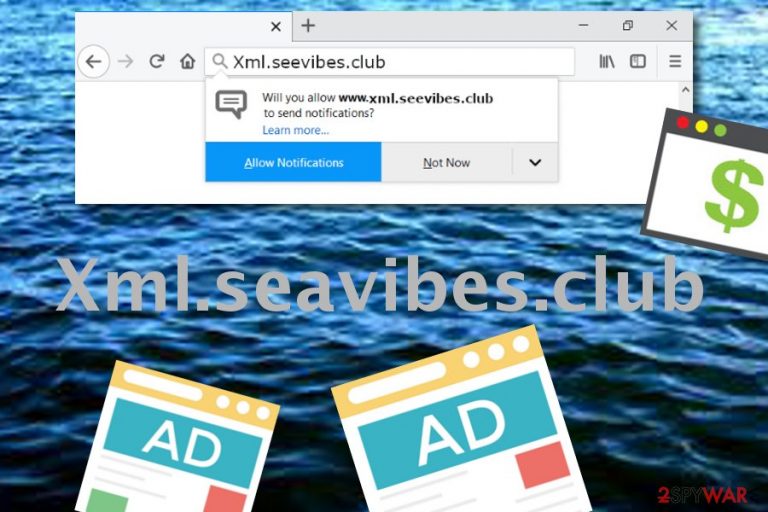
Xml.seavibes.club is adware[1] that causes unwanted redirects to pages such as yeesshh.com. This way developers promote various third-party content and can take the infected users to affiliate web pages. Furthermore, the ad-supported application can infect web browsers such as Google Chrome, Mozilla Firefox, Internet Explorer, Safari, and modify the homepage, new tab URL, and inject “helper objects”, for example, extensions. The pop-up ads displayed by this PUP are also an annoying thing that you will supposedly deal with after secret installation of the adware.
Xml.seavibes.club virus is not an application you should trust or have on your computer. This potentially unwanted program can run different kinds of suspicious processes in the background, inject unwanted content, perform unexpected changes to your web browser apps, and even take you to pages which are filled with spyware or malware programs.
| Name | Xml.seavibes.club |
|---|---|
| Type | Adware |
| Category | Potentially unwanted program |
| Possible dangers | Redirects can take you to malicious pages |
| Main actions | Pushing advertising content, redirecting to affiliate sites such as yeesshh.com |
| Location | Helper content can be located in web browsers, and rogue processes might be found in the Task Manager section |
| Appearance | Software bundles often bring adware apps to the surface |
| Removal | Try using FortectIntego for the elimination of this PUP |
Xml.seavibes.club is a beneficial program for its developers. People behind yeesshh and similar services are typically trying to create and push as many notifications as possible to gather more income. This type of marketing technique is widely known in two terms: pay-per-click,[2] and cost-per-click. That means revenue flows within each click on a provided advertising post.
Xml seavibes club virus term is sometimes used due to its tendency to enter the system secretly. However, there is truly no secret here. Users, who lack attention and carefulness while performing downloads often skip downloading and installing steps and let the adware program enter their computers.
Note that all of the beforementioned activities are not the only ones that Xml.seavibes.club is capable of carrying out. This ad-supported application can collect various non-personal information that relates to the users browsing sessions. Once these details are gathered, they are passed to other third-parties for income purposes.
You need to remove Xml.seavibes.club from your system in order to gain full control of your browsers again. Removing the PUP is the only way to stop the annoying advertising and redirecting activities that are being performed. Moreover, you will no longer be struggling to perform search queries with your web browser app.
For Xml.seavibes.club removal, use specific computer cleaning software such as FortectIntego. Install this program on your machine and it will start scanning the entire system looking for potential threats. Once the adware is found, it and all its additional components should be successfully and safely removed from the infected system.
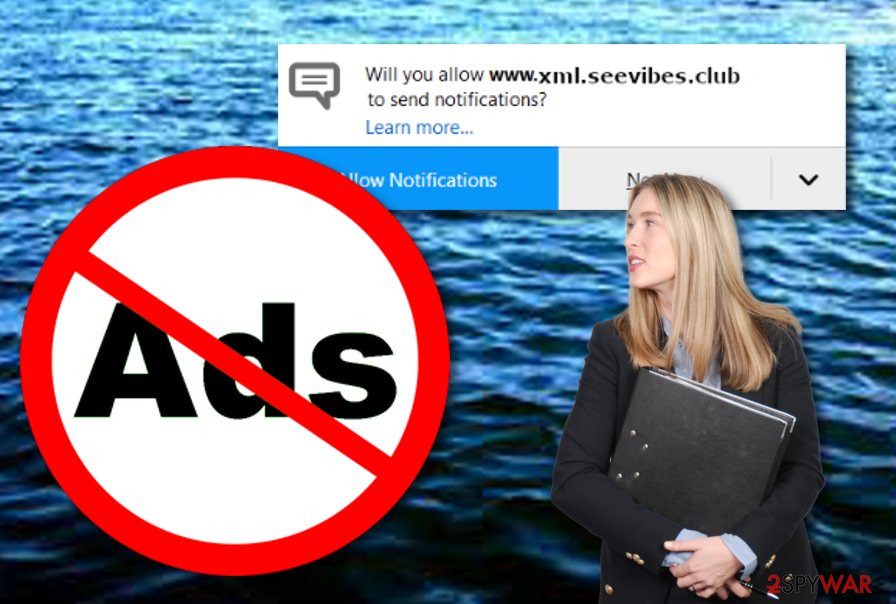
The most negative sides of Xml.seavibes.club
Xml.seavibes.club is not a malicious program itself but it can give the push for bad actions to appear. Adware applications are not only capable of pushing pop-ups but they also can perform unwanted redirecting activities. These redirects are one of the main ways of how people land on potentially infectious pages and get infected with malware.
If you have ever been redirected by Xml.seavibes.club to yeesshh or similar websites, be careful and close these types of pages immediately as they might be filled with infectious content. Continuously, talking about advertisements that are sponsored by adware developers, such posts can promote useless products and software.
Xml.seavibes.club pop-ups ads might provide you with rogue offers and sales that are here to trick you into purchasing useless products or paying for questionable services. Keep in mind that adware developers support as many beneficial techniques as possible just to receive a bigger amount of income.
One more very annoying activity that Xml.seavibes.club might be capable of is eating your computer system resources in order to produce a bigger number of advertisements. Usually, increased system usage will show up in very high CPU work, system struggles, software crashes, and various freezes, slowdowns.
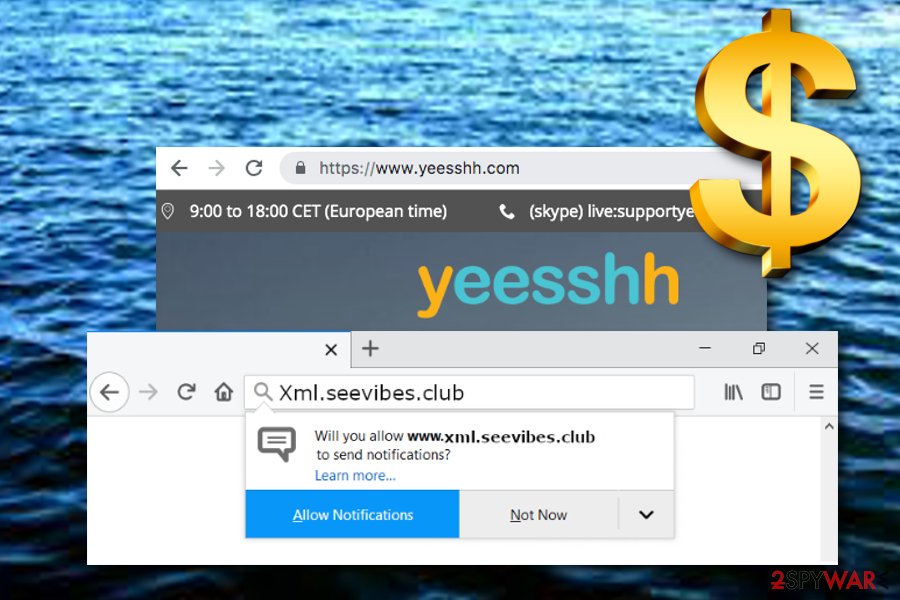
Prevent the delivery of adware content
According to NoVirus.uk experts,[3] there are several ways to prevent the appearance of adware-related applications on your devices and machine. However, the most important thing is the user's participation, otherwise, no precautionary measure will be that successful as it would be if the person puts his/her effort in the process.
First of all, you need to track all of your incoming downloads and installations. Adware programs are often delivered through software packages and install on the computer together with other programs. For this not to happen, you should always choose the Custom but not the Quick installation mode when you are offered.
Continuously, avoiding third-party pages, peer-to-peer networks,[4] and other secondary sources will also increase the security level of your computer system. Moreover, do not forget to download and install a reliable antivirus/antimalware tool for automatical protection. Just make sure that you always perform recommended updates for your security software.
Xml.seavibes.club pop-up ads can easily vanish if you stop the threat from spreading further
In order to bring your computer system and web browsers back to their normal states and for them to remain stable, you need to terminate all potential threats and suspicious content that might not be letting you achieve this goal. This also includes Xml.seavibes.club virus if it has been bothering you with its activities lately.
There are two ways to remove http //xml.seavibes.club from your Windows or Mac computer systems. You can perform the process by running a reliable computer cleaning program or by using manual instructions that are provided below this article. Just note that the step-by-step guide is more suitable for users that have experience in this field.
Xml.seavibes.club removal should be completed not only on the affected machine but also on web browser applications such as Google Chrome, Mozilla Firefox, Internet Explorer, Safari, and Microsoft Edge. Make sure to check each browser's settings and search for recently installed dubious browser extensions, plug-ins,[5] and add-ons.
You may remove virus damage with a help of FortectIntego. SpyHunter 5Combo Cleaner and Malwarebytes are recommended to detect potentially unwanted programs and viruses with all their files and registry entries that are related to them.
Getting rid of Xml.seavibes.club. Follow these steps
Uninstall from Windows
Clean your Windows machine/device from potentially unwanted content by accomplishing the following instructing lines:
Instructions for Windows 10/8 machines:
- Enter Control Panel into Windows search box and hit Enter or click on the search result.
- Under Programs, select Uninstall a program.

- From the list, find the entry of the suspicious program.
- Right-click on the application and select Uninstall.
- If User Account Control shows up, click Yes.
- Wait till uninstallation process is complete and click OK.

If you are Windows 7/XP user, proceed with the following instructions:
- Click on Windows Start > Control Panel located on the right pane (if you are Windows XP user, click on Add/Remove Programs).
- In Control Panel, select Programs > Uninstall a program.

- Pick the unwanted application by clicking on it once.
- At the top, click Uninstall/Change.
- In the confirmation prompt, pick Yes.
- Click OK once the removal process is finished.
Delete from macOS
Remove items from Applications folder:
- From the menu bar, select Go > Applications.
- In the Applications folder, look for all related entries.
- Click on the app and drag it to Trash (or right-click and pick Move to Trash)

To fully remove an unwanted app, you need to access Application Support, LaunchAgents, and LaunchDaemons folders and delete relevant files:
- Select Go > Go to Folder.
- Enter /Library/Application Support and click Go or press Enter.
- In the Application Support folder, look for any dubious entries and then delete them.
- Now enter /Library/LaunchAgents and /Library/LaunchDaemons folders the same way and terminate all the related .plist files.

Remove from Microsoft Edge
Delete unwanted extensions from MS Edge:
- Select Menu (three horizontal dots at the top-right of the browser window) and pick Extensions.
- From the list, pick the extension and click on the Gear icon.
- Click on Uninstall at the bottom.

Clear cookies and other browser data:
- Click on the Menu (three horizontal dots at the top-right of the browser window) and select Privacy & security.
- Under Clear browsing data, pick Choose what to clear.
- Select everything (apart from passwords, although you might want to include Media licenses as well, if applicable) and click on Clear.

Restore new tab and homepage settings:
- Click the menu icon and choose Settings.
- Then find On startup section.
- Click Disable if you found any suspicious domain.
Reset MS Edge if the above steps did not work:
- Press on Ctrl + Shift + Esc to open Task Manager.
- Click on More details arrow at the bottom of the window.
- Select Details tab.
- Now scroll down and locate every entry with Microsoft Edge name in it. Right-click on each of them and select End Task to stop MS Edge from running.

If this solution failed to help you, you need to use an advanced Edge reset method. Note that you need to backup your data before proceeding.
- Find the following folder on your computer: C:\\Users\\%username%\\AppData\\Local\\Packages\\Microsoft.MicrosoftEdge_8wekyb3d8bbwe.
- Press Ctrl + A on your keyboard to select all folders.
- Right-click on them and pick Delete

- Now right-click on the Start button and pick Windows PowerShell (Admin).
- When the new window opens, copy and paste the following command, and then press Enter:
Get-AppXPackage -AllUsers -Name Microsoft.MicrosoftEdge | Foreach {Add-AppxPackage -DisableDevelopmentMode -Register “$($_.InstallLocation)\\AppXManifest.xml” -Verbose

Instructions for Chromium-based Edge
Delete extensions from MS Edge (Chromium):
- Open Edge and click select Settings > Extensions.
- Delete unwanted extensions by clicking Remove.

Clear cache and site data:
- Click on Menu and go to Settings.
- Select Privacy, search and services.
- Under Clear browsing data, pick Choose what to clear.
- Under Time range, pick All time.
- Select Clear now.

Reset Chromium-based MS Edge:
- Click on Menu and select Settings.
- On the left side, pick Reset settings.
- Select Restore settings to their default values.
- Confirm with Reset.

Remove from Mozilla Firefox (FF)
You can easily refresh Mozilla Firefox only by completing a few simple steps that we have displayed for you in the following guide:
Remove dangerous extensions:
- Open Mozilla Firefox browser and click on the Menu (three horizontal lines at the top-right of the window).
- Select Add-ons.
- In here, select unwanted plugin and click Remove.

Reset the homepage:
- Click three horizontal lines at the top right corner to open the menu.
- Choose Options.
- Under Home options, enter your preferred site that will open every time you newly open the Mozilla Firefox.
Clear cookies and site data:
- Click Menu and pick Settings.
- Go to Privacy & Security section.
- Scroll down to locate Cookies and Site Data.
- Click on Clear Data…
- Select Cookies and Site Data, as well as Cached Web Content and press Clear.

Reset Mozilla Firefox
If clearing the browser as explained above did not help, reset Mozilla Firefox:
- Open Mozilla Firefox browser and click the Menu.
- Go to Help and then choose Troubleshooting Information.

- Under Give Firefox a tune up section, click on Refresh Firefox…
- Once the pop-up shows up, confirm the action by pressing on Refresh Firefox.

Remove from Google Chrome
Remove all adware-based extensions, plug-ins, and other helper components from your Google Chrome web browser application. Use the below-provided guide to perform such actions:
Delete malicious extensions from Google Chrome:
- Open Google Chrome, click on the Menu (three vertical dots at the top-right corner) and select More tools > Extensions.
- In the newly opened window, you will see all the installed extensions. Uninstall all the suspicious plugins that might be related to the unwanted program by clicking Remove.

Clear cache and web data from Chrome:
- Click on Menu and pick Settings.
- Under Privacy and security, select Clear browsing data.
- Select Browsing history, Cookies and other site data, as well as Cached images and files.
- Click Clear data.

Change your homepage:
- Click menu and choose Settings.
- Look for a suspicious site in the On startup section.
- Click on Open a specific or set of pages and click on three dots to find the Remove option.
Reset Google Chrome:
If the previous methods did not help you, reset Google Chrome to eliminate all the unwanted components:
- Click on Menu and select Settings.
- In the Settings, scroll down and click Advanced.
- Scroll down and locate Reset and clean up section.
- Now click Restore settings to their original defaults.
- Confirm with Reset settings.

Delete from Safari
Remove unwanted extensions from Safari:
- Click Safari > Preferences…
- In the new window, pick Extensions.
- Select the unwanted extension and select Uninstall.

Clear cookies and other website data from Safari:
- Click Safari > Clear History…
- From the drop-down menu under Clear, pick all history.
- Confirm with Clear History.

Reset Safari if the above-mentioned steps did not help you:
- Click Safari > Preferences…
- Go to Advanced tab.
- Tick the Show Develop menu in menu bar.
- From the menu bar, click Develop, and then select Empty Caches.

After uninstalling this potentially unwanted program (PUP) and fixing each of your web browsers, we recommend you to scan your PC system with a reputable anti-spyware. This will help you to get rid of Xml.seavibes.club registry traces and will also identify related parasites or possible malware infections on your computer. For that you can use our top-rated malware remover: FortectIntego, SpyHunter 5Combo Cleaner or Malwarebytes.
How to prevent from getting adware
Protect your privacy – employ a VPN
There are several ways how to make your online time more private – you can access an incognito tab. However, there is no secret that even in this mode, you are tracked for advertising purposes. There is a way to add an extra layer of protection and create a completely anonymous web browsing practice with the help of Private Internet Access VPN. This software reroutes traffic through different servers, thus leaving your IP address and geolocation in disguise. Besides, it is based on a strict no-log policy, meaning that no data will be recorded, leaked, and available for both first and third parties. The combination of a secure web browser and Private Internet Access VPN will let you browse the Internet without a feeling of being spied or targeted by criminals.
No backups? No problem. Use a data recovery tool
If you wonder how data loss can occur, you should not look any further for answers – human errors, malware attacks, hardware failures, power cuts, natural disasters, or even simple negligence. In some cases, lost files are extremely important, and many straight out panic when such an unfortunate course of events happen. Due to this, you should always ensure that you prepare proper data backups on a regular basis.
If you were caught by surprise and did not have any backups to restore your files from, not everything is lost. Data Recovery Pro is one of the leading file recovery solutions you can find on the market – it is likely to restore even lost emails or data located on an external device.
- ^ Adware. Malwarebytes. Tech information.
- ^ Rupa Chakravarty. What is pay per click?. Quora. Relevant questions and answers.
- ^ NoVirus.uk. NoVirus. Security and spyware news.
- ^ James Cope. What's a Peer-to-Peer (P2P) Network?. Computer World. Articles.
- ^ Anita George. What Are Plugins And How Do They Work?. Lifewire.com. Independent news source.
