XVidly (Removal Guide) - updated May 2018
xVidly Removal Guide
What is xVidly?
xVidly is an adware that generates excessive amount of commercial ads
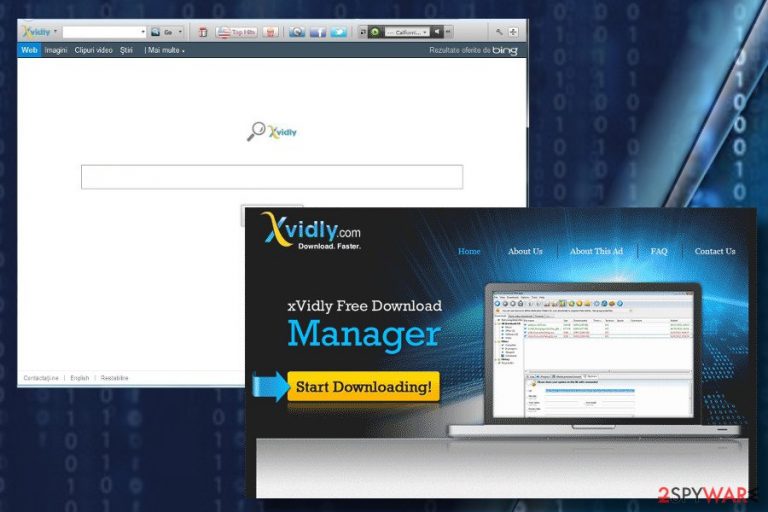
xVidly is a potentially unwanted program (PUP) and adware,[1] which is capable of installing on people's PCs via freeware and settling down on any web browser available. The tool was developed in 2013 by Jottix as a useful tool for customizing web browser's settings and making the process more convenient. However, it failed to meet people's expectations due to questionable behavior and primary focus on advertising. It turned out to display not only an excessive amount of commercial pop-ups but also continuously redirects people to a doubtful advertising platform, which is why it is often called a www.xvidly.com malware.
| Name | xVidly |
|---|---|
| Classification | Adware |
| Related files | xvidly.exe |
| Symptoms | Continuously emerging pop-up ads, banners, interstitial ads, full-page ads, web browser's redirects to doubtful domains, and similar. |
| Danger level | Low. The app is not malicious. However, it is involved in affiliate marketing and does not control the content delivered by its partners. |
| Elimination | Get rid of any malware with the help od FortectIntego. |
Even though this application may be presented as a useful tool, do not fall for believing that it's going to enhance your web browsing activities in any way. It has been developed with an intention to take advantage of less experienced PC users and initiate active advertising campaigns on their web browsers to gain advertising revenue.
To reach its goal, xVidly virus circulates on the Internet bundled with freeware and does not notify potential users about installation. This way, it evades detection and immediate removal. Up until 2015, this app did have an official website, but once security vendors started reporting it as PUP, the xvidly.com domain has been suspended. However, its distribution hasn't been stopped.
As soon as it enters a targeted system, serious havoc starts happening inside a web browser. The most noticeable thing following the xvidly.com xVidly attack is a constant flow of advertisements. They may occur in various forms, including but not limited to popups, banners, in-text ads, etc.
The problem is that those ads are not only annoying. Some of the xVidly ads can redirect web browser to unrelated websites filled with doubtful software installers or expensive items. In the worst case scenario, you may be tricked into visiting fake online shopping websites and disclose your credit card details to hackers.
Faravirus.hr[2] team claim that xVidly removal is a must. According to them, the reason is not only aggressive advertising but also the unauthorized usage of tracking cookies and inadmissible sharing of people's Search Data with third-parties. Despite the fact that Search Data refers to non-personal information about people's web browsing activities, cookies can gather IP address, email address, user's name, and similar information that most people disapprove of disclosing.
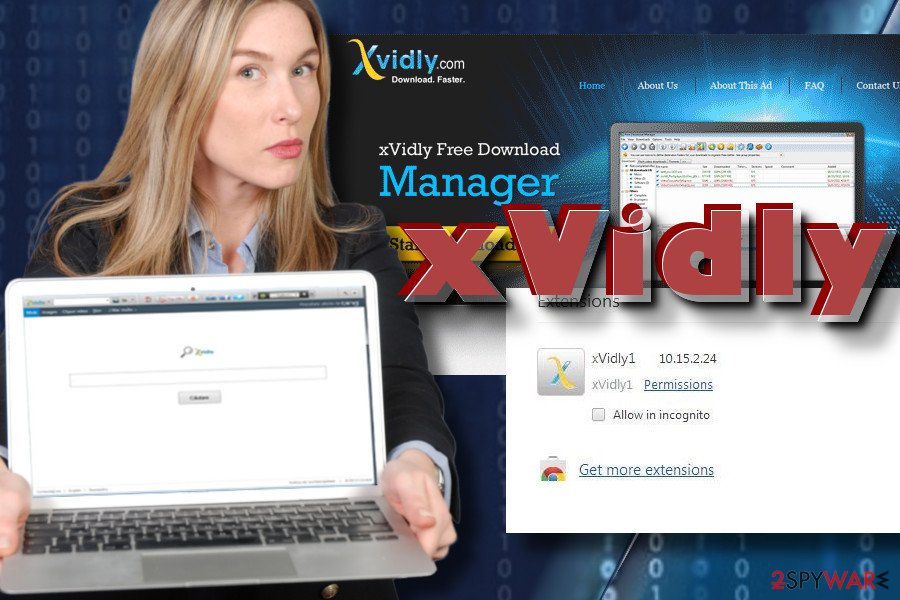
Last, but not least, people noticed that xVidly virus may sometimes customize web browser's settings. In other words, it may set Bing as a default search engine and www.xVidly.com as a search engine. Following such changes, people may notice sponsored links among search results. They may be used for driving traffic to the domains of its affiliates, so be cautious and bypass them.
We recommend using FortectIntego or similar security tool to remove xVidly adware from the system. Despite the fact it's not as half as dangerous as spyware or ransomware, it may inject multiple additional components to the target system to evade elimination. Besides, freeware bundle that you installed might include several PUPs that have to be removed as well. If, however, you prefer manual removal process, follow the tutorial provided below.
Be careful with freeware. They can deliver adware
Adware program can be downloaded from the official website, but not all of them have one. Besides, people seldom fall for downloading applications that are described obscurely and it's not clear what function do they have. Therefore, most of the adware-type programs are distributed in a bundle with other programs.
In most of the cases, you can find a list of unwanted components under Quick or Recommended installation setup of freeware. This applies to free tools promoted on infamous download sources in particular, but sometimes reliable sources can encourage software bundles[3] as well.
Therefore, experts encourage people to rely on Advanced or Custom installation of free programs as they disclose optional downloads and allow deselecting them. Thus, remove ticks marked next to the statements saying that you agree with the installation of additional tools.
Learn how to remove xVidly virus easily
If xVidly toolbar has appeared on your computer, keep in mind that some of its ads can be potentially dangerous and redirect you to suspicious domains. If you have already been dealing with continuous pop-up advertisements and warnings, you should check your computer with a reliable security tool to clean it from malware.
There's an alternative method to remove the xVidly virus. It can be performed manually with the help of instructions submitted below. However, keep in mind that this adware may accompany by other malware and leave one of them will keep initiating unwanted activities.
If, however, you want to learn more about xVidly removal, the instructions provided below should be helpful for you.
You may remove virus damage with a help of FortectIntego. SpyHunter 5Combo Cleaner and Malwarebytes are recommended to detect potentially unwanted programs and viruses with all their files and registry entries that are related to them.
Getting rid of xVidly. Follow these steps
Uninstall from Windows
Malware targets Windows OS users every day. More experienced PC users may deal with unwanted programs easily, while the others may need some help. There's a tutorial in case you need it:
Instructions for Windows 10/8 machines:
- Enter Control Panel into Windows search box and hit Enter or click on the search result.
- Under Programs, select Uninstall a program.

- From the list, find the entry of the suspicious program.
- Right-click on the application and select Uninstall.
- If User Account Control shows up, click Yes.
- Wait till uninstallation process is complete and click OK.

If you are Windows 7/XP user, proceed with the following instructions:
- Click on Windows Start > Control Panel located on the right pane (if you are Windows XP user, click on Add/Remove Programs).
- In Control Panel, select Programs > Uninstall a program.

- Pick the unwanted application by clicking on it once.
- At the top, click Uninstall/Change.
- In the confirmation prompt, pick Yes.
- Click OK once the removal process is finished.
Delete from macOS
Remove items from Applications folder:
- From the menu bar, select Go > Applications.
- In the Applications folder, look for all related entries.
- Click on the app and drag it to Trash (or right-click and pick Move to Trash)

To fully remove an unwanted app, you need to access Application Support, LaunchAgents, and LaunchDaemons folders and delete relevant files:
- Select Go > Go to Folder.
- Enter /Library/Application Support and click Go or press Enter.
- In the Application Support folder, look for any dubious entries and then delete them.
- Now enter /Library/LaunchAgents and /Library/LaunchDaemons folders the same way and terminate all the related .plist files.

Remove from Microsoft Edge
Delete unwanted extensions from MS Edge:
- Select Menu (three horizontal dots at the top-right of the browser window) and pick Extensions.
- From the list, pick the extension and click on the Gear icon.
- Click on Uninstall at the bottom.

Clear cookies and other browser data:
- Click on the Menu (three horizontal dots at the top-right of the browser window) and select Privacy & security.
- Under Clear browsing data, pick Choose what to clear.
- Select everything (apart from passwords, although you might want to include Media licenses as well, if applicable) and click on Clear.

Restore new tab and homepage settings:
- Click the menu icon and choose Settings.
- Then find On startup section.
- Click Disable if you found any suspicious domain.
Reset MS Edge if the above steps did not work:
- Press on Ctrl + Shift + Esc to open Task Manager.
- Click on More details arrow at the bottom of the window.
- Select Details tab.
- Now scroll down and locate every entry with Microsoft Edge name in it. Right-click on each of them and select End Task to stop MS Edge from running.

If this solution failed to help you, you need to use an advanced Edge reset method. Note that you need to backup your data before proceeding.
- Find the following folder on your computer: C:\\Users\\%username%\\AppData\\Local\\Packages\\Microsoft.MicrosoftEdge_8wekyb3d8bbwe.
- Press Ctrl + A on your keyboard to select all folders.
- Right-click on them and pick Delete

- Now right-click on the Start button and pick Windows PowerShell (Admin).
- When the new window opens, copy and paste the following command, and then press Enter:
Get-AppXPackage -AllUsers -Name Microsoft.MicrosoftEdge | Foreach {Add-AppxPackage -DisableDevelopmentMode -Register “$($_.InstallLocation)\\AppXManifest.xml” -Verbose

Instructions for Chromium-based Edge
Delete extensions from MS Edge (Chromium):
- Open Edge and click select Settings > Extensions.
- Delete unwanted extensions by clicking Remove.

Clear cache and site data:
- Click on Menu and go to Settings.
- Select Privacy, search and services.
- Under Clear browsing data, pick Choose what to clear.
- Under Time range, pick All time.
- Select Clear now.

Reset Chromium-based MS Edge:
- Click on Menu and select Settings.
- On the left side, pick Reset settings.
- Select Restore settings to their default values.
- Confirm with Reset.

Remove from Mozilla Firefox (FF)
To disable irritating ads generated by www.xvidly.com malware, follow the steps below and reset browser's settings to default.
Remove dangerous extensions:
- Open Mozilla Firefox browser and click on the Menu (three horizontal lines at the top-right of the window).
- Select Add-ons.
- In here, select unwanted plugin and click Remove.

Reset the homepage:
- Click three horizontal lines at the top right corner to open the menu.
- Choose Options.
- Under Home options, enter your preferred site that will open every time you newly open the Mozilla Firefox.
Clear cookies and site data:
- Click Menu and pick Settings.
- Go to Privacy & Security section.
- Scroll down to locate Cookies and Site Data.
- Click on Clear Data…
- Select Cookies and Site Data, as well as Cached Web Content and press Clear.

Reset Mozilla Firefox
If clearing the browser as explained above did not help, reset Mozilla Firefox:
- Open Mozilla Firefox browser and click the Menu.
- Go to Help and then choose Troubleshooting Information.

- Under Give Firefox a tune up section, click on Refresh Firefox…
- Once the pop-up shows up, confirm the action by pressing on Refresh Firefox.

Remove from Google Chrome
Clean Google Chrome by following these steps:
Delete malicious extensions from Google Chrome:
- Open Google Chrome, click on the Menu (three vertical dots at the top-right corner) and select More tools > Extensions.
- In the newly opened window, you will see all the installed extensions. Uninstall all the suspicious plugins that might be related to the unwanted program by clicking Remove.

Clear cache and web data from Chrome:
- Click on Menu and pick Settings.
- Under Privacy and security, select Clear browsing data.
- Select Browsing history, Cookies and other site data, as well as Cached images and files.
- Click Clear data.

Change your homepage:
- Click menu and choose Settings.
- Look for a suspicious site in the On startup section.
- Click on Open a specific or set of pages and click on three dots to find the Remove option.
Reset Google Chrome:
If the previous methods did not help you, reset Google Chrome to eliminate all the unwanted components:
- Click on Menu and select Settings.
- In the Settings, scroll down and click Advanced.
- Scroll down and locate Reset and clean up section.
- Now click Restore settings to their original defaults.
- Confirm with Reset settings.

Delete from Safari
Remove unwanted extensions from Safari:
- Click Safari > Preferences…
- In the new window, pick Extensions.
- Select the unwanted extension and select Uninstall.

Clear cookies and other website data from Safari:
- Click Safari > Clear History…
- From the drop-down menu under Clear, pick all history.
- Confirm with Clear History.

Reset Safari if the above-mentioned steps did not help you:
- Click Safari > Preferences…
- Go to Advanced tab.
- Tick the Show Develop menu in menu bar.
- From the menu bar, click Develop, and then select Empty Caches.

After uninstalling this potentially unwanted program (PUP) and fixing each of your web browsers, we recommend you to scan your PC system with a reputable anti-spyware. This will help you to get rid of xVidly registry traces and will also identify related parasites or possible malware infections on your computer. For that you can use our top-rated malware remover: FortectIntego, SpyHunter 5Combo Cleaner or Malwarebytes.
How to prevent from getting adware
Choose a proper web browser and improve your safety with a VPN tool
Online spying has got momentum in recent years and people are getting more and more interested in how to protect their privacy online. One of the basic means to add a layer of security – choose the most private and secure web browser. Although web browsers can't grant full privacy protection and security, some of them are much better at sandboxing, HTTPS upgrading, active content blocking, tracking blocking, phishing protection, and similar privacy-oriented features. However, if you want true anonymity, we suggest you employ a powerful Private Internet Access VPN – it can encrypt all the traffic that comes and goes out of your computer, preventing tracking completely.
Lost your files? Use data recovery software
While some files located on any computer are replaceable or useless, others can be extremely valuable. Family photos, work documents, school projects – these are types of files that we don't want to lose. Unfortunately, there are many ways how unexpected data loss can occur: power cuts, Blue Screen of Death errors, hardware failures, crypto-malware attack, or even accidental deletion.
To ensure that all the files remain intact, you should prepare regular data backups. You can choose cloud-based or physical copies you could restore from later in case of a disaster. If your backups were lost as well or you never bothered to prepare any, Data Recovery Pro can be your only hope to retrieve your invaluable files.
- ^ What is adware?. Digital Guardian.
- ^ Faravirus. Faravirus. Virus and spyware news.
- ^ Malware: Viruses, Spyware, Adware & Other Malicious Software. UMassAmherst. Information technology.
