XXLecXx ransomware / virus (Removal Guide) - Recovery Instructions Included
xXLecXx virus Removal Guide
What is xXLecXx ransomware virus?
xXLecXx screenlocker ransomware prank asks victims to pay 150 dollars for data recovery
xXLecXx virus is yet another deceptive malware which uses lockscreen to imitate ransomware [1] infection. The virus demands victims to pay 150 dollars for the supposed data decryption code and imply that there is no other way to decrypt the files other than by paying the ransom. That is, of course, a lie because the lock screen window can be easily terminated by pressing the quick command Alt+F4 on the keyboard. Luckily, the virus does not actually affect files stored on the computer in any way, so when the lock screen is closed, you can go straight to the xXLecXx removal. The most important thing when eliminating this screen locker from the system is locating and deleting the virus executable xXLecXx.exe. You can carry out this procedure with professionals software such as FortectIntego or SpyHunter 5Combo Cleaner to prevent any errors. You should also employ some specialized tool to go through your Windows Registry and clean up potentially corrupted entries.
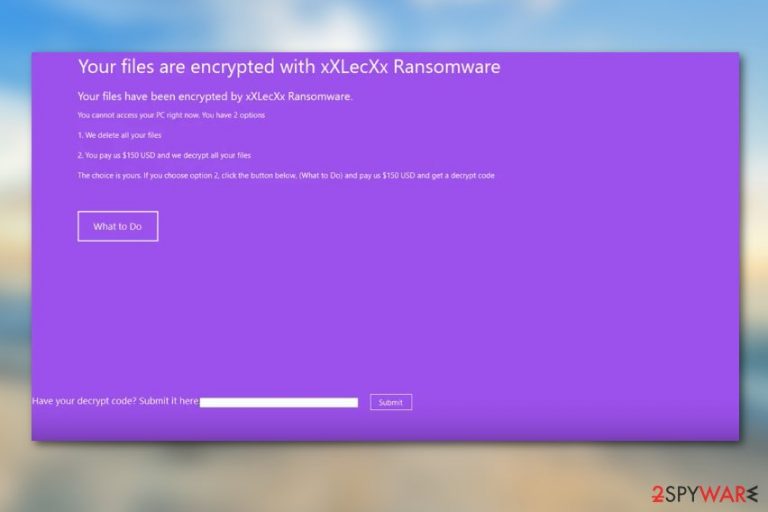
Though xXLecXx is a merely a prank-like virus, less experienced users may find it convincing. That’s primarily because malware creator has applied social engineering tricks [2] to compile a legitimate-looking ransom note. This message is brief but perfectly reflects the signature style of the actual ransomware:
Your files are encrypted with xXLecXx Ransomware
Your files have been encrypted by xXLecXx Ransomware.
You cannot access your PC right now. You have 2 options
1. We delete all your files
2. You pay us $150 USD and we decrypt all your files
The choice is yours. If you choose option 2, click the button below, (What to Do) and pay us $150 USD and get a decrypt code
button [What to Do]
Have your decrypt code? Submit it here.
button [Submit]
The “What To Do” button will show additional text asking the victims to send 150-dollar-worth of ransom to an indicated Bitcoin wallet account along with the email address to which they want to receive the decryption key. The software is still under development, so the payment system may not even be set up properly yet. However, you should remove xXLecXx in case it receives some updates in the future and becomes undecryptable.

You may receive the virus executable from a friend
xXLecXx is currently in a very low stage of distribution because it can only be transmitted from one PC to another directly. The virus creator has posted malware’s download link on his Youtube channel, so anyone can download or resend it to others. Nevertheless, while the intentions of the original virus author may not be malicious, some fraudulent third-parties can quickly pick up the ransomware code, modify it and start distributing the virus for actual money making purposes. Be careful and keep away from xXLecXx executable if you find it on your PC.
Principles of xXLecXx removal:
In theory, it should be possible to remove xXLecXx virus from the computer manually. Nevertheless, a single mistake can lead to some really bad turn of events and corrupt your PC. Thus, we highly suggest choosing the antivirus software-driven xXLecXx removal instead. All that’s needed is updating your antivirus to the latest version and running a thorough system scan with it.
Getting rid of xXLecXx virus. Follow these steps
Manual removal using Safe Mode
You will exit the xXLecXx lockscreen by pressing Alt+F4 or by rebooting your PC. Don't forget to remove the virus once you quit the lock screen window.
Important! →
Manual removal guide might be too complicated for regular computer users. It requires advanced IT knowledge to be performed correctly (if vital system files are removed or damaged, it might result in full Windows compromise), and it also might take hours to complete. Therefore, we highly advise using the automatic method provided above instead.
Step 1. Access Safe Mode with Networking
Manual malware removal should be best performed in the Safe Mode environment.
Windows 7 / Vista / XP
- Click Start > Shutdown > Restart > OK.
- When your computer becomes active, start pressing F8 button (if that does not work, try F2, F12, Del, etc. – it all depends on your motherboard model) multiple times until you see the Advanced Boot Options window.
- Select Safe Mode with Networking from the list.

Windows 10 / Windows 8
- Right-click on Start button and select Settings.

- Scroll down to pick Update & Security.

- On the left side of the window, pick Recovery.
- Now scroll down to find Advanced Startup section.
- Click Restart now.

- Select Troubleshoot.

- Go to Advanced options.

- Select Startup Settings.

- Press Restart.
- Now press 5 or click 5) Enable Safe Mode with Networking.

Step 2. Shut down suspicious processes
Windows Task Manager is a useful tool that shows all the processes running in the background. If malware is running a process, you need to shut it down:
- Press Ctrl + Shift + Esc on your keyboard to open Windows Task Manager.
- Click on More details.

- Scroll down to Background processes section, and look for anything suspicious.
- Right-click and select Open file location.

- Go back to the process, right-click and pick End Task.

- Delete the contents of the malicious folder.
Step 3. Check program Startup
- Press Ctrl + Shift + Esc on your keyboard to open Windows Task Manager.
- Go to Startup tab.
- Right-click on the suspicious program and pick Disable.

Step 4. Delete virus files
Malware-related files can be found in various places within your computer. Here are instructions that could help you find them:
- Type in Disk Cleanup in Windows search and press Enter.

- Select the drive you want to clean (C: is your main drive by default and is likely to be the one that has malicious files in).
- Scroll through the Files to delete list and select the following:
Temporary Internet Files
Downloads
Recycle Bin
Temporary files - Pick Clean up system files.

- You can also look for other malicious files hidden in the following folders (type these entries in Windows Search and press Enter):
%AppData%
%LocalAppData%
%ProgramData%
%WinDir%
After you are finished, reboot the PC in normal mode.
Remove xXLecXx using System Restore
-
Step 1: Reboot your computer to Safe Mode with Command Prompt
Windows 7 / Vista / XP- Click Start → Shutdown → Restart → OK.
- When your computer becomes active, start pressing F8 multiple times until you see the Advanced Boot Options window.
-
Select Command Prompt from the list

Windows 10 / Windows 8- Press the Power button at the Windows login screen. Now press and hold Shift, which is on your keyboard, and click Restart..
- Now select Troubleshoot → Advanced options → Startup Settings and finally press Restart.
-
Once your computer becomes active, select Enable Safe Mode with Command Prompt in Startup Settings window.

-
Step 2: Restore your system files and settings
-
Once the Command Prompt window shows up, enter cd restore and click Enter.

-
Now type rstrui.exe and press Enter again..

-
When a new window shows up, click Next and select your restore point that is prior the infiltration of xXLecXx. After doing that, click Next.


-
Now click Yes to start system restore.

-
Once the Command Prompt window shows up, enter cd restore and click Enter.
Bonus: Recover your data
Guide which is presented above is supposed to help you remove xXLecXx from your computer. To recover your encrypted files, we recommend using a detailed guide prepared by 2-spyware.com security experts.If your files are encrypted by xXLecXx, you can use several methods to restore them:
Finally, you should always think about the protection of crypto-ransomwares. In order to protect your computer from xXLecXx and other ransomwares, use a reputable anti-spyware, such as FortectIntego, SpyHunter 5Combo Cleaner or Malwarebytes
How to prevent from getting ransomware
Access your website securely from any location
When you work on the domain, site, blog, or different project that requires constant management, content creation, or coding, you may need to connect to the server and content management service more often. The best solution for creating a tighter network could be a dedicated/fixed IP address.
If you make your IP address static and set to your device, you can connect to the CMS from any location and do not create any additional issues for the server or network manager that needs to monitor connections and activities. VPN software providers like Private Internet Access can help you with such settings and offer the option to control the online reputation and manage projects easily from any part of the world.
Recover files after data-affecting malware attacks
While much of the data can be accidentally deleted due to various reasons, malware is one of the main culprits that can cause loss of pictures, documents, videos, and other important files. More serious malware infections lead to significant data loss when your documents, system files, and images get encrypted. In particular, ransomware is is a type of malware that focuses on such functions, so your files become useless without an ability to access them.
Even though there is little to no possibility to recover after file-locking threats, some applications have features for data recovery in the system. In some cases, Data Recovery Pro can also help to recover at least some portion of your data after data-locking virus infection or general cyber infection.
- ^ Julian Bhardwaj. Techniques in ransomware explained. Nakedsecurity. Computer security news, opinion, advice and research from anti-virus experts Sophos.
- ^ Why ransomware works: the psychology and methods used to distribute, infect, and extort. Trendmicro. Security News.







