Yetill.com (Free Guide) - Removal Instructions
Yetill.com Removal Guide
What is Yetill.com?
Yetill.com – adware which produces numerous ads to collect revenue
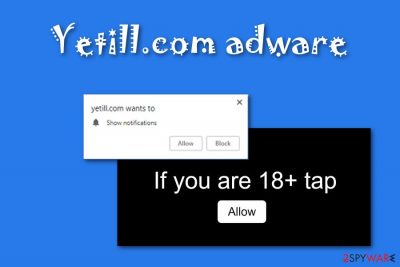
Yetill.com is a pop-up virus that causes numerous ads on user's browsers. Alternatively known as Yetill.com push notifications virus, this PUP enters the computer systems with the help of other programs. When dealing with this virus, you should never click the “Allow” button because it is a straight way to seeing more ads and links in your search results. Yetill.com virus can hijack all web browsers on the system, including Google Chrome, Mozilla Firefox, Internet Explorer, Microsoft Edge, Safari, etc. After that, it starts tracking its victim to produce needed ads that are displayed to gain income from each click. Such changes can be undone only if you get rid of this push notifications virus.
| Name | Yetill.com |
|---|---|
| Also known as | Yetill.com push notifications virus |
| Type | Adware |
| Sub-type | PUP |
| Possible dangers | Might redirect you to a harmful website, cause browser and computer struggles due to the huge amount of advertisements |
| Browsers affected | Chrome, Firefox, IE, Edge, Safari, etc. |
| Distribution ways | This adware-type program is very likely to come from a bundle, a suspicious-looking website, or be downloaded from a questionable link |
| Prevention tips | Install antivirus protection, visit only original websites, be cautious while downloading software |
| Elimination process | Install FortectIntego |
The main risk when dealing with the Yetill.com virus is that it can redirect you to questionable pages which might include damaging content. For example, these sites might be infected with ransomware,[1] rogue anti-spyware and similar infections hiding and waiting for their turn to launch. Be careful with this type of program and, if it takes you to unrecognizable sites, eliminate all of them immediately.
Furthermore, PUPs like this one can also initiate further troubles on your computer. You should definitely take care of Yetill.com removal if you overcome symptoms like these:
- Redirects to third-party websites[2];
- Modifications on your web browsers without your permission;
- Ads that are appearing out of nowhere and overloading your computer screen;
- Slowdowns and crashes on your web browsers.
Nevertheless, there is another activity that you cannot see when infected with Yetill.com. might collect various details which are related to the activity you have done while surfing the Internet. Such information can be pulled out from your browsing history and used for ad creation. Developers gather ads that are related to users' browser experience to make them look more “useful”.
If you want to remove Yetill.com virus by yourself, you can scroll down and look through the instructions that are displayed below the article. Make sure you follow each step carefully. However, you can also run a full system scan with FortectIntego and fix your PC automatically.
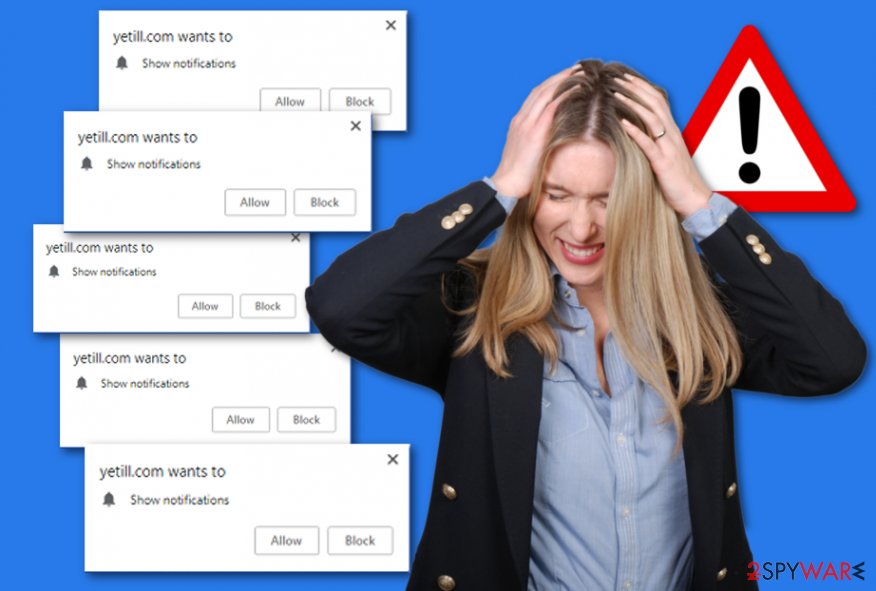
Avoid adware-type infections and numerous adverts by performing attantive installation of the freeware
According to malware researchers[3], ad-supported programs spread thru bundling. They come together with regular freeware or shareware. Prevent such activity by using only original installers and downloading software only from trusted websites. However, if you still manage to use third-party sources, you should visit the Custom or Advanced section and opt-out all unnecessary incoming downloads that you did not request for.
Furthermore, get an antivirus tool on your computer to increase your system protection. Once you install it, make sure you take good care of the program – update it when recommended. If you do so, the antivirus will secure your PC system and scan it regularly to detect any cyber infections that might occur.
Also, it is important to be cautious while browsing the Web because a PUP can be hiding anywhere and infiltrate the system unnoticed. Avoid sites that look strange to you. If you enter a suspicious-looking webpage – be quick to eliminate it and never return back.
Get rid of Yetill.com push notifications virus by performing a few steps
If you got an adware-type infection in your computer and browsers, you need to remove Yetill.com virus as soon as possible because this program is no good for you or your PC system. You can choose from two elimination techniques.
You can perform the Yetill.com removal with the help of an anti-malware tool. This way is quite easier and does not require a lot of effort. The computer fixing program will let you get rid of the cyber threat in a few minute time duration if you follow all instructions as required.
You can eliminate Yetill.com push notifications virus from the PC and all its components from browsers such as Google Chrome, Mozilla Firefox, Internet Explorer, Microsoft Edge, and Safari, on your own. Manual removal instructions are shown below this text.
You may remove virus damage with a help of FortectIntego. SpyHunter 5Combo Cleaner and Malwarebytes are recommended to detect potentially unwanted programs and viruses with all their files and registry entries that are related to them.
Getting rid of Yetill.com. Follow these steps
Uninstall from Windows
Remove Yetill.com adware from your Windows operating system by following these instructions:
Instructions for Windows 10/8 machines:
- Enter Control Panel into Windows search box and hit Enter or click on the search result.
- Under Programs, select Uninstall a program.

- From the list, find the entry of the suspicious program.
- Right-click on the application and select Uninstall.
- If User Account Control shows up, click Yes.
- Wait till uninstallation process is complete and click OK.

If you are Windows 7/XP user, proceed with the following instructions:
- Click on Windows Start > Control Panel located on the right pane (if you are Windows XP user, click on Add/Remove Programs).
- In Control Panel, select Programs > Uninstall a program.

- Pick the unwanted application by clicking on it once.
- At the top, click Uninstall/Change.
- In the confirmation prompt, pick Yes.
- Click OK once the removal process is finished.
Delete from macOS
Remove items from Applications folder:
- From the menu bar, select Go > Applications.
- In the Applications folder, look for all related entries.
- Click on the app and drag it to Trash (or right-click and pick Move to Trash)

To fully remove an unwanted app, you need to access Application Support, LaunchAgents, and LaunchDaemons folders and delete relevant files:
- Select Go > Go to Folder.
- Enter /Library/Application Support and click Go or press Enter.
- In the Application Support folder, look for any dubious entries and then delete them.
- Now enter /Library/LaunchAgents and /Library/LaunchDaemons folders the same way and terminate all the related .plist files.

Remove from Microsoft Edge
Delete unwanted extensions from MS Edge:
- Select Menu (three horizontal dots at the top-right of the browser window) and pick Extensions.
- From the list, pick the extension and click on the Gear icon.
- Click on Uninstall at the bottom.

Clear cookies and other browser data:
- Click on the Menu (three horizontal dots at the top-right of the browser window) and select Privacy & security.
- Under Clear browsing data, pick Choose what to clear.
- Select everything (apart from passwords, although you might want to include Media licenses as well, if applicable) and click on Clear.

Restore new tab and homepage settings:
- Click the menu icon and choose Settings.
- Then find On startup section.
- Click Disable if you found any suspicious domain.
Reset MS Edge if the above steps did not work:
- Press on Ctrl + Shift + Esc to open Task Manager.
- Click on More details arrow at the bottom of the window.
- Select Details tab.
- Now scroll down and locate every entry with Microsoft Edge name in it. Right-click on each of them and select End Task to stop MS Edge from running.

If this solution failed to help you, you need to use an advanced Edge reset method. Note that you need to backup your data before proceeding.
- Find the following folder on your computer: C:\\Users\\%username%\\AppData\\Local\\Packages\\Microsoft.MicrosoftEdge_8wekyb3d8bbwe.
- Press Ctrl + A on your keyboard to select all folders.
- Right-click on them and pick Delete

- Now right-click on the Start button and pick Windows PowerShell (Admin).
- When the new window opens, copy and paste the following command, and then press Enter:
Get-AppXPackage -AllUsers -Name Microsoft.MicrosoftEdge | Foreach {Add-AppxPackage -DisableDevelopmentMode -Register “$($_.InstallLocation)\\AppXManifest.xml” -Verbose

Instructions for Chromium-based Edge
Delete extensions from MS Edge (Chromium):
- Open Edge and click select Settings > Extensions.
- Delete unwanted extensions by clicking Remove.

Clear cache and site data:
- Click on Menu and go to Settings.
- Select Privacy, search and services.
- Under Clear browsing data, pick Choose what to clear.
- Under Time range, pick All time.
- Select Clear now.

Reset Chromium-based MS Edge:
- Click on Menu and select Settings.
- On the left side, pick Reset settings.
- Select Restore settings to their default values.
- Confirm with Reset.

Remove from Mozilla Firefox (FF)
Remove dangerous extensions:
- Open Mozilla Firefox browser and click on the Menu (three horizontal lines at the top-right of the window).
- Select Add-ons.
- In here, select unwanted plugin and click Remove.

Reset the homepage:
- Click three horizontal lines at the top right corner to open the menu.
- Choose Options.
- Under Home options, enter your preferred site that will open every time you newly open the Mozilla Firefox.
Clear cookies and site data:
- Click Menu and pick Settings.
- Go to Privacy & Security section.
- Scroll down to locate Cookies and Site Data.
- Click on Clear Data…
- Select Cookies and Site Data, as well as Cached Web Content and press Clear.

Reset Mozilla Firefox
If clearing the browser as explained above did not help, reset Mozilla Firefox:
- Open Mozilla Firefox browser and click the Menu.
- Go to Help and then choose Troubleshooting Information.

- Under Give Firefox a tune up section, click on Refresh Firefox…
- Once the pop-up shows up, confirm the action by pressing on Refresh Firefox.

Remove from Google Chrome
Reset Google Chrome by looking thru these steps:
Delete malicious extensions from Google Chrome:
- Open Google Chrome, click on the Menu (three vertical dots at the top-right corner) and select More tools > Extensions.
- In the newly opened window, you will see all the installed extensions. Uninstall all the suspicious plugins that might be related to the unwanted program by clicking Remove.

Clear cache and web data from Chrome:
- Click on Menu and pick Settings.
- Under Privacy and security, select Clear browsing data.
- Select Browsing history, Cookies and other site data, as well as Cached images and files.
- Click Clear data.

Change your homepage:
- Click menu and choose Settings.
- Look for a suspicious site in the On startup section.
- Click on Open a specific or set of pages and click on three dots to find the Remove option.
Reset Google Chrome:
If the previous methods did not help you, reset Google Chrome to eliminate all the unwanted components:
- Click on Menu and select Settings.
- In the Settings, scroll down and click Advanced.
- Scroll down and locate Reset and clean up section.
- Now click Restore settings to their original defaults.
- Confirm with Reset settings.

Delete from Safari
Remove unwanted extensions from Safari:
- Click Safari > Preferences…
- In the new window, pick Extensions.
- Select the unwanted extension and select Uninstall.

Clear cookies and other website data from Safari:
- Click Safari > Clear History…
- From the drop-down menu under Clear, pick all history.
- Confirm with Clear History.

Reset Safari if the above-mentioned steps did not help you:
- Click Safari > Preferences…
- Go to Advanced tab.
- Tick the Show Develop menu in menu bar.
- From the menu bar, click Develop, and then select Empty Caches.

After uninstalling this potentially unwanted program (PUP) and fixing each of your web browsers, we recommend you to scan your PC system with a reputable anti-spyware. This will help you to get rid of Yetill.com registry traces and will also identify related parasites or possible malware infections on your computer. For that you can use our top-rated malware remover: FortectIntego, SpyHunter 5Combo Cleaner or Malwarebytes.
How to prevent from getting adware
Choose a proper web browser and improve your safety with a VPN tool
Online spying has got momentum in recent years and people are getting more and more interested in how to protect their privacy online. One of the basic means to add a layer of security – choose the most private and secure web browser. Although web browsers can't grant full privacy protection and security, some of them are much better at sandboxing, HTTPS upgrading, active content blocking, tracking blocking, phishing protection, and similar privacy-oriented features. However, if you want true anonymity, we suggest you employ a powerful Private Internet Access VPN – it can encrypt all the traffic that comes and goes out of your computer, preventing tracking completely.
Lost your files? Use data recovery software
While some files located on any computer are replaceable or useless, others can be extremely valuable. Family photos, work documents, school projects – these are types of files that we don't want to lose. Unfortunately, there are many ways how unexpected data loss can occur: power cuts, Blue Screen of Death errors, hardware failures, crypto-malware attack, or even accidental deletion.
To ensure that all the files remain intact, you should prepare regular data backups. You can choose cloud-based or physical copies you could restore from later in case of a disaster. If your backups were lost as well or you never bothered to prepare any, Data Recovery Pro can be your only hope to retrieve your invaluable files.
- ^ Ransomware. Wikipedia. The free encyclopedia.
- ^ Sid Kemp. What is the meaning of a "third party website"?. Qoura. Various questions and answers.
- ^ LosVirus. Cybersecurity tips. Virus prevention methods.























