“You Are Today’s Lucky Visitor” ads (Removal Instructions) - May 2020 update
“You Are Today’s Lucky Visitor” ads Removal Guide
What is “You Are Today’s Lucky Visitor” ads?
“You Are Today's Lucky Visitor” ads will promise good prizes that no one will ever get
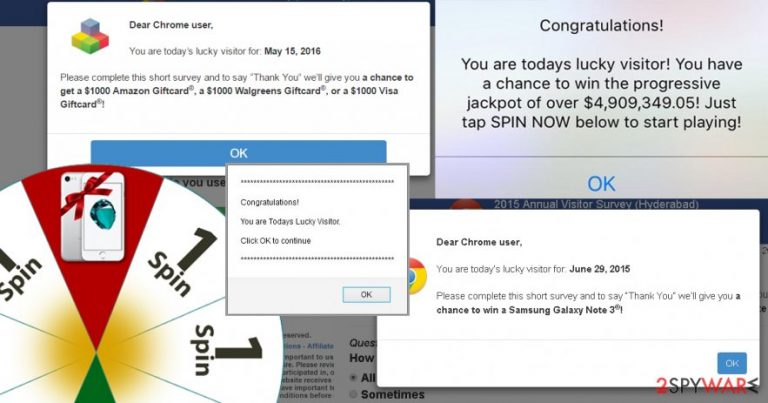
“You Are Today's Lucky Visitor” advertisements are one of the most popular types of scams that you might encounter online. Pop-ups might be delivered on a compromised website or by a specific adware[1] which may have sneaked inside the system unnoticed. You can suspect a computer infection if congratulations on winning an iPhone or $1000 gift card bombard your browser and prevent from normal browsing sessions.
Once this potentially unwanted program (PUP)[2] gets inside the system, it might use a virtual layer to display ads on each website you visit. Additionally, pop-ups and sudden redirects do not allow enjoying time spent online and make your browser crash or freeze frequently.
Besides, “You Are Today's Lucky Visitor” virus might also track your browsing-related information to deliver targeted ads. For instance, ads might identify the type of browser you are using or provide your IP address to make pop-ups look more realistic.
“You Are Today's Lucky Visitor” scam is designed to trick people that they have won $1000 Amazon Gift card, $1000 Visa Gift card, or other goods, such as smartphones. For claiming the prize, people have to complete the survey. However, when you do what you are asked for, you come to the realization that no one will give you the promised prize.
These ads aim to trick users into filling particular surveys because developers generate revenue from each completed poll. Bear in mind that no one is that generous to give up a thousand dollars or new iPhone for free. Hence, it’s just a scam, and you have to remove “You Are Today's Lucky Visitor” adware as soon as the first fake notification appears on your browser.
You can wipe out adware with all its components manually, or you can leave this job for the reputable anti-malware/anti-spyware program. We recommend SpyHunter 5Combo Cleaner for “You Are Today's Lucky Visitor” removal and FortectIntego for a complete removal of the damage viruses have made to your pc.
Lucky iPhone user scam is the new widespread trick used by scammers
Security researchers from Spain[3] reported about an increased activity of “You Are Today's Lucky Visitor” virus that informs about winning Apple products. It seems that scammers decided to switch their tactics and take advantage of the popularity of iPhones.
Congratulations You're Today's Lucky visitor iPhone scam (as well as Congratulations You're Today's Lucky Visitor iPad hoax) follows the same pattern. People are asked to fill particular surveys or download apps in order to claim the prize. However, once you complete a number of polls, you will be given another one.
The biggest issue is that these “tasks” to get a smartphone might lead to the infiltration of malicious programs. For instance, you might be asked to download a particular browser extensions or apps that operate as spyware or malware.[4] Thus, you should not get tricked by Lucky Visitor Popup iPhone scam.
If you continue seeing these pop-ups or get redirected to a fake website, you should check your computer’s security immediately by scanning the system with reputable anti-malware/anti-spyware.
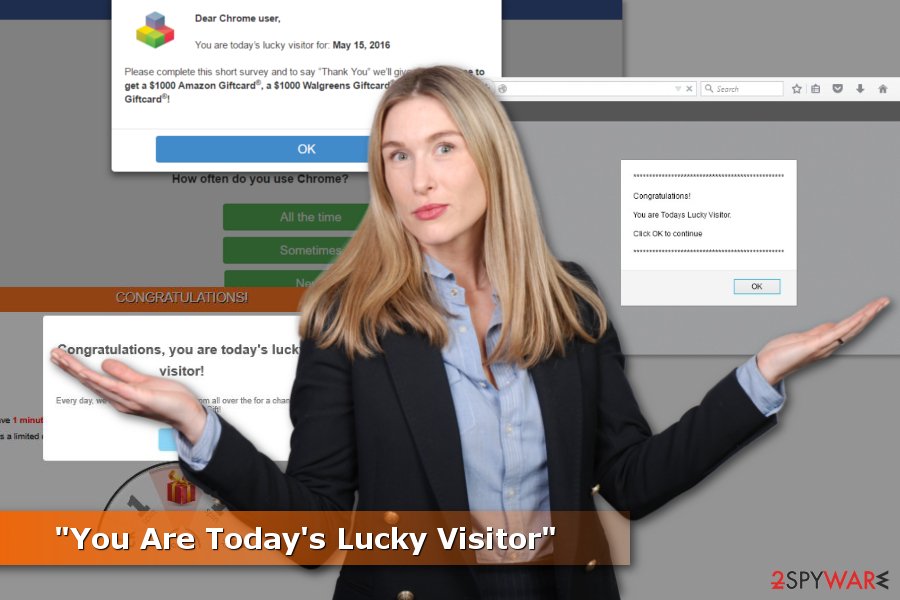
Annoying ads attack might start after incorrect installation of freeware
Adware program that is responsible for initiating “You Are Today's Lucky Visitor” pop-up ads spreads bundled with various free programs that users download from the Internet. However, blaming free software is just a waste of time because you could have prevented this PUP from stepping inside the system[5]:
- Read the Privacy Policy and EULA[6];
- Use Advanced/Custom installer instead of Recommended/Quick;
- Monitor the process and reject the installation of additional components that might be offered to download along with the primary program.
Remove “You Are Today's Lucky Visitor” virus from the system entirely
In order to get rid of “You Are Today's Lucky Visitor” ads, you have to find and uninstall adware from the computer. You can follow the manual removal guide below and complete this task manually. However, adware may have installed numerous components that might be hard to detect without additional help.
To speed up “You Are Today's Lucky Visitor” removal and make it easier, you should rely on reputable anti-malware software. Once the security program finishes scanning the system, you should reset your web browser and get back to normal browsing sessions.
You may remove virus damage with a help of FortectIntego. SpyHunter 5Combo Cleaner and Malwarebytes are recommended to detect potentially unwanted programs and viruses with all their files and registry entries that are related to them.
Getting rid of “You Are Today’s Lucky Visitor” ads. Follow these steps
Uninstall from Windows
Follow our instructions and remove adware that is responsible for providing “You Are Today's Lucky Visitor” ads. Then, clean your web browsers from suspicious extensions and reset their settings, if it's necessary.
Instructions for Windows 10/8 machines:
- Enter Control Panel into Windows search box and hit Enter or click on the search result.
- Under Programs, select Uninstall a program.

- From the list, find the entry of the suspicious program.
- Right-click on the application and select Uninstall.
- If User Account Control shows up, click Yes.
- Wait till uninstallation process is complete and click OK.

If you are Windows 7/XP user, proceed with the following instructions:
- Click on Windows Start > Control Panel located on the right pane (if you are Windows XP user, click on Add/Remove Programs).
- In Control Panel, select Programs > Uninstall a program.

- Pick the unwanted application by clicking on it once.
- At the top, click Uninstall/Change.
- In the confirmation prompt, pick Yes.
- Click OK once the removal process is finished.
Delete from macOS
If “You Are Today's Lucky Visitor” pop-ups keeps showing up, follow the instructions and remove adware from your Mac.
Remove items from Applications folder:
- From the menu bar, select Go > Applications.
- In the Applications folder, look for all related entries.
- Click on the app and drag it to Trash (or right-click and pick Move to Trash)

To fully remove an unwanted app, you need to access Application Support, LaunchAgents, and LaunchDaemons folders and delete relevant files:
- Select Go > Go to Folder.
- Enter /Library/Application Support and click Go or press Enter.
- In the Application Support folder, look for any dubious entries and then delete them.
- Now enter /Library/LaunchAgents and /Library/LaunchDaemons folders the same way and terminate all the related .plist files.

Remove from Microsoft Edge
Follow these steps to remove unknown extensions from the Microsoft Edge.
Delete unwanted extensions from MS Edge:
- Select Menu (three horizontal dots at the top-right of the browser window) and pick Extensions.
- From the list, pick the extension and click on the Gear icon.
- Click on Uninstall at the bottom.

Clear cookies and other browser data:
- Click on the Menu (three horizontal dots at the top-right of the browser window) and select Privacy & security.
- Under Clear browsing data, pick Choose what to clear.
- Select everything (apart from passwords, although you might want to include Media licenses as well, if applicable) and click on Clear.

Restore new tab and homepage settings:
- Click the menu icon and choose Settings.
- Then find On startup section.
- Click Disable if you found any suspicious domain.
Reset MS Edge if the above steps did not work:
- Press on Ctrl + Shift + Esc to open Task Manager.
- Click on More details arrow at the bottom of the window.
- Select Details tab.
- Now scroll down and locate every entry with Microsoft Edge name in it. Right-click on each of them and select End Task to stop MS Edge from running.

If this solution failed to help you, you need to use an advanced Edge reset method. Note that you need to backup your data before proceeding.
- Find the following folder on your computer: C:\\Users\\%username%\\AppData\\Local\\Packages\\Microsoft.MicrosoftEdge_8wekyb3d8bbwe.
- Press Ctrl + A on your keyboard to select all folders.
- Right-click on them and pick Delete

- Now right-click on the Start button and pick Windows PowerShell (Admin).
- When the new window opens, copy and paste the following command, and then press Enter:
Get-AppXPackage -AllUsers -Name Microsoft.MicrosoftEdge | Foreach {Add-AppxPackage -DisableDevelopmentMode -Register “$($_.InstallLocation)\\AppXManifest.xml” -Verbose

Instructions for Chromium-based Edge
Delete extensions from MS Edge (Chromium):
- Open Edge and click select Settings > Extensions.
- Delete unwanted extensions by clicking Remove.

Clear cache and site data:
- Click on Menu and go to Settings.
- Select Privacy, search and services.
- Under Clear browsing data, pick Choose what to clear.
- Under Time range, pick All time.
- Select Clear now.

Reset Chromium-based MS Edge:
- Click on Menu and select Settings.
- On the left side, pick Reset settings.
- Select Restore settings to their default values.
- Confirm with Reset.

Remove from Mozilla Firefox (FF)
If you see some suspicious extensions in Mozilla Firefox, be aware that “You Are Today's Lucky Visitor” virus might be responsible for installing them. Your task is to remove all questionable entries.
Remove dangerous extensions:
- Open Mozilla Firefox browser and click on the Menu (three horizontal lines at the top-right of the window).
- Select Add-ons.
- In here, select unwanted plugin and click Remove.

Reset the homepage:
- Click three horizontal lines at the top right corner to open the menu.
- Choose Options.
- Under Home options, enter your preferred site that will open every time you newly open the Mozilla Firefox.
Clear cookies and site data:
- Click Menu and pick Settings.
- Go to Privacy & Security section.
- Scroll down to locate Cookies and Site Data.
- Click on Clear Data…
- Select Cookies and Site Data, as well as Cached Web Content and press Clear.

Reset Mozilla Firefox
If clearing the browser as explained above did not help, reset Mozilla Firefox:
- Open Mozilla Firefox browser and click the Menu.
- Go to Help and then choose Troubleshooting Information.

- Under Give Firefox a tune up section, click on Refresh Firefox…
- Once the pop-up shows up, confirm the action by pressing on Refresh Firefox.

Remove from Google Chrome
Check the list of extensions and remove all unknown plugins, toolbars or other entries. They might be responsible for delivering “You Are Today's Lucky Visitor” ads.
Delete malicious extensions from Google Chrome:
- Open Google Chrome, click on the Menu (three vertical dots at the top-right corner) and select More tools > Extensions.
- In the newly opened window, you will see all the installed extensions. Uninstall all the suspicious plugins that might be related to the unwanted program by clicking Remove.

Clear cache and web data from Chrome:
- Click on Menu and pick Settings.
- Under Privacy and security, select Clear browsing data.
- Select Browsing history, Cookies and other site data, as well as Cached images and files.
- Click Clear data.

Change your homepage:
- Click menu and choose Settings.
- Look for a suspicious site in the On startup section.
- Click on Open a specific or set of pages and click on three dots to find the Remove option.
Reset Google Chrome:
If the previous methods did not help you, reset Google Chrome to eliminate all the unwanted components:
- Click on Menu and select Settings.
- In the Settings, scroll down and click Advanced.
- Scroll down and locate Reset and clean up section.
- Now click Restore settings to their original defaults.
- Confirm with Reset settings.

Delete from Safari
This step-by-step guide will help you to uninstall all suspicious entries from the Safari browser.
Remove unwanted extensions from Safari:
- Click Safari > Preferences…
- In the new window, pick Extensions.
- Select the unwanted extension and select Uninstall.

Clear cookies and other website data from Safari:
- Click Safari > Clear History…
- From the drop-down menu under Clear, pick all history.
- Confirm with Clear History.

Reset Safari if the above-mentioned steps did not help you:
- Click Safari > Preferences…
- Go to Advanced tab.
- Tick the Show Develop menu in menu bar.
- From the menu bar, click Develop, and then select Empty Caches.

After uninstalling this potentially unwanted program (PUP) and fixing each of your web browsers, we recommend you to scan your PC system with a reputable anti-spyware. This will help you to get rid of “You Are Today’s Lucky Visitor” registry traces and will also identify related parasites or possible malware infections on your computer. For that you can use our top-rated malware remover: FortectIntego, SpyHunter 5Combo Cleaner or Malwarebytes.
How to prevent from getting adware
Access your website securely from any location
When you work on the domain, site, blog, or different project that requires constant management, content creation, or coding, you may need to connect to the server and content management service more often. The best solution for creating a tighter network could be a dedicated/fixed IP address.
If you make your IP address static and set to your device, you can connect to the CMS from any location and do not create any additional issues for the server or network manager that needs to monitor connections and activities. VPN software providers like Private Internet Access can help you with such settings and offer the option to control the online reputation and manage projects easily from any part of the world.
Recover files after data-affecting malware attacks
While much of the data can be accidentally deleted due to various reasons, malware is one of the main culprits that can cause loss of pictures, documents, videos, and other important files. More serious malware infections lead to significant data loss when your documents, system files, and images get encrypted. In particular, ransomware is is a type of malware that focuses on such functions, so your files become useless without an ability to access them.
Even though there is little to no possibility to recover after file-locking threats, some applications have features for data recovery in the system. In some cases, Data Recovery Pro can also help to recover at least some portion of your data after data-locking virus infection or general cyber infection.
- ^ What is Adware?. What Is My IP Address? IP Address Tools and More.
- ^ Potentially unwanted program. Wikipedia. The Free Encyclopedia.
- ^ Los Virus. Los Virus. Spanish security news.
- ^ How malware attacks and spreads in your computer. Combofix. The website about malware, cyber threats and online security.
- ^ Keith. Potentially Unwanted Programs (PUPs) Threaten, Slow Your PC. Scambusters. Internet scams, identity theft and urban legends.
- ^ Margaret Rouse. End User License Agreement (EULA). SearchCIO. CIO information, news and tips.
