Your Windows (Microsoft) Computer has been blocked (Tech Support Scam) - updated Jun 2019
Your Windows (Microsoft) Computer has been blocked Removal Guide
What is Your Windows (Microsoft) Computer has been blocked?
Your Windows (Microsoft) Computer has been blocked – a scam that creates a legitimate look by misusing the name of Microsoft
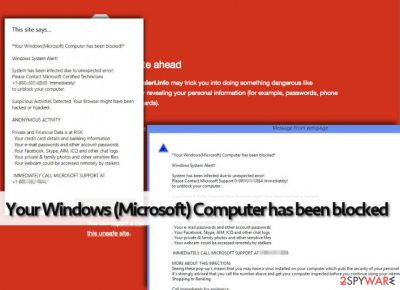
“Your Windows (Microsoft) Computer has been blocked” is a scam that pretends to be from Microsoft helpline. This type of message typically occurs when infected with a technical support scam virus[1] under which another potentially unwanted program such as adware might be hiding. The so-called TTS scammers seek to trick users into calling the fake Microsoft support number. Some hackers truly do succeed with these tricks by pushing fake alerts about the blocked computer system and private information that is at big risk of exposure. Additionally, this scam belongs to the “Your Computer Has Been Blocked” virus category.
| Program name | “Your Windows (Microsoft) Computer has been blocked” |
|---|---|
| Type of content | Scamware |
| Category | “Your Computer Has Been Blocked” virus |
| Targeted OS | Windows |
| Caused by | Adware or other potentially unwanted programs |
| Tricks used | Hackers scare people that their computers are infected and need fixing which can be done by dialing the fake Microsoft support number |
| Why not call? | If you call the developers, you might be asked to provide remote access to your system, reveal sensitive details, or pay for useless security products |
| Appearance | You can encounter this type of threat while visiting third-party pages or using questionable services on the Internet |
| Elimination | Get rid of the scam and all additional content that might have been brought by it. Using FortectIntego should help you to deal with this process |
You may come across “Your Windows (Microsoft) Computer has been blocked” accidentally while browsing the web, and in such instances, it is typically enough to quit such web page. However, if these pop-ups [2] show up on your screen more than often, and if it seems that you have no control over them, it means that your computer has been infected with Your Windows (Microsoft) Computer has been blocked malware.
Usually, an adware application[3] is hidden under programs such as “Your Windows (Microsoft) Computer has been blocked” virus and operate behind the back of such technical support scams. Talking about the technical support scam, it might keep sending misleading messages, makes programs lag, blocks certain websites and uses other techniques to convince the user that the computer is severely impacted by some kind of parasite.
However, considering that Your Windows (Microsoft) Computer has been blocked ads are fake and auto-generated, there is no way how this scam app can determine whether your computer is infected or not. It seeks to intimidate the PC user by displaying such and similar lines:
YOUR WINDOWS COMPUTER HAS BEEN BLOCKED *
Windows System Alert!!
System may have been infected due to unexpected error! Please Contact Windows Support at 1(888)509-7321 Immediately! to unblock your computer. Suspicious Activity Detected. Your Browser might have been hijacked or hacked.
ANONYMOUS ACTIVITY
Private and Financial Data is at RISK:
Your credit card details and banking information
Your e-mail passwords and other account passwords
Your Facebook, Skype, AIM, ICQ and other chat logs
Your private & family photos and other sensitive files
Your webcam could be accessed remotely by stalkers
IMMEDIATELY CALL WINDOWS SUPPORT AT 1(888)509-7321
However, if you see such messages opening in new browser windows or tabs, and if the sites that provide such “information” about your computer status send you additional pop-up alerts that are hard to close, you should not panic and not rush to call a number provided. You need to scan the entire system with a tool such as FortectIntego and remove Your Windows (Microsoft) Computer has been blocked together with its cause.
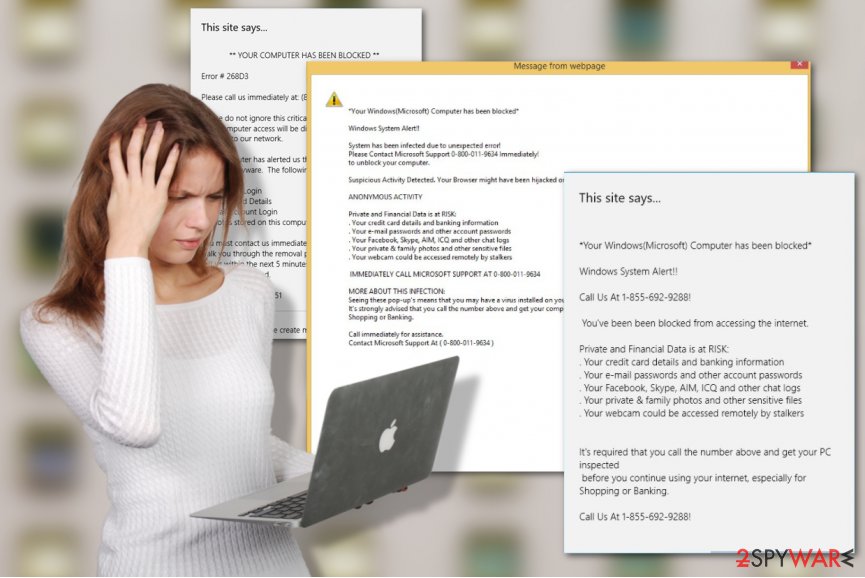
If you tried calling these people who have provided you with Your Windows (Microsoft) Computer has been blocked scam, they would try to convince you to buy a useless piece of software, provide them with personal information, or even ask you to give them remote access to your computer so that they could “fix” your PC. Usually, instead of providing help, they just drop malware on the computer.
So if you see these pop-ups on your computer screen, do not wait and proceed with Your Windows (Microsoft) Computer has been blocked removal process. You can easily do that by using reputable anti-malware software or following our step-by-step guide that is added to the end of the article. Also, be aware that the adware which was causing the appearance of this message might have left dubious components in your web browser too.
This is why removing Your Windows (Microsoft) Computer has been blocked from your computer system might not be enough. Adware programs can alter settings in web browsers such as Google Chrome, Mozilla Firefox, Internet Explorer, Safari, Microsoft Edge and add dubious “helper objects” to them. If you do not get rid of them, the adware application might run itself within the next boot and start showing the scam repeatedly.
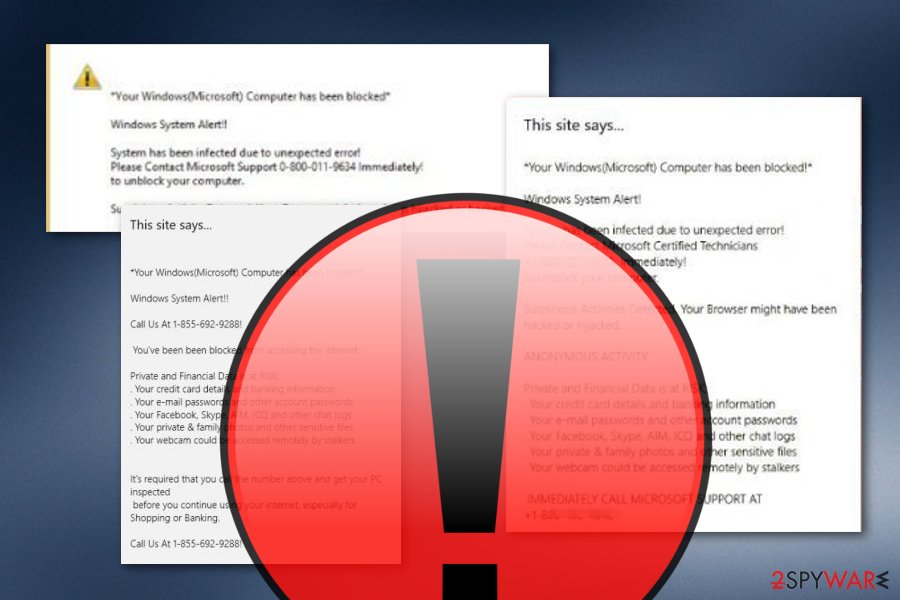
Scareware spreads around via malvertising and malicious spam campaigns
Scareware [4] can be unintentionally downloaded from untrustworthy Internet sites along with other free programs. Such deceptive method is known by the term “bundling”. According to Virusai.lt,[5] the best way to avoid such activity is to choose the Advanced or Custom configuration that allows the user to control all incoming programs and choose which are worth downloading to the system and which are not. All Recommended/Quick modes should be avoided.
Potentially infectious apps sometimes might also spread via malvertising [6] campaigns and through infectious hyperlinks that are placed in P2P sites. The best option to secure your PC from such misleading programs is to protect it by placing an anti-malware software on it. Of course, you can try to avoid misleading ads and install programs with cautions, but remember that one day, malware might still trick you into installing it.
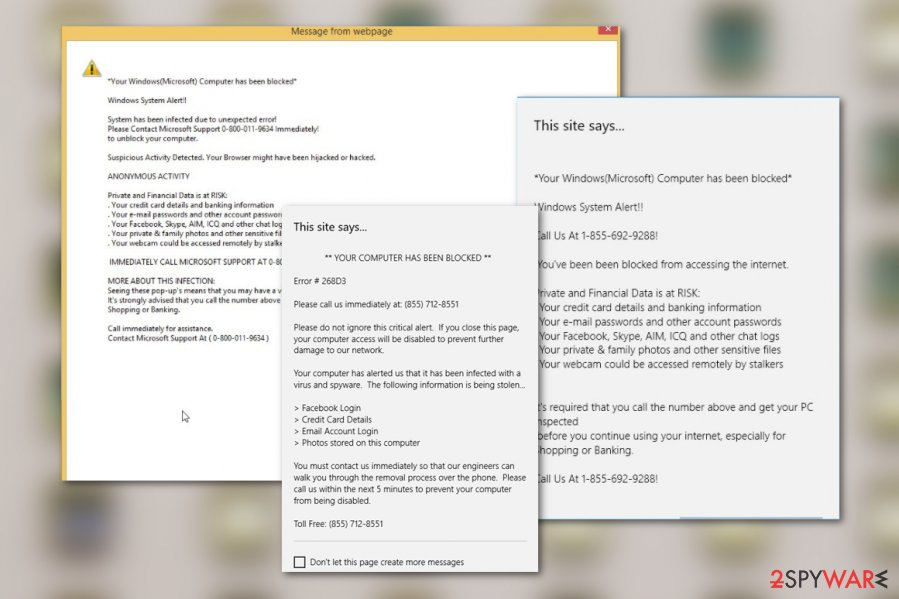
Learn how to remove Your Windows (Microsoft) Computer has been blocked pop-ups
Your Windows (Microsoft) Computer has been blocked virus must be eliminated without regret since it is a useless program. It seeks to frighten the user and cause a perception of fear to convince the victim to buy a fake anti-virus program or even allow some fake computer technicians to connect to his/her computer remotely.
Do not be fooled; identify this threat with a real anti-malware software and remove it right away. Your Windows (Microsoft) Computer has been blocked removal can be completed with reputable anti-malware software. Bear in mind that the manual elimination technique requires more of the user's effort and takes more time.
However, you still can remove “Your Windows (Microsoft) Computer has been blocked” from your Windows computer system manually. Below you will find instructions on how to clean the entire system, and also refresh browsers such as Google Chrome, Mozilla Firefox, Internet Explorer, Microsoft Edge, and Safari.
You may remove virus damage with a help of FortectIntego. SpyHunter 5Combo Cleaner and Malwarebytes are recommended to detect potentially unwanted programs and viruses with all their files and registry entries that are related to them.
Getting rid of Your Windows (Microsoft) Computer has been blocked. Follow these steps
Uninstall from Windows
Your Windows (Microsoft) Computer has been blocked notifications have most likely been brought to your PC by some adware virus. So, to stop these pop-ups from targeting your PC, you should find the PUP and remove it from your computer:
Instructions for Windows 10/8 machines:
- Enter Control Panel into Windows search box and hit Enter or click on the search result.
- Under Programs, select Uninstall a program.

- From the list, find the entry of the suspicious program.
- Right-click on the application and select Uninstall.
- If User Account Control shows up, click Yes.
- Wait till uninstallation process is complete and click OK.

If you are Windows 7/XP user, proceed with the following instructions:
- Click on Windows Start > Control Panel located on the right pane (if you are Windows XP user, click on Add/Remove Programs).
- In Control Panel, select Programs > Uninstall a program.

- Pick the unwanted application by clicking on it once.
- At the top, click Uninstall/Change.
- In the confirmation prompt, pick Yes.
- Click OK once the removal process is finished.
Delete from macOS
Remove items from Applications folder:
- From the menu bar, select Go > Applications.
- In the Applications folder, look for all related entries.
- Click on the app and drag it to Trash (or right-click and pick Move to Trash)

To fully remove an unwanted app, you need to access Application Support, LaunchAgents, and LaunchDaemons folders and delete relevant files:
- Select Go > Go to Folder.
- Enter /Library/Application Support and click Go or press Enter.
- In the Application Support folder, look for any dubious entries and then delete them.
- Now enter /Library/LaunchAgents and /Library/LaunchDaemons folders the same way and terminate all the related .plist files.

Remove from Microsoft Edge
Cleaning web browsers from potentially suspicious content should be a priority to you after you get rid of the adware app itself. Use these steps to take care of Microsoft Edge:
Delete unwanted extensions from MS Edge:
- Select Menu (three horizontal dots at the top-right of the browser window) and pick Extensions.
- From the list, pick the extension and click on the Gear icon.
- Click on Uninstall at the bottom.

Clear cookies and other browser data:
- Click on the Menu (three horizontal dots at the top-right of the browser window) and select Privacy & security.
- Under Clear browsing data, pick Choose what to clear.
- Select everything (apart from passwords, although you might want to include Media licenses as well, if applicable) and click on Clear.

Restore new tab and homepage settings:
- Click the menu icon and choose Settings.
- Then find On startup section.
- Click Disable if you found any suspicious domain.
Reset MS Edge if the above steps did not work:
- Press on Ctrl + Shift + Esc to open Task Manager.
- Click on More details arrow at the bottom of the window.
- Select Details tab.
- Now scroll down and locate every entry with Microsoft Edge name in it. Right-click on each of them and select End Task to stop MS Edge from running.

If this solution failed to help you, you need to use an advanced Edge reset method. Note that you need to backup your data before proceeding.
- Find the following folder on your computer: C:\\Users\\%username%\\AppData\\Local\\Packages\\Microsoft.MicrosoftEdge_8wekyb3d8bbwe.
- Press Ctrl + A on your keyboard to select all folders.
- Right-click on them and pick Delete

- Now right-click on the Start button and pick Windows PowerShell (Admin).
- When the new window opens, copy and paste the following command, and then press Enter:
Get-AppXPackage -AllUsers -Name Microsoft.MicrosoftEdge | Foreach {Add-AppxPackage -DisableDevelopmentMode -Register “$($_.InstallLocation)\\AppXManifest.xml” -Verbose

Instructions for Chromium-based Edge
Delete extensions from MS Edge (Chromium):
- Open Edge and click select Settings > Extensions.
- Delete unwanted extensions by clicking Remove.

Clear cache and site data:
- Click on Menu and go to Settings.
- Select Privacy, search and services.
- Under Clear browsing data, pick Choose what to clear.
- Under Time range, pick All time.
- Select Clear now.

Reset Chromium-based MS Edge:
- Click on Menu and select Settings.
- On the left side, pick Reset settings.
- Select Restore settings to their default values.
- Confirm with Reset.

Remove from Mozilla Firefox (FF)
Remove adware from your PC for good by resetting the browser to its default settings.
Remove dangerous extensions:
- Open Mozilla Firefox browser and click on the Menu (three horizontal lines at the top-right of the window).
- Select Add-ons.
- In here, select unwanted plugin and click Remove.

Reset the homepage:
- Click three horizontal lines at the top right corner to open the menu.
- Choose Options.
- Under Home options, enter your preferred site that will open every time you newly open the Mozilla Firefox.
Clear cookies and site data:
- Click Menu and pick Settings.
- Go to Privacy & Security section.
- Scroll down to locate Cookies and Site Data.
- Click on Clear Data…
- Select Cookies and Site Data, as well as Cached Web Content and press Clear.

Reset Mozilla Firefox
If clearing the browser as explained above did not help, reset Mozilla Firefox:
- Open Mozilla Firefox browser and click the Menu.
- Go to Help and then choose Troubleshooting Information.

- Under Give Firefox a tune up section, click on Refresh Firefox…
- Once the pop-up shows up, confirm the action by pressing on Refresh Firefox.

Remove from Google Chrome
Adware are know to install additional unwanted applications on computers to benefit from the infected system even more. So, we highly suggest examining your browser's list of extensions and remove any suspicious-looking component:
Delete malicious extensions from Google Chrome:
- Open Google Chrome, click on the Menu (three vertical dots at the top-right corner) and select More tools > Extensions.
- In the newly opened window, you will see all the installed extensions. Uninstall all the suspicious plugins that might be related to the unwanted program by clicking Remove.

Clear cache and web data from Chrome:
- Click on Menu and pick Settings.
- Under Privacy and security, select Clear browsing data.
- Select Browsing history, Cookies and other site data, as well as Cached images and files.
- Click Clear data.

Change your homepage:
- Click menu and choose Settings.
- Look for a suspicious site in the On startup section.
- Click on Open a specific or set of pages and click on three dots to find the Remove option.
Reset Google Chrome:
If the previous methods did not help you, reset Google Chrome to eliminate all the unwanted components:
- Click on Menu and select Settings.
- In the Settings, scroll down and click Advanced.
- Scroll down and locate Reset and clean up section.
- Now click Restore settings to their original defaults.
- Confirm with Reset settings.

Delete from Safari
Remove unwanted extensions from Safari:
- Click Safari > Preferences…
- In the new window, pick Extensions.
- Select the unwanted extension and select Uninstall.

Clear cookies and other website data from Safari:
- Click Safari > Clear History…
- From the drop-down menu under Clear, pick all history.
- Confirm with Clear History.

Reset Safari if the above-mentioned steps did not help you:
- Click Safari > Preferences…
- Go to Advanced tab.
- Tick the Show Develop menu in menu bar.
- From the menu bar, click Develop, and then select Empty Caches.

After uninstalling this potentially unwanted program (PUP) and fixing each of your web browsers, we recommend you to scan your PC system with a reputable anti-spyware. This will help you to get rid of Your Windows (Microsoft) Computer has been blocked registry traces and will also identify related parasites or possible malware infections on your computer. For that you can use our top-rated malware remover: FortectIntego, SpyHunter 5Combo Cleaner or Malwarebytes.
How to prevent from getting adware
Do not let government spy on you
The government has many issues in regards to tracking users' data and spying on citizens, so you should take this into consideration and learn more about shady information gathering practices. Avoid any unwanted government tracking or spying by going totally anonymous on the internet.
You can choose a different location when you go online and access any material you want without particular content restrictions. You can easily enjoy internet connection without any risks of being hacked by using Private Internet Access VPN.
Control the information that can be accessed by government any other unwanted party and surf online without being spied on. Even if you are not involved in illegal activities or trust your selection of services, platforms, be suspicious for your own security and take precautionary measures by using the VPN service.
Backup files for the later use, in case of the malware attack
Computer users can suffer from data losses due to cyber infections or their own faulty doings. Ransomware can encrypt and hold files hostage, while unforeseen power cuts might cause a loss of important documents. If you have proper up-to-date backups, you can easily recover after such an incident and get back to work. It is also equally important to update backups on a regular basis so that the newest information remains intact – you can set this process to be performed automatically.
When you have the previous version of every important document or project you can avoid frustration and breakdowns. It comes in handy when malware strikes out of nowhere. Use Data Recovery Pro for the data restoration process.
- ^ Christian Cawley. What should you do about the Windows Tech Support Scam?. Makeuseof. Technology, Simplified.
- ^ Jack Schofield. What are pop-ups, and how do I stop them?. BBC. Webwise making the most of being online.
- ^ What is adware & spyware?. Totaldefense. Support page.
- ^ Paul Gil. What exactly is 'scareware'?. Lifewire. Tech, untangled.
- ^ SAUGUMO IR VIRUSŲ NAUJIENOS. Virusai.lt. Malware news source and removal tips.
- ^ Why malvertising is Cybercriminals’ latest sweet spot. Wired. In-depth coverage of current and future trends in technology, and how they are shaping business, entertainment, communications, science, politics, and culture.























