“Admin user is disabled” Tech support scam (Improved Guide)
“Admin user is disabled” Tech support scam Removal Guide
What is “Admin user is disabled” Tech support scam?
“Admin user is disabled” virus: don’t worry, it’s a scam
Newly emerged “Admin user is disabled” virus falls into the category of tech support scams. When you cannot log in to the Windows account, and suddenly the window appears indicating that your account has been terminated, do not rush to panic. It is not difficult to distinguish between the real message and forged warning if you note one simple feature. All tech support scams alarm victims that severe cyber threats have assaulted their devices and that there is no solution except by calling the specified number. In this regard, this malware is not an exception as well. It locks the computer screen and urges to contact the expert who supposedly solves the problem. Ironically, the scam is true only about one thing – your computer has been indeed infected with malware. Remove Admin user is disabled scam whether with the assistance of FortectIntego or move on to the manual guidelines.
Corresponding to the surge of ransomware threats, other racketeers opt for less complex hacking techniques. Thus, tech support scams are an optimal and less costly way to hack computers and wheedle out money from the users. In the past, crooks devised plain messages about the virus infections. In the recent ears, the scams became more stylized and sophisticated. However, vigilant users may have noticed that Windows has been banned or Your product key has expired contains some mistakes which reveal the true nature of the scam.
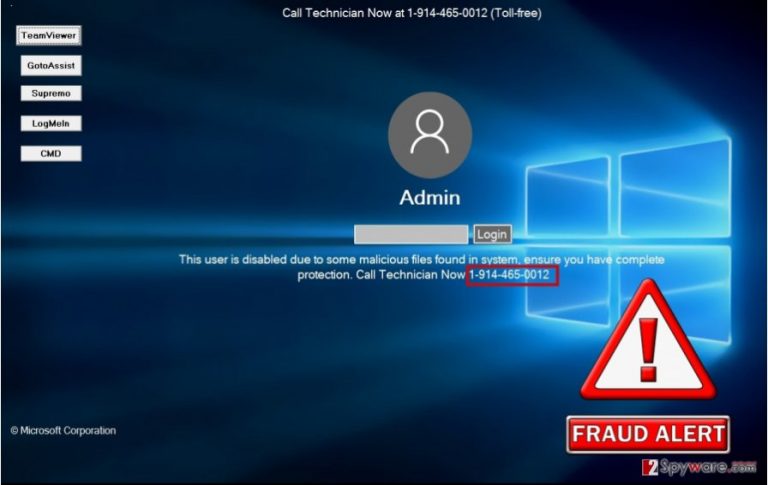
In the case of “Admin user is disabled” malware, it takes time to realize it’s a scam. The very malware resembles the original Windows log-in screen. Fortunately, every scam and every computer infection have certain weaknesses. If you memorized the style of Windows OS apps, note that the design of the buttons displayed in the scam differs. In the case of a real system error, there are no additional quick-access buttons to remote control apps, such as TeamViewer, Supremo, etc., in the left-side. Obviously, the most obvious feature suggesting that it is a scam is the number:
This user is disabled due to some malicious files found in a system, ensure you have complete protection. Call Technician Now 1-914-465-0012
After choosing any option, another message emerges:
Your system is a lock due to unauthorized activity on your computer. Need any help Call Technician Now at 1-914-465-0012 (Toll-free).
Instead of clicking on the button which might facilitate Admin user is disabled redirect to more malicious websites, remove the virus. The scam allows accessing Command Prompt, so users who are more advanced in the IT field may terminate the task processes using this program. Initiate “Admin user is disabled” removal process right away.
When did the malware get into my system?
You may be surprised that inattentiveness while performing the installation of any program may result in Admin user is disabled hijack or facilitate the invasion of other malware. The very infection process happens when users select “Recommended” settings and then dash through the wizard by clicking “Next.” Such manner only facilitates the very business of PUP creation. You can avoid similar malware if you develop a habit of installing the program with more care. Upon starting the installation procedure, choose “Custom” settings and remove the checkmarks from unnecessary applications.
“Admin user is disabled” termination procedure
Fortunately, the very process of Admin user is disabled removal does not require any specific preparations. It is more elaborate than other scams of the same malware category, so entrust the elimination to a powerful anti-spyware application, for example, FortectIntego or Malwarebytes. Update the utility and start the scan of the system. It will remove Admin user is disabled within a couple of minutes. Pay attention to the installation details to avoid similar hijacks again. This “Admin user is disabled” virus is more complex rather than other samples of the same category so that you may encounter certain difficulties disabling the lock-screen. In that case, feel free to use our instructions displayed below.
Getting rid of “Admin user is disabled” Tech support scam. Follow these steps
Manual removal using Safe Mode
Important! →
Manual removal guide might be too complicated for regular computer users. It requires advanced IT knowledge to be performed correctly (if vital system files are removed or damaged, it might result in full Windows compromise), and it also might take hours to complete. Therefore, we highly advise using the automatic method provided above instead.
Step 1. Access Safe Mode with Networking
Manual malware removal should be best performed in the Safe Mode environment.
Windows 7 / Vista / XP
- Click Start > Shutdown > Restart > OK.
- When your computer becomes active, start pressing F8 button (if that does not work, try F2, F12, Del, etc. – it all depends on your motherboard model) multiple times until you see the Advanced Boot Options window.
- Select Safe Mode with Networking from the list.

Windows 10 / Windows 8
- Right-click on Start button and select Settings.

- Scroll down to pick Update & Security.

- On the left side of the window, pick Recovery.
- Now scroll down to find Advanced Startup section.
- Click Restart now.

- Select Troubleshoot.

- Go to Advanced options.

- Select Startup Settings.

- Press Restart.
- Now press 5 or click 5) Enable Safe Mode with Networking.

Step 2. Shut down suspicious processes
Windows Task Manager is a useful tool that shows all the processes running in the background. If malware is running a process, you need to shut it down:
- Press Ctrl + Shift + Esc on your keyboard to open Windows Task Manager.
- Click on More details.

- Scroll down to Background processes section, and look for anything suspicious.
- Right-click and select Open file location.

- Go back to the process, right-click and pick End Task.

- Delete the contents of the malicious folder.
Step 3. Check program Startup
- Press Ctrl + Shift + Esc on your keyboard to open Windows Task Manager.
- Go to Startup tab.
- Right-click on the suspicious program and pick Disable.

Step 4. Delete virus files
Malware-related files can be found in various places within your computer. Here are instructions that could help you find them:
- Type in Disk Cleanup in Windows search and press Enter.

- Select the drive you want to clean (C: is your main drive by default and is likely to be the one that has malicious files in).
- Scroll through the Files to delete list and select the following:
Temporary Internet Files
Downloads
Recycle Bin
Temporary files - Pick Clean up system files.

- You can also look for other malicious files hidden in the following folders (type these entries in Windows Search and press Enter):
%AppData%
%LocalAppData%
%ProgramData%
%WinDir%
After you are finished, reboot the PC in normal mode.
Remove “Admin user is disabled” Tech support scam using System Restore
-
Step 1: Reboot your computer to Safe Mode with Command Prompt
Windows 7 / Vista / XP- Click Start → Shutdown → Restart → OK.
- When your computer becomes active, start pressing F8 multiple times until you see the Advanced Boot Options window.
-
Select Command Prompt from the list

Windows 10 / Windows 8- Press the Power button at the Windows login screen. Now press and hold Shift, which is on your keyboard, and click Restart..
- Now select Troubleshoot → Advanced options → Startup Settings and finally press Restart.
-
Once your computer becomes active, select Enable Safe Mode with Command Prompt in Startup Settings window.

-
Step 2: Restore your system files and settings
-
Once the Command Prompt window shows up, enter cd restore and click Enter.

-
Now type rstrui.exe and press Enter again..

-
When a new window shows up, click Next and select your restore point that is prior the infiltration of “Admin user is disabled” Tech support scam. After doing that, click Next.


-
Now click Yes to start system restore.

-
Once the Command Prompt window shows up, enter cd restore and click Enter.
Finally, you should always think about the protection of crypto-ransomwares. In order to protect your computer from “Admin user is disabled” Tech support scam and other ransomwares, use a reputable anti-spyware, such as FortectIntego, SpyHunter 5Combo Cleaner or Malwarebytes
How to prevent from getting malware
Access your website securely from any location
When you work on the domain, site, blog, or different project that requires constant management, content creation, or coding, you may need to connect to the server and content management service more often. The best solution for creating a tighter network could be a dedicated/fixed IP address.
If you make your IP address static and set to your device, you can connect to the CMS from any location and do not create any additional issues for the server or network manager that needs to monitor connections and activities. VPN software providers like Private Internet Access can help you with such settings and offer the option to control the online reputation and manage projects easily from any part of the world.
Recover files after data-affecting malware attacks
While much of the data can be accidentally deleted due to various reasons, malware is one of the main culprits that can cause loss of pictures, documents, videos, and other important files. More serious malware infections lead to significant data loss when your documents, system files, and images get encrypted. In particular, ransomware is is a type of malware that focuses on such functions, so your files become useless without an ability to access them.
Even though there is little to no possibility to recover after file-locking threats, some applications have features for data recovery in the system. In some cases, Data Recovery Pro can also help to recover at least some portion of your data after data-locking virus infection or general cyber infection.







