Yourlink.online (Survey Scam) - Virus Removal Guide
Yourlink.online Removal Guide
What is Yourlink.online?
Yourlink.online – a malicious domain that has been used to scam PC users
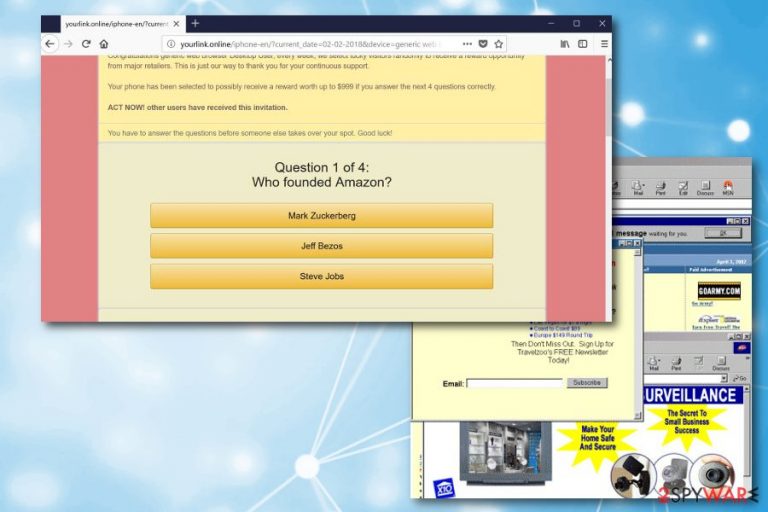
Yourlink.online is a suspicions domain which users might get redirected to if they have an adware program[1] installed on their computers. Once entered, it displays a fake warning message promising a reward of a $999 just for answering few simple questions. However, the prize offered by Yourlink.online scam is bogus and used just to extract personal information from unaware PC users.
The creators of yourlink.online scam have been employing social engineering to lure unsuspecting users into believing that the reward is real. Besides, they have also been relying on the illusion of urgency: the fake warning message notes that the prize might be given to somebody else if the user does not act immediately and does not participate in the survey.
The fake message, displayed by Yourlink.online virus, reads the following:
Congratulations user!
Your web browser Desktop Phone has been chosen for (1) opportunity!Congratulations generic web browser Desktop User, every week, we select the lucky visitors randomly to receive a reward opportunity from major retailers. This is just our way to say thank you for your continuous support.
Your phone has been selected to possibly receive a reward worth up to $999 if you answer the next 4 questions correctly.
ACT NOW! Other users have received this invitation.
You have to answer the questions before someone else takes over your spot. Good luck!
Do not get tricked by these criminals because you won't receive any reward after answering these four questions. Instead, one of the following might happen:
- Crooks might ask you to reveal your personal information, such as name, address, email address or bank account information.
- You might be offered to buy overpriced services/products you do not need;
- You might be redirected to a malicious website which is used for malware distribution.
In both cases, you will not gain anything useful by falling for such scam. Even more, your personal information might be stolen and used for illegal purposes.[2] Hence, instead of trusting this fake alert and its promises, you should ignore the message and remove Yourlink.online virus from your computer using reliable security software, such as FortectIntego.
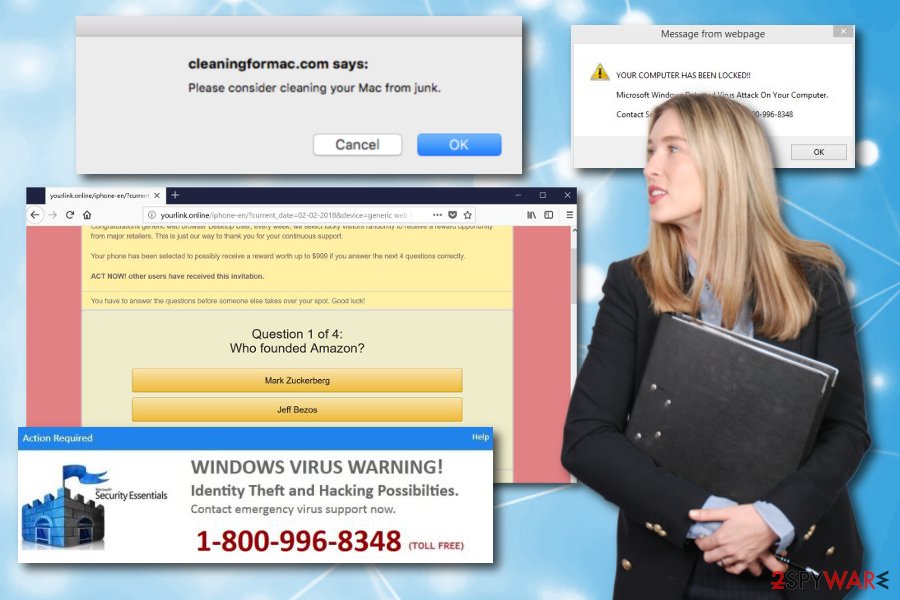
In addition to potential data loss, yourlink.online can produce large amounts of ads, deals, banners, offers and similar popups. Typically, such notifications can easily decrease users' experience on the web and drive even the most patient users mad. The virus uses a virtual layer to inject its ads and cover a significant portion of the useful information in the background, so you might start seeing them on legitimate websites as well.
Researchers form semvirus.pt[3] concluded, that adware like this one is not dangerous on its own as it does not damage or corrupt system files (typically, it is the primary activity of malware). However, Yourlink.online can give an opportunity for hackers to access your system without being noticed and infect it with serious viruses. Additionally, internet browsing sessions might become unbearable, as adware quickly multiplies and installs various additional components on your device.
As you can clearly see, Yourlink.online removal is inevitable procedure, especially if you value your personal information and do not want waste money on cybercriminals. Use the guide below to fix your affected computer system without any troubles.
Crooks are trying to monetize on inexperienced users
If you have never encountered adware or PUP infection before, it might be an intimidating experience. The obvious question would be: where did it come from? Fortunately, the answer is very simple – you should look at the free software you recently downloaded and installed on your computer. Beware that bundling is a well-known distribution method of adware and other PUPs which has been actively used for some time.
Fortunately, it is extremely easy to avoid such infection – all you have to do is being very attentive during each of your browsing sessions and when installing from the web. Every time you install a new program, make sure you opt for Advanced mode, as Recommended settings might conceal additional unwanted programs. When in Advanced mode, untick all the pre-checked checkmarks that allow installation of optional components and then finish the installation.
Uninstall Yourlink.online adware and continue with easy browsing sessions
Fortunately, Yourlink.online removal is not a very complicated task, even for the most inexperienced users. So, if you think that you could have this PUP on your computer, make sure that you have two methods to eliminate it: manual and automatic.
If you are willing to remove the adware related to Yourlink.online scam manually, use instructions that we prepared and saved below this article. Therefore, make sure you follow every step carefully as incorrect procedure might lead you to reappearance of the virus. We highly recommend that only computer-savvy individuals relied on the manual removal as inexperienced users may run into further problems by removing wrong system components.
If you are looking for the easier way to remove Yourlink.online virus, download and install security software from our website. If you decided to continue with other program, note that there are plenty of programs available online. However, we recommend choosing from the three applications listed below, as they been used while testing this potentially unwanted program.
You may remove virus damage with a help of FortectIntego. SpyHunter 5Combo Cleaner and Malwarebytes are recommended to detect potentially unwanted programs and viruses with all their files and registry entries that are related to them.
Getting rid of Yourlink.online. Follow these steps
Uninstall from Windows
To fix Windows and get rid of scams similar to this, you should find and uninstall all suspicious programs in Control Panel. To perform this procedure, use this guide:
Instructions for Windows 10/8 machines:
- Enter Control Panel into Windows search box and hit Enter or click on the search result.
- Under Programs, select Uninstall a program.

- From the list, find the entry of the suspicious program.
- Right-click on the application and select Uninstall.
- If User Account Control shows up, click Yes.
- Wait till uninstallation process is complete and click OK.

If you are Windows 7/XP user, proceed with the following instructions:
- Click on Windows Start > Control Panel located on the right pane (if you are Windows XP user, click on Add/Remove Programs).
- In Control Panel, select Programs > Uninstall a program.

- Pick the unwanted application by clicking on it once.
- At the top, click Uninstall/Change.
- In the confirmation prompt, pick Yes.
- Click OK once the removal process is finished.
Delete from macOS
Remove items from Applications folder:
- From the menu bar, select Go > Applications.
- In the Applications folder, look for all related entries.
- Click on the app and drag it to Trash (or right-click and pick Move to Trash)

To fully remove an unwanted app, you need to access Application Support, LaunchAgents, and LaunchDaemons folders and delete relevant files:
- Select Go > Go to Folder.
- Enter /Library/Application Support and click Go or press Enter.
- In the Application Support folder, look for any dubious entries and then delete them.
- Now enter /Library/LaunchAgents and /Library/LaunchDaemons folders the same way and terminate all the related .plist files.

Remove from Microsoft Edge
Delete unwanted extensions from MS Edge:
- Select Menu (three horizontal dots at the top-right of the browser window) and pick Extensions.
- From the list, pick the extension and click on the Gear icon.
- Click on Uninstall at the bottom.

Clear cookies and other browser data:
- Click on the Menu (three horizontal dots at the top-right of the browser window) and select Privacy & security.
- Under Clear browsing data, pick Choose what to clear.
- Select everything (apart from passwords, although you might want to include Media licenses as well, if applicable) and click on Clear.

Restore new tab and homepage settings:
- Click the menu icon and choose Settings.
- Then find On startup section.
- Click Disable if you found any suspicious domain.
Reset MS Edge if the above steps did not work:
- Press on Ctrl + Shift + Esc to open Task Manager.
- Click on More details arrow at the bottom of the window.
- Select Details tab.
- Now scroll down and locate every entry with Microsoft Edge name in it. Right-click on each of them and select End Task to stop MS Edge from running.

If this solution failed to help you, you need to use an advanced Edge reset method. Note that you need to backup your data before proceeding.
- Find the following folder on your computer: C:\\Users\\%username%\\AppData\\Local\\Packages\\Microsoft.MicrosoftEdge_8wekyb3d8bbwe.
- Press Ctrl + A on your keyboard to select all folders.
- Right-click on them and pick Delete

- Now right-click on the Start button and pick Windows PowerShell (Admin).
- When the new window opens, copy and paste the following command, and then press Enter:
Get-AppXPackage -AllUsers -Name Microsoft.MicrosoftEdge | Foreach {Add-AppxPackage -DisableDevelopmentMode -Register “$($_.InstallLocation)\\AppXManifest.xml” -Verbose

Instructions for Chromium-based Edge
Delete extensions from MS Edge (Chromium):
- Open Edge and click select Settings > Extensions.
- Delete unwanted extensions by clicking Remove.

Clear cache and site data:
- Click on Menu and go to Settings.
- Select Privacy, search and services.
- Under Clear browsing data, pick Choose what to clear.
- Under Time range, pick All time.
- Select Clear now.

Reset Chromium-based MS Edge:
- Click on Menu and select Settings.
- On the left side, pick Reset settings.
- Select Restore settings to their default values.
- Confirm with Reset.

Remove from Mozilla Firefox (FF)
Remove dangerous extensions:
- Open Mozilla Firefox browser and click on the Menu (three horizontal lines at the top-right of the window).
- Select Add-ons.
- In here, select unwanted plugin and click Remove.

Reset the homepage:
- Click three horizontal lines at the top right corner to open the menu.
- Choose Options.
- Under Home options, enter your preferred site that will open every time you newly open the Mozilla Firefox.
Clear cookies and site data:
- Click Menu and pick Settings.
- Go to Privacy & Security section.
- Scroll down to locate Cookies and Site Data.
- Click on Clear Data…
- Select Cookies and Site Data, as well as Cached Web Content and press Clear.

Reset Mozilla Firefox
If clearing the browser as explained above did not help, reset Mozilla Firefox:
- Open Mozilla Firefox browser and click the Menu.
- Go to Help and then choose Troubleshooting Information.

- Under Give Firefox a tune up section, click on Refresh Firefox…
- Once the pop-up shows up, confirm the action by pressing on Refresh Firefox.

Remove from Google Chrome
Delete malicious extensions from Google Chrome:
- Open Google Chrome, click on the Menu (three vertical dots at the top-right corner) and select More tools > Extensions.
- In the newly opened window, you will see all the installed extensions. Uninstall all the suspicious plugins that might be related to the unwanted program by clicking Remove.

Clear cache and web data from Chrome:
- Click on Menu and pick Settings.
- Under Privacy and security, select Clear browsing data.
- Select Browsing history, Cookies and other site data, as well as Cached images and files.
- Click Clear data.

Change your homepage:
- Click menu and choose Settings.
- Look for a suspicious site in the On startup section.
- Click on Open a specific or set of pages and click on three dots to find the Remove option.
Reset Google Chrome:
If the previous methods did not help you, reset Google Chrome to eliminate all the unwanted components:
- Click on Menu and select Settings.
- In the Settings, scroll down and click Advanced.
- Scroll down and locate Reset and clean up section.
- Now click Restore settings to their original defaults.
- Confirm with Reset settings.

Delete from Safari
If your Safari web browser was infected with adware, you need to remove add-ons from unknown developers. For that, make sure you follow these instructions correctly:
Remove unwanted extensions from Safari:
- Click Safari > Preferences…
- In the new window, pick Extensions.
- Select the unwanted extension and select Uninstall.

Clear cookies and other website data from Safari:
- Click Safari > Clear History…
- From the drop-down menu under Clear, pick all history.
- Confirm with Clear History.

Reset Safari if the above-mentioned steps did not help you:
- Click Safari > Preferences…
- Go to Advanced tab.
- Tick the Show Develop menu in menu bar.
- From the menu bar, click Develop, and then select Empty Caches.

After uninstalling this potentially unwanted program (PUP) and fixing each of your web browsers, we recommend you to scan your PC system with a reputable anti-spyware. This will help you to get rid of Yourlink.online registry traces and will also identify related parasites or possible malware infections on your computer. For that you can use our top-rated malware remover: FortectIntego, SpyHunter 5Combo Cleaner or Malwarebytes.
How to prevent from getting adware
Choose a proper web browser and improve your safety with a VPN tool
Online spying has got momentum in recent years and people are getting more and more interested in how to protect their privacy online. One of the basic means to add a layer of security – choose the most private and secure web browser. Although web browsers can't grant full privacy protection and security, some of them are much better at sandboxing, HTTPS upgrading, active content blocking, tracking blocking, phishing protection, and similar privacy-oriented features. However, if you want true anonymity, we suggest you employ a powerful Private Internet Access VPN – it can encrypt all the traffic that comes and goes out of your computer, preventing tracking completely.
Lost your files? Use data recovery software
While some files located on any computer are replaceable or useless, others can be extremely valuable. Family photos, work documents, school projects – these are types of files that we don't want to lose. Unfortunately, there are many ways how unexpected data loss can occur: power cuts, Blue Screen of Death errors, hardware failures, crypto-malware attack, or even accidental deletion.
To ensure that all the files remain intact, you should prepare regular data backups. You can choose cloud-based or physical copies you could restore from later in case of a disaster. If your backups were lost as well or you never bothered to prepare any, Data Recovery Pro can be your only hope to retrieve your invaluable files.
- ^ Adware. The Tech Terms. Computer Dictionary.
- ^ Kate Conger. Hackers Steal Personal Information of 143 Million US Consumers From Credit Reporting Agency Equifax. Gizmodo. Design, technology, science and science fiction.
- ^ SemVirus.pt. SemVirus. Portuguese cybersecurity news & reviews.
