YourRansom ransomware / virus (Virus Removal Guide) - Free Instructions
YourRansom virus Removal Guide
What is YourRansom ransomware virus?
YourRansom ransomware: a prank or ominous virus?
YourRansom virus seems to be ransomware coded on the basis of an open-source virus. Cyber security experts have laid the trap for themselves as they publish a code of crypto-malware online for educational purposes. Nonetheless, such, at first glance, kind intention to educate the virtual community provides a helping hand to hackers. It is not the first case when crooks of various ilk exploit already configured code and customize it according to their own liking. Such phenomenon gave way for many more hackers join the business. In contrast to other threats, this virus is regarded as the prank created by a Chinese gearhead. Even if the malware did not spread throughout the entire cyber space yet, its is destructive to think that it will not evolve into a bigger threat. If you also happened to become a victim of this prank, follow below-suggested instructions to remove YourRansom permanently.
The virus researcher, Roland Dela Paz, to whom goes all the credit for this virus discovery, notes that the malware might be an only a test version. In short, the virtual community should remain more vigilant as never before[1]. The original open-source virus has been located in GitHub domain. At the moment, YouRansom malware only targets 20 file formats. Certainly, most usable, such as .doc, .jpg. .xls, .ppt, are among them. During the encryption, YourRansom malware attaches .youransom file extension to the affected data. In the ransom README.txt file, the penetrator invites a victim to play a game. According to it, the decrypter is not stored on a remote proxy server, but, instead, is placed on an operating system. The penetrator asks to place the youransom.key file in the same folder where binary, specifically, youransom.exe file. On the contrary, the very.key file possesses the crucial decrypting information. Interestingly that a similar technique is employed by currently rampaging Spora virus[2]. Though this virtual prank does not inflict such great damage as a full-fledged file-encrypting threat. Do not underestimate it and proceed to YourRansom removal. FortectIntego or Malwarebytes will assist you in this procedure.
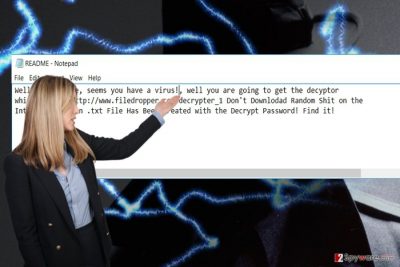
When does the malware occupy devices?
Taking into account that YourRansom ransomware is still under development, it is likely to spread in corrupted file-sharing domains. There has been a trend among ransomware creators to exploit vulnerabilities sin legitimate web pages to strike an attack[3]. Do not think that you are safe as long as you avoid webpages with fake download buttons. It is of key importance that you update your current system programs and security applications. There have been reports that some samples of crypto-malware[4] lurk for new victims in instant messaging apps or forums. Another similarly created virus, Koolova ransomware attacks users after they click on a article about ransomware. All this might seem too frightening. However, brush aside these depressing thoughts and proceed to YourRansom removal.
How long does it take to fully eradicate YourRansom?
Ransomware is not a pesky computer infection. That is why you need to confront it with powerful means. Start YourRansom removal by installing an anti-spyware application. Remember that it needs to be updated for the program to function properly and eliminate the threat. If the virus prevents you from launching a security program, follow the below indicated instructions which will help you retain access to the computer. Keep in mind that data recovery procedure should be performed, only when you remove YourRansom virus completely. At the moment, there is no free decrypter, but you may use one of the following suggested methods. When the computer is cleaned, back up your files immediately[5].
Getting rid of YourRansom virus. Follow these steps
Manual removal using Safe Mode
In order to fully banish You Ransom ransomware from the computer, you may need to enter Safe Mode and remove the threat.
Important! →
Manual removal guide might be too complicated for regular computer users. It requires advanced IT knowledge to be performed correctly (if vital system files are removed or damaged, it might result in full Windows compromise), and it also might take hours to complete. Therefore, we highly advise using the automatic method provided above instead.
Step 1. Access Safe Mode with Networking
Manual malware removal should be best performed in the Safe Mode environment.
Windows 7 / Vista / XP
- Click Start > Shutdown > Restart > OK.
- When your computer becomes active, start pressing F8 button (if that does not work, try F2, F12, Del, etc. – it all depends on your motherboard model) multiple times until you see the Advanced Boot Options window.
- Select Safe Mode with Networking from the list.

Windows 10 / Windows 8
- Right-click on Start button and select Settings.

- Scroll down to pick Update & Security.

- On the left side of the window, pick Recovery.
- Now scroll down to find Advanced Startup section.
- Click Restart now.

- Select Troubleshoot.

- Go to Advanced options.

- Select Startup Settings.

- Press Restart.
- Now press 5 or click 5) Enable Safe Mode with Networking.

Step 2. Shut down suspicious processes
Windows Task Manager is a useful tool that shows all the processes running in the background. If malware is running a process, you need to shut it down:
- Press Ctrl + Shift + Esc on your keyboard to open Windows Task Manager.
- Click on More details.

- Scroll down to Background processes section, and look for anything suspicious.
- Right-click and select Open file location.

- Go back to the process, right-click and pick End Task.

- Delete the contents of the malicious folder.
Step 3. Check program Startup
- Press Ctrl + Shift + Esc on your keyboard to open Windows Task Manager.
- Go to Startup tab.
- Right-click on the suspicious program and pick Disable.

Step 4. Delete virus files
Malware-related files can be found in various places within your computer. Here are instructions that could help you find them:
- Type in Disk Cleanup in Windows search and press Enter.

- Select the drive you want to clean (C: is your main drive by default and is likely to be the one that has malicious files in).
- Scroll through the Files to delete list and select the following:
Temporary Internet Files
Downloads
Recycle Bin
Temporary files - Pick Clean up system files.

- You can also look for other malicious files hidden in the following folders (type these entries in Windows Search and press Enter):
%AppData%
%LocalAppData%
%ProgramData%
%WinDir%
After you are finished, reboot the PC in normal mode.
Remove YourRansom using System Restore
There is an additional method to terminate the virus. Perform System Recovery. Keep in mind that if you have backed your system a month ago, your operating system will be restored to the last autosaved system image. Files and modifications made during the last month will be deleted.
-
Step 1: Reboot your computer to Safe Mode with Command Prompt
Windows 7 / Vista / XP- Click Start → Shutdown → Restart → OK.
- When your computer becomes active, start pressing F8 multiple times until you see the Advanced Boot Options window.
-
Select Command Prompt from the list

Windows 10 / Windows 8- Press the Power button at the Windows login screen. Now press and hold Shift, which is on your keyboard, and click Restart..
- Now select Troubleshoot → Advanced options → Startup Settings and finally press Restart.
-
Once your computer becomes active, select Enable Safe Mode with Command Prompt in Startup Settings window.

-
Step 2: Restore your system files and settings
-
Once the Command Prompt window shows up, enter cd restore and click Enter.

-
Now type rstrui.exe and press Enter again..

-
When a new window shows up, click Next and select your restore point that is prior the infiltration of YourRansom. After doing that, click Next.


-
Now click Yes to start system restore.

-
Once the Command Prompt window shows up, enter cd restore and click Enter.
Bonus: Recover your data
Guide which is presented above is supposed to help you remove YourRansom from your computer. To recover your encrypted files, we recommend using a detailed guide prepared by 2-spyware.com security experts.If your files are encrypted by YourRansom, you can use several methods to restore them:
Data Recovery Pro – a solution to recover the data encoded by YouRansom?
Initially, this program was created for detecting missing and damaged files. However, it may help you retrieve some of the files. Due to increasing number of ransomware infections, having such program becomes a necessity.
- Download Data Recovery Pro;
- Follow the steps of Data Recovery Setup and install the program on your computer;
- Launch it and scan your computer for files encrypted by YourRansom ransomware;
- Restore them.
ShadowExplorer boosts up the chances of file recovery
Volume shadow copies are created by an operating system. Few ransomware viruses are known to delete these copies. Ther are no reports whether YourRansom virus deletes these copies so you might stand a chance.
- Download Shadow Explorer (http://shadowexplorer.com/);
- Follow a Shadow Explorer Setup Wizard and install this application on your computer;
- Launch the program and go through the drop down menu on the top left corner to select the disk of your encrypted data. Check what folders are there;
- Right-click on the folder you want to restore and select “Export”. You can also select where you want it to be stored.
Finally, you should always think about the protection of crypto-ransomwares. In order to protect your computer from YourRansom and other ransomwares, use a reputable anti-spyware, such as FortectIntego, SpyHunter 5Combo Cleaner or Malwarebytes
How to prevent from getting ransomware
Access your website securely from any location
When you work on the domain, site, blog, or different project that requires constant management, content creation, or coding, you may need to connect to the server and content management service more often. The best solution for creating a tighter network could be a dedicated/fixed IP address.
If you make your IP address static and set to your device, you can connect to the CMS from any location and do not create any additional issues for the server or network manager that needs to monitor connections and activities. VPN software providers like Private Internet Access can help you with such settings and offer the option to control the online reputation and manage projects easily from any part of the world.
Recover files after data-affecting malware attacks
While much of the data can be accidentally deleted due to various reasons, malware is one of the main culprits that can cause loss of pictures, documents, videos, and other important files. More serious malware infections lead to significant data loss when your documents, system files, and images get encrypted. In particular, ransomware is is a type of malware that focuses on such functions, so your files become useless without an ability to access them.
Even though there is little to no possibility to recover after file-locking threats, some applications have features for data recovery in the system. In some cases, Data Recovery Pro can also help to recover at least some portion of your data after data-locking virus infection or general cyber infection.
- ^ Building more secure, vigilant and resilient organizations. Deloitte. Audit, Consulting, Financial Advisory, Risk Management.
- ^ Lee Mathews. Spora Is The Highly-Sophisticated Future Of Ransomware. Forbes Europe. Business, Entertainment, Lifestyle, Technology.
- ^ Robert Abel. Carbanak gang using Google for malware command and control. SC Magazine. Cybersecurity News and Product Reviews.
- ^ Chris Preimesberger . 8 Ransomware-Recovery Insights IT Organizations Should Know. eWeek. Technology News, Tech Product Reviews, Research and Enterprise Analysis.
- ^ Ray Saitz. Back up your files before disaster strikes. The Peterborough Examiner. Local and world news.





















