Yourseismo.top ads (spam) - virus
Yourseismo.top ads Removal Guide
What is Yourseismo.top ads?
Yourseismo.top ads can occur out of nowhere when the PUP manages to silently infiltrate the machine
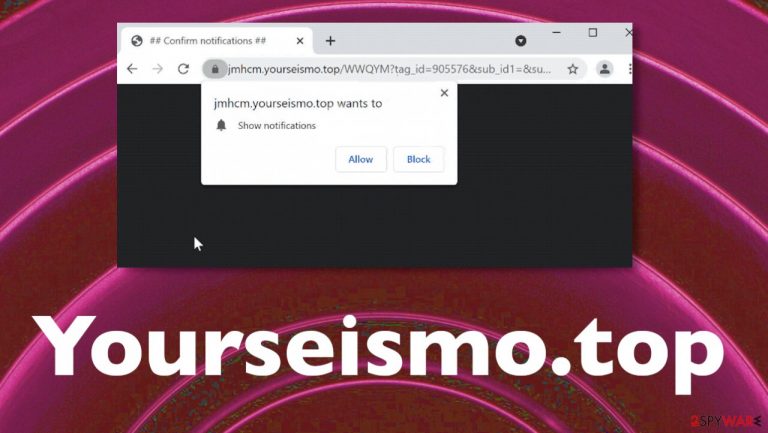
Yourseismo.top is the site that interferes with the common activities of the machine because it manages to inject advertisements on the sites that users visit and redirect them further. This rogue website has many versions, so you may encounter the redirect to the domain out of nowhere because the push notification or pop-up appears on the screen while browsing online randomly. Loading dubious material on the site encourages people to interact with the content, so users can get redirected to various possibly malicious sites. This is a common tactic for these ad-supported sites that rely on pay-per-click[1] revenue generation.
Potentially unwanted programs have one general issue that makes them intrusive and annoying – silent distribution methods. These applications manage to use deceptive methods, rely on product bundling techniques, and torrent services to spread various products around via the internet. Most users get the PUP via directs caused by rogue sites or misleading ads, direct installs from pop-ups and shady download, streaming pages.
| Name | Yourseismo.top |
|---|---|
| Type | Adware, redirect virus, push notifications virus |
| Category | Potentially unwanted program |
| Symptoms | Advertisements appear where they shouldn't be; redirects get triggered easily, browsing sessions filled with advertising material, general speed suffers due to the constant redirecting and pop-ups |
| Danger | The PUP can expose users to malvertising campaigns, dangerous online content and lead to issues with privacy or identity |
| Distribution | Freeware installations, misleading sites, advertisements |
| Elimination | PUPs can be detected[2] and removed using anti-malware tools, so choose an appropriate app to clear the machine |
| System fix | Your device can also get significantly damaged when files get altered or corrupted, so rely on FortectIntego and fix any issues yourself |
Since the site is not the only problem with the machine, you need to remember what you have installed more recently, so you can trace the install back to the drop of the intrusive Yourseismo.top adware. It is more common that you allowed the piece to get installed during the freeware installation, so you can indicate which software is related to the PUP.
Keeping these pieces on the machine is not helpful because even though you do not see redirects, pop-ups, or receive push notifications, you cannot know what happens in the background. Constant issues with the online material and performance problems indicate that PUP[3] is more likely active and causing damage.
These sites and unwanted programs, whether hijacker or adware, usually are not detected by anti-malware tools, so intruders can work silently for a long time. However, Yourseismo.top versions can sometimes trigger the pop-up from a security tool to indicate that the site contains malicious pieces.
This is the sign that AV detection engines can help with the PUP infiltration and help clear the machine fully from any infections from potentially malicious apps to real malware. So rely on SpyHunter 5Combo Cleaner or Malwarebytes and clear intruders properly before you get to clean browsers manually.
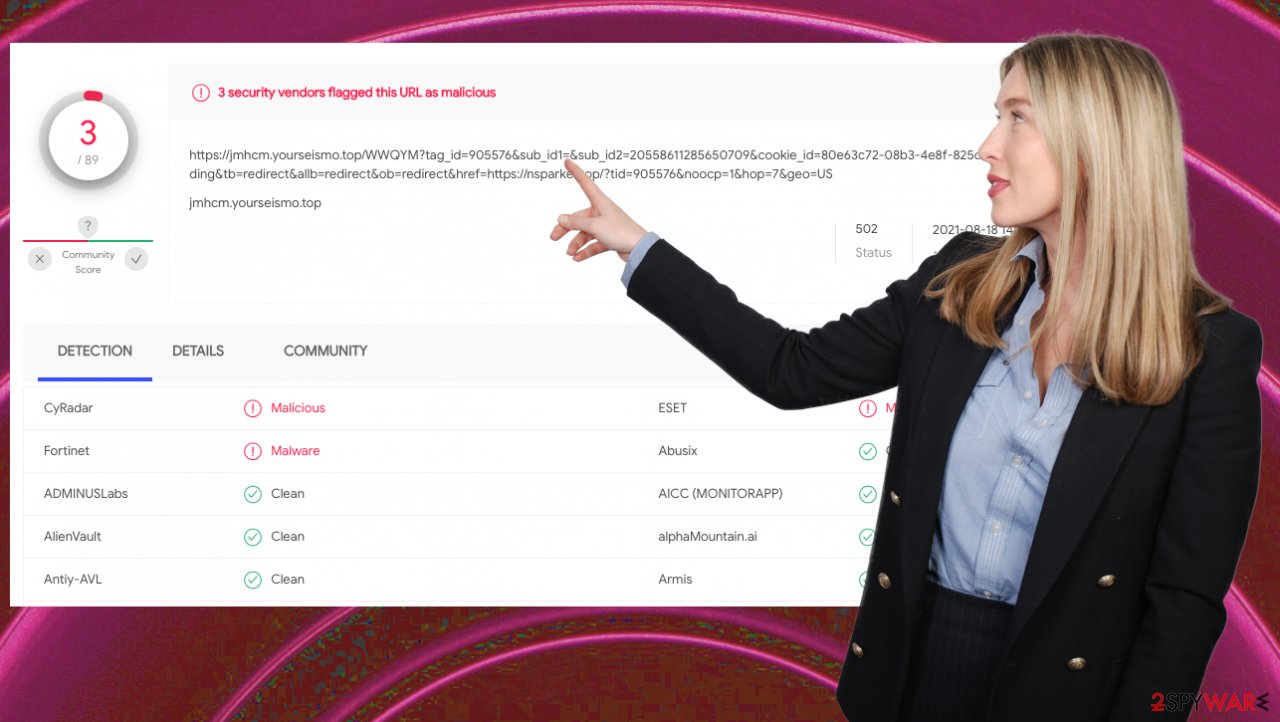
Clear notifications that PUP made active
Yourseismo.top ads or those push notifications on the desktop cannot stop until these settings are enabled. Your device can be cleaned, and PUP neutralized, so additional processes are no longer running. However, the adware program is not only about the application itself. These symptoms that include all the changes on web browsers are important and need to be controlled.
You can do so by changing these notification settings yourself on each affected browser. It might be possible that you clicked on other ads, pop-ups, and redirects and caught another intruder, so the behavior is not stopping and still annoying you. Block any notifications and deny access to your device. Check various browsers.
Remove unwanted notifications from Google Chrome (desktop):
- Open Google Chrome browser and go to Menu > Settings.
- Scroll down and click on Advanced.
- Locate Privacy and security section and pick Site Settings > Notifications.

- Look at the Allow section and look for a suspicious URL.
- Click the three vertical dots next to it and pick Block. This should remove unwanted notifications from Google Chrome.

Remove unwanted notifications from Mozilla Firefox:
- Open Mozilla Firefox and go to Menu > Options.
- Click on Privacy & Security section.
- Under Permissions, you should be able to see Notifications. Click Settings button next to it.

- In the Settings – Notification Permissions window, click on the drop-down menu by the URL in question.
- Select Block and then click on Save Changes. This should remove unwanted notifications from Mozilla Firefox.
Remove unwanted notifications from Safari:
- Click on Safari > Preferences…
- Go to Websites tab and, under General, select Notifications.
- Select the web address in question, click the drop-down menu and select Deny.

Remove unwanted notifications from MS Edge:
- Open Microsoft Edge, and click the Settings and more button (three horizontal dots) at the window's top-right.
- Select Settings and then go to Advanced.
- Under Website permissions, pick Manage permissions and select the URL in question.
- Toggle the switch to the left to turn notifications off on Microsoft Edge.

Remove unwanted notifications from MS Edge (Chromium):
- Open Microsoft Edge, and go to Settings.
- Select Site permissions.
- Go to Notifications on the right.
- Under Allow, you will find the unwanted entry.
- Click on More actions and select Block.
Remove unwanted notifications from Internet Explorer:
- Open Internet Explorer, and click on the Gear icon at the top-right on the window.
- Select Internet options and go to Privacy tab.
- In the Pop-up Blocker section, click on Settings.
- Locate web address in question under Allowed sites and pick Remove.
This is not the particular intruder, so it can affect Windows, macOS, and even iOS or Android devices. It becomes even more difficult to clear the threat off of the mobile phone, but you can change those settings, remove all the notifications and stop the intrusive adware behavior.
Remove unwanted notifications from Google Chrome (Android):
- Open Google Chrome and tap on Settings (three vertical dots).
- Select Notifications.
- Scroll down to Sites section.
- Locate the unwanted URL and toggle the button to the left (Off setting).

The unknown danger of potentially unwanted programs
Once you access the site from a redirect or a pop-up, the data tracking starts there. Your IP address is checked, and ad developers start collecting your geolocation. Further actions of the site can be determined here because advertisements can be based on your location and the language set on the browser/machine.
Rogue pages like this have various tactics under their belt, so clickbait, false Captcha verification messages can appear to keep you visiting the site. These pop-ups also trick you into enabling notifications that can come directly to your desktop when the web browser itself is closed. These are the most intrusive and annoying features.
However, the fact that Yourseismo.top adware itself and all the related advertisers can collect information about you is disturbing but often unknown. If you click on deceptive messages, push notifications with news about weight loss, cryptocurrency, or any other popular incident, you reveal that this is a topic you are interested in. Also, these details can be accessed by browsing your habits while searching online. PUPs and ad-supported sites can do that.
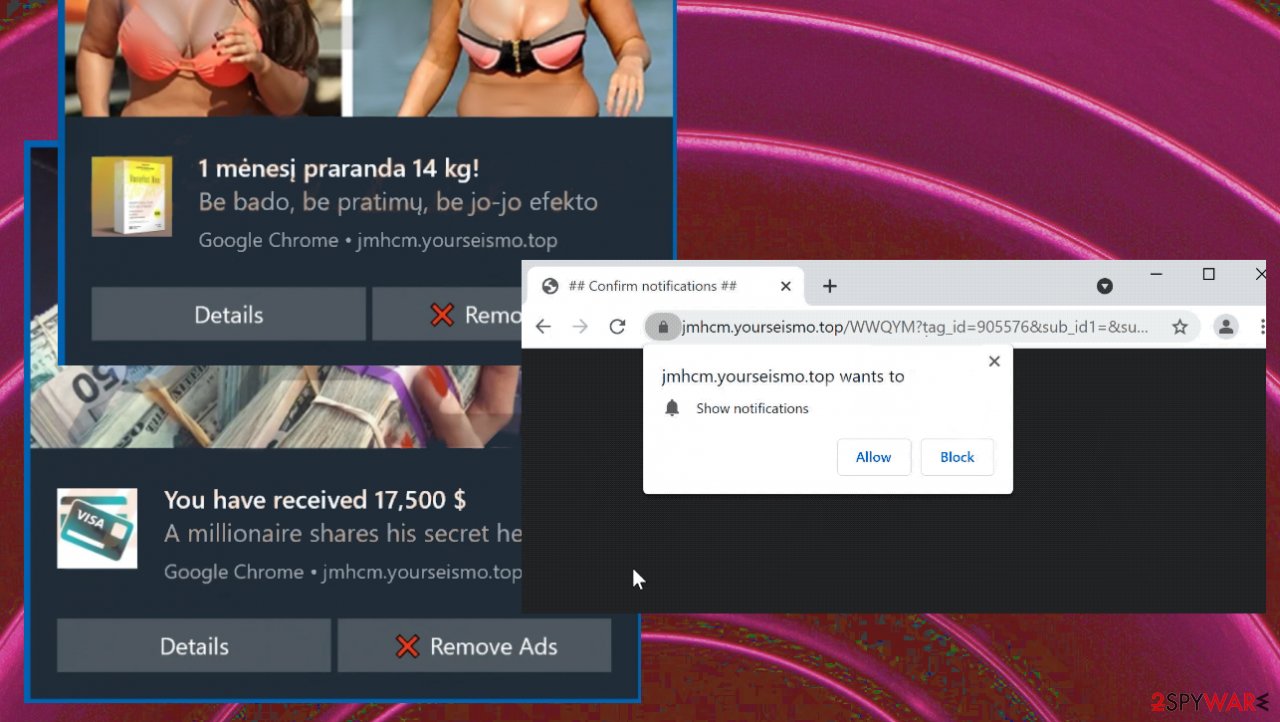
Never underestimate caution while browsing online. If you keep the anti-malware program on the machine and run the check more occasionally, you can possibly get rid of the intrusive application before it becomes an issue. Also, only choosing trustworthy sites as sources for freeware can save you from dealing with applications like Yourseismo.top and fighting push notifications, pop-up ads.
Always go for the official software developer, a reliable website, not a free download site or torrent platform. Also, never choose recommended or quick options when installing the application. This habit only encourages PUP developers to pre-pace their apps with freeware since this installation option allows all pieces to get installed. Go for Advanced installation and control the downloading process fully.
Getting rid of Yourseismo.top ads. Follow these steps
Uninstall from Windows
Instructions for Windows 10/8 machines:
- Enter Control Panel into Windows search box and hit Enter or click on the search result.
- Under Programs, select Uninstall a program.

- From the list, find the entry of the suspicious program.
- Right-click on the application and select Uninstall.
- If User Account Control shows up, click Yes.
- Wait till uninstallation process is complete and click OK.

If you are Windows 7/XP user, proceed with the following instructions:
- Click on Windows Start > Control Panel located on the right pane (if you are Windows XP user, click on Add/Remove Programs).
- In Control Panel, select Programs > Uninstall a program.

- Pick the unwanted application by clicking on it once.
- At the top, click Uninstall/Change.
- In the confirmation prompt, pick Yes.
- Click OK once the removal process is finished.
Delete from macOS
Remove items from Applications folder:
- From the menu bar, select Go > Applications.
- In the Applications folder, look for all related entries.
- Click on the app and drag it to Trash (or right-click and pick Move to Trash)

To fully remove an unwanted app, you need to access Application Support, LaunchAgents, and LaunchDaemons folders and delete relevant files:
- Select Go > Go to Folder.
- Enter /Library/Application Support and click Go or press Enter.
- In the Application Support folder, look for any dubious entries and then delete them.
- Now enter /Library/LaunchAgents and /Library/LaunchDaemons folders the same way and terminate all the related .plist files.

Remove from Mozilla Firefox (FF)
Remove dangerous extensions:
- Open Mozilla Firefox browser and click on the Menu (three horizontal lines at the top-right of the window).
- Select Add-ons.
- In here, select unwanted plugin and click Remove.

Reset the homepage:
- Click three horizontal lines at the top right corner to open the menu.
- Choose Options.
- Under Home options, enter your preferred site that will open every time you newly open the Mozilla Firefox.
Clear cookies and site data:
- Click Menu and pick Settings.
- Go to Privacy & Security section.
- Scroll down to locate Cookies and Site Data.
- Click on Clear Data…
- Select Cookies and Site Data, as well as Cached Web Content and press Clear.

Reset Mozilla Firefox
If clearing the browser as explained above did not help, reset Mozilla Firefox:
- Open Mozilla Firefox browser and click the Menu.
- Go to Help and then choose Troubleshooting Information.

- Under Give Firefox a tune up section, click on Refresh Firefox…
- Once the pop-up shows up, confirm the action by pressing on Refresh Firefox.

Remove from Google Chrome
Delete malicious extensions from Google Chrome:
- Open Google Chrome, click on the Menu (three vertical dots at the top-right corner) and select More tools > Extensions.
- In the newly opened window, you will see all the installed extensions. Uninstall all the suspicious plugins that might be related to the unwanted program by clicking Remove.

Clear cache and web data from Chrome:
- Click on Menu and pick Settings.
- Under Privacy and security, select Clear browsing data.
- Select Browsing history, Cookies and other site data, as well as Cached images and files.
- Click Clear data.

Change your homepage:
- Click menu and choose Settings.
- Look for a suspicious site in the On startup section.
- Click on Open a specific or set of pages and click on three dots to find the Remove option.
Reset Google Chrome:
If the previous methods did not help you, reset Google Chrome to eliminate all the unwanted components:
- Click on Menu and select Settings.
- In the Settings, scroll down and click Advanced.
- Scroll down and locate Reset and clean up section.
- Now click Restore settings to their original defaults.
- Confirm with Reset settings.

Delete from Safari
Remove unwanted extensions from Safari:
- Click Safari > Preferences…
- In the new window, pick Extensions.
- Select the unwanted extension and select Uninstall.

Clear cookies and other website data from Safari:
- Click Safari > Clear History…
- From the drop-down menu under Clear, pick all history.
- Confirm with Clear History.

Reset Safari if the above-mentioned steps did not help you:
- Click Safari > Preferences…
- Go to Advanced tab.
- Tick the Show Develop menu in menu bar.
- From the menu bar, click Develop, and then select Empty Caches.

Uninstall from Android
Uninstall unwanted programs from Android device:
- Go to Settings -> Apps/Applications.
- Expand the full list of the installed apps.
- Scroll through the list and tap on a suspicious application once.
- Tap on it and select Uninstall.

- Reboot the device.
Clear Storage and data files on Android from Google Chrome or other apps:
- Go to Settings > Apps/Applications.
- Expand the full list of the installed apps.
- Tap on Chrome and select Storage & cache.
- Clear storage and clear cache of the app.

If you are seeing ads on top of other apps but are not sure what is causing it, perform the following steps:
- Go to Apps/Applications.
- Tap Advanced.
- Select Special App access.
- Tap on Display over other apps.

- Eliminate apps with these access rights enabled.
How to prevent from getting adware
Protect your privacy – employ a VPN
There are several ways how to make your online time more private – you can access an incognito tab. However, there is no secret that even in this mode, you are tracked for advertising purposes. There is a way to add an extra layer of protection and create a completely anonymous web browsing practice with the help of Private Internet Access VPN. This software reroutes traffic through different servers, thus leaving your IP address and geolocation in disguise. Besides, it is based on a strict no-log policy, meaning that no data will be recorded, leaked, and available for both first and third parties. The combination of a secure web browser and Private Internet Access VPN will let you browse the Internet without a feeling of being spied or targeted by criminals.
No backups? No problem. Use a data recovery tool
If you wonder how data loss can occur, you should not look any further for answers – human errors, malware attacks, hardware failures, power cuts, natural disasters, or even simple negligence. In some cases, lost files are extremely important, and many straight out panic when such an unfortunate course of events happen. Due to this, you should always ensure that you prepare proper data backups on a regular basis.
If you were caught by surprise and did not have any backups to restore your files from, not everything is lost. Data Recovery Pro is one of the leading file recovery solutions you can find on the market – it is likely to restore even lost emails or data located on an external device.
- ^ Pay-per-click. Wikipedia. The free encyclopedia.
- ^ detection rate. Virustotal. Online malware scanner.
- ^ PUP. Searchsecurity. Tech target definitions.
