Yourvenadvllc.com ads (fake) - Free Guide
Yourvenadvllc.com ads Removal Guide
What is Yourvenadvllc.com ads?
Yourvenadvllc.com is a bogus website used by crooks to generate passive income
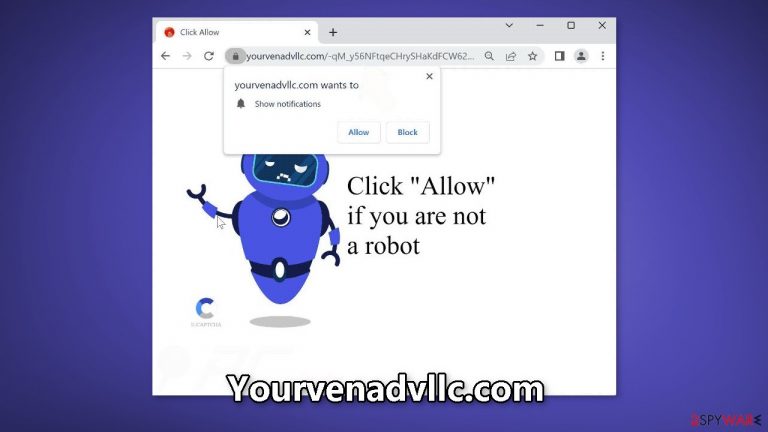
Crooks created a fake website called Yourvenadvllc.com to monetize user activity through pay-per-click advertising. Scammers use social engineering techniques[1] to trick people into signing up for push notifications. To confirm they are not robots, they ask people to click the “Allow” button. The only information on this website, however, is the false image and message.
Additionally, scammers use shady advertising networks to place ads that direct viewers to risky websites. Accidentally visiting fraudulent websites can lead people to provide personal information, such as credit card numbers, or trick them into downloading malware or PUPs (potentially unwanted programs).[2]
| NAME | Yourvenadvllc.com |
| TYPE | Push notification spam; adware |
| SYMPTOMS | Pop-up ads start appearing in the corner of the screen after the “Allow” button is pressed |
| DISTRIBUTION | Shady websites, deceptive ads, redirects, freeware installations |
| DANGERS | Links embedded in the push notifications can lead to dangerous websites where users can be tricked into providing their personal information and suffer from monetary losses |
| ELIMINATION | Users can block push notifications via browser settings |
| FURTHER STEPS | It is recommended to use a repair tool like FortectIntego after the removal to fix any remaining damage |
Distribution methods
Yourvenadvllc.com and other notification spam pages are rarely found in search results. They typically hide out on dubious, unregulated websites. For instance, websites that stream content illegally are full of false advertising and misleading redirects. False “Download” or “Play” buttons[3] may deceive users trying to watch a movie or television show illegally and direct them to pop-up spam pages that use social engineering to trick them.
We advise you to only click on links and advertisements from reputable websites. Before clicking on anything, do some research if you're not sure if a product or service is genuine. Use reputable streaming services like Netflix and Prime Video to stay completely safe; there is a small monthly subscription fee required.
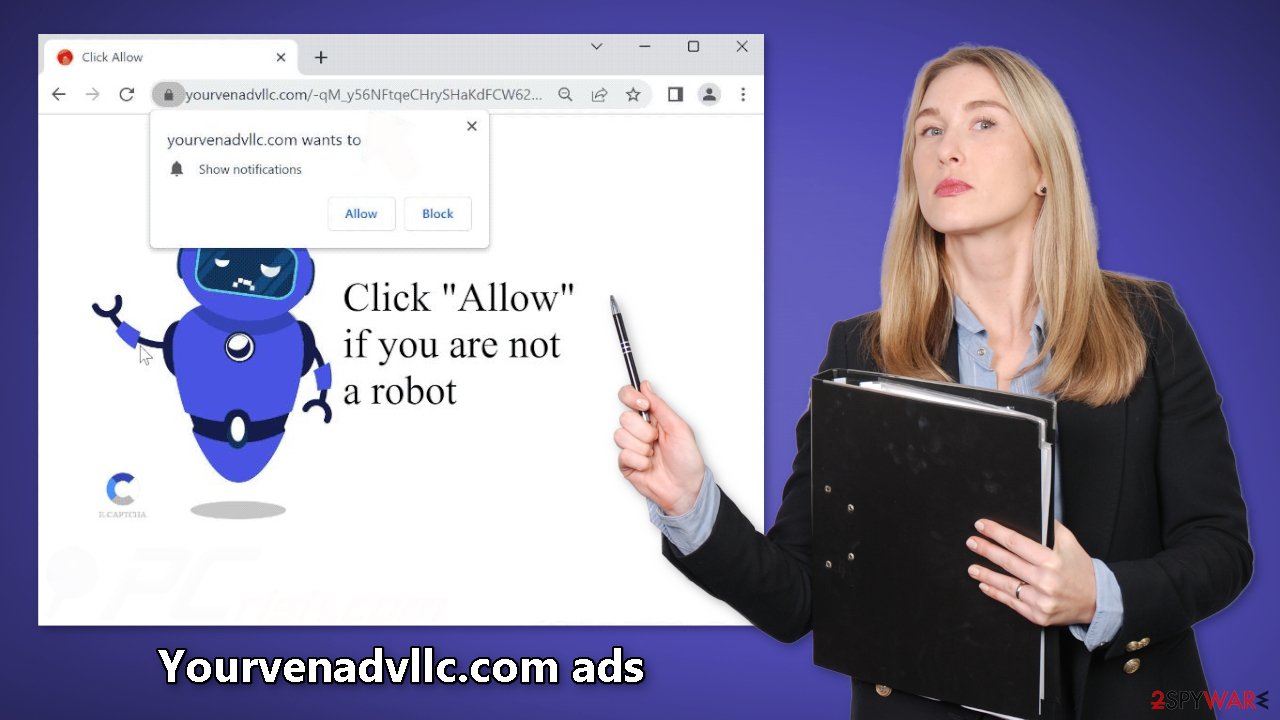
Block notifications from Yourvenadvllc.com
Because push notifications are subscription-based, they can be turned on and off only manually. We have a detailed guide for the most popular browsers below:
Google Chrome (desktop):
- Open Google Chrome browser and go to Menu > Settings.
- Scroll down and click on Advanced.
- Locate the Privacy and security section and pick Site Settings > Notifications.

- Look at the Allow section and look for a suspicious URL.
- Click the three vertical dots next to it and pick Block. This should remove unwanted notifications from Google Chrome.

Google Chrome (Android):
- Open Google Chrome and tap on Settings (three vertical dots).
- Select Notifications.
- Scroll down to Sites section.
- Locate the unwanted URL and toggle the button to the left (Off setting).

Mozilla Firefox:
- Open Mozilla Firefox and go to Menu > Options.
- Click on Privacy & Security section.
- Under Permissions, you should be able to see Notifications. Click Settings button next to it.

- In the Settings – Notification Permissions window, click on the drop-down menu by the URL in question.
- Select Block and then click on Save Changes. This should remove unwanted notifications from Mozilla Firefox.

Safari:
- Click on Safari > Preferences…
- Go to Websites tab and, under General, select Notifications.
- Select the web address in question, click the drop-down menu and select Deny.

MS Edge:
- Open Microsoft Edge, and click the Settings and more button (three horizontal dots) at the top-right of the window.
- Select Settings and then go to Advanced.
- Under Website permissions, pick Manage permissions and select the URL in question.
- Toggle the switch to the left to turn notifications off on Microsoft Edge.

MS Edge (Chromium):
- Open Microsoft Edge, and go to Settings.
- Select Site permissions.
- Go to Notifications on the right.
- Under Allow, you will find the unwanted entry.
- Click on More actions and select Block.

Clear your browsers
Clearing your web browsers after coming across a push notification page is strongly advised. Websites may use a range of tracking technologies, including cookies. Data like IP addresses, geolocation, website visits, links clicked, and online purchases can all be stored by them.
While cookies do have some benefits, such as enabling websites to create customized content for visitors, they are frequently included on websites in order to sell visitor data to advertising networks and other third parties. Use a maintenance tool, such as FortectIntego. This software allows users to delete any previously collected data as well as stop cookies from tracking them with the click of a button.
Scan your system for adware
Unwanted browser activity can also be caused by PUPs. Pages like Yourvenadvllc.com occasionally appear without any user interaction. Adware is a computer program that creates commercial content on the machine automatically. Many of them are masqueraded as ” handy” utilities, making them more difficult to detect for average users.
Proper security tools are essential for any PC – think of them as a door to your home. Anti-malware solutions can scan your machine and detect suspicious processes running in the background, which could alert you to dangerous files trying to enter your system. Use professional security tools SpyHunter 5Combo Cleaner or Malwarebytes to scan your system if you still experience unwanted symptoms.
However, if you still want to do this yourself, you can follow our step-by-step instructions for Windows and Mac machines:
Windows 10/8:
- Enter Control Panel into Windows search box and hit Enter or click on the search result.
- Under Programs, select Uninstall a program.

- From the list, find the entry of the suspicious program.
- Right-click on the application and select Uninstall.
- If User Account Control shows up, click Yes.
- Wait till uninstallation process is complete and click OK.

Windows 7/XP:
- Click on Windows Start > Control Panel located on the right pane (if you are Windows XP user, click on Add/Remove Programs).
- In Control Panel, select Programs > Uninstall a program.

- Pick the unwanted application by clicking on it once.
- At the top, click Uninstall/Change.
- In the confirmation prompt, pick Yes.
- Click OK once the removal process is finished.
Mac:
- From the menu bar, select Go > Applications.
- In the Applications folder, look for all related entries.
- Click on the app and drag it to Trash (or right-click and pick Move to Trash)

To fully remove an unwanted app, you need to access Application Support, LaunchAgents, and LaunchDaemons folders and delete relevant files:
- Select Go > Go to Folder.
- Enter /Library/Application Support and click Go or press Enter.
- In the Application Support folder, look for any dubious entries and then delete them.
- Now enter /Library/LaunchAgents and /Library/LaunchDaemons folders the same way and terminate all the related .plist files.

How to prevent from getting adware
Protect your privacy – employ a VPN
There are several ways how to make your online time more private – you can access an incognito tab. However, there is no secret that even in this mode, you are tracked for advertising purposes. There is a way to add an extra layer of protection and create a completely anonymous web browsing practice with the help of Private Internet Access VPN. This software reroutes traffic through different servers, thus leaving your IP address and geolocation in disguise. Besides, it is based on a strict no-log policy, meaning that no data will be recorded, leaked, and available for both first and third parties. The combination of a secure web browser and Private Internet Access VPN will let you browse the Internet without a feeling of being spied or targeted by criminals.
No backups? No problem. Use a data recovery tool
If you wonder how data loss can occur, you should not look any further for answers – human errors, malware attacks, hardware failures, power cuts, natural disasters, or even simple negligence. In some cases, lost files are extremely important, and many straight out panic when such an unfortunate course of events happen. Due to this, you should always ensure that you prepare proper data backups on a regular basis.
If you were caught by surprise and did not have any backups to restore your files from, not everything is lost. Data Recovery Pro is one of the leading file recovery solutions you can find on the market – it is likely to restore even lost emails or data located on an external device.
- ^ Cynthia Gonzalez. Top 8 Social Engineering Techniques and How to Prevent Them [2022]. Exabeam. Information Security.
- ^ Chris Hoffman. PUPs Explained: What is a “Potentially Unwanted Program”?. Howtogeek. Technology Magazine.
- ^ Andy Maxwell. Google Targets Fake ‘Download’ and ‘Play’ Buttons. Torrentfreak. Filesharing News.
