Yowwinnerprize (Improved Guide) - Free Instructions
Yowwinnerprize Removal Guide
What is Yowwinnerprize?
Yowwinnerprize – an adware-related PUP which displays advertising posts to gain revenue
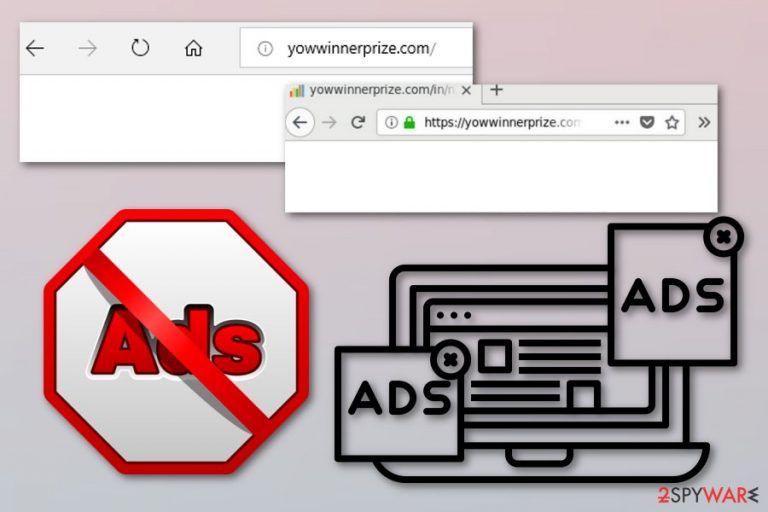
Yowwinnerprize is an ad-supported application which causes dubious redirects to developer-promoted websites and produces numerous advertisements. These ads come in forms of pop-ups[1], pop-unders, sales' coupons, banners, and others. If the user hesitates to delete this PUP, advertising will get even more annoying as it will intrude the browsing activity and slow down the computing work. Nevertheless, Yowwinnerprize virus can modify the infected browser's homepage without the user's permission. Such changes can be reversed only if the victim gets rid of the annoying application.
| Name | Yowwinnerprize |
|---|---|
| Type | Adware |
| Possible dangers | Can redirect you to potentially dangerous pages |
| Symptoms | Redirecting, advertising, browser slowdowns, browser modifications |
| Browsers affected | Google Chrome, Mozilla Firefox, Microsoft Edge, Internet Explorer, etc. |
| Spreading technique | Bundled freeware/shareware, questionable websites |
| Elimination | Install FortectIntego to detect all unwanted content in your PC |
Yowwinnerprize adware can be recognized from these signs:
- Frequent redirecting is bothering you while browsing;
- Various types of adverts keep popping out when surfing the Internet;
- Browser's settings such as the homepage or new tab URL have been modified without your notice;
- Infected web browsers are working slower than ever.
As you can see, adware such as Yowwinnerprize has many unwanted effects. Nevertheless, developers use these types of applications to gain revenue from the marketing method called cost-per-click[2]. Adverts, that are being displayed while the ad-supported program is active, collect income with each click a user makes on them.
We advice performing the Yowwinnerprize removal as there definitely is no need of keeping this potentially unwanted application in your computer system and web browsers. You can try using FortectIntego or any other similar computer security tool which will help you to find all dubious-looking components that were hidden by the adware-type program.
Another important reason to remove Yowwinnerprize virus is non-personal data collecting. Ad-supported programs are very likely to gather information that is related to the user's browsing experience and habits. One collected, such data is used to create beneficial ads which will attract their victims easily.
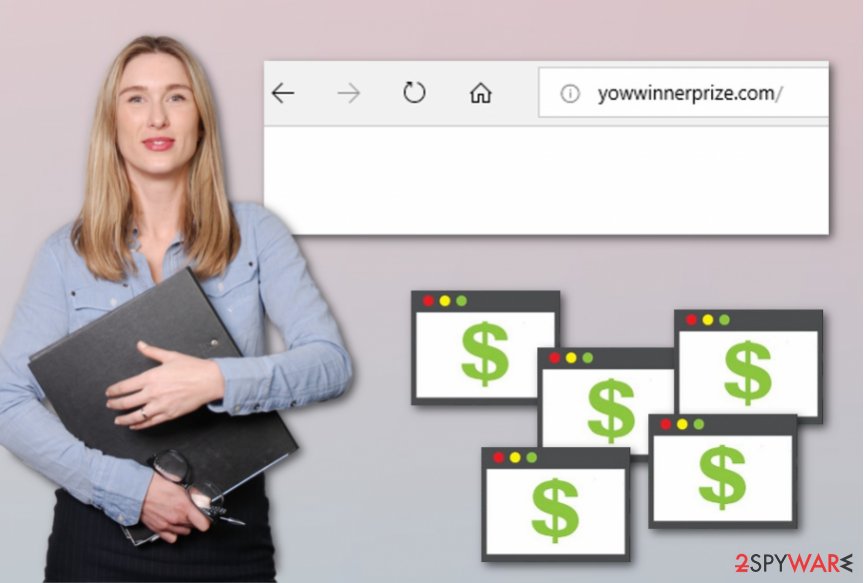
Avoid adware-type programs by taking certain precautionary measures
According to technology experts from Virusai.lt[3], ad-supported applications spread via a deceptive marketing method called “bundling”. This technique is used by numerous developers which decide to inject unwanted components into regular software and users easily download all of them from free sources. You can avoid such unwanted activity by using the Custom or Advanced installation mode rather than the Quick or Recommended one.
Moreover, all IT specialists advise every single user not to hesitate to invest into a truly reliable and reputable anti-malware tool. These programs help to protect the entire computer system automatically. However, you need to make sure that this tool is always kept up-to-date, otherwise, it might not function properly. Having antivirus programs lets us search the web without fear that a virus will infiltrate our PC within the next click.
Terminate Yowwinnerprize ad-supported program successfully
There are two ways which will let you perform the Yowwinnerprize removal. The first one is called the manual elimination method. This technique is suggested to be used for more experienced computer users as you will have to get rid of all adware-related browser extensions and add-ons from infected web browsers such as Google Chrome, Mozilla Firefox, Internet Explorer, Microsoft Edge, and Safari.
You can also remove Yowwinnerprize virus by downloading and installing highly-reliable anti-malware programs. This computer security software will complete the job for you just in a two minutes time duration. However, after the tool announces that the process has been completed successfully, you should open browsers that were infected by the PUP and check for dubious browser extensions. If you find some, eliminate all.
You may remove virus damage with a help of FortectIntego. SpyHunter 5Combo Cleaner and Malwarebytes are recommended to detect potentially unwanted programs and viruses with all their files and registry entries that are related to them.
Getting rid of Yowwinnerprize. Follow these steps
Uninstall from Windows
To remove Yowwinnerprize adware from Windows, follow the guide presented by our experts. Make sure you complete each step carefully:
Instructions for Windows 10/8 machines:
- Enter Control Panel into Windows search box and hit Enter or click on the search result.
- Under Programs, select Uninstall a program.

- From the list, find the entry of the suspicious program.
- Right-click on the application and select Uninstall.
- If User Account Control shows up, click Yes.
- Wait till uninstallation process is complete and click OK.

If you are Windows 7/XP user, proceed with the following instructions:
- Click on Windows Start > Control Panel located on the right pane (if you are Windows XP user, click on Add/Remove Programs).
- In Control Panel, select Programs > Uninstall a program.

- Pick the unwanted application by clicking on it once.
- At the top, click Uninstall/Change.
- In the confirmation prompt, pick Yes.
- Click OK once the removal process is finished.
Remove from Microsoft Edge
Refresh your Microsoft Edge browser by using manual technique. These instructions should help you perform the task:
Delete unwanted extensions from MS Edge:
- Select Menu (three horizontal dots at the top-right of the browser window) and pick Extensions.
- From the list, pick the extension and click on the Gear icon.
- Click on Uninstall at the bottom.

Clear cookies and other browser data:
- Click on the Menu (three horizontal dots at the top-right of the browser window) and select Privacy & security.
- Under Clear browsing data, pick Choose what to clear.
- Select everything (apart from passwords, although you might want to include Media licenses as well, if applicable) and click on Clear.

Restore new tab and homepage settings:
- Click the menu icon and choose Settings.
- Then find On startup section.
- Click Disable if you found any suspicious domain.
Reset MS Edge if the above steps did not work:
- Press on Ctrl + Shift + Esc to open Task Manager.
- Click on More details arrow at the bottom of the window.
- Select Details tab.
- Now scroll down and locate every entry with Microsoft Edge name in it. Right-click on each of them and select End Task to stop MS Edge from running.

If this solution failed to help you, you need to use an advanced Edge reset method. Note that you need to backup your data before proceeding.
- Find the following folder on your computer: C:\\Users\\%username%\\AppData\\Local\\Packages\\Microsoft.MicrosoftEdge_8wekyb3d8bbwe.
- Press Ctrl + A on your keyboard to select all folders.
- Right-click on them and pick Delete

- Now right-click on the Start button and pick Windows PowerShell (Admin).
- When the new window opens, copy and paste the following command, and then press Enter:
Get-AppXPackage -AllUsers -Name Microsoft.MicrosoftEdge | Foreach {Add-AppxPackage -DisableDevelopmentMode -Register “$($_.InstallLocation)\\AppXManifest.xml” -Verbose

Instructions for Chromium-based Edge
Delete extensions from MS Edge (Chromium):
- Open Edge and click select Settings > Extensions.
- Delete unwanted extensions by clicking Remove.

Clear cache and site data:
- Click on Menu and go to Settings.
- Select Privacy, search and services.
- Under Clear browsing data, pick Choose what to clear.
- Under Time range, pick All time.
- Select Clear now.

Reset Chromium-based MS Edge:
- Click on Menu and select Settings.
- On the left side, pick Reset settings.
- Select Restore settings to their default values.
- Confirm with Reset.

Remove from Mozilla Firefox (FF)
Here is a simple guide which will let terminate all dubious-looking content from Mozilla Firefox:
Remove dangerous extensions:
- Open Mozilla Firefox browser and click on the Menu (three horizontal lines at the top-right of the window).
- Select Add-ons.
- In here, select unwanted plugin and click Remove.

Reset the homepage:
- Click three horizontal lines at the top right corner to open the menu.
- Choose Options.
- Under Home options, enter your preferred site that will open every time you newly open the Mozilla Firefox.
Clear cookies and site data:
- Click Menu and pick Settings.
- Go to Privacy & Security section.
- Scroll down to locate Cookies and Site Data.
- Click on Clear Data…
- Select Cookies and Site Data, as well as Cached Web Content and press Clear.

Reset Mozilla Firefox
If clearing the browser as explained above did not help, reset Mozilla Firefox:
- Open Mozilla Firefox browser and click the Menu.
- Go to Help and then choose Troubleshooting Information.

- Under Give Firefox a tune up section, click on Refresh Firefox…
- Once the pop-up shows up, confirm the action by pressing on Refresh Firefox.

Remove from Google Chrome
Clean the Google Chrome web browser from all adware-related components such as questionable browser extensions, plug-ins, and add-ons. Use these instructions for help:
Delete malicious extensions from Google Chrome:
- Open Google Chrome, click on the Menu (three vertical dots at the top-right corner) and select More tools > Extensions.
- In the newly opened window, you will see all the installed extensions. Uninstall all the suspicious plugins that might be related to the unwanted program by clicking Remove.

Clear cache and web data from Chrome:
- Click on Menu and pick Settings.
- Under Privacy and security, select Clear browsing data.
- Select Browsing history, Cookies and other site data, as well as Cached images and files.
- Click Clear data.

Change your homepage:
- Click menu and choose Settings.
- Look for a suspicious site in the On startup section.
- Click on Open a specific or set of pages and click on three dots to find the Remove option.
Reset Google Chrome:
If the previous methods did not help you, reset Google Chrome to eliminate all the unwanted components:
- Click on Menu and select Settings.
- In the Settings, scroll down and click Advanced.
- Scroll down and locate Reset and clean up section.
- Now click Restore settings to their original defaults.
- Confirm with Reset settings.

Delete from Safari
If such thing happened that your Safari browser got affected by the adware-type program, you can successfully remove all suspicious components with the help of these instructions:
Remove unwanted extensions from Safari:
- Click Safari > Preferences…
- In the new window, pick Extensions.
- Select the unwanted extension and select Uninstall.

Clear cookies and other website data from Safari:
- Click Safari > Clear History…
- From the drop-down menu under Clear, pick all history.
- Confirm with Clear History.

Reset Safari if the above-mentioned steps did not help you:
- Click Safari > Preferences…
- Go to Advanced tab.
- Tick the Show Develop menu in menu bar.
- From the menu bar, click Develop, and then select Empty Caches.

After uninstalling this potentially unwanted program (PUP) and fixing each of your web browsers, we recommend you to scan your PC system with a reputable anti-spyware. This will help you to get rid of Yowwinnerprize registry traces and will also identify related parasites or possible malware infections on your computer. For that you can use our top-rated malware remover: FortectIntego, SpyHunter 5Combo Cleaner or Malwarebytes.
How to prevent from getting adware
Choose a proper web browser and improve your safety with a VPN tool
Online spying has got momentum in recent years and people are getting more and more interested in how to protect their privacy online. One of the basic means to add a layer of security – choose the most private and secure web browser. Although web browsers can't grant full privacy protection and security, some of them are much better at sandboxing, HTTPS upgrading, active content blocking, tracking blocking, phishing protection, and similar privacy-oriented features. However, if you want true anonymity, we suggest you employ a powerful Private Internet Access VPN – it can encrypt all the traffic that comes and goes out of your computer, preventing tracking completely.
Lost your files? Use data recovery software
While some files located on any computer are replaceable or useless, others can be extremely valuable. Family photos, work documents, school projects – these are types of files that we don't want to lose. Unfortunately, there are many ways how unexpected data loss can occur: power cuts, Blue Screen of Death errors, hardware failures, crypto-malware attack, or even accidental deletion.
To ensure that all the files remain intact, you should prepare regular data backups. You can choose cloud-based or physical copies you could restore from later in case of a disaster. If your backups were lost as well or you never bothered to prepare any, Data Recovery Pro can be your only hope to retrieve your invaluable files.
- ^ Pop-up ad. Wikipedia. The free encyclopedia.
- ^ Cost Per Click - CPC. Investopedia. Tech definitions.
- ^ Virusai.lt. Virusai. Cybersecurity news site.
