Ytbn ransomware (Virus Removal Guide) - Recovery Instructions Included
Ytbn virus Removal Guide
What is Ytbn ransomware?
Ytbn ransomware – an infection that locks files and demands a ransom in cryptocurrency to regain access to them
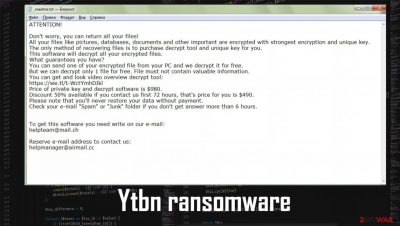
Ytbn ransomware is malicious computer software that is developed to attack Windows computers around the world. As soon as this infection finds its way to your device, it encrypts all personal files and renames them by appending a .ytbn extension to their original filenames. Afterward, a ransom note named _readme.txt is generated and placed directly on the desktop so you could find it with ease.
Within it, developers of Ytbn ransomware virus declare their demands and instructions. They provide two emails (helpteam@mail.ch, helpmanager@airmail.cc) that their victims must use to establish contact within 72 hours to receive a 50% discount on the ransom amount. That would lower the price from $980 to $490.
Although that might seem like the easiest way out of this sticky situation, no ransomware victims should ever succumb to their assailant's demands, which only encourages them to attack more people and expand their dirty empire. By reading this article, you'll find out how to remove Ytbn virus, restore corrupted system directories, and evade such severe infections in the future.
The article's culprit derives from the Djvu ransomware family. Since it was first detected in late 2018, it has been spewing out new versions each week. Because of that, companies such as Emsisoft are doing their best to create free decryption tools that could help ransomware victims get out of this predicament scotch-free. If they don't work in your case, there still might be better ways to regain access to your files than paying off the perpetrators.
| name | Ytbn ransomware |
|---|---|
| Type | File-locker, cryptovirus |
| Family | Djvu |
| Appended file extension | .ytbn |
| Ransom note | _readme.txt |
| Ransom amount | $490/$980 |
| Criminal contact details | helpteam@mail.ch, helpmanager@airmail.cc |
| Distribution | Fake Flash Player updates, malspam, torrent websites, deceptive ads |
| Malware removal | All cyber threats, no matter if it's pesky adware or severe ransomware, should be eliminated only by using a trustworthy anti-malware tool |
| Restore System health | All computer malware damages system files and settings, especially the one from the Djvu ransomware family. Messed up Registry, altered host files, and other system irregularities can be fixed by performing a full system scan with the time-proven FortectIntego system diagnostics tool |
When ransomware infects your Windows computer, it will encrypt archives, backups, music, videos, documents, and all other personal data. According to the assailants, the only way to restore them is by using their decryption key or software. But that might not be entirely true. We've compiled a list of software that could help with .ytbn file recovery. All of them are posted at the bottom of this article.
As stated before, Ytbn file virus belongs to the Djvu ransomware family. Although its ransom note is written in English, it can infect computers in any country. This family is one of the most productive as it releases new variations each week or even more frequently. Here's a list of the latest ones:
All of them bear a lot of similarities. All the latest ransomware is appending an extension consisting of four alphanumeric characters. Their ransom notes are almost identical, as well as the used encryption algorithm (RSA-2048). And the contact emails rarely change, suggesting that the same group is operating the infections.

Hence, as well as the rest of the family, Ytbn ransomware developers ask to forward them Bitcoins to receive a decryption key or software. The price depends on how quickly the victims contact their assailants. If that's done within 72 hours of the attack, a 50% discount is applied, lowering the price from $980 to $490.
That's just one of the persuasion techniques used by the crooks. They try to convince you that they have the necessary decryptor by providing a link to a video where it can be seen in action and offering free decryption of one file from the infected PC. The whole Ytbn virus ransom note reads:
ATTENTION!
Don't worry, you can return all your files!
All your files like pictures, databases, documents and other important are encrypted with strongest encryption and unique key.
The only method of recovering files is to purchase decrypt tool and unique key for you.
This software will decrypt all your encrypted files.
What guarantees you have?
You can send one of your encrypted file from your PC and we decrypt it for free.
But we can decrypt only 1 file for free. File must not contain valuable information.
You can get and look video overview decrypt tool:
hxxps://we.tl/t-9CYW99VhUR
Price of private key and decrypt software is $980.
Discount 50% available if you contact us first 72 hours, that's price for you is $490.
Please note that you'll never restore your data without payment.
Check your e-mail “Spam” or “Junk” folder if you don't get answer more than 6 hours.To get this software you need write on our e-mail:
helpteam@mail.chReserve e-mail address to contact us:
helpmanager@airmail.ccYour personal ID:
Our stance on contacting the criminals or paying the ransom is clear – never do it. There's no guarantee that the sent tool will work or that the perps will even deliver it. You should remove Ytbn ransomware instead. You can do that by downloading free anti-malware tools such as Malwarebytes, SpyHunter 5Combo Cleaner, or similar and scanning the entire system. A proper security tool will do the rest.
This computer infection does a lot of damage to your system files and settings by establishing persistence. It corrupts many components, including the host files, Windows Registry, and others. Thus after Ytbn ransomware removal, you should perform system diagnostics with the FortectIntego tool to fix any system inconsistencies so you could enjoy a stable working environment once again.
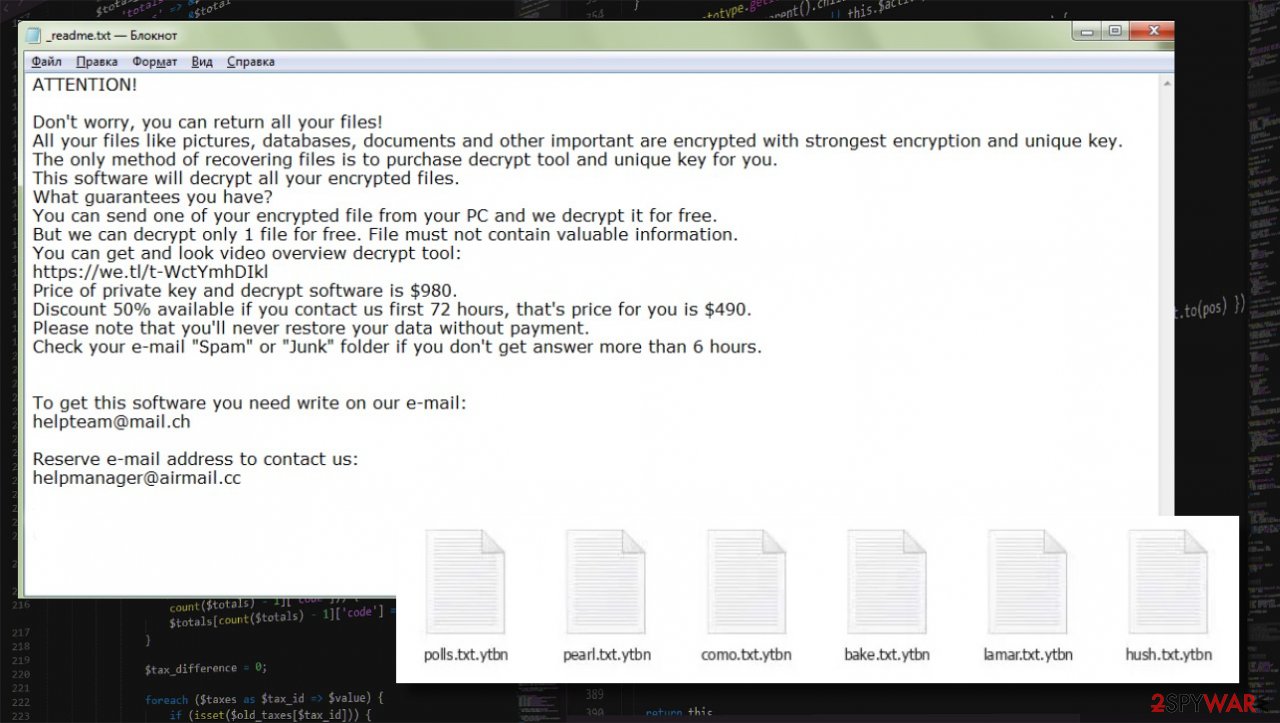
Torrent sharing platforms are a hotbed of various infections, including ransomware
Trojans, keyloggers, ransomware, and other malware[1] can be spread in a myriad of ways. Cybercriminals use deceptive ads, fake Flash Player updates, spam emails, RDP attacks, and a bunch of other techniques to infect the computers of innocent people around the globe.
Djvu ransomware developers could also use any of those techniques. But the most likely way to catch an infection from this lineage is while using file-sharing platforms, like the most popular torrent sites. This technique requires the least effort and is severely exploited.
Ransomware is usually camouflaged as cracks for the most popular games, pirated commercial software, and alike. So the next time you'll be thinking of getting copyrighted content for free, please think twice, as you could receive much more than you expected.
Simple instructions to safely remove Ytbn virus once and for all
When Ytbn ransomware virus infects your Windows computer, all personal data that was on the device is inaccessible within a couple of minutes, and then a ransom note appears. It makes modifications to the Registry and other core system settings and files so you could open security websites (including 2-spyware.com), launch your anti-malware software, etc.
Thus it may be challenging to delete Ytbn virus. First off, try opening your security tool. If you don't own one, we suggest downloading free apps such as Malwarebytes or SpyHunter 5Combo Cleaner. If it fails to load, you will need to reboot your device and start it in Safe Mode with Networking. To make things easier, we've posted a guide below on how to do that.
Once the anti-malware tool is opened, update its virus database with the latest signatures. Then select to perform a full system scan. When it's finished, select to remove Ytbn ransomware and any other suspicious or malicious files/entries that the security software suggests.
Unfortunately, Ytbn ransomware removal isn't finished yet. You must repair corrupted Windows files and restore any changes done to core system settings. If you don't, your device could exhibit all kinds of strange behavior, including BSoDs,[2] freezing, or even infection renewal. Thus cybersecurity specialists[3] highly recommend performing system diagnostics with the time-proven FortectIntego system repair tool to fix all system-related issues.
Getting rid of Ytbn virus. Follow these steps
Important steps to take before you begin malware removal
File encryption and ransomware infection are two independent processes (although the latter would not be possible without the former). However, it is important to understand that malware performs various changes within a Windows operating system, fundamentally changing the way it works.
IMPORTANT for those without backups! →
If you attempt to use security or recovery software immediately, you might permanently damage your files, and even a working decryptor then would not be able to save them.
Before you proceed with the removal instructions below, you should copy the encrypted files onto a separate medium, such as USB flash drive or SSD, and then disconnect them from your computer. Encrypted data does not hold any malicious code, so it is safe to transfer to other devices.
The instructions below might initially seem overwhelming and complicated, but they are not difficult to understand as long as you follow each step in the appropriate order. This comprehensive free guide will help you to handle the malware removal and data recovery process correctly.
If you have any questions, comments, or are having troubles with following the instructions, please do not hesitate to contact us via the Ask Us section.
IMPORTANT! →
It is vital to eliminate malware infection from the computer fully before starting the data recovery process, otherwise ransomware might re-encrypt retrieved files from backups repeatedly.
Isolate the infected computer
Some ransomware strains aim to infect not only one computer but hijack the entire network. As soon as one of the machines is infected, malware can spread via network and encrypt files everywhere else, including Network Attached Storage (NAS) devices. If your computer is connected to a network, it is important to isolate it to prevent re-infection after ransomware removal is complete.
The easiest way to disconnect a PC from everything is simply to plug out the ethernet cable. However, in the corporate environment, this might be extremely difficult to do (also would take a long time). The method below will disconnect from all the networks, including local and the internet, isolating each of the machines involved.
- Type in Control Panel in Windows search and press Enter
- Go to Network and Internet

- Click Network and Sharing Center

- On the left, pick Change adapter settings

- Right-click on your connection (for example, Ethernet), and select Disable

- Confirm with Yes.
If you are using some type of cloud storage you are connected to, you should disconnect from it immediately. It is also advisable to disconnect all the external devices, such as USB flash sticks, external HDDs, etc. Once the malware elimination process is finished, you can connect your computers to the network and internet, as explained above, but by pressing Enable instead.
Scan your system with anti-malware
If you are a victim of ransomware, you should employ anti-malware software for its removal. Some ransomware can self-destruct after the file encryption process is finished. Even in such cases, malware might leave various data-stealing modules or could operate in conjunction with other malicious programs on your device.
SpyHunter 5Combo Cleaner or Malwarebytes can detect and eliminate all ransomware-related files, additional modules, along with other viruses that could be hiding on your system. The security software is really easy to use and does not require any prior IT knowledge to succeed in the malware removal process.
Repair damaged system components
Once a computer is infected with malware, its system is changed to operate differently. For example, an infection can alter the Windows registry database, damage vital bootup and other sections, delete or corrupt DLL files, etc. Once a system file is damaged by malware, antivirus software is not capable of doing anything about it, leaving it just the way it is. Consequently, users might experience performance, stability, and usability issues, to the point where a full Windows reinstall is required.
Therefore, we highly recommend using a one-of-a-kind, patented technology of FortectIntego repair. Not only can it fix virus damage after the infection, but it is also capable of removing malware that has already broken into the system thanks to several engines used by the program. Besides, the application is also capable of fixing various Windows-related issues that are not caused by malware infections, for example, Blue Screen errors, freezes, registry errors, damaged DLLs, etc.
- Download the application by clicking on the link above
- Click on the ReimageRepair.exe

- If User Account Control (UAC) shows up, select Yes
- Press Install and wait till the program finishes the installation process

- The analysis of your machine will begin immediately

- Once complete, check the results – they will be listed in the Summary
- You can now click on each of the issues and fix them manually
- If you see many problems that you find difficult to fix, we recommend you purchase the license and fix them automatically.

By employing FortectIntego, you would not have to worry about future computer issues, as most of them could be fixed quickly by performing a full system scan at any time. Most importantly, you could avoid the tedious process of Windows reinstallation in case things go very wrong due to one reason or another.
Restore Windows "hosts" file to its original state
Some ransomware might modify Windows hosts file in order to prevent users from accessing certain websites online. For example, Djvu ransomware variants add dozens of entries containing URLs of security-related websites, such as 2-spyware.com. Each of the entries means that users will not be able to access the listed web addresses and will receive an error instead.
Here's an example of “hosts” file entries that were injected by ransomware:

In order to restore your ability to access all websites without restrictions, you should either delete the file (Windows will automatically recreate it) or remove all the malware-created entries. If you have never touched the “hosts” file before, you should simply delete it by marking it and pressing Shift + Del on your keyboard. For that, navigate to the following location:
C:\\Windows\\System32\\drivers\\etc\\

Restore files using data recovery software
Since many users do not prepare proper data backups prior to being attacked by ransomware, they might often lose access to their files permanently. Paying criminals is also very risky, as they might not fulfill the promises and never send back the required decryption tool.
While this might sound terrible, not all is lost – data recovery software might be able to help you in some situations (it highly depends on the encryption algorithm used, whether ransomware managed to complete the programmed tasks, etc.). Since there are thousands of different ransomware strains, it is immediately impossible to tell whether third-party software will work for you.
Therefore, we suggest trying regardless of which ransomware attacked your computer. Before you begin, several pointers are important while dealing with this situation:
- Since the encrypted data on your computer might permanently be damaged by security or data recovery software, you should first make backups of it – use a USB flash drive or another storage.
- Only attempt to recover your files using this method after you perform a scan with anti-malware software.
Install data recovery software
- Download Data Recovery Pro.
- Double-click the installer to launch it.

- Follow on-screen instructions to install the software.

- As soon as you press Finish, you can use the app.
- Select Everything or pick individual folders where you want the files to be recovered from.

- Press Next.
- At the bottom, enable Deep scan and pick which Disks you want to be scanned.

- Press Scan and wait till it is complete.

- You can now pick which folders/files to recover – don't forget you also have the option to search by the file name!
- Press Recover to retrieve your files.

Use Emsisoft decrytor for Djvu/STOP
If your computer got infected with one of the Djvu variants, you should try using Emsisoft decryptor for Djvu/STOP. It is important to mention that this tool will not work for everyone – it only works if data was locked with an offline ID due to malware failing to communicate with its remote servers.
Even if your case meets this condition, somebody from the victims has to pay criminals, retrieve an offline key, and then share it with security researchers at Emsisoft. As a result, you might not be able to restore the encrypted files immediately. Thus, if the decryptor says your data was locked with an offline ID but cannot be recovered currently, you should try later. You also need to upload a set of files – one encrypted and a healthy one to the company's servers before you proceed.
- Download the app from the official Emsisoft website.

- After pressing Download button, a small pop-up at the bottom, titled decrypt_STOPDjvu.exe should show up – click it.

- If User Account Control (UAC) message shows up, press Yes.
- Agree to License Terms by pressing Yes.

- After Disclaimer shows up, press OK.
- The tool should automatically populate the affected folders, although you can also do it by pressing Add folder at the bottom.

- Press Decrypt.

From here, there are three available outcomes:
- “Decrypted!” will be shown under files that were decrypted successfully – they are now usable again.
- “Error: Unable to decrypt file with ID:” means that the keys for this version of the virus have not yet been retrieved, so you should try later.
- “This ID appears to be an online ID, decryption is impossible” – you are unable to decrypt files with this tool.
Create data backups to avoid file loss in the future
One of the many countermeasures for home users against ransomware is data backups. Even if your Windows get corrupted, you can reinstall everything from scratch and retrieve files from backups with minimal losses overall. Most importantly, you would not have to pay cybercriminals and risk your money as well.
Therefore, if you have already dealt with a ransomware attack, we strongly advise you to prepare backups for future use. There are two options available to you:
- Backup on a physical external drive, such as a USB flash drive or external HDD.
- Use cloud storage services.
The first method is not that convenient, however, as backups need to constantly be updated manually – although it is very reliable. Therefore, we highly advise choosing cloud storage instead – it is easy to set up and efficient to sustain. The problem with it is that storage space is limited unless you want to pay for the subscription.
Using Microsoft OneDrive
OneDrive is a built-in tool that comes with every modern Windows version. By default, you get 5 GB of storage that you can use for free. You can increase that storage space, but for a price. Here's how to setup backups for OneDrive:
- Click on the OneDrive icon within your system tray.
- Select Help & Settings > Settings.

- If you don't see your email under the Account tab, you should click Add an account and proceed with the on-screen instructions to set yourself up.

- Once done, move to the Backup tab and click Manage backup.

- Select Desktop, Documents, and Pictures, or a combination of whichever folders you want to backup.
- Press Start backup.

After this, all the files that are imported into the above-mentioned folders will be automatically backed for you. If you want to add other folders or files, you have to do that manually. For that, open File Explorer by pressing Win + E on your keyboard, and then click on the OneDrive icon. You should drag and drop folders you want to backup (or you can use Copy/Paste as well).
Using Google Drive
Google Drive is another great solution for free backups. The good news is that you get as much as 15GB for free by choosing this storage. There are also paid versions available, with significantly more storage to choose from.
You can access Google Drive via the web browser or use a desktop app you can download on the official website. If you want your files to be synced automatically, you will have to download the app, however.
- Download the Google Drive app installer and click on it.

- Wait a few seconds for it to be installed.

- Now click the arrow within your system tray – you should see Google Drive icon there, click it once.

- Click Get Started.

- Enter all the required information – your email/phone, and password.

- Now pick what you want to sync and backup. You can click on Choose Folder to add additional folders to the list.
- Once done, pick Next.

- Now you can select to sync items to be visible on your computer.
- Finally, press Start and wait till the sync is complete. Your files are now being backed up.
Manual removal using Safe Mode
Important! →
Manual removal guide might be too complicated for regular computer users. It requires advanced IT knowledge to be performed correctly (if vital system files are removed or damaged, it might result in full Windows compromise), and it also might take hours to complete. Therefore, we highly advise using the automatic method provided above instead.
Step 1. Access Safe Mode with Networking
Manual malware removal should be best performed in the Safe Mode environment.
Windows 7 / Vista / XP
- Click Start > Shutdown > Restart > OK.
- When your computer becomes active, start pressing F8 button (if that does not work, try F2, F12, Del, etc. – it all depends on your motherboard model) multiple times until you see the Advanced Boot Options window.
- Select Safe Mode with Networking from the list.

Windows 10 / Windows 8
- Right-click on Start button and select Settings.

- Scroll down to pick Update & Security.

- On the left side of the window, pick Recovery.
- Now scroll down to find Advanced Startup section.
- Click Restart now.

- Select Troubleshoot.

- Go to Advanced options.

- Select Startup Settings.

- Press Restart.
- Now press 5 or click 5) Enable Safe Mode with Networking.

Step 2. Shut down suspicious processes
Windows Task Manager is a useful tool that shows all the processes running in the background. If malware is running a process, you need to shut it down:
- Press Ctrl + Shift + Esc on your keyboard to open Windows Task Manager.
- Click on More details.

- Scroll down to Background processes section, and look for anything suspicious.
- Right-click and select Open file location.

- Go back to the process, right-click and pick End Task.

- Delete the contents of the malicious folder.
Step 3. Check program Startup
- Press Ctrl + Shift + Esc on your keyboard to open Windows Task Manager.
- Go to Startup tab.
- Right-click on the suspicious program and pick Disable.

Step 4. Delete virus files
Malware-related files can be found in various places within your computer. Here are instructions that could help you find them:
- Type in Disk Cleanup in Windows search and press Enter.

- Select the drive you want to clean (C: is your main drive by default and is likely to be the one that has malicious files in).
- Scroll through the Files to delete list and select the following:
Temporary Internet Files
Downloads
Recycle Bin
Temporary files - Pick Clean up system files.

- You can also look for other malicious files hidden in the following folders (type these entries in Windows Search and press Enter):
%AppData%
%LocalAppData%
%ProgramData%
%WinDir%
After you are finished, reboot the PC in normal mode.
Finally, you should always think about the protection of crypto-ransomwares. In order to protect your computer from Ytbn and other ransomwares, use a reputable anti-spyware, such as FortectIntego, SpyHunter 5Combo Cleaner or Malwarebytes
How to prevent from getting ransomware
Do not let government spy on you
The government has many issues in regards to tracking users' data and spying on citizens, so you should take this into consideration and learn more about shady information gathering practices. Avoid any unwanted government tracking or spying by going totally anonymous on the internet.
You can choose a different location when you go online and access any material you want without particular content restrictions. You can easily enjoy internet connection without any risks of being hacked by using Private Internet Access VPN.
Control the information that can be accessed by government any other unwanted party and surf online without being spied on. Even if you are not involved in illegal activities or trust your selection of services, platforms, be suspicious for your own security and take precautionary measures by using the VPN service.
Backup files for the later use, in case of the malware attack
Computer users can suffer from data losses due to cyber infections or their own faulty doings. Ransomware can encrypt and hold files hostage, while unforeseen power cuts might cause a loss of important documents. If you have proper up-to-date backups, you can easily recover after such an incident and get back to work. It is also equally important to update backups on a regular basis so that the newest information remains intact – you can set this process to be performed automatically.
When you have the previous version of every important document or project you can avoid frustration and breakdowns. It comes in handy when malware strikes out of nowhere. Use Data Recovery Pro for the data restoration process.
- ^ Roger A. Grimes. 9 types of malware and how to recognize them. Cso. Security news, features, and analysis.
- ^ Blue screen of death. Wikipedia. The free encyclopedia.
- ^ Losvirus. Losvirus. Spyware news and security.











































